When you charge your Mac computer, or connect external devices, like a USB flash drive to it, you may notice that there's a little lightning mark next to an interface on Mac's side. Then you start to wonder what that is.
It is a Thunderbolt port. Want to know what a Thunderbolt port is? Read on to find out!
Thunderbolt port: What is it?
In this part, we are going to talk about what is a Thunderbolt port. Ready? Let's go!
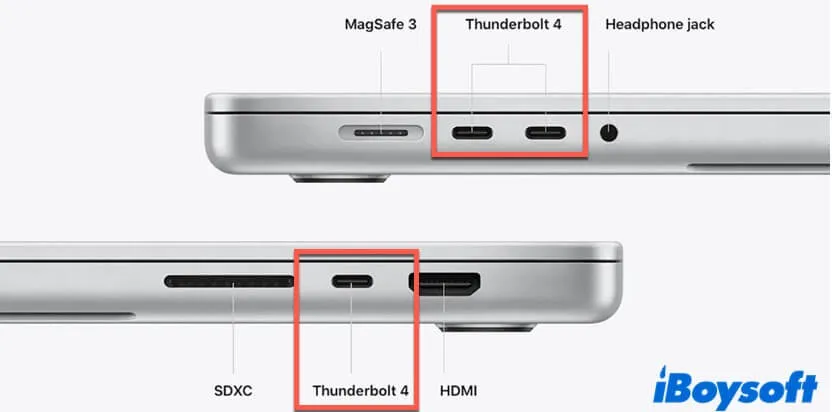
Jointly developed by Apple and Intel under the original name of Light Peak in 2009, Thunderbolt port is a brand new name given to the hardware interface on the side of Macs, which enhances the connection between Mac computers and external peripheral devices.
With the Thunderbolt ports on your Mac, you can connect a display, a TV, or a peripheral device, such as an external device, like an external hard drive, an SD card, or a USB flash drive to your computer. Moreover, with an appropriate adapter, you are also allowed to connect your Mac to a display that uses DisplayPort, Mini DisplayPort, VGA, or HDMI.
Know what is Thunderbolt port finally? Share it with your friends!
Thunderbolt port: How does it work?
Thunderbolt port manages a copper or optical cable connection that is used as high-speed expansion buses by using specialized PCI Express cards. In other words, it uses a connection of more pins over more pathways to allow users to achieve more connections through a single cable.
It allows incredible bandwidth to pass through a single port rather than requiring specialized connections for each required peripheral device. That is to say, with the Thunderbolt ports on your Mac, you can now connect an array of devices to your computer by using a single port, rather than having to connect each peripheral device to a specific port for them.
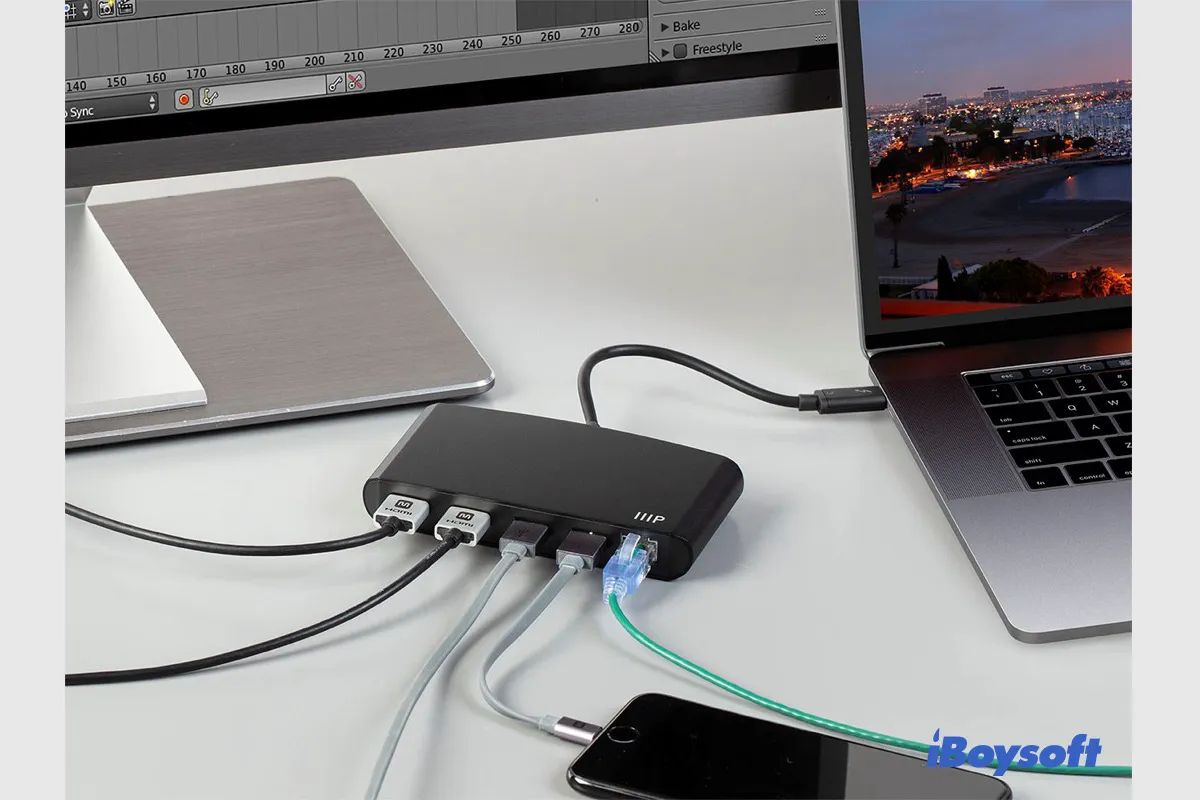
Mac Thunderbolt Not Working: Cannot Use Thunderbolt Accessory
If you connect a Thunderbolt device to Mac with the Thunderbolt port but it doesn't work such as the Thunderbolt display not working, you can read this post to learn the fixes for malfunctioning Thunderbolt on Mac. Read more >>
Thunderbolt port: Identify it on your Mac
There are different Thunderbolt ports on different Mac models, if you want to use it to connect your external display, hard drive, camera, iPhone, iPad, or other devices, you'd better learn how to identify them in the first place.
Thunderbolt 4 (USB-C)
These Mac models have Thunderbolt 4 ports (USB-C ports):
- Mac Studio (2022)
- MacBook Pro (14 and 16-inch, 2021)
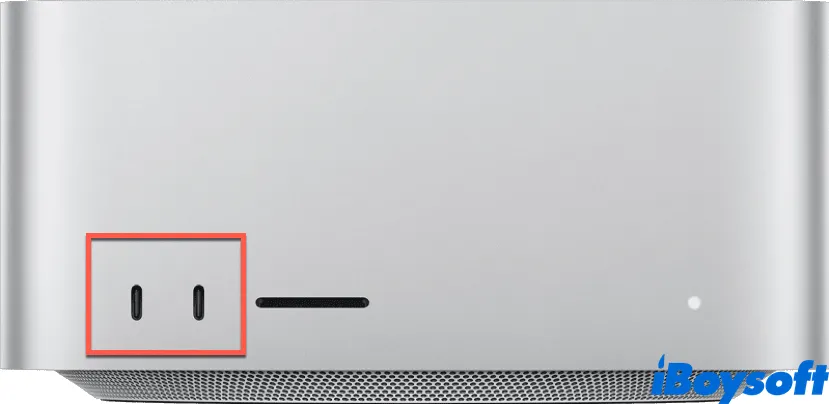
As you can see, the Thunderbolt 4 (USB-C) ports are only equipped on the latest Mac models. If you want to connect external displays, or other external devices using the Thunderbolt 4 port on your Mac, you should use a Thunderbolt 4 or 3 cable, or a USB-C cable.
Also, the Thunderbolt 4 port allows users to charge their devices. To charge your notebook, you can use a USB-C charge cable. If you want to charge your iPhone or iPad using your Mac, a USB-C to Lightning cable is required. Moreover, if you got a device that doesn't connect to this port, an adapter for the Thunderbolt 4, Thunderbolt 3, or USB-C can help.

USB Type-C vs Thunderbolt: Differences, similarities and Uses
Is USB-Type C the same as Thunderbolt? What is the difference between USB-C and Thunderbolt? This article will tell USB Type-C vs Thunderbolt. Read more >>
Thunderbolt 4 (USB 4)
These Mac models have Thunderbolt / USB 4 ports:
- MacBook Air (M2, 2022)
- MacBook Pro (13-inch, M2, 2022)
- iMac (24-inch, M1, 2021)
- MacBook Pro (13-inch, M1, 2020)
- MacBook Air (M1, 2020)
- Mac mini (M1, 2020)
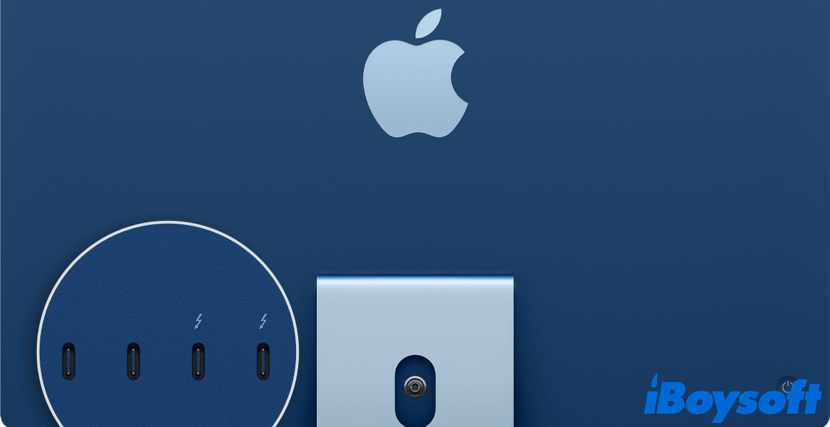
To connect a single external display and other devices through a Thunderbolt 3 port to your Mac, you need either a Thunderbolt 3 cable or a USB-C cable. Also, you need a USB-C charge cable to charge your MacBook, and to charge your iPhone or iPad, a USB-C to Lightning cable is needed.
Thunderbolt 3
These Mac models have Thunderbolt 3 ports, check the following list:
- iMac (Retina 5K, 27-inch, 2017, 2019, 2020)
- iMac (Retina 4K, 21.5-inch, 2017, 2019)
- iMac (21.5-inch, 2017)
- iMac Pro
- Mac Pro (Rack, 2019)
- Mac Mini (2018)
- MacBook Air (Retina, 13-inch, 2018, 2019, 2020)
- MacBook Pro (13-inch, 2016-2020)
- MacBook Pro (15-inch, 2016-2019)
- MacBook Pro (16-inch, 2019)
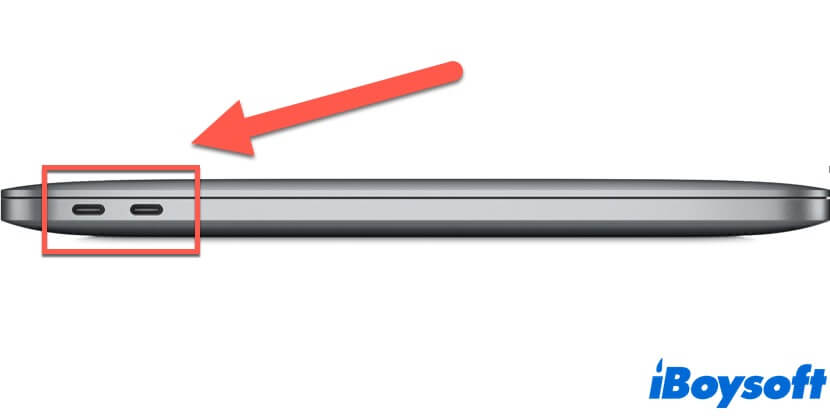
Same as Thunderbolt / USB 4 ports, you can use either a Thunderbolt 3 cable or USB-C cable to connect displays and other devices to your Mac. But to charge your notebook computer, you should use a USB-C power adapter and cable.
Thunderbolt or Thunderbolt 2
These Mac models have Thunderbolt or Thunderbolt 2 ports:
- iMac (introduced in 2011 through 2015)
- Mac Pro (2013)
- Mac Mini ( introduced in 2011 through 2014)
- MacBook Air (introduced in 2011 through 2017)
- MacBook Pro (introduced in 2011 through 2015)
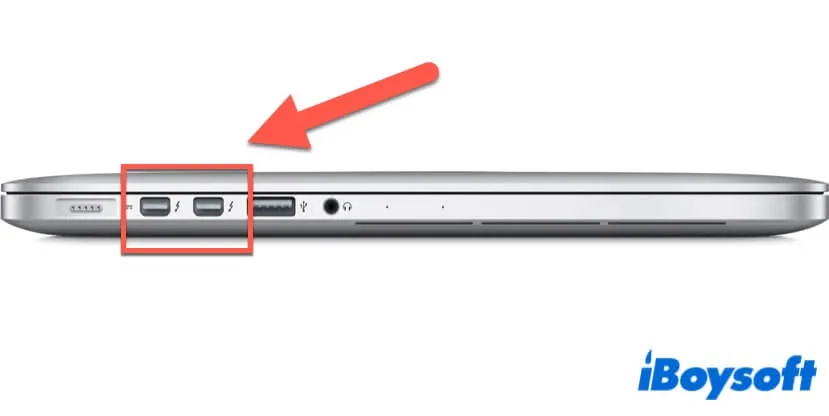
To connect displays and other peripheral devices through a Thunderbolt port or a Thunderbolt 2 port to your Mac, you can use a Thunderbolt cable.

Thunderbolt 3 vs. 4: What's The Difference?
Read to know what Thunderbolt 4 is and its difference from Thunderbolt 3. It also talks the information regarding USB4 vs. Thunderbolt 4. Read more >>
Think this post is helpful? Share it with more people!
FAQ about Thunderbolt port
- QWhat is a Thunderbolt port used for?
-
A
People use the Thunderbolt port to connect a display, a TV, or a peripheral device, such as an external device, like an external hard drive, an SD card, or a USB flash drive to their computers. It gives users a chance to use one cable to access high-speed and high-resolution media using one port with a cable that is able to access DisplayPort and PCI Express.
- QIs Thunderbolt and USB-C the same?
-
A
Though Thunderbolt ports and USB-C ports are universal nowadays, they are not entirely the same. The Thunderbolt port is compatible with USB-C devices and cables, but it offers some features that the USB-C port does not. For example, it supports connecting peripheral devices with high bandwidth.
- QHow do I know if my cable is Thunderbolt or USB-C?
-
A
To determine if your cable is Thunderbolt or USB-C, just look for a Thunderbolt symbol on your devices. It looks like a lightning icon. If you find this icon in your cable, then it is a Thunderbolt device, if not, it is a USB-C device. Also, if you want to determine which port is the Thunderbolt port on your Mac, look for the lightning symbol near the hardware interface.
