When you shop for a USB-C hub or docking station, you've almost certainly come across Thunderbolt technology. Or you might even already own a product that uses Thunderbolt 3 or Thunderbolt 4.
But when you look at the Thunderbolt port, it just looks like a standard USB-C port. So what's the difference? And what's the difference between Thunderbolt 3 and 4? Keep reading to find out the answers...
What is Thunderbolt?
Thunderbolt is a communication standard or protocol that provides a set of features for a computer to interact with the connected devices. Thunderbolt can transmit video and audio, transfer files, connect to monitors, and storage devices, and it can even charge. Thunderbolt technology is currently in its 4th generation.
While earlier generations of the Thunderbolt protocol used a Mini DisplayPort connector, Thunderbolt 3 and Thunderbolt 4 use the more capable USB-C connector. Thunderbolt technology was created in 2010 and first sold as part of an end-user product on 24 February 2011. Since then the maximum transfer speed has increased from 10 Gbps to 40 Gbps.
For more than a decade, Thunderbolt technology has been part of the Apple device ecosystem. In 2022, the newest Apple Silicon Macs have generally fitted with Thunderbolt 4 ports.

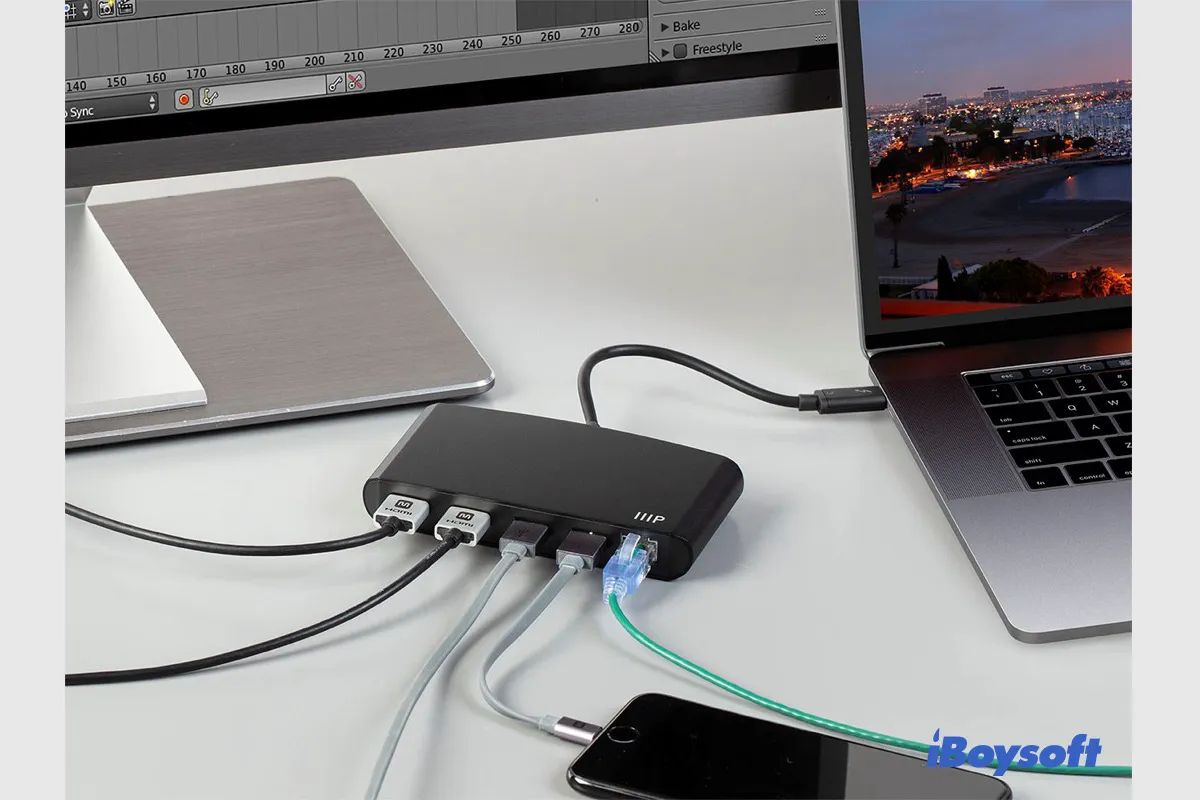
[2023]Mac Thunderbolt Not Working: Cannot Use Thunderbolt Accessory
If you connect a Thunderbolt device to Mac with the Thunderbolt port but it doesn't work such as the Thunderbolt display not working, you can read this post to learn the fixes for malfunctioning Thunderbolt on Mac. Read more >>
What's the difference between Thunderbolt 3 and 4?
Thunderbolt 4, also known as the successor to Thunderbolt 3, was firstly released in July 2020. As previously stated in CES 2020, Thunderbolt 4 does not offer a speed increase over Thunderbolt 3. It represents an important upgrade for the protocol. Let's see how Thunderbolt 4 improves:
Screen Expansion: Thunderbolt 4 supports 4K to dual monitors or 8K to a single monitor, while Thunderbolt 3 supports 4K to dual monitors or 5K to a single monitor.
Data Transfer: Thunderbolt 4 supports a PCIe data transfer speed of 32 Gbps, while Thunderbolt 3 has a PCIe data transfer speed of 16 Gbps.
Sleep Mode: Thunderbolt 4 lets users wake up their laptop using an external keyboard or mouse that's connected via the Thunderbolt 4 port.
Charging: Thunderbolt 4 can provide charging power up to 100W from a single port.
Security: Thunderbolt 4 adds Direct Memory Access (DMA) protection via Intel's Virtualization Technology for Directed I/O (VT-d), which can physically prevent DMA attacks. Although this level of protection is probably overkilled for ordinary users, it can prevent malicious devices from using DMA to steal information from enterprises and users with extremely high data confidentiality requirements.
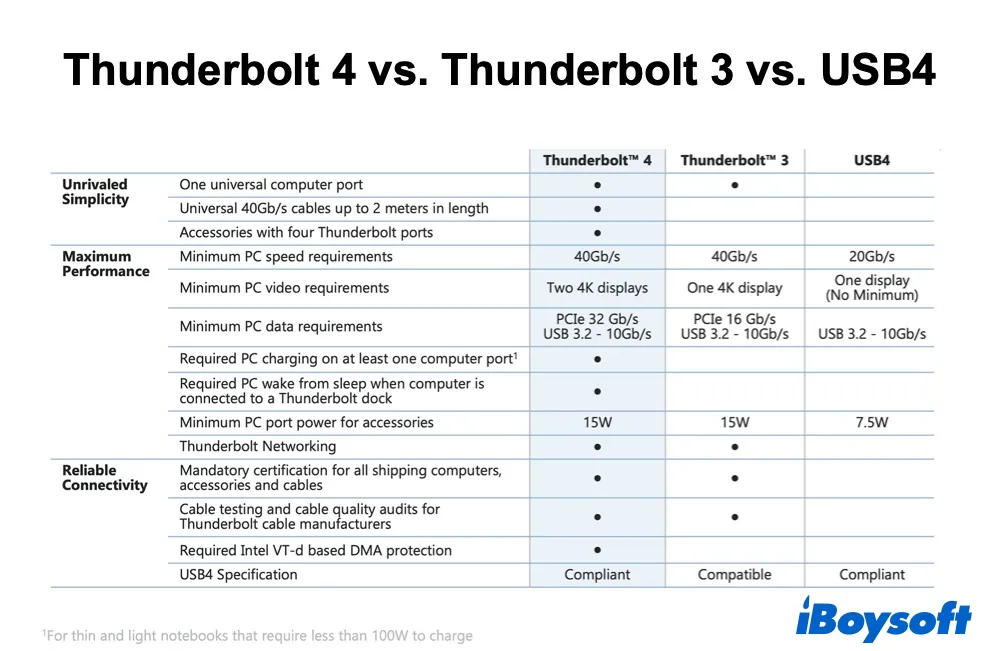
In short, Thunderbolt 4 is the stricter version of Thunderbolt 3. The Thunderbolt4 interface mainly improves compatibility, reliability, and security, and improves connection capability. It can be said to be a supplement to the Thunderbolt 3 interface.
What's the difference between USB4 and Thunderbolt 4?
It's easy to confuse Thunderbolt 4 and USB4. They both use the USB Type-C connector. They both offer a maximum bandwidth of 40Gbps and deliver up to 100W of power, audio, and video. So, USB4 vs. Thunderbolt 4, what's the difference?
While USB4 offers the same 40Gbps speed as Thunderbolt 4, there is also a slower 20Gbps version of USB4. Thunderbolt 4 guarantees you can run one 8K display or two 4K displays and transfer data at up to 32Gbps. With USB4, you are guaranteed only the minimum of running a single display and a 16Gbps data rate.
Besides, Thunderbolt 4 supports USB4, meaning you can connect a USB device to your laptop's Thunderbolt port. Thunderbolt 4 is also backward compatible with Thunderbolt 3. In both instances, however, the connection will default to the slower speeds of USB4 or Thunderbolt 3.

USB4 does have one advantage over Thunderbolt 4: logos are more informative. It's easy to tell which type of USB4 you are dealing with because "USB 20Gbps" or "USB 40Gbps" logos will be marked next to USB Type-C ports. However, Intel does not offer such specifics with its Thunderbolt logos. Just by glancing at the side of your laptop or your desktop PC's I/O panel, you can't tell whether a port is version 1, 2, 3, or 4 of Thunderbolt.

USB Type-C vs Thunderbolt: Differences, similarities, and Uses
This article will compare Thunderbolt to USB Type-C including their differences, similarities, and tips on which one is better for charging, data transfer, and other uses. Read more >>