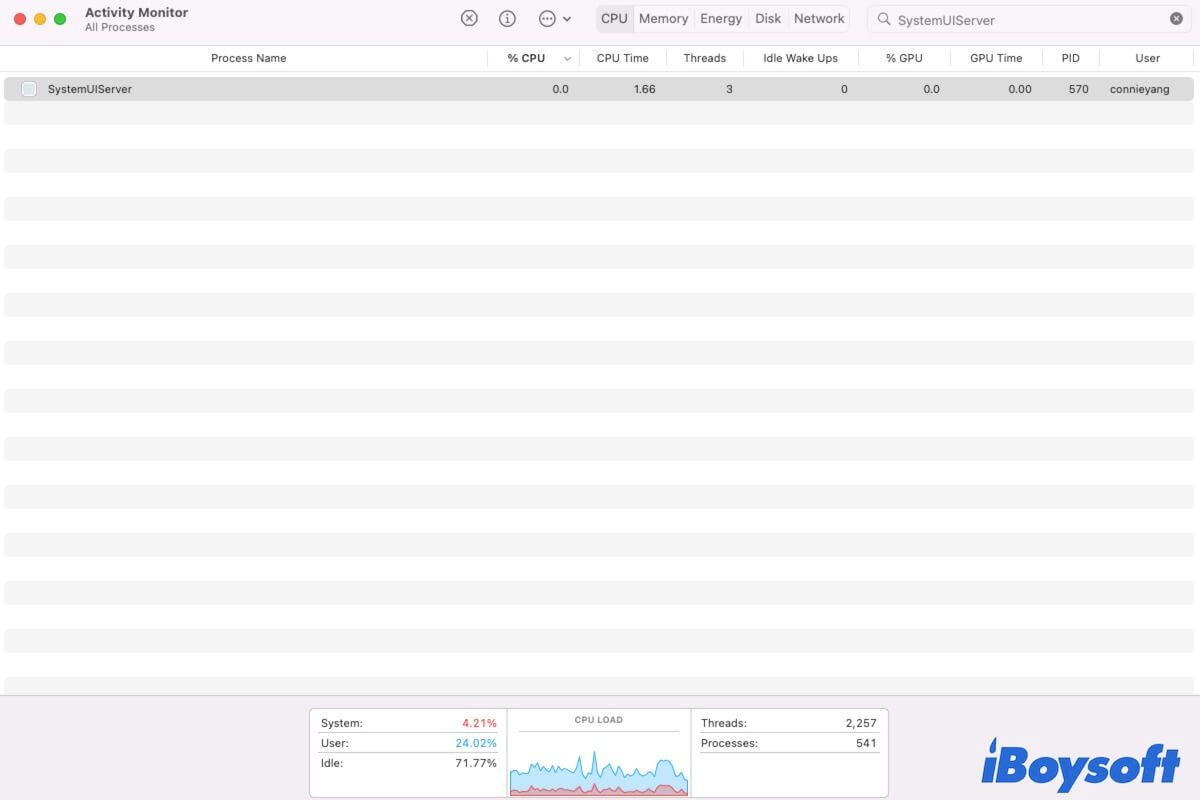Maybe, the first time you see "SystemUIServer" is from some checks in Activity Monitor or getting a message saying "Installer wants access to control SystemUIServer" when trying to install a certain app installer.
Or, some of you encounter it when fixing issues like the menu bar icons disappearing. If you are curious about what the SystemUIServer is and some common problems with it, follow this article to get answers.
What is SystemUIServer?
SystemUIServer is a process in macOS that is responsible for managing and displaying various system-related user interface elements in the menu bar and other parts of the graphical user interface (GUI). It's a background process that runs continuously to handle the visual components that provide information and control to the user.
SystemUIServer controls the display of various system-related elements, including Apple Menu Bar, Notifications, Control Center, Spotlight Search, Status Icons, and Accessibility.
![]()
Click to share the explanation of SystemUIServer with more people.
Why does SystemUIServer cause high CPU usage?
You go to Activity Monitor on your Mac to explore why your Apple menu bar or other system UI-related programs perform improperly and notice that SystemUIServer takes up to 30% or more CPU. While the normal usage is less than 10%.
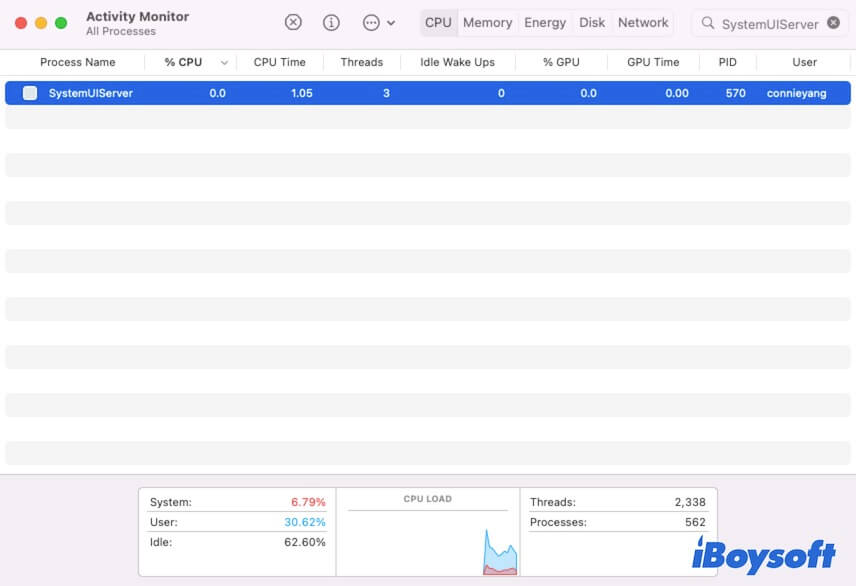
Why? It's because of the UI server's constant work. Maybe a third-party software that contains a menu item is stuck in a loop, or you run multiple menu-included widgets or apps at the same time, causing it to keep using the UI server. Moreover, the system bug can also make the UI server run all the time.
Hence, to reduce the SystemUIServer's high CPU usage, you can close the UI-related apps you are running and leave only one working. Or, you can force quit SystemUIServer in Activity Monitor (Launchpad > Other).
What's the message "Installer wants access to control SystemUIServer"?
The message "Installer wants access to control SystemUIServer" always shows up when you install certain apps on your Mac. It means that these apps will show menus on the Apple menu bar. To achieve that, these apps need to control SystemUIServer - the process that manages and maintains the system-related UI elements in the Apple menu bar.
And as SystemUIServer is a process in the operating system, this message pop-ups to ask for your (the administrator's) permission. You can choose the Allow or Not Allow option on the dialogue window. If you don't allow that, this app will always fail to be installed.
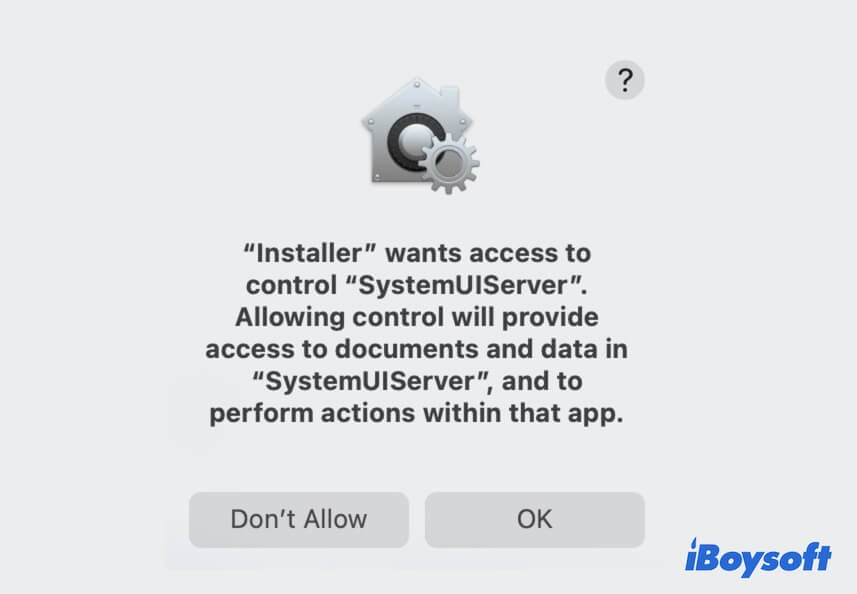
SystemUIServer not responding, why & how to fix it?
You find that the menu of some of the system widgets on the menu bar are freezing, like the clock, Wi-Fi, Bluetooth, battery, Spotlight Search, etc. And then go to Activity Monitor for a check but notice that the SystemUIServer process is not responding and is labeled in red.
This could be because the specific third-party software you installed that needs to control the SystemUIServer process to display its menu on the Apple menu bar isn't fully compatible with the macOS you're using or it has some bugs.
To fix the SystemUIServer not responding issue, a simple force quit it in Activity Monitor or a Mac restart is just a temporary solution. Instead, you need to find out the problematic app and uninstall it.
Share this post about SystemUIServer with others if you think it is meaningful.