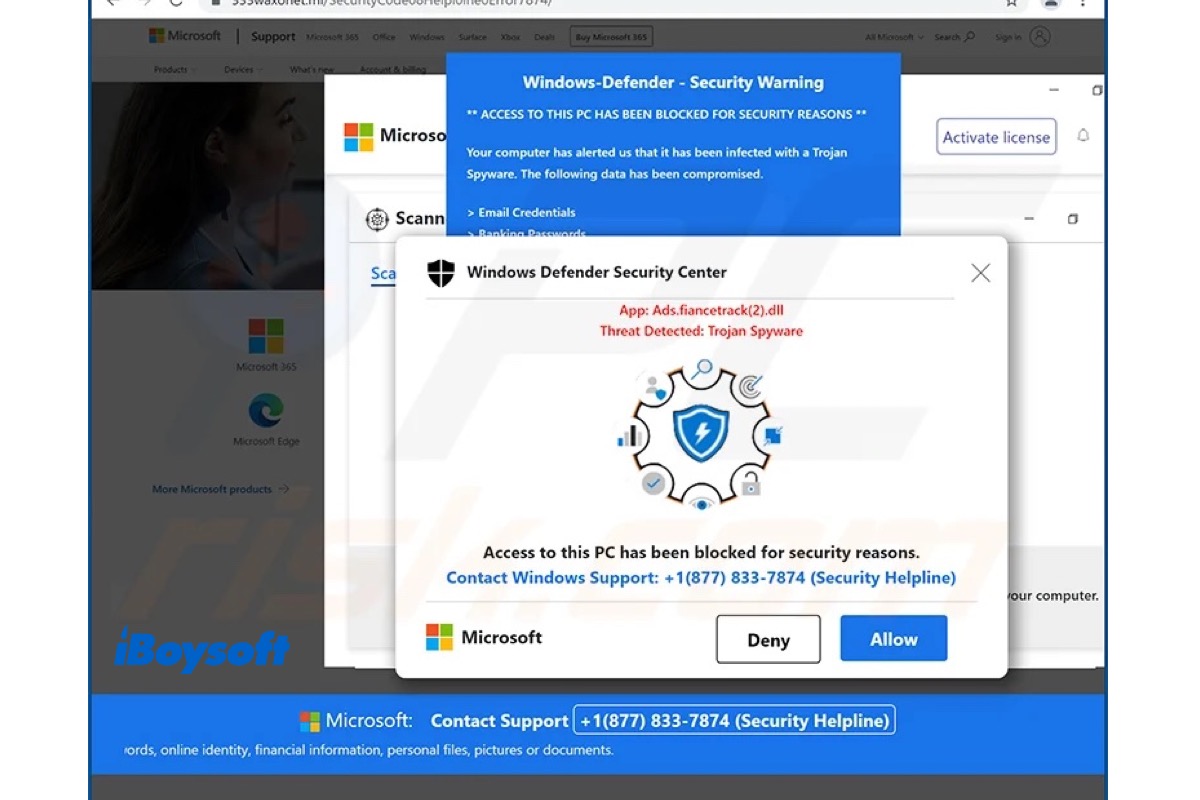Written by
Amanda WongSummary: After reading this post, you will know what the Secure Search extension is, and understand how it gets on your device and works. Plus, iBoysoft provides detailed steps to help remove Secure Search on Mac.
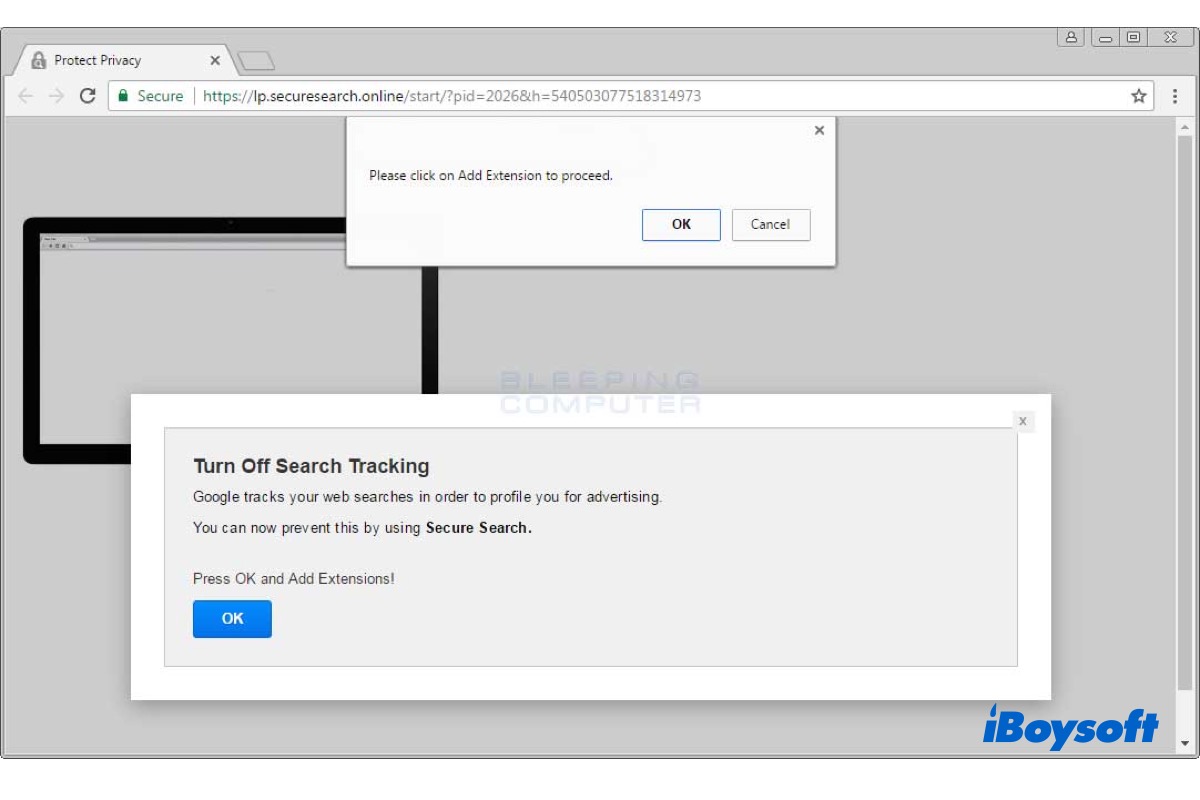
When you use browsers like Safari, Chrome, and Firefox on Mac as usual, it is unexpectedly redirected through Secure Search. If the same issue occurs to you, you may feel puzzled and annoyed. Luckily, this post is right for you. It explains what the Secure Seach is, how it comes to your Mac, and how to remove it on your device.
Is Secure Search a browser hijacker
Yes, Secure Search is definitely a browser hijacker. With Secure Search, searchpowerapp.com becomes your web browser's default search engine. This browser redirect occurs due to malicious software or extensions being installed on your computer.
Additionally, this browser hijacker will reroute your browser's search requests to Secure Search, which will then redirect them to search.yahoo.com's search result pages. By drawing on these search results, this is most likely done to earn advertising money.
Even worse, Secure Search can and will monitor your internet activity and browsing history. It can monitor your private data, like your IP addresses, whereabouts, and other specifics. Secure Search then sells the data it has gathered to other companies that can make money off of it.
This post aims to explain what the Windows Defender security warning is. Plus, it also provides a complete guide to removing the Windows Defender security warning from your computer.
How Secure Search gets on your Mac
The fact is that you have installed the Secure Search extension yourself, of course, you are not aware of it. The Secure Search is installed in the form of either a standalone app or a browser extension. But all of them lead to the same result, it changes the search engine, redirects the search results, and threatens your personal information.
Some malware such as Search Secure even has its own promotional sites, such PUAs(potentially unwanted applications) are available for download from one such location, you may also install Search Secure by clicking the button when receiving messages as in the pictures below.

But they are frequently part of "bundles" with other goods. You may click on the next step of the installation procedure without understanding it and accept the terms of service without reading them. That is how malware gets past security measures.
How to remove Secure Search from Mac
You should remove Secure Search on Mac as soon as possible given that it is a browser hijacker, leaving it on your device is risky. In this part, we are going to guide you on removing Secure Search on Mac in multiple ways.
Delete malicious profiles
IT administrators in businesses use profiles to regulate the behavior of their Macs. Aware and browser hijackers utilize the configuration profile to stop home users from deleting harmful software from their computers. Additionally, the user is unable to alter that behavior in the browser's settings as a result. Hence, the first step is to check and delete malicious profiles installed on your Mac.
- Open the Apple menu and choose System Settings.
- Scroll on the left sidebar to select Privacy & Security.
- Move to the bottom on the right and click Profiles under Others.
- Select the malicious profile and click "-" to remove it.
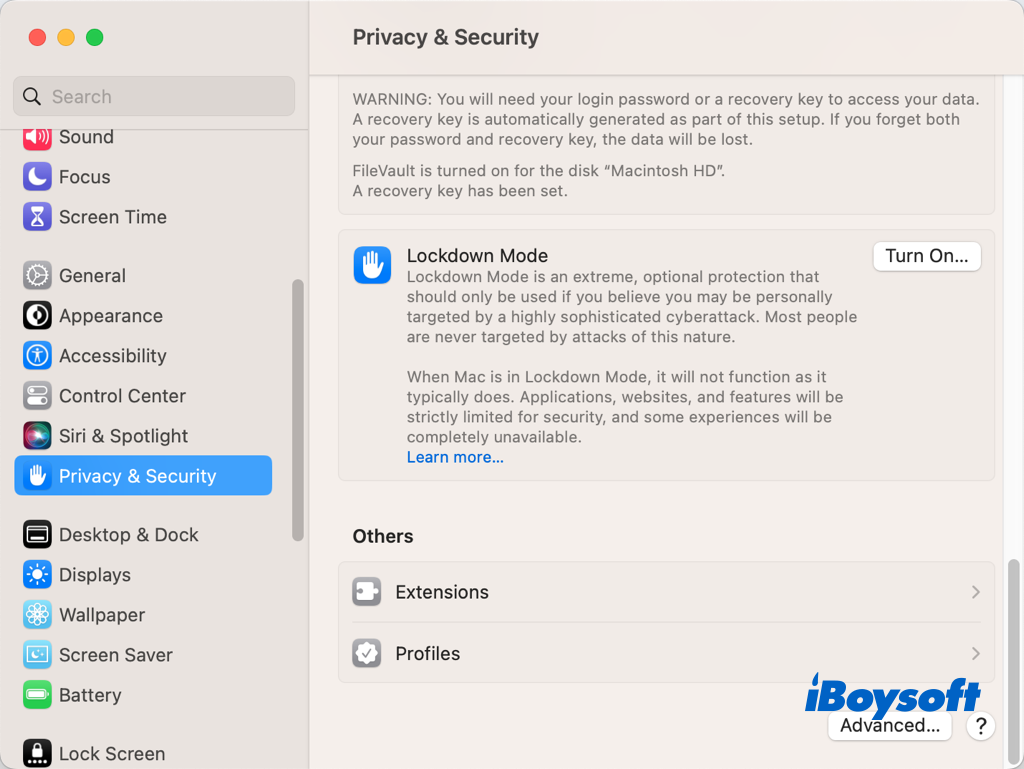
Uninstall suspicious apps
If you find some new apps on your Mac but you haven't downloaded them, these apps could be malware bundled with other apps, perhaps the ones you installed recently. If so, you can uninstall these suspicious apps to remove Secure Search browser hijackers.
There are several ways to uninstall apps on Mac, you can straightforwardly drag-drop it from Launchpad to Trash, use the Terminal command, or try a third-party uninstaller for Mac - iBoysoft MagicMenu. It enables you to uninstall any third-party apps easily with the right-click menu.

To thoroughly remove leftovers of uninstalled applications on Mac, you can manually delete the related files in the Library folder on your Mac, or simply remove these unwanted files with a Mac cleaner such as iBoysoft DiskGeeker. This software can scan for junk files on your Mac and clean them with one click.
Remove the Secure Search extension
If the Secure Search is installed as a browser extension on your Mac, you can remove this extension from your browser. Whether you are using Safari, Chrome, or Firefox, you will know how to delete extensions on Mac from this link. After removing the Secure Search extension, you can browse the web pages normally.
Run third-party antivirus software
Professional third-party antivirus software can also help if you need to remove Secure Search from your Mac. It will stop ransomware, stop malware that is still circulating or spreading, shield older systems with outdated software from security flaws, stop your Mac from acting as a vehicle for malware targeting other operating systems, etc.
Share this post to help people know and remove Secure Search on Mac!