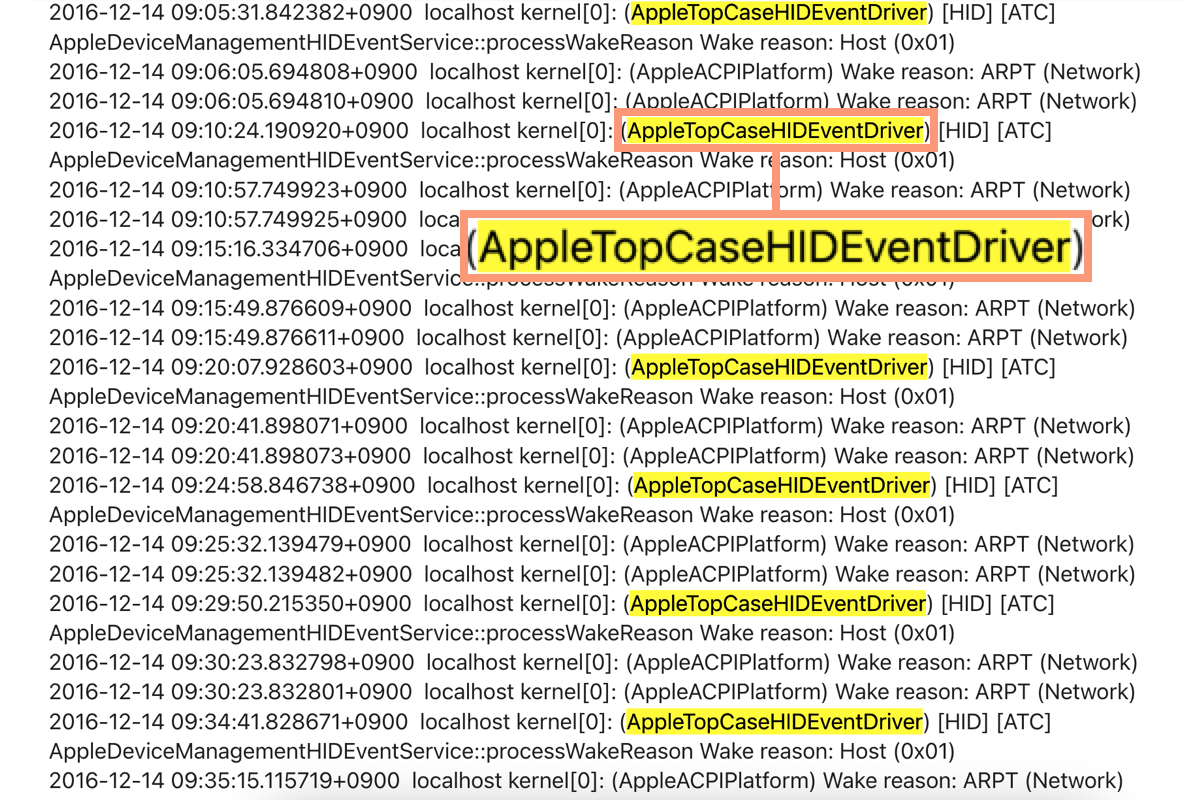Mac always has loads of strange processes with long strings of complicated names running in the background, if you have noticed that. Some processes bury themselves in work as expected, never notifying you at all, while some others pop up all of a sudden by causing tough trouble, and osanalyticshelper is one of the latter.
Many Mac users have complained about experiencing the issue of osanalyticshelper waking up their Macs after being shut down and burning more power or battery than necessary. Well, no matter from the point of waking up a machine abnormally or consuming battery unexpectedly, this osanalyticshelper process definitely drives users nuts.
Luckily, you've clicked the very post that concentrates on this process and explores a final solution to troubleshoot the issue brought by osanalyticshelper. Let's get started then!
What is osanalyticshelper on Mac?
osanalyticshelper is an assistant that reads the information of JetsamEvent from the system layer and then writes it into a JetsamEvent report on the disk.
By reading these reports, performance engineers troubleshoot the memory issues that happen on the operating system and file them to the Apple team via the SubmitDiagfIngo process, helping the Apple team to improve and enhance the product lineups.
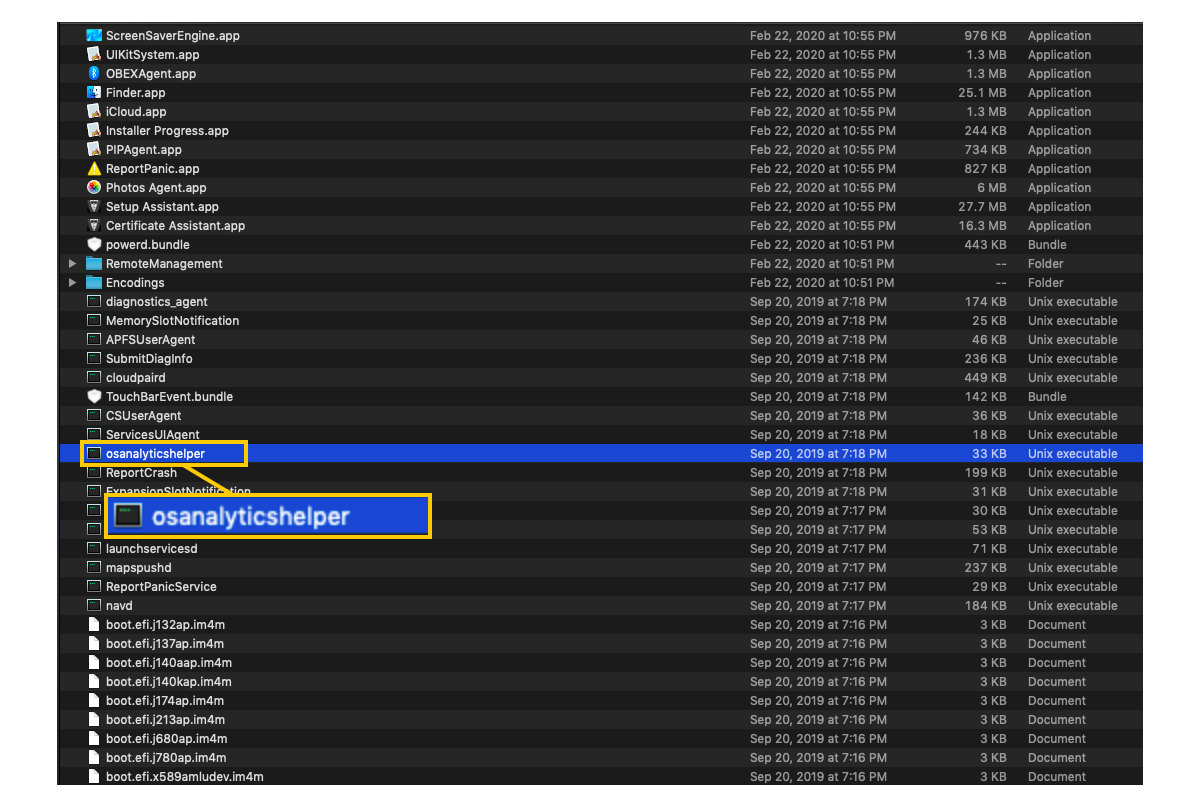
However, when osanalyticshelper is in service to monitor the memory situation and notify the engineers by writing JetsamEvent reports, it gets your Mac awake to work frthe om shutdown. Then, high battery consumption is a must.
Don't worry, this post gathers all possible approaches to terminate this anomaly, and you can troubleshoot this issue with ease under the guidance of this tutorial.
If you find this introduction helpful, please share it on your social platform to relieve people's confusion about this process!
How to stop osanalyticshelper from waking Macs?
Although important to detect the memory issue, osanalyticshelper breaks the Mac sleep status for sure. To terminate such a scenario, you can try the following approaches as you like. Please move to the next one if you find the method you're working on makes no sense in resolving the trouble.
Disable all scheduled wake events
Scheduled wake event is a fascinating feature that powers on your machine based on the time you set, yet it's tough to determine whether it is the possible culprits triggering your Mac to wake from sleep.
You can try to disable the scheduled wake events to check if the osanalyticshelper makes trouble again:
- Launch Mac Terminal on your Mac via Spotlight Search shortcuts by pressing the Command + Space keys together.
- Input this command line by copying and pasting:sudo pmset schedule cancelall
- Hit Enter to cancel the scheduled wake events.
Kill osanalyticshelper in Activity Monitor
No matter how crazy a process is on your Mac, you can always launch the multiple process management - Activity Monitor to kill it from running and causing trouble, and osanalyticshelper is not an exception either.
- Launch Activity Monitor by Finder > Applications > Utilities> Activity Monitor.
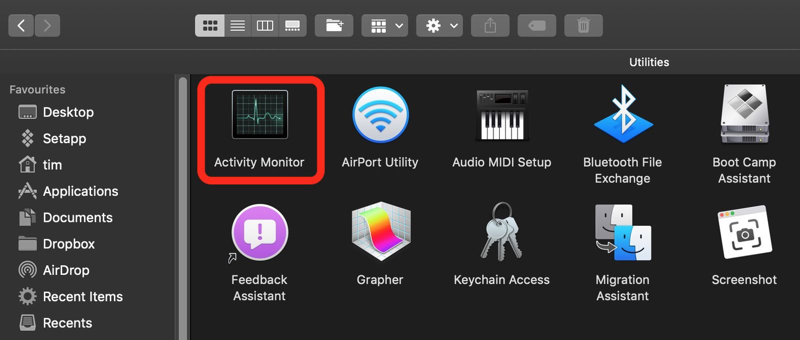
- Locate the osanalyticshelper process on the list. You can type its name in the search box on the upper right corner of the Activity Monitor window.
- Select osanalyticshelper and click the X button on the upper menu bar of Activity Monitor.
- You'll be asked if you want to force quit osanalyticshelper, just carry on with confirmation.
This way may not be the ultimate solution since it only works fine for a while, most often. To troubleshoot this issue permanently, try the next one.
Boot into macOS Safe Mode
A macOS Safe boot starts your Mac in safe mode and sorts out many anomalies. On top of that, it clears system caches and rebuilds them, isolates third-party software system modifications, and disables system accelerations. In safe mode, all components work in refresh states.
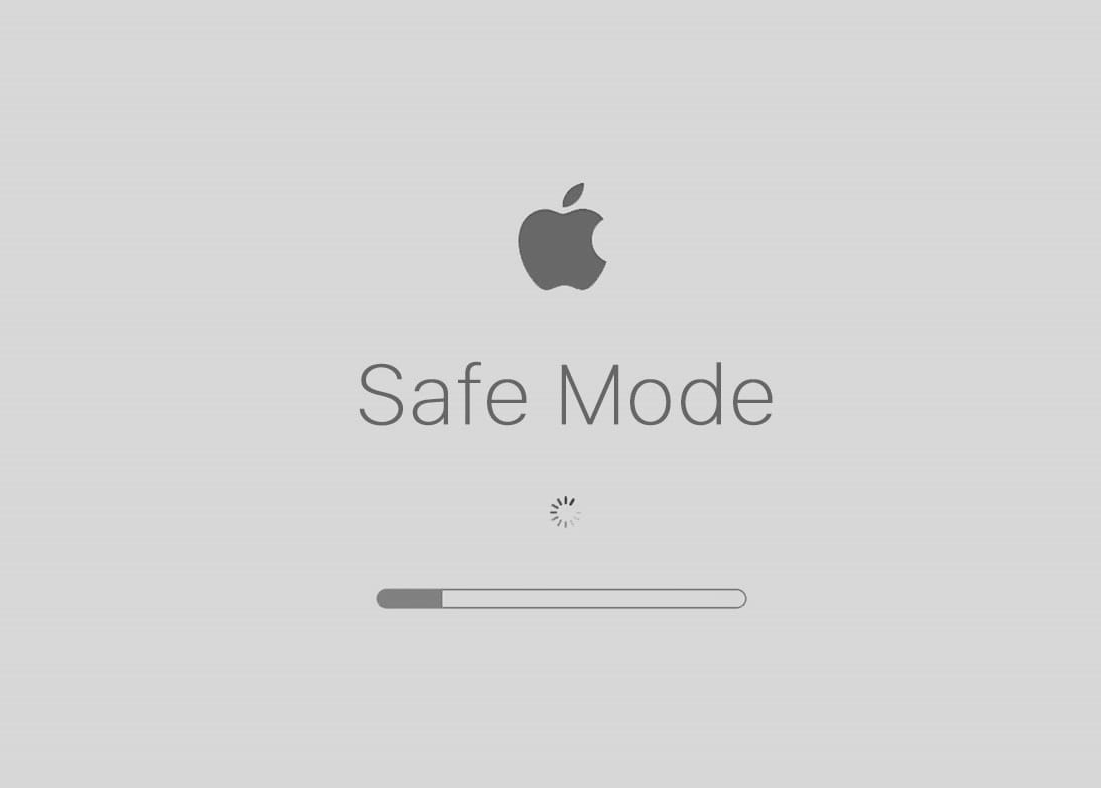
Here is how to boot your Mac into safe mode:
Boot an Intel-based Mac in Safe Mode:
- Shut down your Mac computer and wait for 10 seconds.
- Press the power button to restart your Mac and simultaneously hold down the Shift key.
- Release the Shift key when seeing the login window.
Start a Mac with an Apple Silicon chip in Safe Mode:
- Shut down your Mac computer and wait for 10 seconds.
- Press down the power button until the startup options and the Options gear icon appear on the screen.
- Choose your startup disk.
- Hold down the Shift key and click Continue in Safe Mode. Then, release the Shift key.
In this mode, you can do a quick disk repair in the default disk management that comes with your Mac: Disk Utility > Mac internal hard drive (for me, it's APPLE SSD AP0256N Media) > First Aid > Run, and wait for the process to end.
This way sorts out culprits on your Mac and fixes it conveniently. After this operation, boot your Mac normally and see if the issue you encounter happens again.
Final words
osanalyticshelper is a helper in monitoring memory info of your machine, yet it does cause trouble sometimes. This post gathers several solutions to get the issue caused by osanalyticshelper fixed. If you run into the same trouble, try this post directly!