Sometimes, you need to access certain system files on your Mac but some are hidden from end-users by default. Usr/local/bin is such a macOS system folder hard to find on Mac. After reading this post, you will have a deep understanding of the macOS usr/local/bin folder.
What is a bin folder
It is necessary to make it clear that the "bin" on macOS is different from that of Windows. It is not the Trash. Bin is short for "binary," which refers to a directory containing all of your apps' executable commands in the form of bin files. To modify different app configuration files or license numbers, for instance, advanced users may want to access the bin folder.
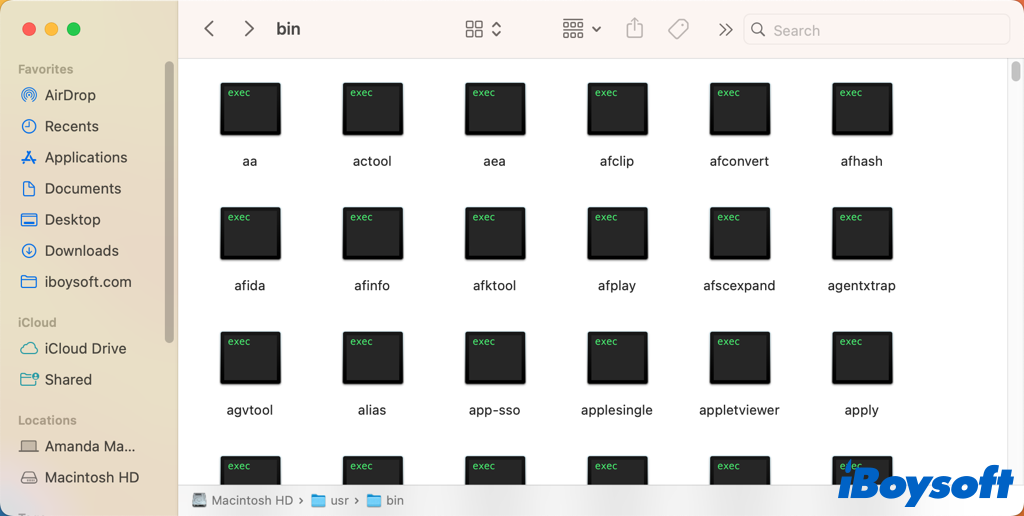
What is a usr folder
Usr is not a shorthand and it is not equal to "user". The phrase "user usable programs and data" is denoted by these three letters. They had previously been used to describe "everything user related." Thus, the Mac usr folder is used to keep a variety of read-only data, libraries, documentation, binaries, and other read-only software – everything that Mac apps require to function properly but that Mac users seldom ever need to view.
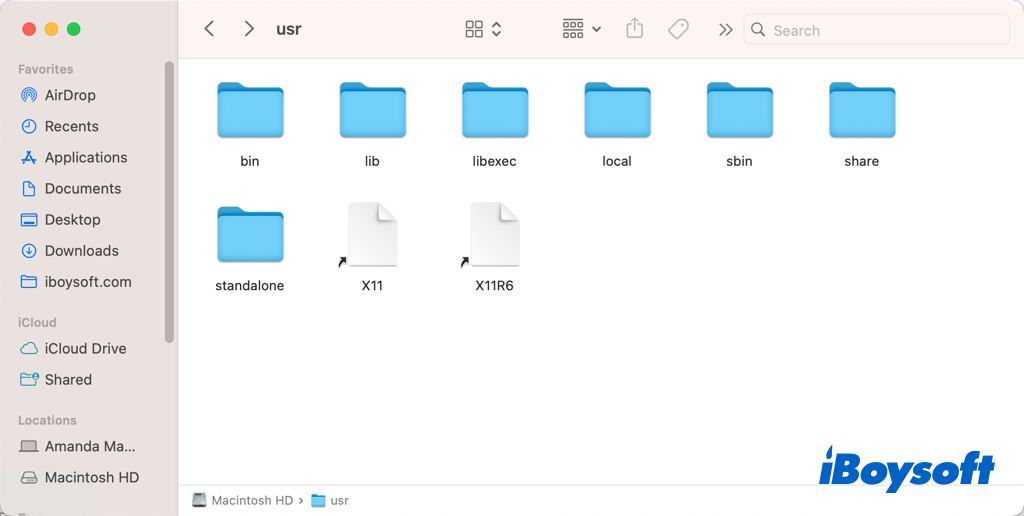
Bin, usr/bin, and usr/local/bin
You may have noticed that there are three bin folders on your Mac: bin, usr/bin, and usr/local/bin. Actually, this is due to the hierarchical file structure of macOS, a Unix operating system developed and marketed by Apple Inc. Similarly, there are library, system/library, and users/[user name]/library.
System files are crucial for macOS to function normally that's why some folders are hidden to protect from incorrect modification. After understanding the differences between bin, usr/bin, and usr/local/bin, you should know which folder you can access.
- Bin: This directory contains executable programs which are needed in Single User Mode to bring the system up or repair it. It is an executable program that all users can access and execute. Including super users and general users.
- Usr/bin: The main location for executable programs is this directory, which is the executable program pre-installed in the system. It will change with the system upgrade. It contains data of most apps used by regular users that aren't installed locally and aren't required for the system to boot or be repaired.
- Usr/local/bin: This is the default installation location when a user builds and installs an executable application independently, and a system update won't overwrite the file with the same name.
Hence, it is not recommended to tamper with bin and usr/bin folders because incorrect operations may damage the macOS system and even make MacBook won't turn on and the two folders have nearly nothing to do with end-users. And the usr/local/bin folder is what some tech-savvy users attempt to access on Mac.
How do I access usr/local/bin on Mac
As we have explained, macOS hide the usr folder on Mac by default, so it is not easy to find the usr/local/bin folder on Mac. But some tech-savvy Mac users need to access the hidden usr/local/bin folder to customize and tune Mac in order to enhance speed or fix problems. Here's how.
Unhide usr/local/bin in Finder
You can unhide files on Mac to make the usr/local/bin folder visible:
- Open Finder and click Macintosh HD(the name of your Mac drive) under Locations.
- Press Shift + ⌘ + . (point) to reveal hidden system files and folders.
- Click the greyed-out usr folder and then open the bin folder.

Access usr/local/bin with Go to Folder
With Go to Folder in Finder, you can easily access any file/folder on your Mac drive with the right path:
- Head to Finder and click Go > Go to Folder on the top menu bar.
- Type /usr/local/bin in the search box.
- The result is highlighted and press Return to open.
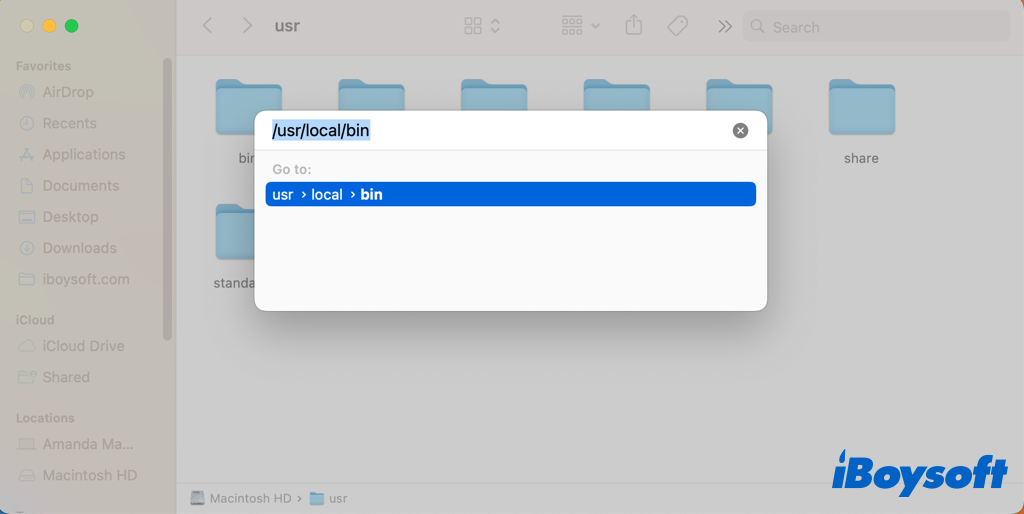
Find usr/local/bin via Terminal
Another alternative way to access usr/local/bin is to run the Terminal commands:
- Open Terminal from Finder > Applications > Utilities.
- Enter the command and click Return.chflags nohidden ~/usr/local/bin
- Quit Terminal and go back to Finder, the bin folder should be visible there.
- To restore this to how it was before, enter the following command:chflags hidden ~/usr/local/bin
Or, you can use ls -la command to list all files and folders in the current directory, there is a dot in front of each hidden file that is displayed. Press Return after typing cd../ to go up a level and cd [folder name] to go down a level.
Open usr/local/bin from right-click menu
If you need to use the usr/local/bin folder frequently, there is an easier way you can choose. With iBoysoft MagicMenu, the right-click enhancer, you can directly open usr/local/bin from the Finder context menu, here's how:
Download iBoysoft MagicMenu on your Mac.
Launch iBoysoft MagicMenu, right-click the blank space on the desktop, and you can see an option called Quick Access, from there, you can directly open folders such as Downloads, Documents, etc.. You can also add an application, a file, a folder, or a web link to the drop-down menu.
- Open iBoysoft MagicMenu Main UI and choose Quick Access on the left menu.
- Click the + button under the window.
- Click the folder icon to select the usr/local/bin folder.
- Click Import and the new item will be added to the sub menu of Quick Access automatically.

- After that you can directly right-click on the desktop, select Quick Access, and click usr/local/bin to open it every time.
Share with people who need to access usr/local/bin on Mac!
