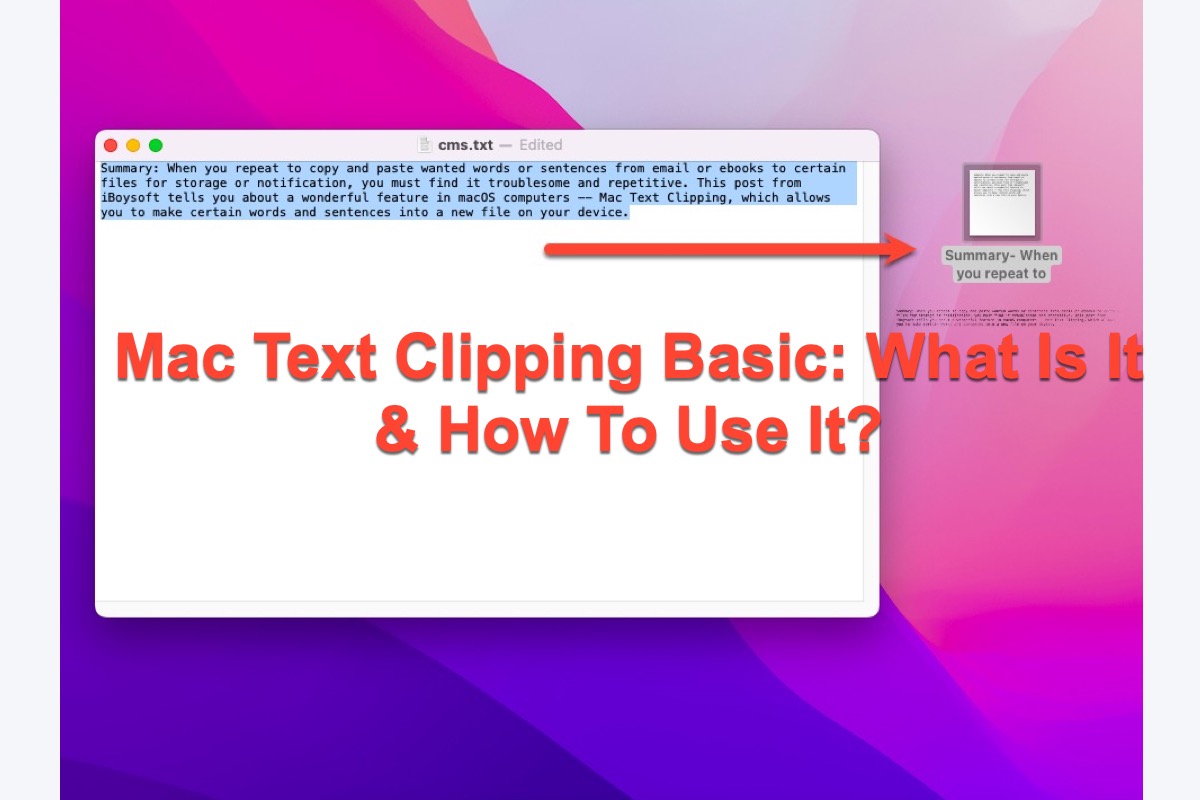It's quite common that you want to record the exquisite words or sentences that you read from an ebook or export important information from an email in some cases, while repetitive copying and pasting actions can easily drive you nuts.
This article helps you with your worries by guiding you to know a less-known but effective feature on macOS computers here -- Clip Text for Mac.
What is Mac Text Clipping?
Mac text clippings, literally, are some sentences or paragraphs of text that you select for later storage or save on your Mac computers. It was developed by Apple tech for Mac OS 9 in late 2001 and followed each macOS version all along, including the new major operating system released last year, macOS Ventura.
The Mac text clippings are truly easy to create, all you need to do is select wanted pieces of text and then drag it to the Mac desktop or any open Finder window by utilizing your mouse.
The selected text saves as a .txt file format named after the first few words of the selected text and also you can rename it randomly so that you can perform quick research when needed.
With a basic understanding of clip text for Mac, then you can forge ahead to learn how to create text clipping for Mac.
If you find this article informative, why not share it with more people by simply moving your finger?
How to create text clipping for Mac?
The text clipping for Mac creation work is just a piece of cake and the instructions are elaborated down here. You can complete it without a hitch even if you're a computer noob or newbie.
How to create Mac text clipping to a Mac desktop?
You can create the Mac text clipping to your Mac desktop by following the detailed steps mentioned below:
- Left-click your mouse and select a piece of text on your computer.
- Drag the selected text to any location on your Mac desktop.
- The selected text becomes a standalone file that ends with a .txt suffix. You can move it to a folder or leave it original for the sake of convenience.
How to create Mac text clipping to an open Finder window?
If you want to create a Mac text clipping on a specific Finder window straightforwardly, read this section.
- Open Finder via Spotlight Search or Mac Launchpad on your computer.
- Open a specific folder in Finder where you want to place the Mac text clipping.
- Left-click your mouse and select a piece of text on your computer.
- Drag the selected text to the open Finder window and then you can see a file naming after the first few words of the selected text and ending with a .txt suffix.
How to change the name of Mac text clipping?
If you want to change the name of the Mac text clipping that you have created, just locate it and right-click the clipping with the mouse > select Rename from the dropdown menu > type the name that you want to use > click any blank space on the desktop/Finder window.
How to Quick Look Mac text clipping on the computer?
So far, you can tap on the clipping that you have created and click the Space key on the keyboard to Quick Look it. For quitting or expanding the window, click the corresponding icon on the upper left corner directly.
How to share Mac text clipping on the computer?
If you want to share the essential text with other people, click the Transfer icon on the upper right corner of the window in Quick Look so that you can share it via these channels:
- AirDrop
- Messages
- Notes
For more channels, click the More options and then add the ones that you like.
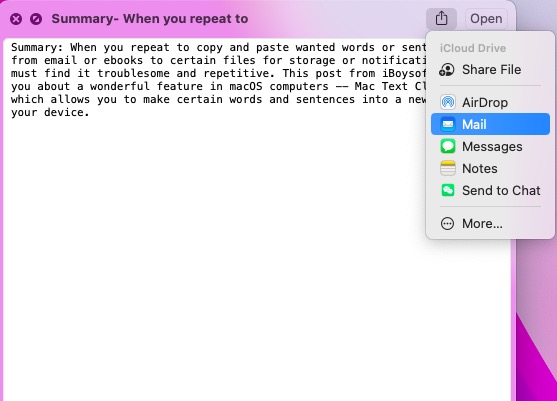
Conclusion
If you're tired of multiple times of copying and pasting actions to save certain text on your computer, then you need to get to know the wonderful feature designed for macOS devices -- Mac text clipping, which allows you to save the wanted text to a new file with several clicks.
If you think this article is helpful, please share it with more people on your social platform!
FAQ about Mac text clipping
- QHow do you make a text clipping on a Mac?
-
A
You can make a text clipping on a Mac by selecting wanted pieces of text and then dragging it to the Mac desktop or any open Finder window by utilizing your mouse
- QHow do I open a text clipping file on a Mac?
-
A
You can tap on the clipping file and press the Space key to quickly look it and double-click it to open it.