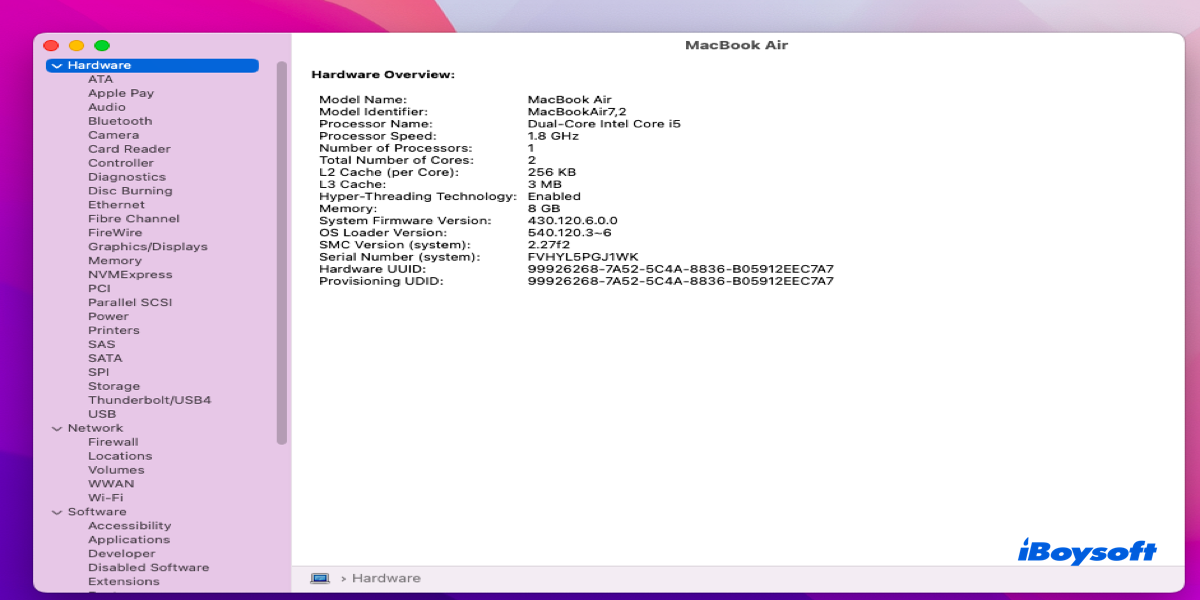The overview of Mac System Prolifer
System Prolifer on Mac is a software utility, which is originated from filed service diagnostic produced by Apple's Diagnostic Engineering team. Mac System Prolifer can provide all the technical information about hardware, network, and software, such as installed hardware on Mac, devices, drivers, applications, software programs, and kernel extensions.
Mac System Prolifer can be extremely useful if you want to check the hardware, software, and network problem, and you can send the system information to Apple directly for professional help if needed.
Where is System Prolifer on Mac?
Actually, Mac System Prolifer was bundled with Mac OS 7.6 with the name of Apple System Profiler; with the first release of macOS -- Mac OS X 10.0, it was updated to System Prolifer; with the publication of Mac OS X 10.7 Lion, it was renamed to System Information; with the first appearance of OS X Mountian Lion, it was feasible for users to access system information by holding the option key, and "System Information…" replaced "About This Mac" in the Apple menu.
Nowadays, there is no System Prolifer if you're running the macOS Monterey, macOS Big Sur, or macOS Catalina, but you can still access the system information by clicking the apple icon.
Share this useful knowledge with more people!
How to launch System Prolifer on Mac?
In fact, there is not the same 'System Prolifer' on Mac and you cannot launch it straightforwardly, for it is renamed to 'System Report…'. If you want to obtain the system information, you can complete it with easy clicks:
- Click the Apple menu on the upper left of your Mac screen.
- Select About This Mac in the dropdown menu.
- It will prompt a popup with information about your Mac, which includes your Mac model, processor, memory, serial number, and macOS versions.
- Select the Overview part in the home window.
- Click System Report… and you can get the system information of your Mac.
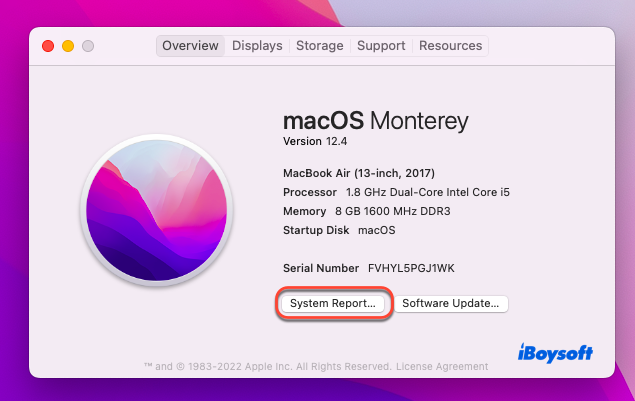
The System Report contains all the detailed information about your hardware, network, and software on Mac, If any hardware, network, or software on Mac got stuck, you can check the problem by running System Report.
Or, if you cannot handle your problem, you can send it to Apple service for professional help after you have diagnosed the problem in a particular part, which will be useful for the consultation.
Many thanks in advance if you share this article on your social platform!
How to retrieve system information via Terminal on Mac?
Launching the System Report to gain information on hardware and system software is not the only way, and you can also achieve it by running Terminal.
- Search Terminal in Spotlight Search, or find it in Home Folder on Mac.
- Copy the following command and paste it into Terminal.system_profiler SPSoftwareDataType SPHardwareDataType
- Hit Enter/Return key to run this command.
- You can see clear output listing out all sorts of system information about your Mac.
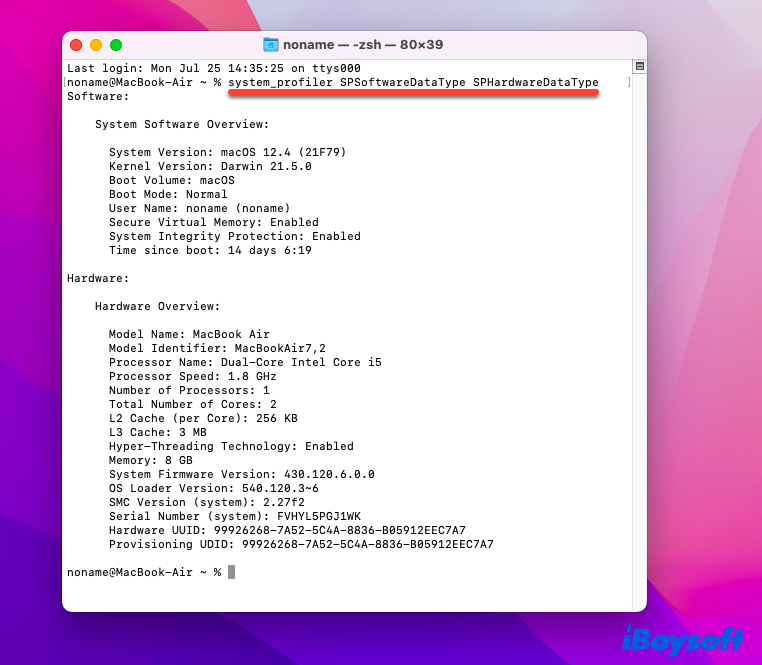
If you want to retrieve more data, such as network or internal storage, here are the steps:
- Copy the command below and paste it into the Terminal app.system_profiler -listDataTypes
- Hit the Return/Enter key to run the command, and then you can get the system prolifer data types in the Terminal window.
Moreover, you can type the following command in Terminal to get the ProductName, ProductVersion, and BuildVersion of your Mac:
sw_versYou are able to gain the Accessibility and Applications information on your Mac by running the following command on your Mac:
| more
If you want to know the Darwin Kernel Version, date, xnu release, or whether the Mac is 64-bit, you can run the following command in your Terminal and hit Enter/Return key:
uname -a

Conclusion
System Prolifer on Mac is a useful utility that includes your hardware, software, and network information, although it is renamed several times, you can still access the information provided by it via different channels.
This article explains what is System Prolifer on Mac, and where is System Prolifer on Mac, also, some commands are included to gain more specific system information in it.