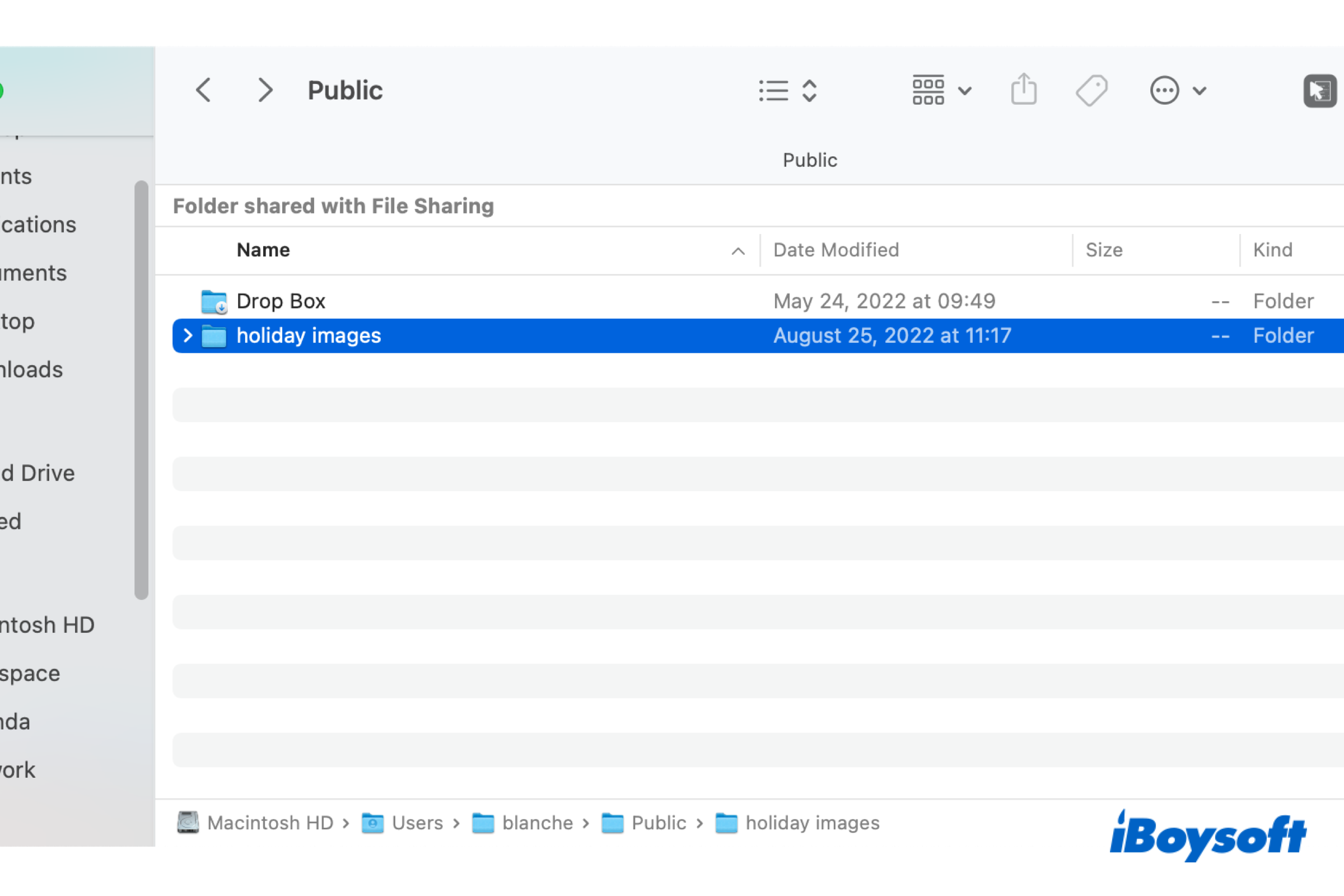There are some folders that come with macOS and are used for specific purposes, such as the Users folder containing folders of all users of your Mac, the Home folder storing all your account files, the macOS Library folder, the Applications folder, etc. In this post, we are going to learn more about the Public folder, another macOS folder.
What is the macOS Public folder?
Just as the name tells, all items contained in the Public folder are available to others who use your Mac. macOS is a multi-user system, it allows several users to create accounts on the same Mac, and there is a Public folder under each user account folder. All the files/folders you put into the Public folder can be accessed by other users when logging into their accounts on the same Mac.
Therefore, if you want to share files between users on Mac, you can add the file to the Public folder so that other users can access the added files. Similarly, you can also access the Public folder of other users of your Mac to view the files others want to share with you.
Where is the Public folder on Mac?
Although the Public folder is not hidden by macoS, many Mac users don't know the location of the Public folder on Mac. It can not be directly accessed in Finder such as the Downloads, Documents, and Desktop folders. The Public folder is located inside your Home folder, you can access the Public folder on Mac with the following steps:
- Click on the desktop to make sure you're in the Finder.
- Choose Go > Go to Folder on the top menu bar.
- Navigate to /Users/[username]/public with the search box.
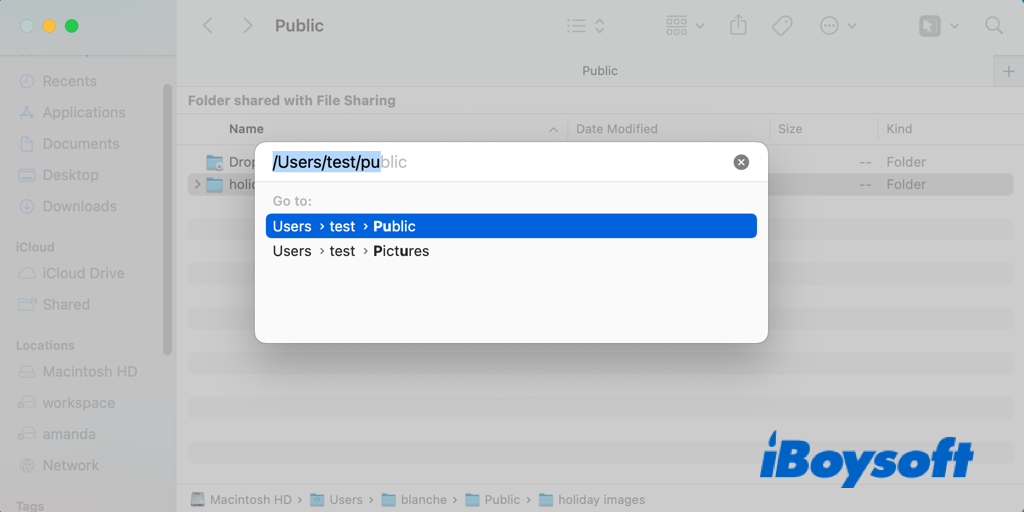
If you think this post is informative, you can share it with more people!
How to put files into the Public folder?
After you put the files into your Public folder, the other users of your Mac can access them. It is very easy to make it with only a few steps:
- Open your Finder on the Mac.
- Press the Command + Shift + H keys to open your Home folder.
- Find and open the Public folder under the Home folder.
- Drag and drop the target item from Desktop/Finder into the Public folder.
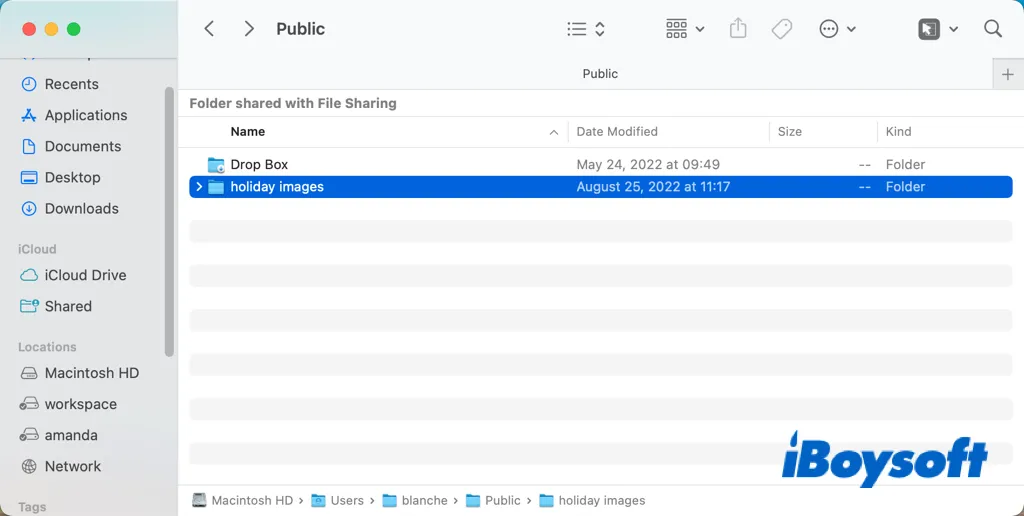
You can delete the item from the Public folder if you don't want to share it with other users anymore. Just select it and choose Move to Trash, you need to use your account password or Touch ID to confirm the operation.
In addition, you can edit the permission of the shared files in your Public folder.
- Open the Apple menu and choose System Preferences.
- Tap the Sharing with a folder icon.
- Choose File Sharing on the left sidebar, and make sure you have enabled File Sharing.
- In the Shared Folders section, select your Public folder.
- Select the user in the Users list, click the pop-up menu next to the username, then choose one of the following:
- Read & Write: see and copy files to and from the folder.
- Read Only: view the contents but can't copy files to it.
- Write Only (Drop Box): copy files to the folder but can't view the contents.
- No Access: can't see or copy files from the folder.
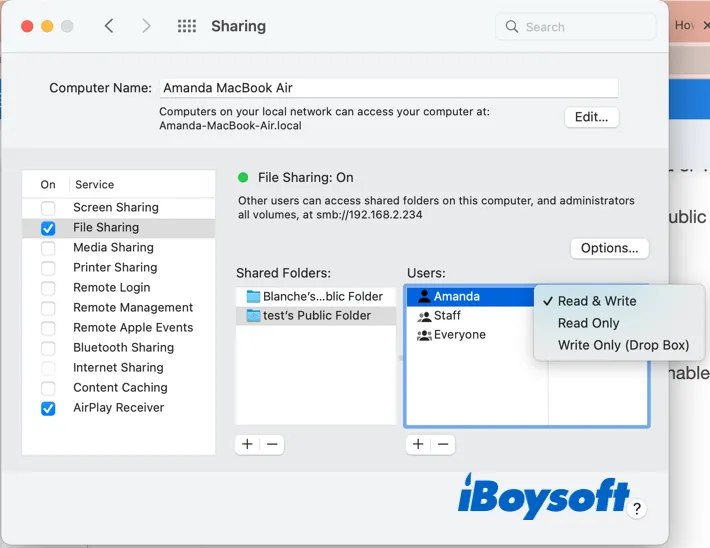
Is this post helpful for you? If it is, you can share it to help more people!
To sum up
With the Public folder on Mac, you can easily share files with other users of your Mac by putting files into your Public folder. And you can control access to your Public folder on Mac to different user accounts.