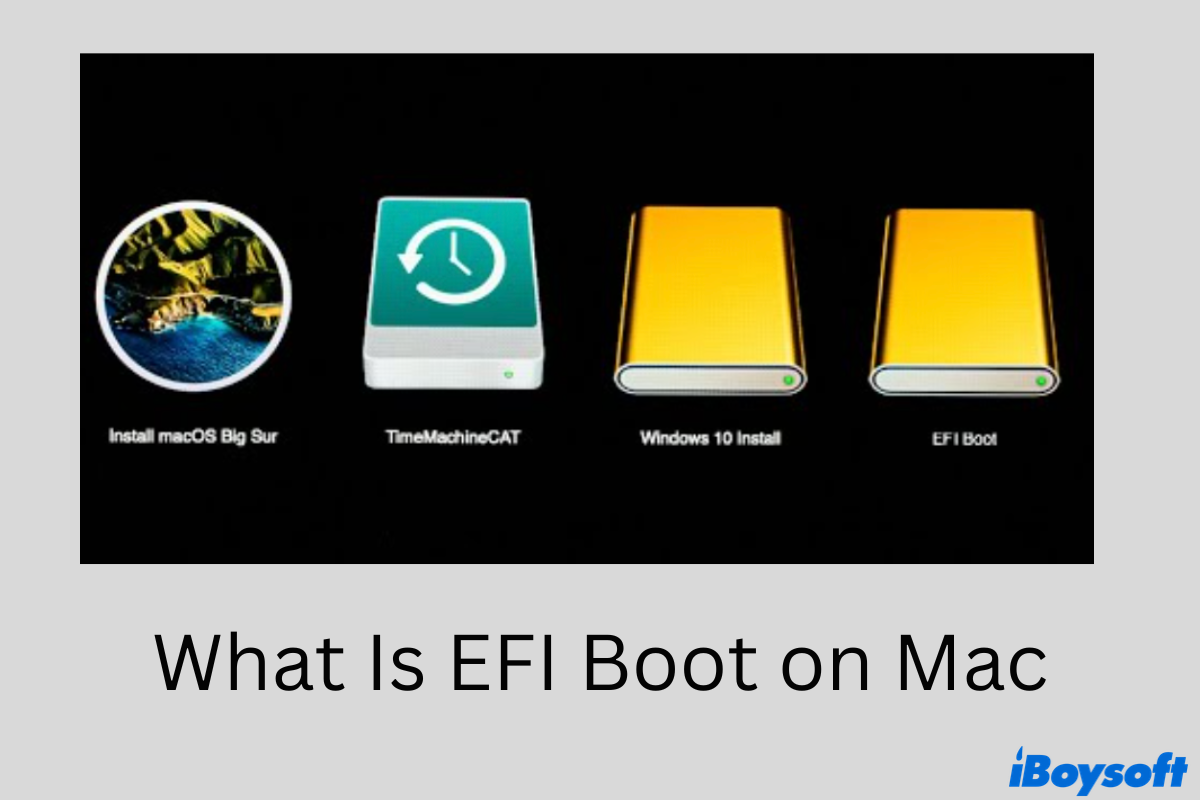I find that if I hold down the option key on boot to select the start-up drive one drive icon is labeled LEOPARD and the other is labeled EFI BOOT and not its drive name Snow Leopard, which is how it shows on the desktop. Any idea what is the EFI Boot?
If you are experiencing the same thing as this user from the forum, that is encountering the mysterious EFI Boot when pressing the Option key at startup, you've come to the right place. This post will explain what is EFI Boot on Mac, why it appears, and how to remove EFI Boot on your Mac.
What is the EFI Boot on Mac
When pressing Option at startup, the EFI Boot is a boot-up entry when your Mac detects files in the \EFI\BOOT folder on the EFI partition of your internal disk. The EFI partition is able to load the initial system boot-time device drivers on your Mac.
Why does the EFI Boot occur
The EFI Boot mostly occurs when having more than one operating system on your Mac, say, you are using Boot Camp Assistant to switch between Windows and macOS.
As a part of the UEFI specification, the EFI Boot option appears because the Mac firmware finds the boot file \EFI\BOOT\BOOTx64.EFI on the EFI partition of your internal drive. What is the \EFI\BOOT\BOOTx64.EFI file?
When you install Windows on the Mac, some of the startup files are stored in the folder \EFI\MICROSOFT, however, these files are duplicated in the \EFI\BOOT folder as well, named\EFI\BOOT\BOOTx64.EFI.
After removing Windows Bootcamp partitions on Mac, the files stored in the EFI partition are not erased simultaneously. Therefore, when pressing the Option key at startup, your Mac firmware starts searching for the \EFI\BOOT\BOOTx64.EFI file on each EFI partition of all accessible drives and results in the EFI Boot icon showing up in your Mac's boot manager.
It's also possible that the EFI Boot entry shows up even when you are not using Boot Camp Assistant to delete your Windows installation. How to get rid of it when starting up? You can check the detailed tutorial below.
Share the post with others if your find it helpful.
How to remove Windows EFI Boot entry
You can get rid of the EFI Boot option by doing some work in the Terminal. It's important to know any typo during the process can render your Mac inoperable. Therefore, handle it with caution, and let's get it started.
Step 1. Press Command + Space keys to bring out Spotlight search. Type in terminal and launch this program.
Step 2. Enter the following commands in Terminal and press Enter.
diskutil list
You should see a list of drives, including both internals and externals. Find the EFI partition on your start-up drive with the type name, EFI.
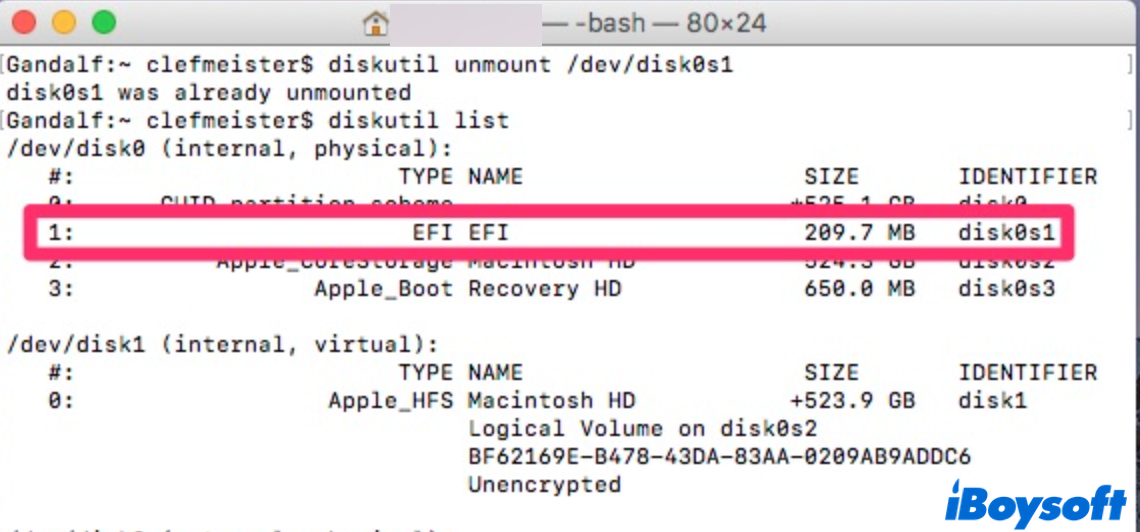
Step 3. Enter the following sudo command one by one.
sudo mkdir /Volumes/EFIsudo mount -t msdos /dev/disk0s1 /Volumes/EFI
Note: Replace /dev/disk0s1 with the actual location of your EFI partition.
Step 4. Once the EFI partition is located, keep entering the following prompt to find the correct folder.
cd /Volumes/EFI/EFI
You'll be led to the directory where information on all your installed operating systems is stored. Chances are you can see one folder named Microsoft.
Step 5. Delete the Windows EFI Boot by entering the command below.
rm -rf Microsoft
In this case, the EFI boot files are removed from your internal hard drive and you shouldn't see the EFI Boot option when starting up.
Is it working well? If so, share the method with your friends!
Conclusion
After reading this post, you should have a better understanding of the occurrence of EFI Boot on Mac. Plus, this post covers a working solution to remove the Windows EFI Boot entry at Mac startup. If you have anything to say about this topic, leave a comment below!
FAQs about what is EFI Boot on Mac
- QWhat is an EFI Boot on Mac?
-
A
The EFI Boot on Mac is a boot-up option triggered by the efi/boot/bootx64.efi file stored in the EFI partition after you install and delete other operating systems on your Mac, especially Windows OS.
- QWhere is the EFI Boot file?
-
A
On a non-T2 Mac booting from an HFS+ disk, the EFI Boot file is located in /System/Library/CoreServices on the startup volume. On a non-T2 Mac booting from an APFS disk, the EFI Boot file is located on the Preboot volume /dev/disk1s2 by default.