Some may notice a partition labeled as disk0s2 in Disk Utility or Terminal on Mac. It appears to be an internal partition of the startup disk but may cause boot issues.
For instance, one may find disk0s2 grayed out in Disk Utility and can't be mounted. Or, get the message "The container /dev/disk0s2 could not be verified completely" when repairing it with First Aid.
Here, we'll explain about disk0s2 and help you fix the issue of disk0s2 not mounted or that /dev/disk0s2 could not be verified completely on Mac.
What's disk0s2 on Mac?
Disk0s2 is the disk identifier of Macintosh HD if the internal hard drive is formatted in Mac OS Extended (Journaled). If formatted in APFS, disk0s2 is the APFS Container disk.
Normally, disk0s2 won't show up as a disk name. However, sometimes, after erasing the Mac, it may replace the name Macintosh HD as the internal partition. For example, disk0s2 can be the only internal partition. Or, the partitions Macintosh HD & Macintosh HD - Data become disk0s2 and disk0s2 - Data.
Disk0s2 not mounted
If disk0s2 is greyed out on Mac, it's not mounted and cannot be accessed. This can happen after the internal hard drive is erased or a download is interrupted. Fortunately, there are ways to fix the unmounted disk0s2.
If you cannot mount disk0s2 after erasing it or going through another action, try the following solutions.
Fix 1: Repair disk0s2 in Recovery Mode
A common way to fix disk0s2 not mounted on Mac is to check and repair it in First Aid. This tool can detect disk issues on the partition and repair it automatically if possible. To do this:
- Boot your Mac into Recovery Mode.
- Click Disk Utility > Continue.
- Tap View > Show All Devices in Disk Utility.
- Select the last partition or volume of your internal hard drive.
- Click First Aid.
- After the bottom partition passes the test, continue repairing the partition above it until all partitions are fixed.
Fix 2: Erase and reinstall macOS
If disk0s2 is still not mounted, consider erasing the boot partition and reinstalling macOS. This deletes all data on your Mac, so ensure you back it up before proceeding.
Suppose your Mac won't boot, and you're unable to access data on it; then use Data Recovery software for Mac in Recovery Mode to recover the inaccessible files first.
If you can still boot your Mac but can't read data on dis0s2, download iBoysoft Data Recovery for Mac to restore your files. This tool supports various file formats, including photos, videos, audio, documents, etc.
Once your data is safe, take the steps below to erase disk0s2 and other internal partitions:
- Enter macOS Recovery Mode.
- Open Disk Utility.
- Click View > Show All Devices.
- Select the physical disk of your Mac. For example, Apple SSD.
- Click Erase.
- Name it Macintosh HD.
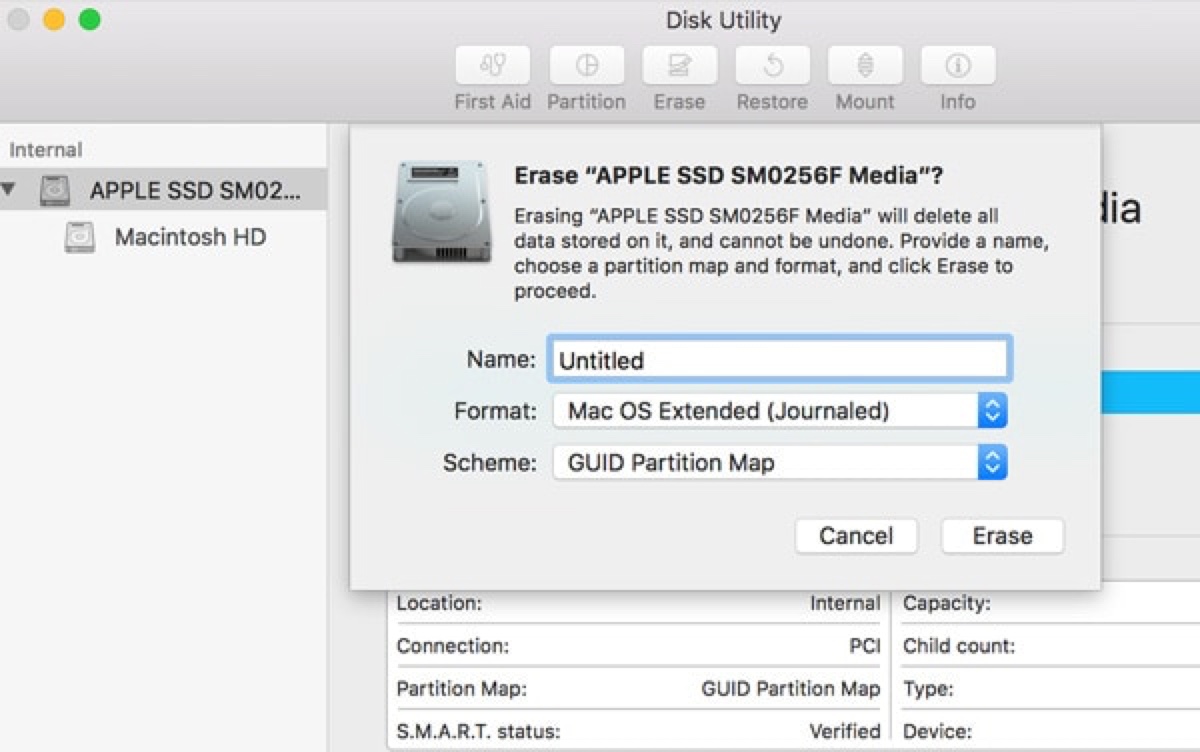
- Choose Mac OS Extended (Journaled) if running macOS Sierra or earlier; otherwise, use APFS.
- Keep the scheme GUID Partition Map.
- Click Erase.
- Exit Disk Utility.
- Click "Reinstall macOS" and follow the instructions on the screen to install it.
Share the methods to help others who could not mount disk0s2 after erase!
The container /dev/disk0s2 could not be verified completely
The message "The container /dev/disk0s2 could not be verified completely" often occurs when First Aid fails to repair the APFS container on Mac. Accompanying it are errors like "Storage system check exit code is 8. Storage system verify or repair failed. : (-69716)."
To fix it, you can perform a clean install of macOS, as described in Fix 2 of the issue of disk0s2 not mounting.
Repost this guide to benefit others who share the problem of disk0s2 not mounted!
