A variety of processes and applications are running in the background of Mac to make it a proper workstation. Every single program and software operates separately and reasonably allocates the system resource, and then the device runs faultlessly as a sophisticated machine.
However, trouble happens when you notice a process called DASD wildly hogging the CPU or RAM on Mac, making the device overheated, slow, and out of power. Let's see an example first:
Hi there, I am running a M1 Pro and meet this wake reuqest. It happens overnight and stolen 50% battery from my device, this is extremely strange because my M1 Pro runs 1-2% of power usually. Can anyone explain what's going on there and tell me how to terminate this dasd request process? Thanks in advance.
2021-11-17 23:22:45 +0100 Wake Requests [*process=dasd request=SleepService deltaSecs=999 wakeAt=2021-11-17 23:39:25 info="com.apple.dasd:0:com.apple.bluetoooth.CBMetrics"] [process=mDNSResponder request=Maintenance deltaSecs=7198 wakeAt=2021-11-18 01:22:44 info="upkeep wake"] [process=powerd request=TCPKATurnOff deltaSecs=315640 wakeAt=2021-11-21 15:03:25] [process=powerd request=UserWake deltaSecs=34633 wakeAt=2021-11-18 08:59:59 info="com.apple.alarm.user-visible-com.apple.donotdisturb.server.ScheduleLifetimeMonitor.timer,513"]
If you meet the same wake request or the issue that the DASD process runs improperly on your Mac, you've clicked on the very post, which is gonna explain what the DASD process is on Mac and how to stop it from running out of the CPU with practical solutions. Let's get started then!
DASD process on Mac: definition
DASD, also Duet Activity Scheduler Daemon, maintains a scored list of background activities that consists of almost a hundred items. Periodically, it restores each item in its list, according to various criteria such as whether it is now due to be performed, i.e. clock time is now within the time in which Centralized Task Scheduling (CTS) calculated it should next be run.
This DASD process can monitor low-priority tasks to run asynchronously in the background such as synching files, updating data from a network source, and checking available updates. It's a fundamental macOS feature that only uses a small amount of memory or CPU power when there aren't any complex tasks running.
XPC is a macOS feature that essentially allows you to set up an event to occur "periodically" with a vague commitment to precise timing, while DASD examines all of the pool's activities, completes them when the system isn't overloaded, tries to match the specified frequency, and then alerts computer programs when an activity is finished.
If you find this post informative, why not share it with more people?
Solutions to fix DASD's high CPU usage on Mac
Before ending this DASD from running out of the CPU, you can figure out what app or program triggers this situation in Activity Monitor first.
Step 1: Launch Activity Monitor with Spotlight Search shortcuts: Command + Space.
Step 2: Locate the DASD process from the list. You can search it by typing its name in the top right corner search box.
Step 3: Double-click the DASD process and check what app or program it is subordinated to. You can find the Parent Process, Process Group, User, CPU usage, Recent hangs, Memory usage, and Statistics here.
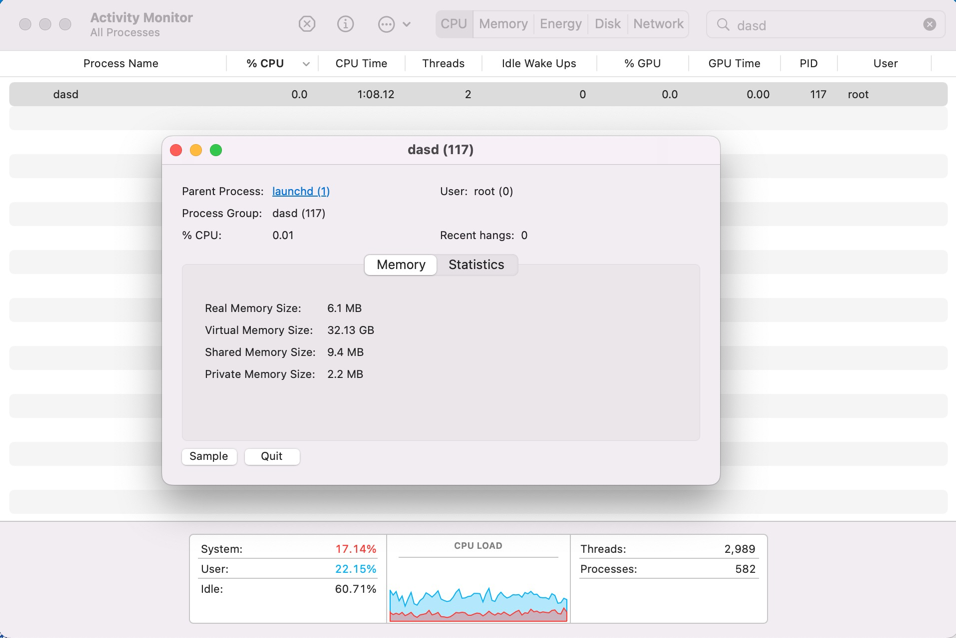
This move helps in finding the final culprit that results in the high CPU consumption on Mac and directing the ultimate solutions. Let's try the following solutions to prevent it from stealing CPU and battery!
Solution 1: Kill DASD and its related app in Activity Monitor
If you have dug out what app or program urges DASD to swallow the CPU, you can quit the app and the DASD process on Mac directly.
Just launch Activity Monitor and locate DASD from the list, then select it to click the "x" button lying on the top menu bar of Activity Monitor. Then, the DASD process and the troublesome app will shut down from the background.
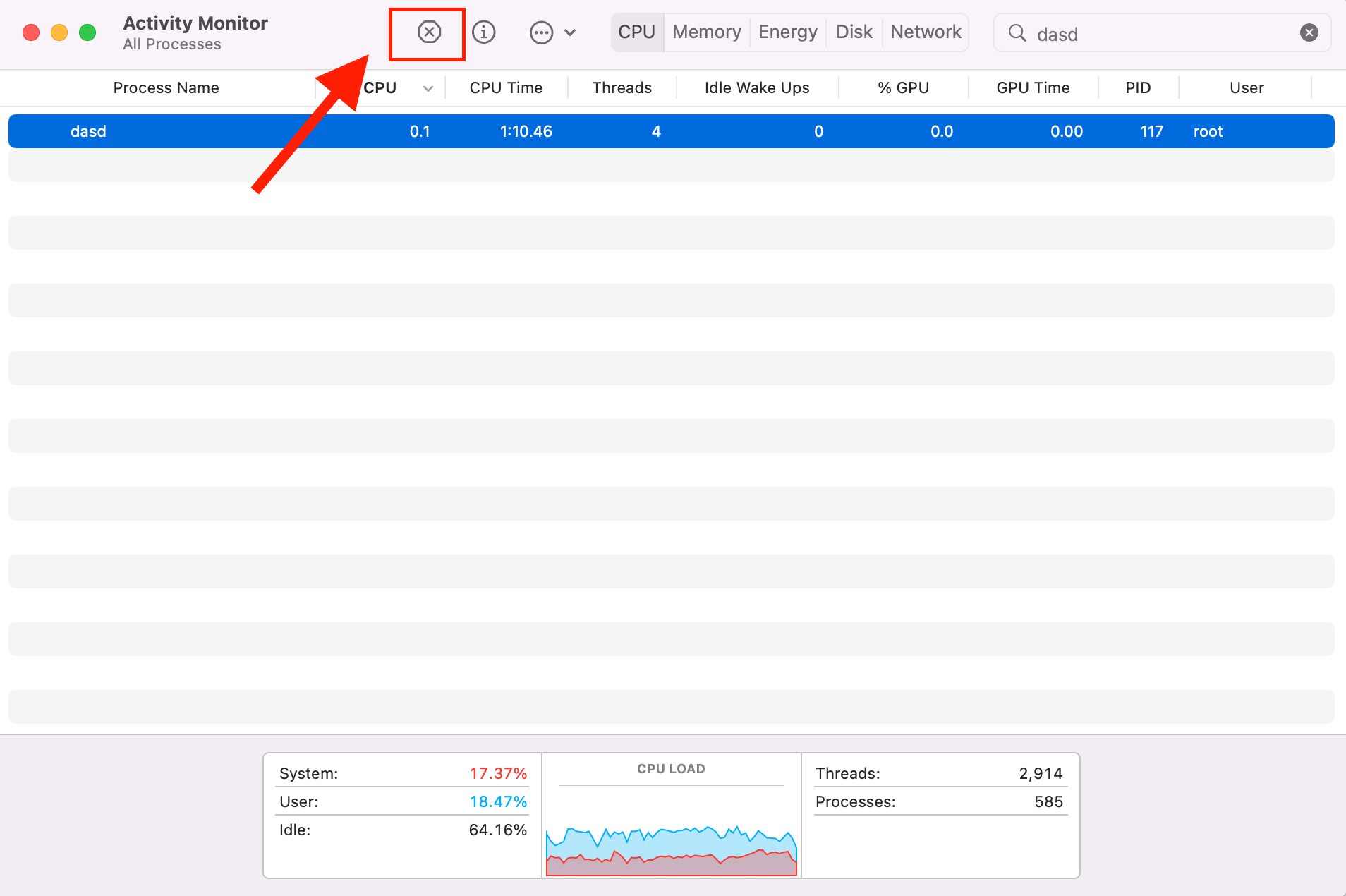
Always keep an eye on the DASD process to see if it comes back, if it does, move to the next solutions.
Solution 2: Restart your machine
No matter what strange issue happens on your Mac, the priority solution should be to restart your Mac. A device reboot effectively takes the troublesome factors from the machine to get the hardware ready for further work.
When the DASD process harasses your Mac, click the Apple menu > Restasrt to shut it away.
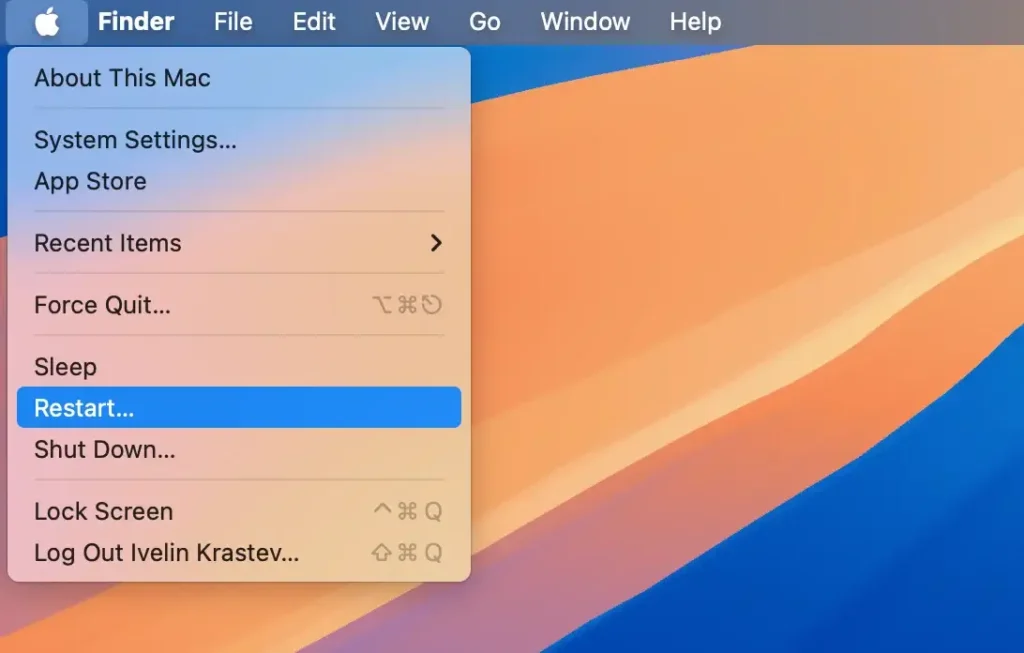
Solution 3: Boot into macOS Safe Mode
macOS Safe Mode is an included diagnostic feature that resolves slight errors arising from the OS, you can give it a shot to terminate the annoying DASD process.
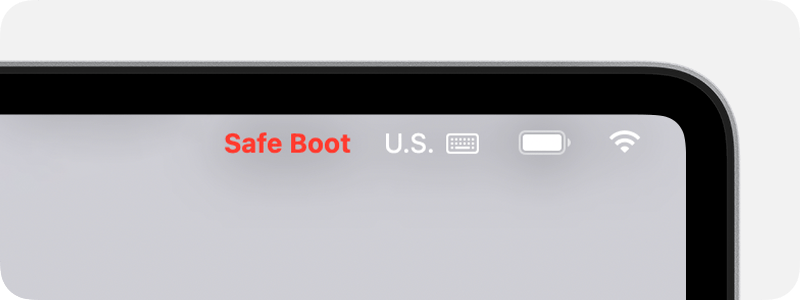
If the issue disappears in the macOS Safe Mode, it indicates that this fixer plays a role here. If not, move to the next solution.
Solution 4: Uninstall third-party software
If the DASD process hovers on your machine still, uninstalling the related software is helpful. Go to Mac Finder and drag it to Mac Trash, then remove all associated files from your Mac completely. After that, all the trouble goes away.
Final words
Never need to worry about the process running on Mac and swallows CPU wildly as you can always resolve this issue with workable solutions. This post offers helpful tips to end the DASD process from eating up the CPU madly, if you meet this item, try the solutions mentioned here.
