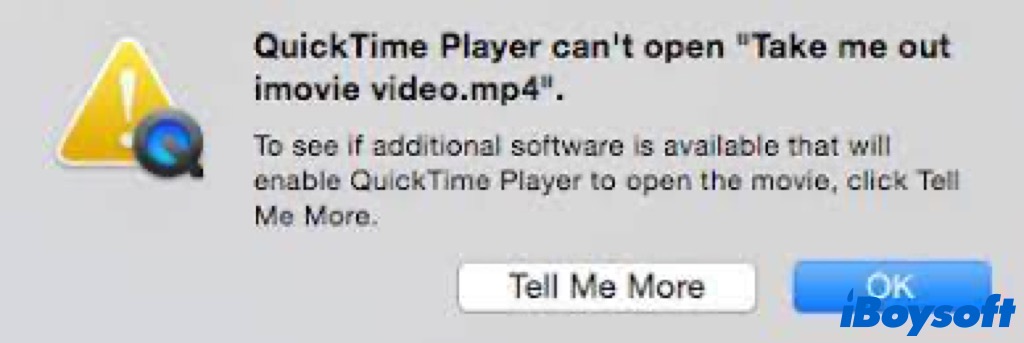
QuickTime player is one of the primary video display services that Apple provides. It is possible, nevertheless, that despite your best efforts, the QuickTime player won't always be able to open and play the videos you want to watch. It can be really frustrating in this case.
I recorded a video with my iPhone. I want to trim it with my MacBook. I opened it from Photos using QuickTime Player. After trimming it I tried to save (File-Save) it but received the message: QuickTime Player can't open movie - The file isn't compatible with QuickTime Player. The same for File-Export As. Any suggestion what could be wrong?
However, you need not panic because there are several solutions to this predicament. You can use the solutions in this post to fix the "QuickTime Player can't open videos" problem.
Why can't QuickTime Player open videos
The videos you downloaded and transferred could come in various file formats. You attempt to open the video with QuickTime Player but it can't, perhaps, the error message such as "The file isn't compatible with QuickTime Player" pops up on the screen.
One of the main causes leading Quicktime Player can't open videos is the file format. Although QuickTime has been one of the top integrated video and music players for Apple products for many years, it only supports a limited set of file formats. Thus, QuickTime Player fails to open videos with incompatible file formats.
In terms of the videos, there are also other possible causes for the issue. When QuickTime Player can't open MP4, a video format compatible with QuickTime Player, the video file could be corrupted, the video file has a codec missing, the video file has a wrong extension, etc.
Besides, the QuickTime Player and the system could be the culprit when QuickTime Player can't open videos. The QuickTime Player is outdated to malfunction. System-related errors such as malware infection, software bugs, etc., may also prevent QuickTime Player from opening videos.
How to fix QuickTime Player can't open videos
Finding out that QuickTime Player won't play video files on your Mac can be discouraging. After knowing the possible reasons why QuickTime Player can't open videos, we can proceed to solve this issue from these aspects using proven fixes and enjoy watching videos again.
Fix 1. Update QuickTime Player
Always make sure the installed apps on your Mac are updated to date for good performance. If the QuickTime Player is too old to be compatible with some video formats, updating QuickTime Player could fix the issue with ease. Go to Mac App Store to check updates for QuickTime Player.
Fix 2. Force quit and relaunch QuickTime Player
It is possible that the QuickTime Player gets corrupted on your Mac so that it can't open videos as normal. If so, you may bring QuickTime Player back on track easily after you force quit the app on Mac and run it again. To force quit problematic programs on Mac, you can make it via the Apple menu's Force Quit option or using Activity Monitor.
Force quit QuickTime with the Apple menu:
- Click the Apple logo at the top left corner and choose Force Quit.
- On the prompt window, select QuickTime Player and click the Force Quit button.
- When it asks for confirmation, click Force Quit again to close the app.
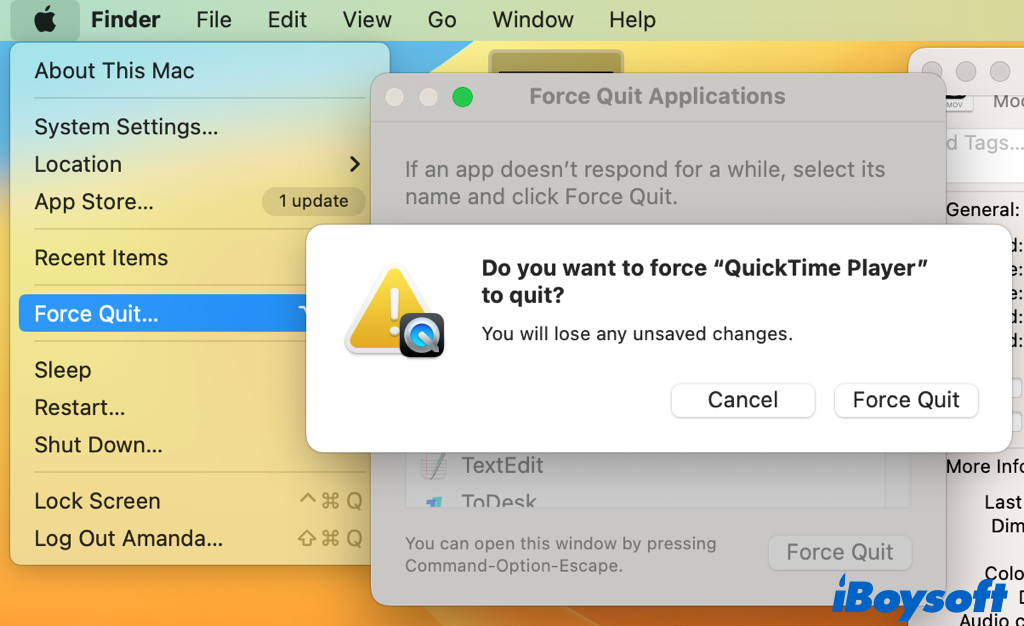
Or force quit QuickTime with Activity Monitor:
- Open Activity Monitor from Launchpad or Finder > Applications > Utilities.
- Type QuickTime Player in the search box and press Enter.
- Double-click the QuickTime Player process listed in the returning results.
- Click on the Quit button on the new window, and choose Quit again to terminate the process.
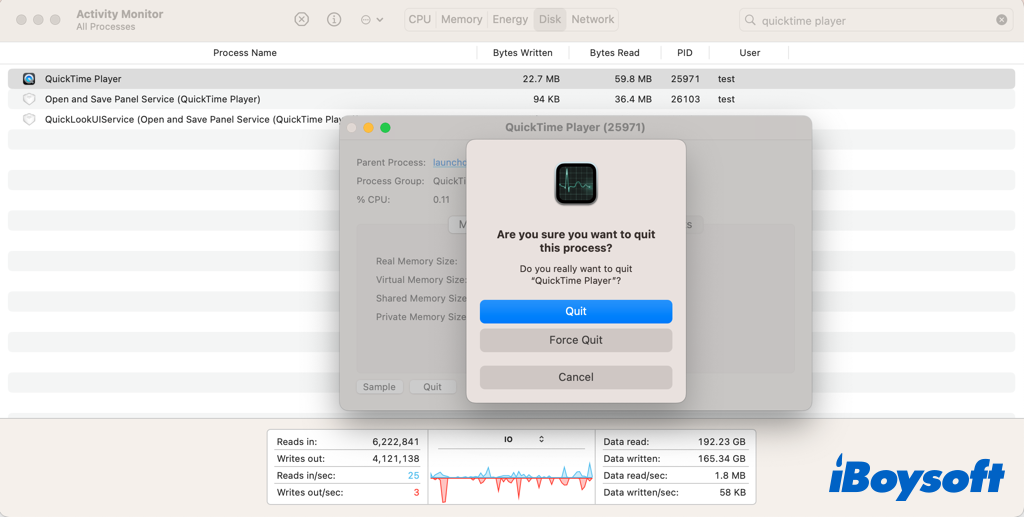
Fix 3. Change the file extension
In case the video format is incompatible with QuickTime Player, changing the file extension could be a quick fix. You can control-click the video and choose Rename from the context menu, then change the file extension to a compatible one. This method only works in a few cases, but you can give it a shot!
Fix 4. Open videos with a different media player
Perhaps the video format is not supported by QuickTime Player such as AVI. Therefore, you should open the video with another compatible player on your Mac. If all the installed video players can't open the video with a special format, you can go to the App Store or the Web to download one.
In the first step, you need to identify the video format on your Mac:
- Locate the target video on your Mac Desktop or in Finder.
- Right-click the item and choose Get Info from the menu.
- Find the label such as Kind, it tells the media formats.
- Under the More Info section, you can check the Codecs.
- Check the file extension which also indicates the video format.
- Under Open with, click to expand the menu and select a suitable video player.
- Click the Change All button and choose Continue to apply the change to all similar documents.

Note: These audio and video codecs are supported by QuickTime: Video Codec: MPEG-2 (OS X Lion or later), MPEG-4 (Part 2), H.264, H.263, H.261 Audio Codec: AAC (MPEG-4 Audio), HE-AAC, Apple Lossless, MP3.
Fix 5. Convert to a QuickTime supported format
Another alternative for QuickTime Player can't open videos due to file formats is to convert the video format to make it compatible with QuickTime Player. Therefore, a Mac video converter is what you need. You can pick up an online or downloaded converter to change the video format. There are free and paid ones you can choose from.
Fix 6. Repair corrupted video
When the video you attempt to open is corrupted, without doubt, QuickTime Player and other media players can't open the video on Mac, regardless of whether its file format is compatible. Mac can't read a corrupted file and open it for you.
If you download the video from the web, you can re-download it again, or, restore the corrupted files with Time Machine backup. Unluckily, the corrupted video is the only copy, and you can try some third-party video repair software. Perhaps, it may get the video repaired and make the QuikcTime Player open it again.
Share this post to help fix QuickTime Player can't open videos on Mac!