Usually, there's a sound every time your Mac boots up. But recently, the Mac startup chime has stopped working suddenly. If you're used to the computer starting up with sound and seeking for causes why your Mac startup sound is missing, read on this article to get answers.
From here, you can learn about the reasons why the startup chime sound not working on your Mac and follow the ways to get the startup sound back to your Mac.
Ways to fix the Mac startup sound not working:
- Check if you've muted the startup sound on your Mac
- Restart Mac
- Enable Mac startup sound in Terminal
- Reset NVRAM
- Reset SMC
- Update your Mac
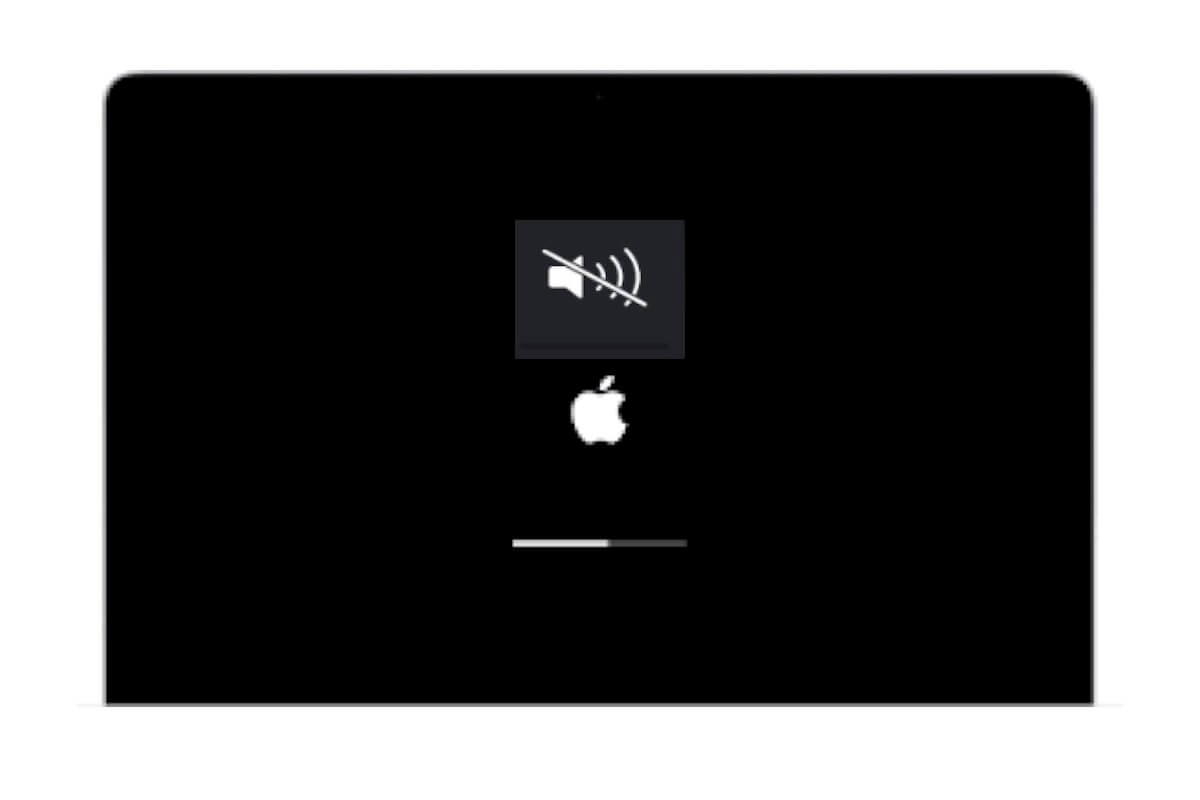
Why is your Mac startup sound not working?
The suddenly disappeared startup sound on your Mac is probably caused by your manual muting. If you haven't disabled the Mac startup chime, you should consider whether the internal speakers on your Mac are not working or not.
Besides, some users report that the startup chime has stopped working on their MacBook Pro since they upgrade to macOS Ventura or Catalina 10.15.2. So, the system bug may also result in this problem.
Share the explanation why the startup chime sound not working on Mac.
The Mac startup sound not working, how to get it back?
You need to proceed with troubleshooting to fix the Mac startup sound not working issue as the reasons that contribute to this problem is diverse.
Check if you've muted the startup sound on your Mac
Maybe you've mistakenly or someone else who uses your Mac has muted the startup chime. You can go to sound settings to check if you've muted the startup sound on your Mac.
- Click on the Apple menu > System Preferences (System Settings).
- Click on Sound.
- Under Sound Effects, if "Play sound on startup" is off, turn it on. Meanwhile, next to "Play sound effects through", ensure that Mac speakers are chosen from the multiple options.
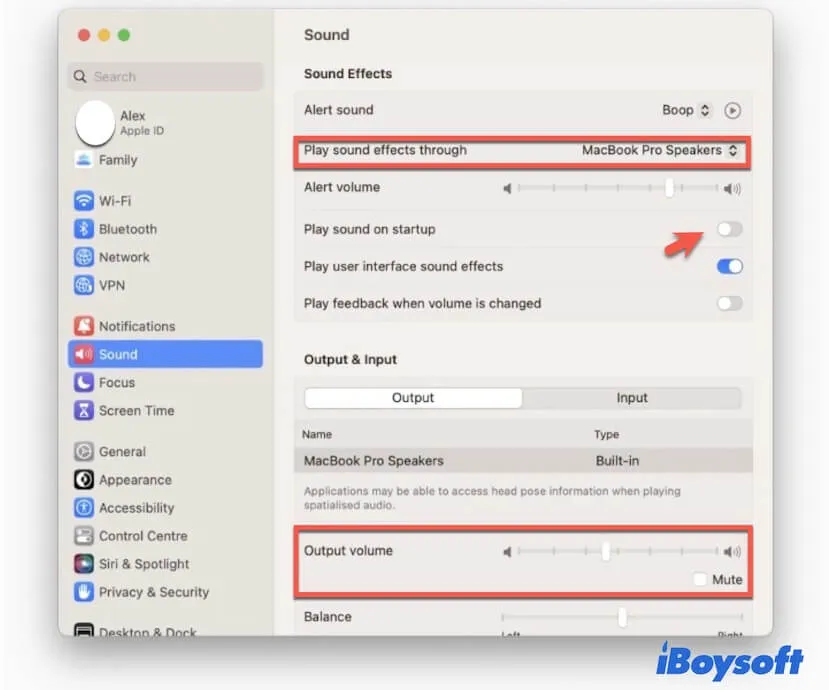
Note: Before macOS Big Sur, the "Play sound on startup" option is missing on the Mac Sound panel.
Also, if the volume is set low, you can't hear the startup sound from your Mac either, misleading you regarding that the startup chime sound not working on Mac Ventura. So, in the Sound settings window, don't forget to check and turn up the Output volume.
Restart Mac
Sometimes, your Mac runs into temporary errors, making the enabled Mac startup sound not work. You can simply restart your Mac to check if the sound returns or not.
Enable Mac startup sound in Terminal
After enabling the Mac startup sound, you still can't hear the startup chime when turning on your Mac. You can try to use Terminal to force your Mac to play the startup chime.
- Open Launch from the Dock > Other > Terminal.
- Enter the following command and press Return. sudo nvram StartupMute=%00
- Enter your admin password if asked.
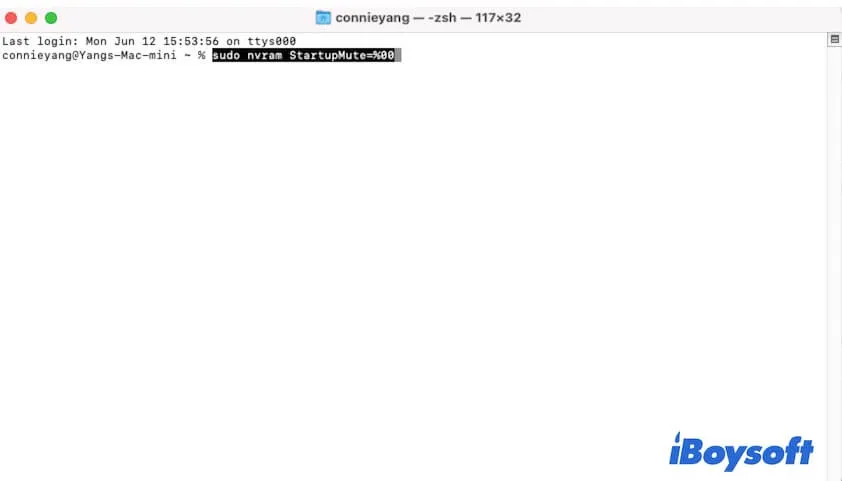
Reset NVRAM
NVRAM (non-volatile random access memory) manages and maintains system setting information to enable your Intel-based Mac to perform normally. When the Mac startup sound is missing, you can try to reset NVRAM on your Mac.
- Press the power button for 10 seconds to completely shut down your Mac.
- Press and hold down the Option - Command - P - R keys for 20 seconds.
- Release the keys when the startup screen shows twice.
Reset SMC
SMC or System Management Controller controls physical components on Mac, like the built-in fans and speakers. If "Play sound on startup" is missing on your Mac or you can't hear a sound when your Mac is booting, you can reset SMC on your Mac.
Update your Mac
If the above ways can't fix the startup sound that's not working on your MacBook, you can try to update your Mac to fix the system errors that stop the startup sound from playing.
And some users say that the startup chime is working again since they updated from 10.15.2 to 10.15.3.
Read also:
MacBook Speakers Crackling? Here Are the Reasons and Fixes!
Share this post with more Mac users who also encounter startup sound that has stopped working on their Mac.
FAQs about Mac startup sound not working
- Q1. Why won't my sound turn on on my Mac?
-
A
Check if your Mac has internal speakers in Sound settings. Go to the Apple menu > System Preferences > Sound. Then, choose your Mac to play sound effects through the built-in Mac speakers, and adjust the slider to turn up the volume.
- Q2. Which Macs don't produce the startup chime by default?
-
A
From the 2016 MacBook Pros (with the exception of the 2017 13-inch MacBook Air), Mac machines won't play the chime when you turned them on. But from macOS Big Sur and later, there’s a "Play sound on startup" option available in Sound settings.