You can never pay more attention to personal information security too much. For example, when you intend to share some screenshots with others, you find there are private messages like Apple ID, address, name, or phone number in them. In such a case, you'd better hide the personal information on photos completely.
This article from iBoysoft offers you kinds of ways to hide private information on photos with details. You can read and try them on your Mac to keep your personal information private and secure.
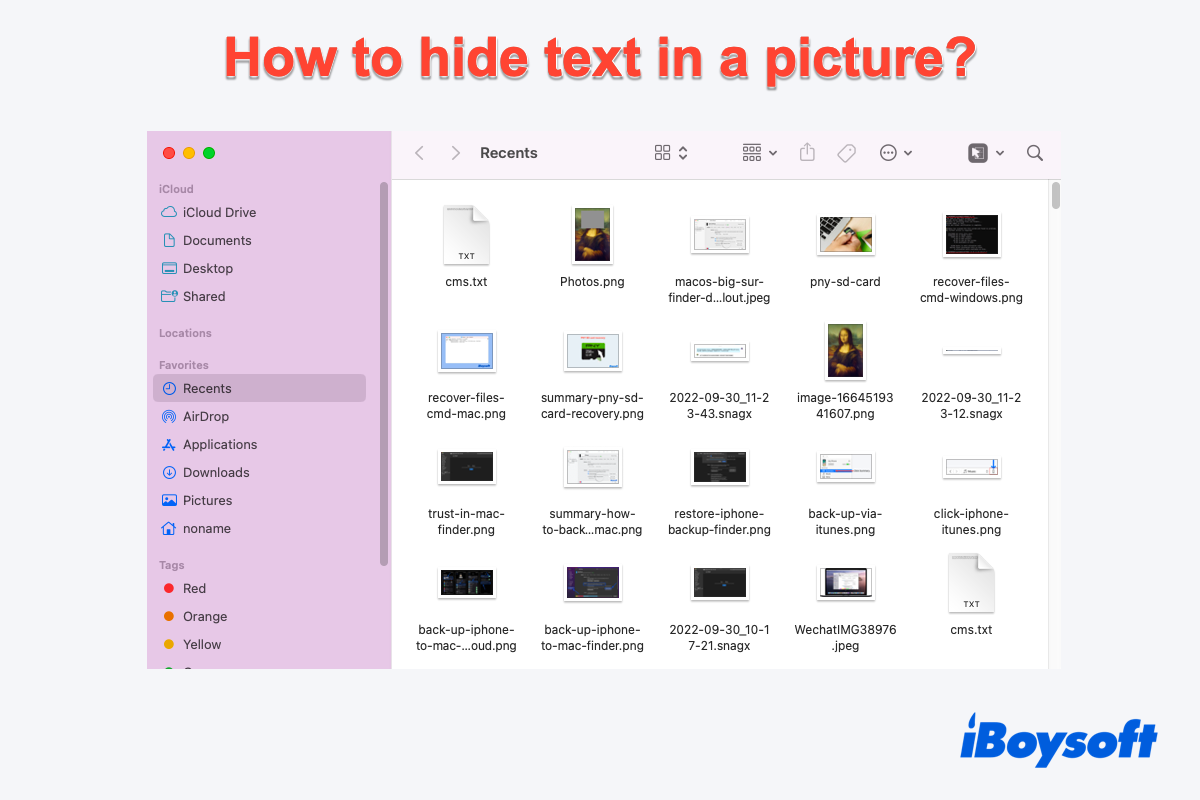
Why do you need to hide text on photos on Mac?
Photos cover so much of your personal information, for example, your address, name, phone number, Apple ID, or even any of your tracks. If any of this information is exposed to malicious people, it's possible that they take advantage of the loophole to commit a crime that results in your damage.
Hence, you'd better be cautious about the pictures that you share or send for better personal safety and information security. The priority is that you can hide personal information or text on the images, photos, and pictures when you want to share them with others.
How to hide text in a picture on Mac/MacBook Pro?
Hiding text in a picture is not as complicated as you think. You can complete this work with the help of certain built-in apps on Mac.
How to hide text in a picture with the Markup tool?
Markup tool is a built-in feature in macOS that enables Mac users to deal with the text hidden work on Mac without effort using Quick Look or Quick Actions. It offers great help when editing saved screenshots on Mac and other images
Now, you can follow the instructions to hide text in a picture with the Markup tool:
- Select the image that contains any private information.
- Control-click the image and scroll down to select the Quick Actions option.
- Choose the Markup tool option from the dropdown menu.
- You can click the curve icon to write something to cover the text if the text size is small.
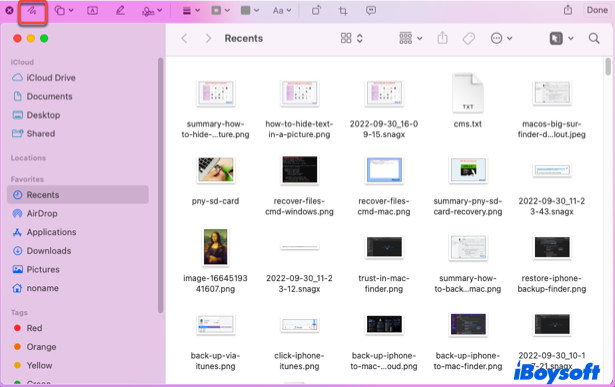
- You can also set a specific shape with your wanted colors to cover the text with a big text size by the instructions in the photo below.
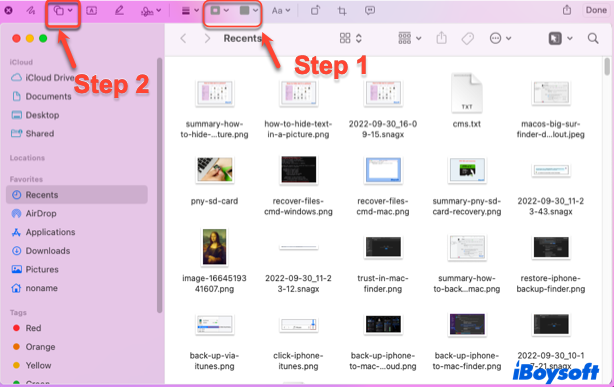
- When you finish, click the Done button in the upper right direction on the Markup tool window.
- You are allowed to access the edited photo in the Preview app, and you can copy it to share there.
If you are not a fan of the Markup tool, you can also complete the hiding task in another way on Mac.
How to hide text in a picture in the Photos app on Mac?
Photos app features a Retouch function to allow you to blur the private information on the pictures, which is really convenient and easy to use.
- Launch the Photos app on your Mac with Spotlight Search or Home Folder on Mac.
- Click the File menu on the upper left corner of your Mac desktop.
- Select the Import option from the context menu.
- Locate the picture and click it, then tap the Import button to open it in the Photos app.
- Switch to the Photos app and open the Imports tab, double-click the picture that you import.
- Click the Edit button on the upper right corner of the Photos main window.
- Click the Retouch option in the right menu bar.
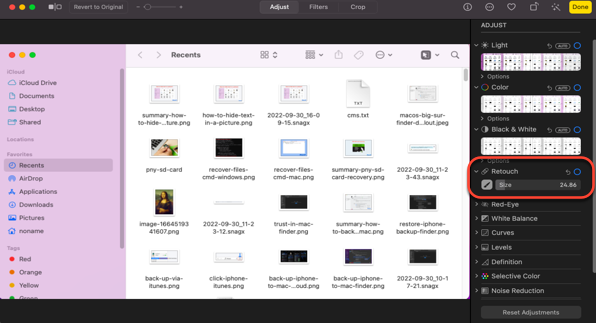
- Drag the size bar to determine the blur size, and wipe the text that you want to hide.
- Click the Done button, and the picture will be saved in the Imports tab, you can share it by right-clicking it and selecting Share in the dropdown menu.
These two methods mentioned are enough for you to hide the text in a picture on Mac. You're highly recommended to apply them to cover the information on the photos that are going to be shared.
Share this post right now!
[Professional]How to hide text in a picture in Steganography?
For most Mac users, covering text in an image file is sufficient in daily life. But if you're a professional user having demands for transferring important files via images, you can apply Steganography.
Steganography is the science of writing hidden messages in a way that only the sender and recipient know that there is a hidden message. You can make use of image steganography for hiding the data by taking the cover object as the image. In digital steganography, images are widely used as cover sources because there are a huge number of bits present in the digital representation of an image.
Once you receive a steganography image, you can encode the message in it only if you have the right password. The steganography image is really a safe and secure way to hide text in an image.
Final thoughts
It's necessary to cover the text or message on the photos that you want to share, for the privacy breach really brings you troubles and headaches. You can follow this article to conceal your private message on images without any app installation.
Meanwhile, if you're advanced users who need to hide text in an image with encryption, then the Steganography image is quite suitable for you. You can have a try on your Mac.
If you want to keep your Mac secure and make your information private, hide the text in your picture right now! And don't forget to let more people know about these tricks!
FAQ about how to hide text in a picture
- QIs there any application that I can use to hide the text on photo on my Mac?
-
A
Yes, you can apply the Markup tool or the Photos to cover the text on your photos.
- QHow can I hide words on the picture om Mac?
-
A
If you are looking for simple ways to hide the text on the pictures, you're highly recommended to apply the Retouch feature in Photos to complete the work. But if you perform this work for professional aims, you can apply a Steganography image to hide the text.