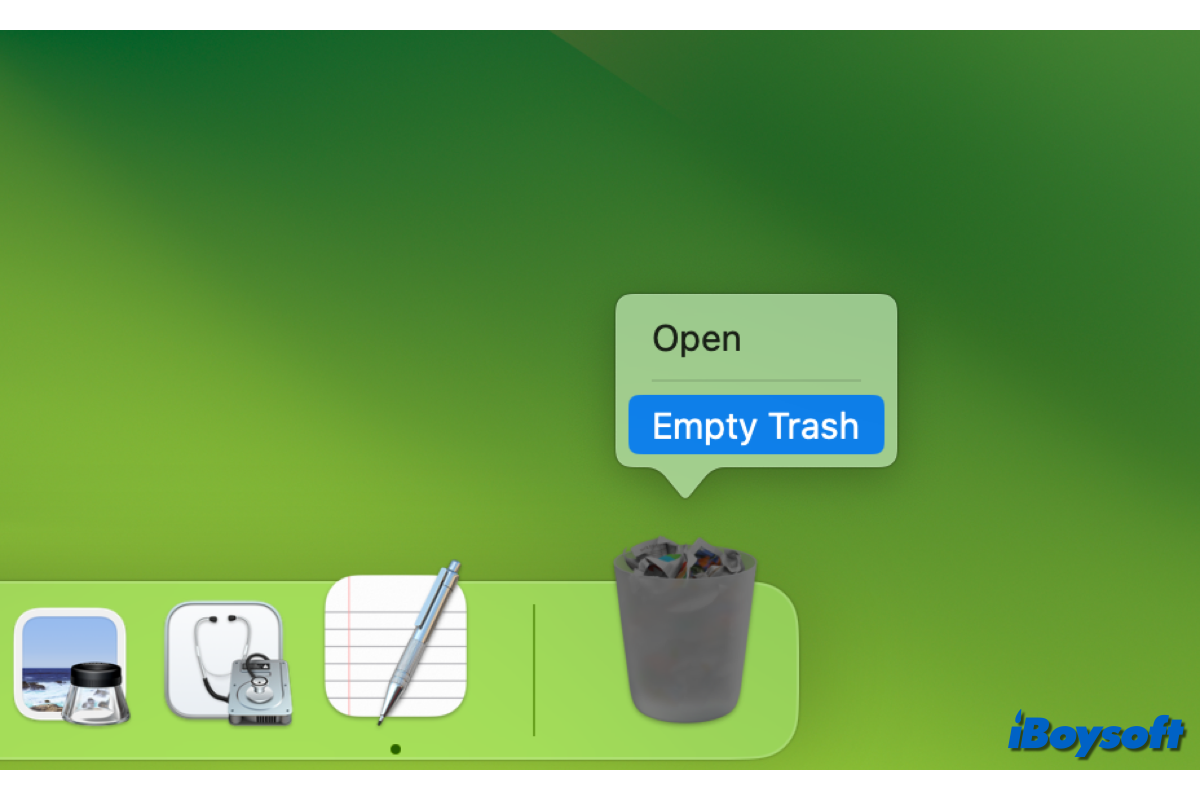
Instead of permanently deleting files on Mac by bypassing the Trash, you may prefer to move unwanted items to the Mac Trash, where you can put them back if you mistakenly delete some files. Once you make sure the deleted files in Trash are useful, you can continue to empty Trash to free up disk space.
Unexpectedly, an error code 8003 prompts when you attempt to delete entries from the Mac Trash or empty the whole Trash, preventing you from completing the operation. The reasons behind the Mac Trash error code 8003 could be the file permissions or damages. To fix this issue, you can apply the tricks below.
Restart your Mac and try again
It is always worth a shot to restart your Mac when some minor issues occur to your device. While performing a restart, the probable culprits such as temporary OS glitches and malfunctioned apps could be fixed. Then, you can try to empty the Trash again.
Empty Trash in Safe mode
Given that the exact reason for the Mac Trash error code 8003 is unclear, you can try to boot up info Mac Safe Mode, which helps to identify whether problems you're having are related to software that loads when your Mac boots up, it also performs a check of your startup disk and clears caches.
Start Apple silicon Mac in safe mode:
- Choose Apple menu > Shut Down.
- After the Mac shuts down completely, press and hold the power button until the "Loading startup options" screen appears.
- Select a volume, press and hold the Shift key, then click Continue.
- Wait for the Mac to restart automatically and you will see the login window with "Safe Boot" in the menu bar.
Start Intel-based Mac in safe mode:
- Restart your Mac, then immediately press and hold the Shift key until you see the login window.
- Log in to your Mac and you should see "Safe Boot" in the menu bar.
After booting into Mac Safe Mode, try to delete items in Trash or empty Trash, then restart the Mac normally to quit the safe mode. In case, you fail to empty Trash in Safe Mode, move to the next solution.
Check file security errors
Incorrect file permission issues could also cause the error code 8003 when you try to delete or empty items from Mac Trash. Therefore, you can check for file security errors and change file permissions on Mac if necessary.
- Open the Mac Trash, and right-click the file that can't be deleted.
- Select Get Info the from dropdown menu.
- In the General section, make sure the item is not locked.
- Check the Sharing & Permissions section on the prompt window.
- Enable Read & Write privileges to your current account. You may need to log in as an admin and enter the password to make the changes.
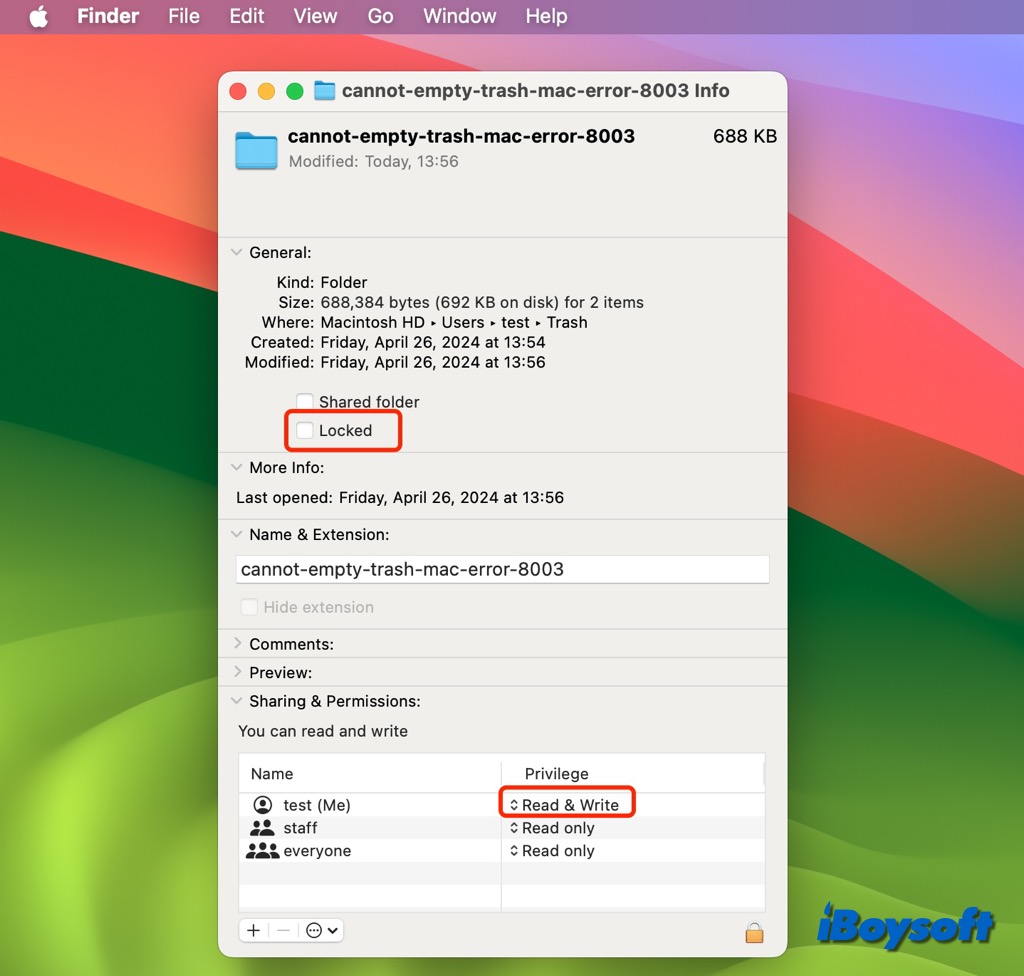
Force delete by holding Option simultaneously
To fix the cannot empty Trash Mac error 8003, you can try to press and hold the Option key and click the Empty Trash button in Trash, in this way, it could force empty the Trash and delete any locked files.
Use shortcuts to empty Mac Trash
Alternatively, you can try to empty the Trash using the keyboard shortcuts. You can press Shift-Command-Delete to empty the Trash or use Option-Shift-Command-Delete to remove items from the Trash without a confirmation dialog.
Execute command with Terminal
When you can't complete some operations in the GUI(graphic user interface), you may try it in the CLI(command-line interface) via the Terminal utility on Mac, here is how:
- Open Terminal from Finder > Applications > the Utilities folder.
- Type the following command in Terminal, then press the Space bar key. sudo rm -R
- Open the Trash folder, and drag the unwanted files to the Terminal window.
- Press Return, and enter your admin if necessary, then hit Return again.
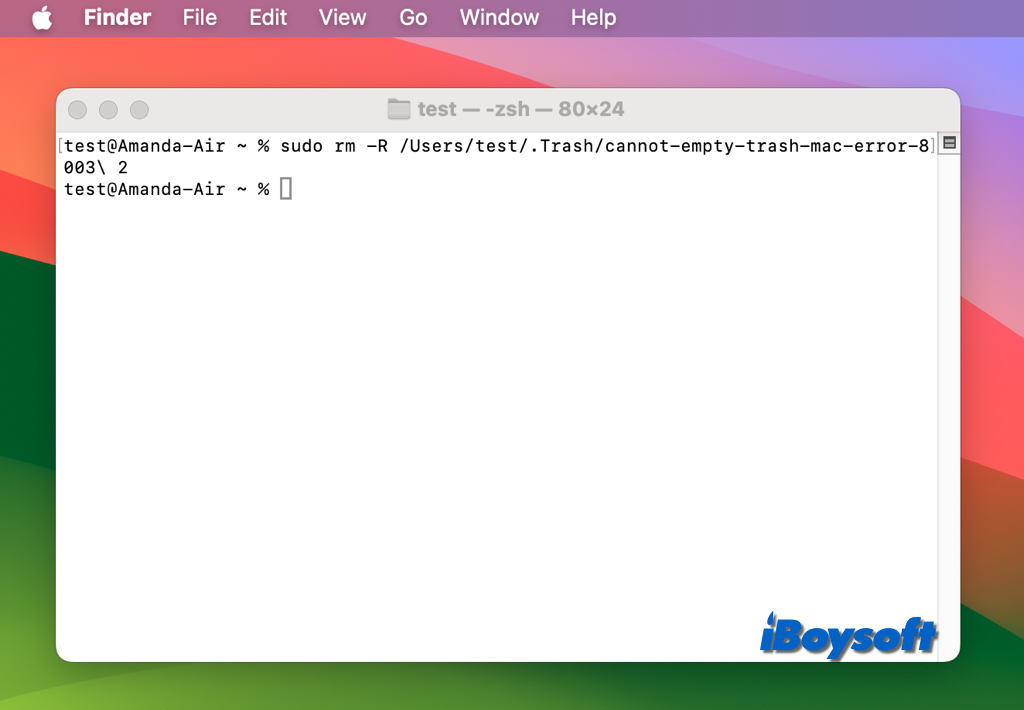
Which method helps fix error code 8003 on your Mac? Just share to help others!