Hey guys! I accidentally formatted my SD card on my Android phone yesterday, and all data stored on it was gone, including my photos and other files. Is it possible to recover all these files? They are so precious to me. Any advice is much appreciated! Thanks in advance! -reddit.com
To add more capacity for documents, apps, images, videos, audio, and other media, Android device users typically purchase an SD card. But what if, like the user in the example above, you mistakenly formatted an SD card on your Android photo? Most users might ponder whether those important files can be retrieved after formatting.
In this article, we'll tell you to perform formatted SD card recovery. More importantly, offers you some feasible solutions to recover files from formatted SD card Android, either using a computer or without a PC. Without further ado, let's dive in!
Is it possible to recover files from a formatted SD card Android?
As you already know, format an SD card means the existing data stored on it will be removed. Moreover, its file system will be changed as well. Is it possible to recover files from a formatted SD card in this situation? The answer is yes.
When you perform SD card format on an Android device, the file system of your SD card is replaced with a new one. But actually, all your precious files are not erased completely until new items overwrite them. They just remain inaccessible.
That is to say, with the proper solution, like a professional data recovery tool, it's highly possible to recover data from SD cards for Android devices.
How to recover a formatted SD card with a PC?
If you have a Windows computer nearby, to recover data from a formatted SD card and undo format SD card Android is quite easy to perform. In this case, you can either restore your data by using the best recovery software for SD cards, or through your backups.
Solution 1: Recover files using third-party data recovery software
The most effective way to recover a micro SD card for Android is to use a third-party data recovery program on your Windows computer. There are so many data recovery solutions in the market, among them, iBoysoft Data Recovery for Windows is highly recommended.
It is a professional and reliable SD card data recovery tool that can restore your lost files from the formatted SD card. It supports recovering of almost all types of files, including Office documents, photos, video files, etc. Moreover, this software is compatible with Windows 11/10/8/7/XP/Vista.
In addition to recovering formatted SD cards, iBoysoft Data Recovery for Windows can handle multiple data recovery situations caused by SD card problems and errors, such as SD card not showing up or SD card read only.
Here's how to recover files on SD card for Android using iBoysoft Data Recovery for Windows:
(Make sure your formatted SD card is connected to your Windows computer, use an SD card reader or adapter if necessary.)
- Free download iBoysoft Data Recovery for Windows on your PC, and follow the on-screen instructions to finish the installation, then launch it.
- In this program's user interface, choose the Data Recovery module.

- Select your formatted SD card from the drive list, and click Next to continue.
(It will scan your SD card sector by sector in order to find as many lost files for you.) - After scanning, you can select and preview files that you want to restore and click Recover to save them to another place.
Successfully recover data from SD card for Android device? Share this content with more people who undergo the same situation as you!
Solution 2: Recover SD card files from computer backups
If you are in the habit of backing up your SD card regularly, then congratulations! You can recover your formatted SD card for Android for free, and without using any third-party data recovery program.
Whether you use cloud-based backup solutions, like Google Drive, or you create a folder to contain your SD card data on a Windows computer, you can easily retrieve your data back after accidentally formatting the SD card. Simply connect the formatted SD to your Windows PC, then drag and drop SD card backups to it.
How to recover a formatted SD card without a PC?
If you don't have a Windows computer nearby, that's totally fine. You can still recover files from a formatted SD card for Android without a PC. There are some free data recovery tools in Android's app store, for example, DiskDigger, which you can take to recover SD card files.
But DiskDigger only allows users to recover photos, if you want to restore more types of files, like music, or audio, you need to pay for its Pro version. Though the free version of DiskDigger supports recovering photos, it is good enough for a free Android app.
Here's how to recover data from a formatted SD card on mobile using DiskDigger:
- Go to Play Store, download, and install DiskDigger there. Don't install it on your formatted SD card, it might overwrite your formatted data. Use your Android device's internal storage.
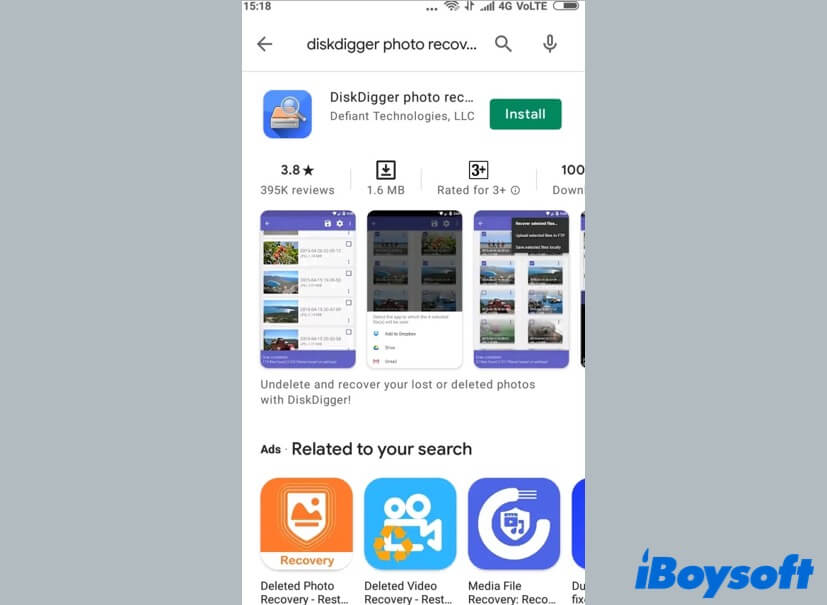
- Open this app on your Android device, then click on START BASIC PHOTO SCAN button. It will begin scanning your formatted SD card.
- After the scan process is completed, you can select the files you want to get back and tap on the Recover button to restore them. Remember to save recovered files to another destination instead of your formatted SD card.
Still, we recommend that you recover files from a formatted SD card for Android on a Windows computer. Because a PC-based data recovery program like iBoysoft Data Recovery for Windows is more powerful than any application you can get on Android.
Think this content is helpful? Share it on social media right now!
Recover data from formatted SD card using CMD, does it work?
Some guides claim that users can recover files from formatted SD cards for Android by running command lines in CMD. That's not true. People use CMD to fix corrupted hard drives, and many of them are corrupted because of a damaged file system. If the file system of corrupted drives can be repaired by CMD, then it might have a chance to find some lost files back.
But to a formatted SD card, the problem is not with the file system at all. To recover your formatted SD card without using a professional third-party data recovery software would be great, but it's impossible to do that with CMD. If you have no copy of your formatted SD card, then recovering SD card files using iBoysoft Data Recovery for Windows is your best shot.
If you think this article is truly helpful, please share it with more people!
Bottom Line
Accidentally formatting an SD card frequently happens to many users. But it is nothing to be too worried about. With the solutions on recovering files from formatted SD cards for Android that we offered in this article, you may get your lost files back.
- QDoes formatting an SD card delete everything?
-
A
Yes, formatting an SD card would erase all your data stored on it, as well as refresh its file system. If you want to recover your important files from a formatted SD card, iBoysoft Data Recovery is highly recommended.
- QHow to format an SD card without losing data?
-
A
Formatting will wipe out all your files stored on the SD card. If you don't want to lose any data after formatting, you can back up your SD card first before you format it.
