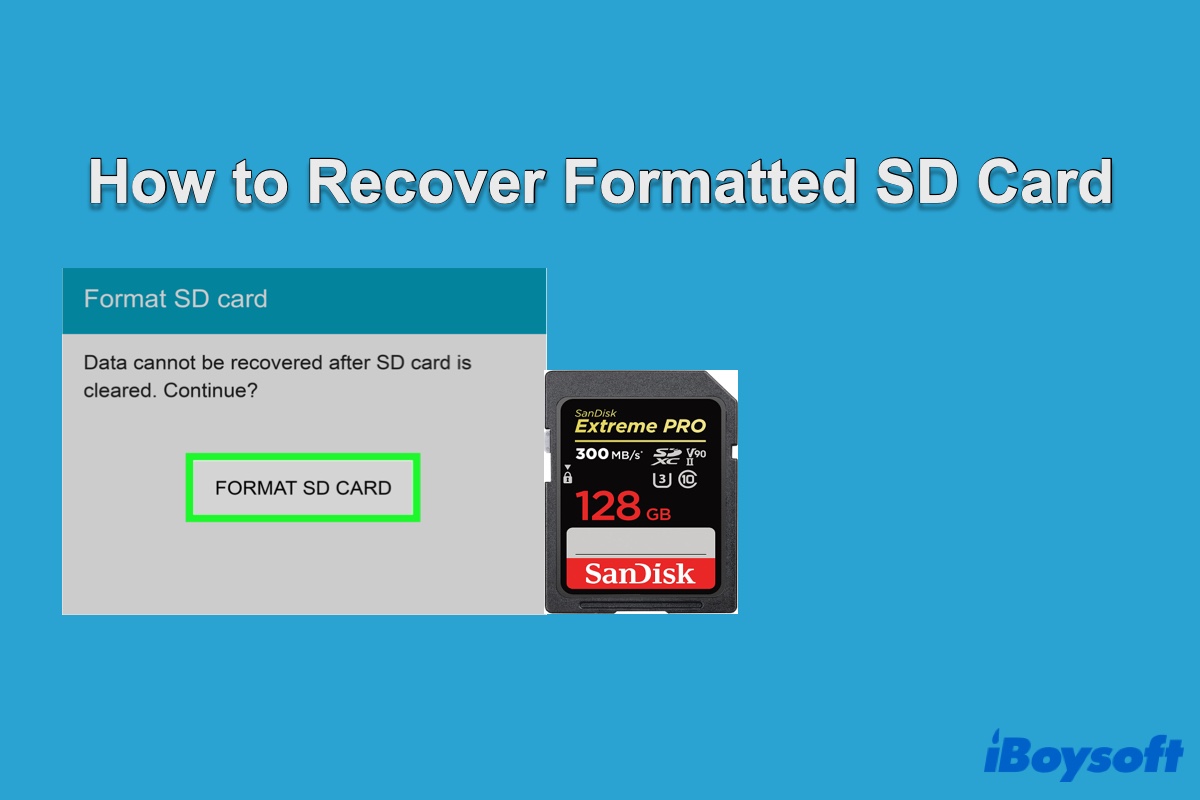SD cards are a great option for storing a large amount of data on various portable devices, such as smartphones, digital cameras, personal computers, music players, etc. However, there are times when the SD card gets formatted and it becomes challenging to recover videos, photos, footage, files, or other types of data from the accidentally formatted SD card, like the users below.
I accidentally formatted my SD card on my Casio IXUS40 - any hope of recovering the photos off of the SD card? I'm devastated as it has pics of all the tour I travelled with my family.
Can I recover data from formatted SD card? I formatted my SD card by mistake and now all the pictures are gone? If you know how to recover formatted SD card from camera, please help.
If your SD card has been formatted, you need to do the following to eliminate the risk of your data being overwritten:
- Stop using the formatted SD card immediately.
- Unplug the card from your devices, such as your camera, phone, etc.
- Connect the SD card to your computer when you are ready for formatted SD card recovery.
Before describing how you can recover formatted SD card online, let's look at what happens during SD card formatting and whether you can recover files from formatted SD card.
What happens when you format an SD card?
When you format a micro SD card or SD card, you remove its current file system and replace it with a new one. Consequently, you can no longer access the files and folders that were previously stored on the drive. There are two possible ways to format an SD card. Depending on what you choose, it may be easy or barely possible to retrieve data from a formatted SD card.
- If you performed a Quick Format, your SD card's content is not physically erased and can be recovered with the method we will discuss later. Quick Format is usually the default formatting method on most devices. It removes the logical links to the data on the SD card, rendering it inaccessible to the operating system, but keeps the actual data intact.
- If you Full Format an SD card, your data will be deleted and overwritten by zeros, and thus becomes impossible to recover. Full Format is not common for accidental formatting. It takes longer to complete and overwrites the card to ensure the data can't be restored.
Can you recover files from a formatted SD card?
Yes, you can recover data from formatted SD card as long as it is not overwritten. Apart from using "Full Format," subsequent use of the formatted SD card will also impact the ability to restore your essential files, photos, videos, etc.
After formatting an SD card, your camera, smartphone, or computer will mark all space as empty and allows new data to write over the storage area where your files used to reside. Therefore, if you save new files to the formatted SD card, you risk losing part of the data on it.
For these reasons, you should restrain from using an SD card that has gone through an accidental format if you wish to restore its content. To recover data from the formatted SD card, you need a data recovery tool to repair the logical links removed during formatting, making the data accessible to your operating system and other apps.
Note: To recover the formatted SD card, you need to use a computer that supports the previous file system. If your SD card was formatted with exFAT or FAT32, you could perform formatted SD card recovery using either a Mac or a Windows PC. But if the SD card was formatted with APFS and Mac OS Extended (HFS+), opt for a Mac. For an NTFS-formatted SD card, choose a Windows PC.
Share the information to help more people!
How to recover formatted SD card on Windows?
Now that you have a basic understanding of the possibility of SD format recovery, we will look at the solutions you can use to undo format SD card on Windows, starting with how to recover formatted SD card without software.
Recover formatted SD card without software on Windows?
Some posts claim that Windows users can recover data from formatted SD card without software by running either the chkdsk or attrib tool. However, it doesn't apply to SD format recovery. Even worse, if you accidentally perform any writes when using the commands, you will decrease the chances of recovering all your data.
The chkdsk tool checks a volume or disk's file system and file system metadata for logical and physical errors. If used with the /r parameter, it will attempt to locate physical disk errors in the file system and recover data from the affected disk sectors, according to Microsoft. But it doesn't magically get your data back if the drive is formatted.
The attrib tool can't restore data from a formatted drive too, as it's only capable of displaying, setting, or removing attributes assigned to files or directories.
Unfortunately, there's no way to recover formatted SD card without software so far, and an SD card format recovery app is a necessity for restoring your data.
So, is there a way to recover files from formatted SD card for free on Windows?
There is little software that allows you to recover unlimited files from a formatted micro SD card or SD card for free. Even when one does, it may not be the best choice as freeware may pose safety issues and doesn't get maintained as often as paid software.
Such software likely hasn't been updated for more than 5 years, has an unfriendly interface, and handles only a few file formats, which is more prone to compatibility issues and errors.
Besides, freeware usually doesn't have technical support assisting you in fixing bugs or other problems you may encounter during data recovery. That's why we suggest you choose the best SD card format recovery app - iBoysoft Data Recovery for Windows.
Recover formatted SD card with iBoysoft Data Recovery for Windows
The most reliable method to retrieve data from formatted SD card is with iBoysoft Data Recovery for Windows. It accesses your card in read-only mode and won't harm your data. Its interface is user-friendly, featuring a 4-step recovery process: select-scan-preview-recover.
iBoysoft Data Recovery also allows free previews and rich filters to help you locate files you want to recover quickly, such as Photos, Movies, Audio, Documents, Archives, and Others.
You can use it to recover footage, photos, videos, files, audio, and 1000+ file formats and types from a formatted SD card on Windows 11/10/8/7/XP/Vista and Windows Server 2008/2008 R2/2012/2016. Aside from being an SD card format recovery app, it also supports data recovery of other internal or external storage devices, regardless of the brand.
Here's a quick guide to recovering formatted SD card on Windows:
Step 1: Download and install iBoysoft Data Recovery for Windows to your PC, plug in the SD card, then open the app.
Step 2: When you are greeted with three major recovery modules, select Data Recovery. Then choose the formatted SD card that needs recovery from the listed partitions and click Next.

Step 3: Once the scan is complete, you can navigate the files found by iBoysoft according to file type and preview them by right-clicking the selected file and selecting "Preview."

Step 4: Locate the lost data you wish to restore from the formatted SD card and click Recover. Note that you should designate a new storage device or location to save the files, as using the original SD card will overwrite the data you wish to recover.
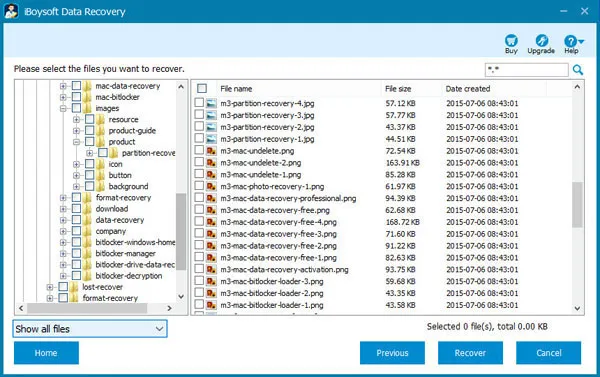
How to recover formatted SD card on Mac?
If you have accidentally formatted an SD card on your Canon camera, Andriod smartphone, or another device, and you have a Mac on hand, you can follow the steps, as we will explain next, to recover your lost files on Mac.
Recover formatted SD card without software on Mac?
If you Google the solutions to restore a formatted SD card without software on Mac, you will run into posts that state you can recover files from an SD card after formatting by running the mv command in Terminal. Nevertheless, the command doesn't have any impact on formatted SD card recovery, but rather a way to move files or folders from one directory to another.
Though there is recovery software that you can use to recover data from formatted SD cards for free, its interface often intimidates average users and lacks maintenance. If you are not willing to pay, Photorec is your best bet. It is one of the best SD card recovery apps that can recover unlimited files for free, but it requires knowledge of command lines.
If you are unfamiliar with commands, your best chance of a successful and unstressed formatted SD card file recovery is with professional data recovery software that can reconstruct the previous file system effectively.
Recover formatted SD card with iBoysoft Data Recovery for Mac
We choose iBoysoft Data Recovery for Mac to undo format SD card, as it has a high recovery rate and offers users an efficient way to recover their lost pictures, videos, files, audio, archives, emails, and so on.
Its advanced algorithm can recover deleted or lost files in over 1000 file formats from a wide variety of storage devices, including not only SD cards but also USB flash drives and internal or external hard drives.
Instead of having to manually configure various settings, such as selecting the file types and locations you want to recover lost data from, before you can even begin, iBoysoft Data Recovery for Mac automatically detects all disks connected to your Mac and allow you to get back your data with a few clicks.
This formatted SD card recovery software is fully compatible with Apple Silicon Macs, T2 Mcs, and other Intel-based Macs running on operating systems ranging from the latest macOS 13 Ventura to Mac OS X 10.11.
Here's how to recover files from SD card after formatting on Mac:
Step 1: Download and install iBoysoft Data Recovery for Mac on your machine, then connect the formatted SD card to your Mac through a card reader.
Step 2: Launch the SD card format recovery software from the Applications folder.
Step 3: Select the SD card you wish to restore from the list of available disks or partitions and click "Search for Lost Data" to initiate the scanning process.

Step 4: After the scan is finished, click the "Type" button to quickly navigate to the type of data you want to retrieve, as they are categorized as Graphics, Documents, Video, Audio, Email, Archive, and Other.

Step 5: Select a file and click the Preview button on the right side to preview its content.

Step 6: Check the box before the files you want to recover and tap the Recover button to save them to a location that is not on the formatted SD card.
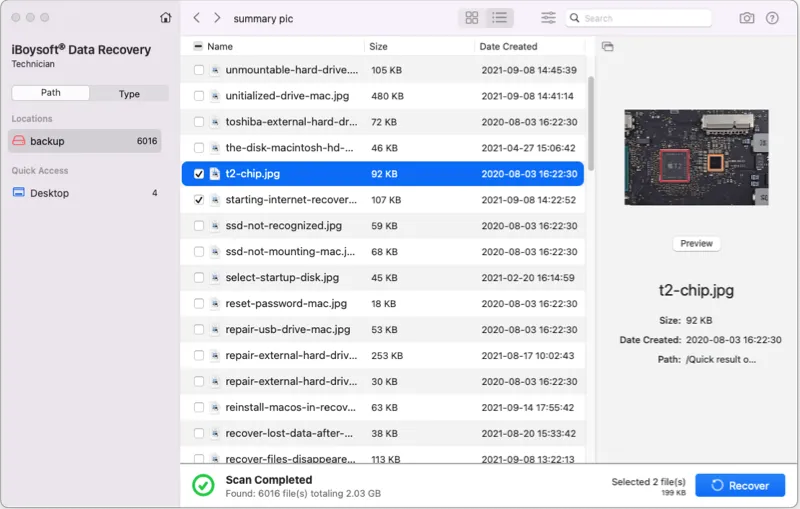
Have you gotten your files off the formatted micro SD or SD card? If so, please click the button below to share it with more people.
Best recovery software for formatted SD card
There are various SD card format recovery apps for Windows and Mac, and each offers slightly different features. Let's take a closer look at the top 3 best data recovery software that can recover files from a formatted SD card.
1. iBoysoft Data Recovery (Best choice)

iBoysoft Data Recovery is a powerful formatted SD card recovery software with an excellent recovery rate, an easy-to-navigate interface, and support for a wide array of file types and formats. It's a must-try if you want to retrieve data from formatted SD cards on Mac and Windows.
iBoysoft Data Recovery offers two main data recovery modes: Quick Scan and Deep Scan. As the name implies, the former takes a shorter time, usually used to find deleted files and folders, while the latter needs much more time because it searches every corner of your SD card to reveal all lost files.
It's also an all-in-one software that supports other typical data recovery scenarios in addition to formatted SD card recovery. For instance, iBoysoft Data Recovery for Windows is also the best solution for restoring data from BitLocker-encrypted drives, repairing and recovering RAW drives, getting back files on a lost partition, and retrieving data from emptied Recycle Bin and corrupted disks.
iBoysoft Data Recovery for Mac is also a versatile tool that highlights data recovery for disk images, unbootable Macs, (encrypted) APFS recovery, deleted or corrupted external and internal hard drives, etc.
You can give it a try as it lets you preview the files before recovery.
Download it to test it out.
- Pros:
- Can reconstruct files in over 1000 formats (photos, videos, files, emails, audio, etc)
- Support all types of SD cards and common file systems
- Compatible with the major Windows and Mac operating systems, including the latest version
- Applicable to most data loss scenarios, such as RAW drive recovery
- Great overall recovery results
- Intuitive interface
- Free preview
- Cons:
- Unavailable for physically damaged drives
- No phone support
2. Easeus Data Recovery Wizard
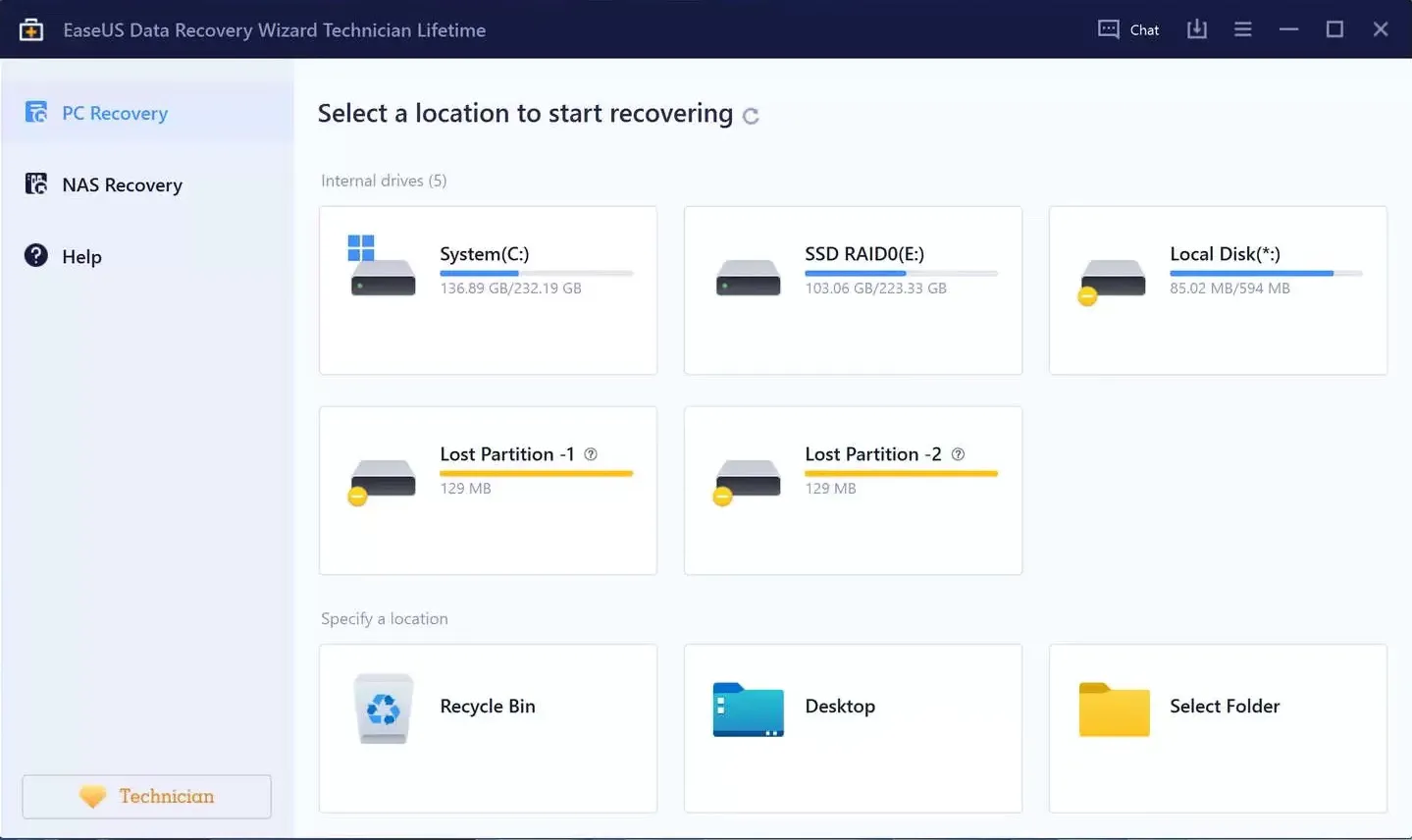
Like iBoysoft Data Recovery, Easeus Data Recovery Wizard also provides standard Quick and Deep Scan modes, available for a quick recovery of recent files and a more thorough check. It can recover files lost by deleting, formatting drives, and corruption.
Similarly, it's compatible with many storage devices, including SD cards, USB, and hard drives running on the newest Windows and Mac operating systems. This data recovery software also has a simple interface that's easy to locate the files you want to recover.
However, compared to other SD format recovery software of the same tier, it costs more and can sometimes run slower scans in order to find corrupted or deleted files. Easeus Data Recovery Wizard also provides 500MB free recovery.
- Pros:
- User-friendly interface
- Easily preview recoverable data
- Supports common file types and formats
- Free trial
- Cons:
- No scan time estimation
- More expensive than its counterparts
- Can't scan the entire disk
3. Disk Drill
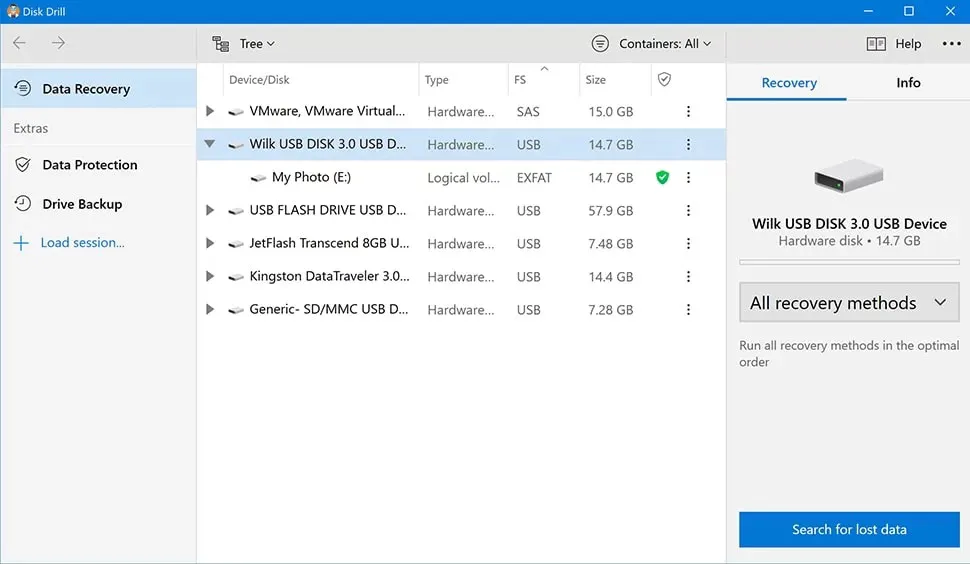
Another popular Data Recovery application that's available for Windows and macOS is Disk Drill. The software helps you recover lost data from memory cards and other storage devices in over 400 different file formats. This includes various types of documents, audio, emails, videos, and images. What differentiates it from the others is that it allows you to protect selected files from accidental deletions by configuring Recovery Vault.
- Pros:
- Easy to use
- Recover data from different file systems
- Preview scanned files
- Recovery Vault data protection
- Cons:
- The Mac version only allows 500MB of free recovery
- Only supports the preview and recovery of about 400 types and formats of data
- May encounter bugs
SD card format recovery on Android phones
If you have accidentally formatted the SD card you used for internal storage on your Android phone, you may wonder about how to recover data from a formatted SD card on mobile. While it's possible to recover formatted SD card without computer, it's not recommended to do so.
A computer-based formatted SD card recovery tool like iBoysoft Data Recovery is much more powerful than any recovery software you can find on your Android phone. So it's advisable to get back your data like images and videos by running SD card recovery software on a computer after connecting the SD card to it.
If you connect your Android phone to a computer, it likely only allows you to transfer files rather than using the data recovery tool on it. Therefore, you should utilize an external card reader to connect the SD card to your computer.
Suppose you don't have a computer nearby and are in urgent need to retrieve some images or videos on your Android phone, you can try a free Android app called DiskDigger Photo Recovery. Note that you can't install the app to the formatted SD card, as that will overwrite the files you intend to retrieve.
If you are lucky, it may find the files you lost and let you recover them for free. However, if it doesn't, you can try iBoysoft Data Recovery on your computer to get any type of files back.
How to recover formatted SD card from camera and GoPro?
An unintentional touch of the "Format" button on your digital camera or GoPro will cause all your pictures or videos on the SD card. To recover an accidentally formatted SD card from a camera like Canon, you need to employ a reliable SD format recovery app like iBoysoft Data Recovery.
Using data recovery software requires you to directly connect the formatted SD card to a computer, which will need you to take out the SD card and use a card reader if you don't have one built in. That's because the camera, when connected, only allows your Mac or PC to access data on the SD card and recognize it as a multimedia device but not a storage drive.
Tips for formatted SD card recovery
Having an SD card formatted by mistake can be annoying; that's why you should nip it in the bud and pay attention before taking action. Here are some tips you can follow to minimize the chances of accidentally formatting an SD card.
- Ensure the device where your SD card resides is fully charged, and stop using it when the battery is close to dying.
- Back up your data before formatting your SD card.
- Pull out your SD card after safely ejecting it from a computer or turning the device that uses it off.
- Keep your SD card away from elements like heat, water, or dust.
- Use a case to carry your SD card to protect it from being scratched or bent.
Please share this post if you find it helpful!
FAQ about formatted SD card recovery
- QWhat does format SD card mean?
-
A
Formatting an SD card replaces its current file system with a new one and frees space by deleting all data on it. SD card is often pre-formatted, but you need to reformat it if it’s corrupted or its file system isn’t compatible with the device you intend to use.
- QDoes formatting a SD card delete everything?
-
A
Yes, formatting an SD card wipes all data on it.
- QHow can I recover my formatted SD card without a computer?
-
A
If it’s inconvenient to recover files from SD card after formatting using a computer, you can do it on your phone though it may not be as efficient and effective as on a PC or Mac.
You can install a formatted SD card recovery tool that supports recovering data directly from your smartphone. It’s important to note that you should install the app to your phone’s built-in storage but not the formatted SD card.
- QHow can I recover photos from a formatted SD card for free?
-
A
You can recover photos from a formatted SD card for free by running the free version of iBoysoft Data Recovery for Mac. With it, you can free preview the lost files on the SD card and recover data up to 1 GB for free.
- QHow do I format my SD card again?
-
A
There are a few ways that you can use to reformat your SD card:
・If you are using the SD card on a camera or other gadget that supports on-device formatting, you can find the ‘Format’ option and click it to format your SD card again.
・If your device can’t reformat the SD card, you need to connect it to a computer.
On a Windows computer, right-click the SD card in File Explorer and select 'Format.'
On a Mac, Open Disk Utility, select your SD card, and click Erase.