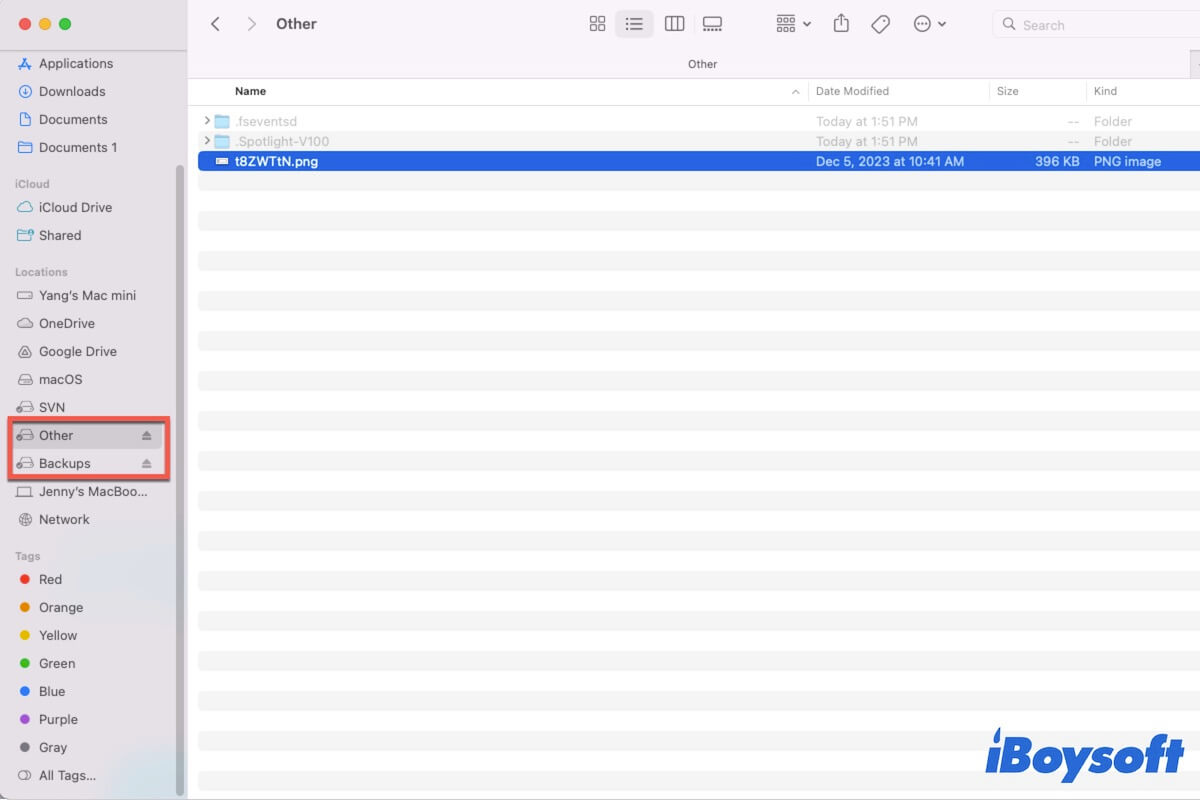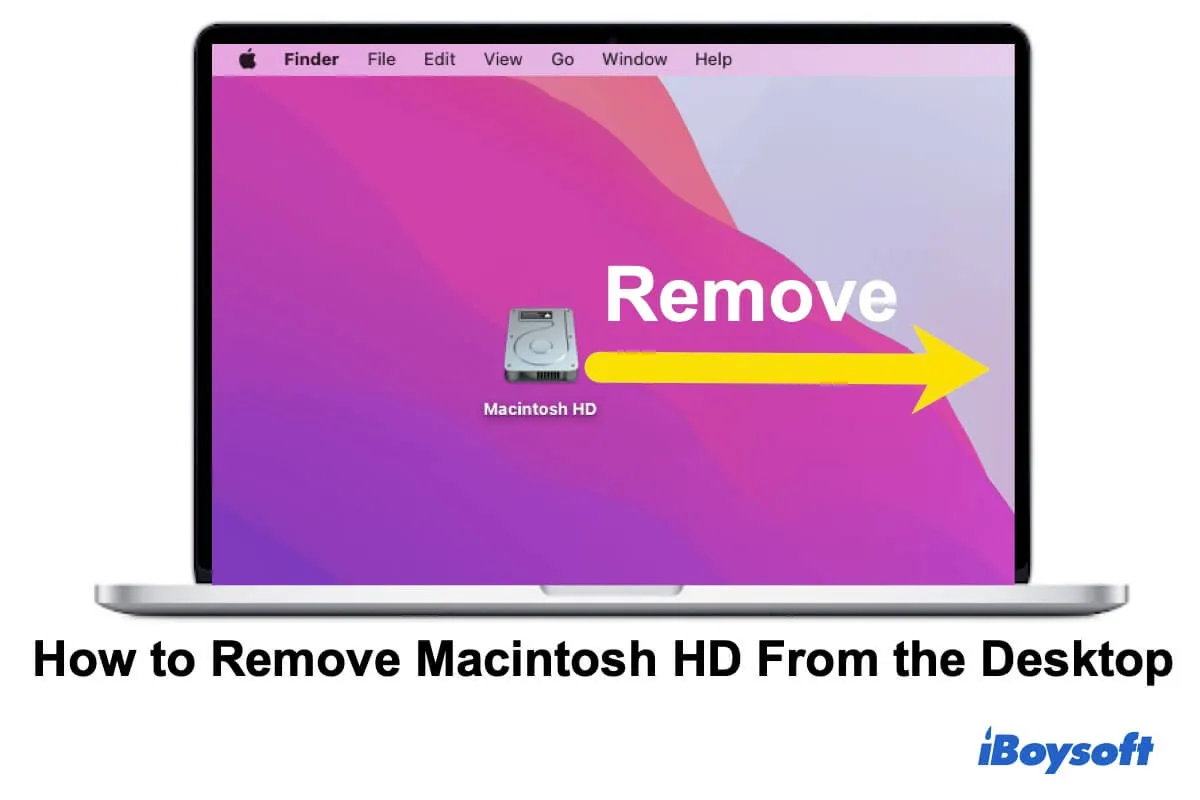When Apple HDD is uninitialized, the drive is inaccessible. To make it usable gain, you can try to run First Aid to check and repair disk errors and initialize the drive on Mac.
As you said, the Mac boots to a circle with a line through it, which indicates that your Mac model is unable to use the Mac operating system on the startup disk you have chosen. When you try to boot the Mac from a bootable USB flash drive and try to reinstall OS in recovery mode, the internal hard drive is still not showing, then you find Apple HDD uninitialized in Disk Utility. That is the problem. You can not boot Mac from an uninitialized drive.
The reasons behind the uninitialized Apple HDD couple be connection issues, physical damages, virus attacks, partition loss, bad sectors, file system corruption, etc. Given that there is no data you need to get off from the unbootable Mac, you can move to fix the uninitialized drive directly.
First of all, boot the Mac into macOS Recovery Mode or Internet Mode, then open Disk Utility, and run First Aid to check and repair errors on the uninitialized drive. This solution may fix the drive and make it usable again.
Then, reformat the drive to initialize it. You can partition the initialized drive, you should straightforwardly reformat it. It seems that the reformatting process gets stuck. Try to enter macOS Recovery Mode again, and reformat the drive in Disk Utility.
Unluckily, the methods above can't fix the Apple HDD uninitialized, the drive could be dead, try to take it to a local repair or consider a replacement.