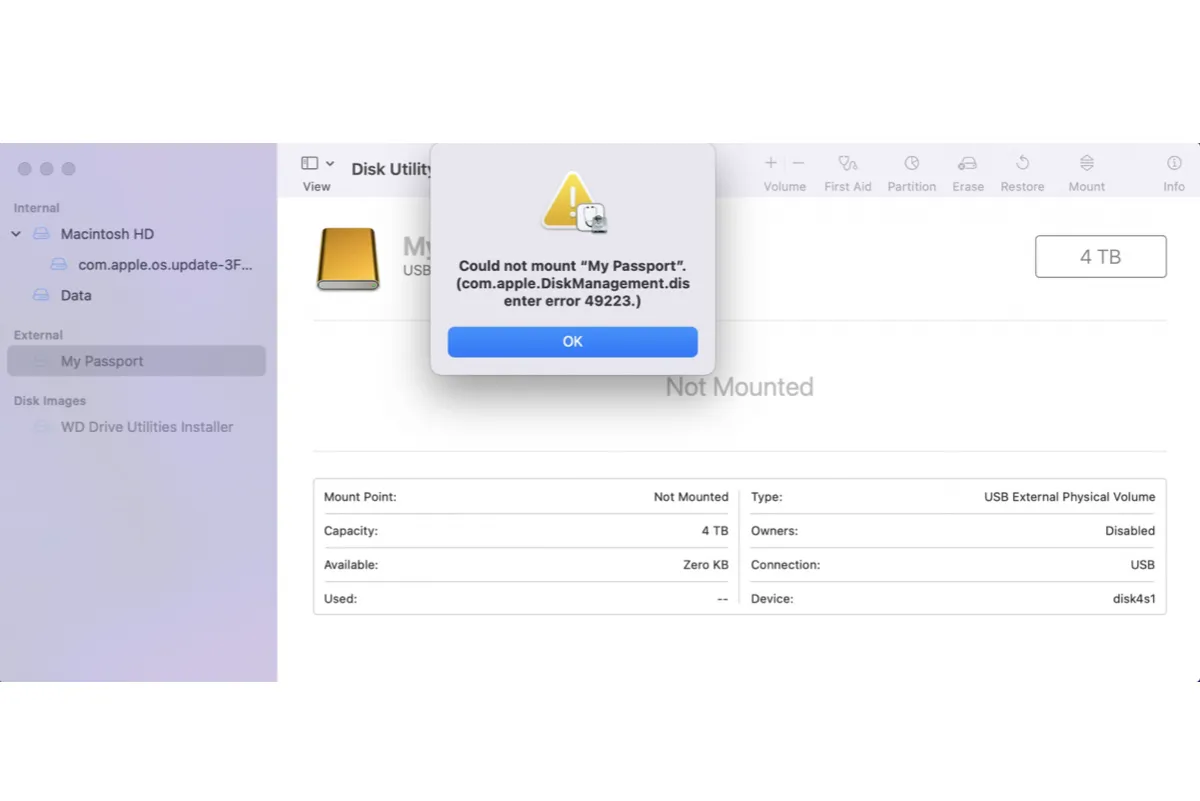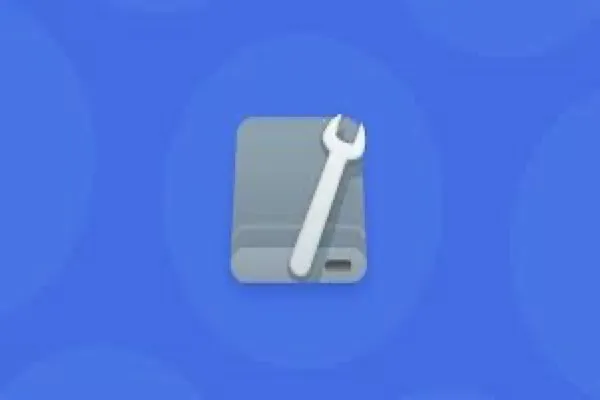NTFS drives not mounting on Mac is a common issue many face after a macOS update. It's often due to macOS bugs or an incompatible NTFS for Mac driver. To mount your NTFS drive on Mac, you must uninstall the outdated NTFS for Mac driver and install a compatible one.
iBoysoft NTFS for Mac is a solid choice. It supports macOS High Sierra and later versions on both Intel-based and Apple Silicon Macs. It can also automatically mount all NTFS external drives connected to your Mac or internal Boot Camp partitions in read/write mode.
Some other handy features include formatting drives to NTFS on Mac and repairing NTFS drives on Mac.