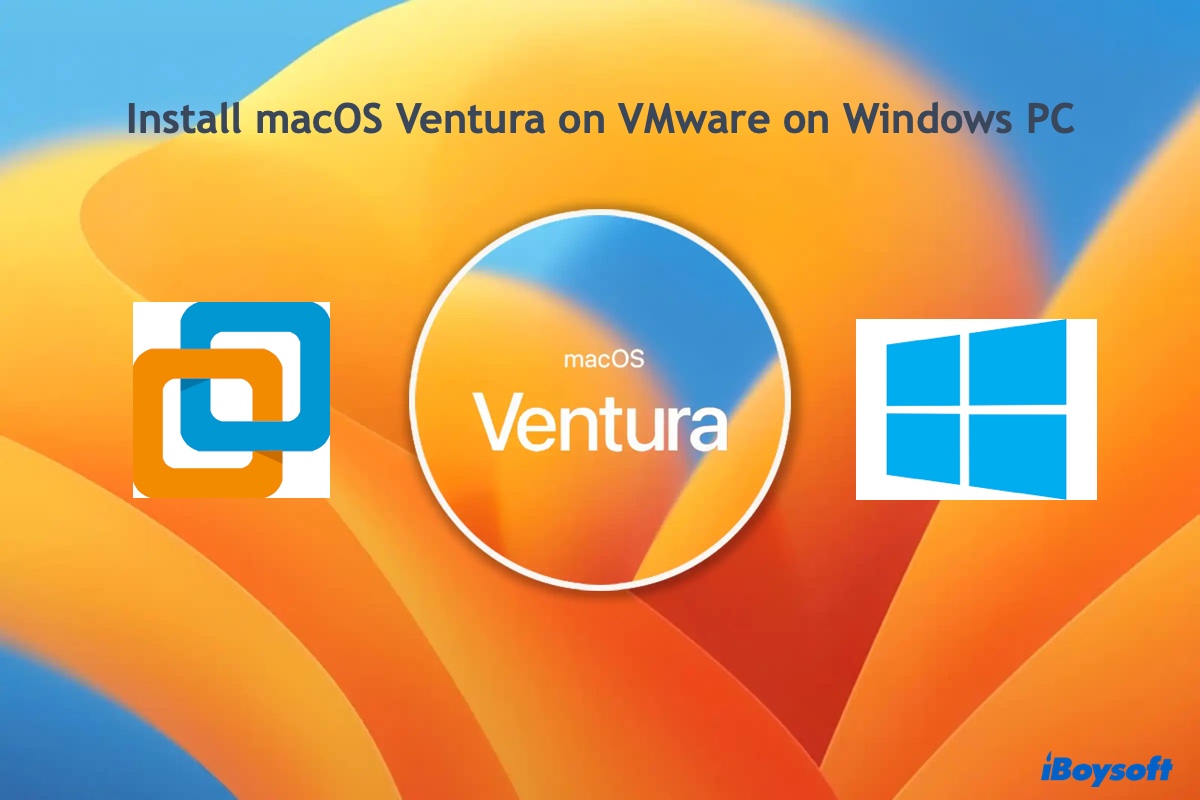Firstly, you should know that:
Mac OS X should be able to read from Windows formatted FAT/FAT32/NTFS drives. But it cannot natively write to NTFS but that shouldn't stop you copying files.
If you cannot see the files in your drive, check the file system in your Disk Utility.
(1)It is an NTFS external hard drive. Please download professional NTFS drivers for Mac to help you write the drive, iBoysoft NTFS for Mac is a good choice to try.
(2)It is not an NTFS drive. You can learn how to fix when I can't see all files on a Mac hard drive.
Hope you succeed in moving them.
Also read: How to Transfer Files from External Hard Drive to Mac?