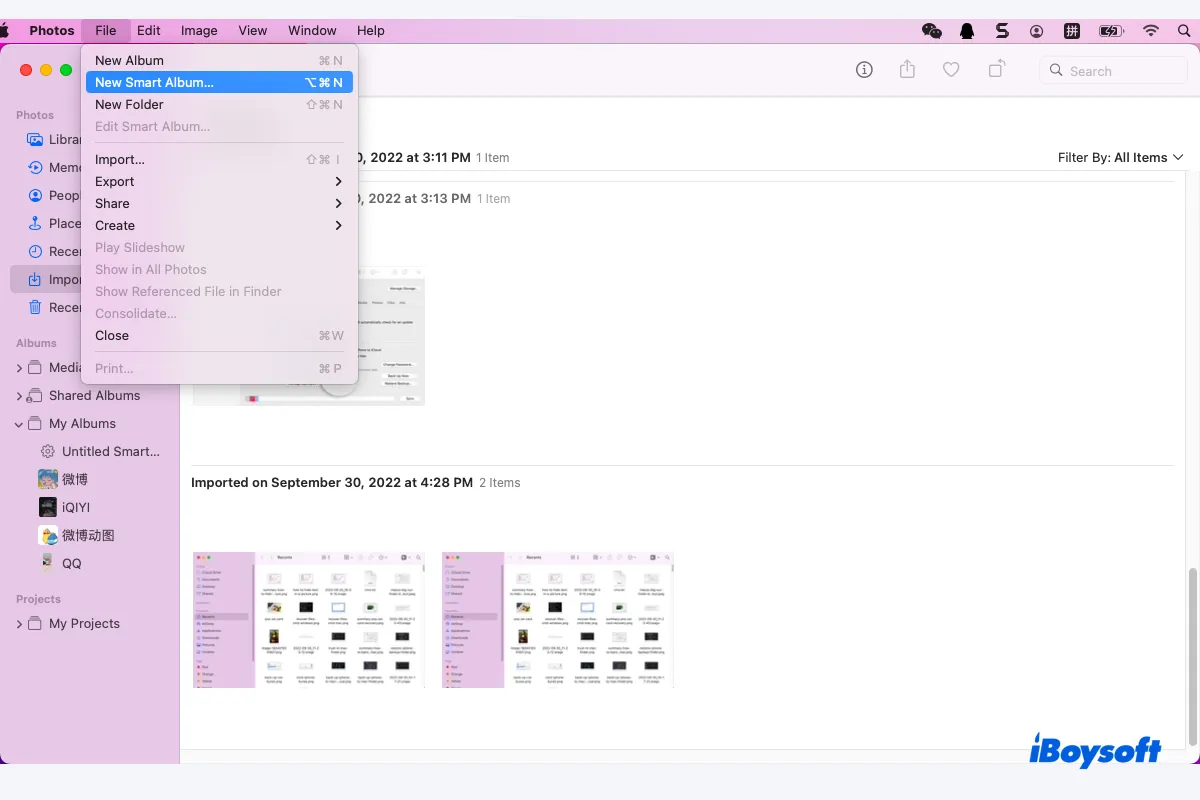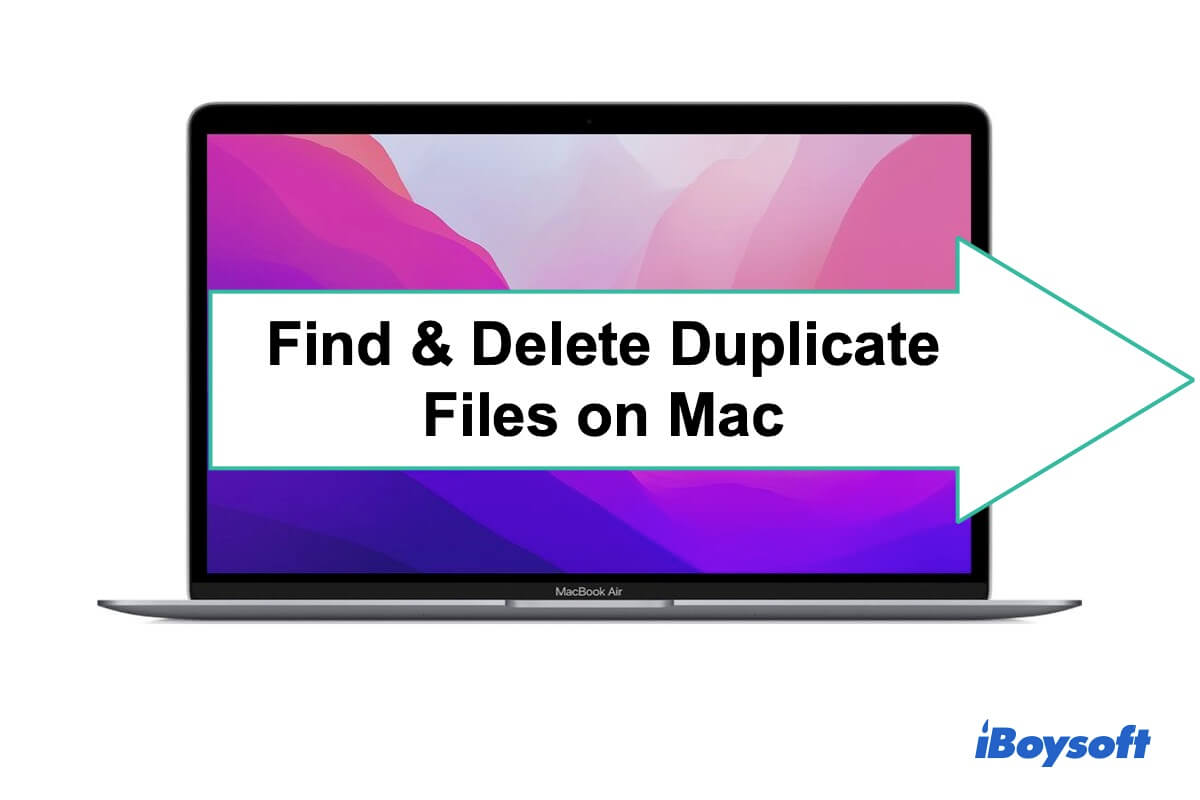If you're running macOS Ventura or later, the duplicated photos are automatically detected in the Duplicates folder on the left side. Opening it should reveal the duplicated photos and videos on your Photos app, allowing you to merge the duplicated items and keep the one with the best quality.
You can find more information here: Fix Ventura Photos Duplicates Not Showing & Remove Duplicate Photos
If you're currently running macOS Monterey or an earlier version, it may be time to perform an upgrade if your Mac supports macOS Ventura or the latest Sonoma.
If your Mac is not compatible with macOS Ventura or any newer operating system, or if you simply do not wish to upgrade your system, you can use a third-party duplicate photo remover to clean up any duplicate photos that you may have. This will save you the hassle of manually checking your photos and deleting duplicates.
To easily delete duplicate photos stored inside folders, use iBoysoft MagicMenu. With a simple right-click, it scans the folder and locates all duplicate photos, enabling you to delete the ones you no longer need. Click the button below to try it out!