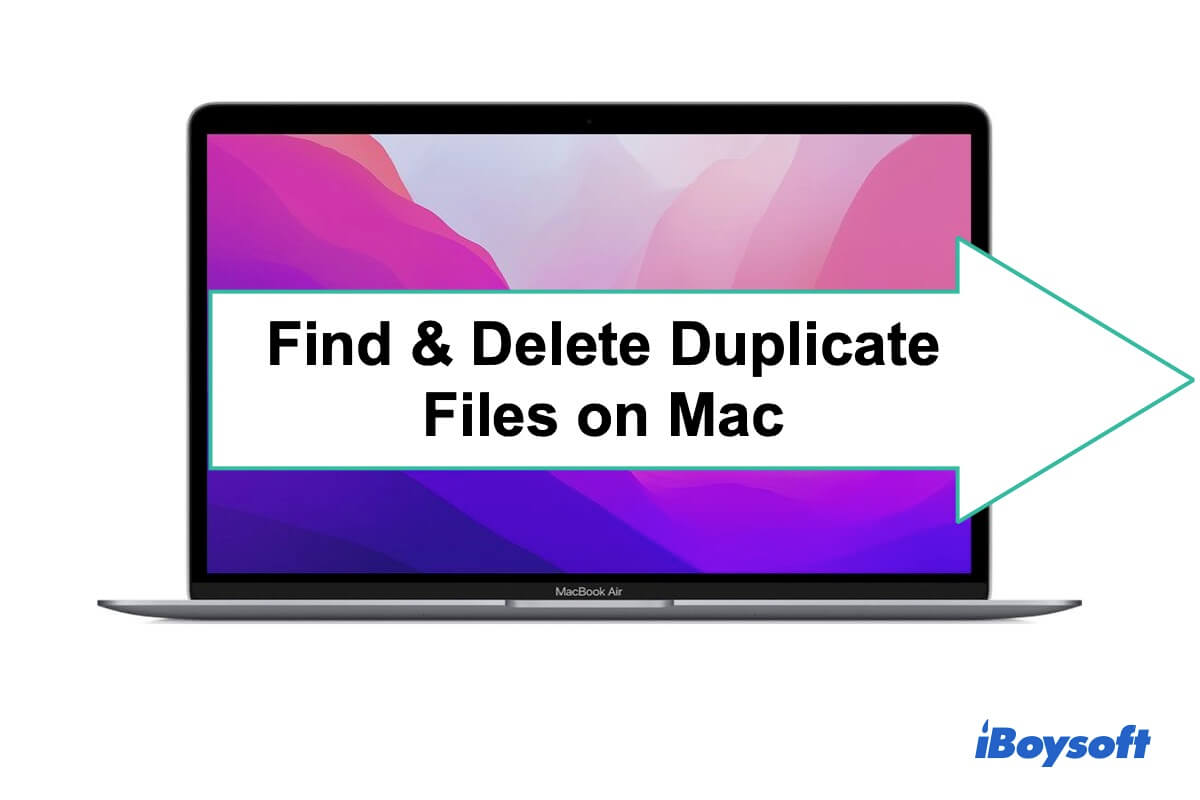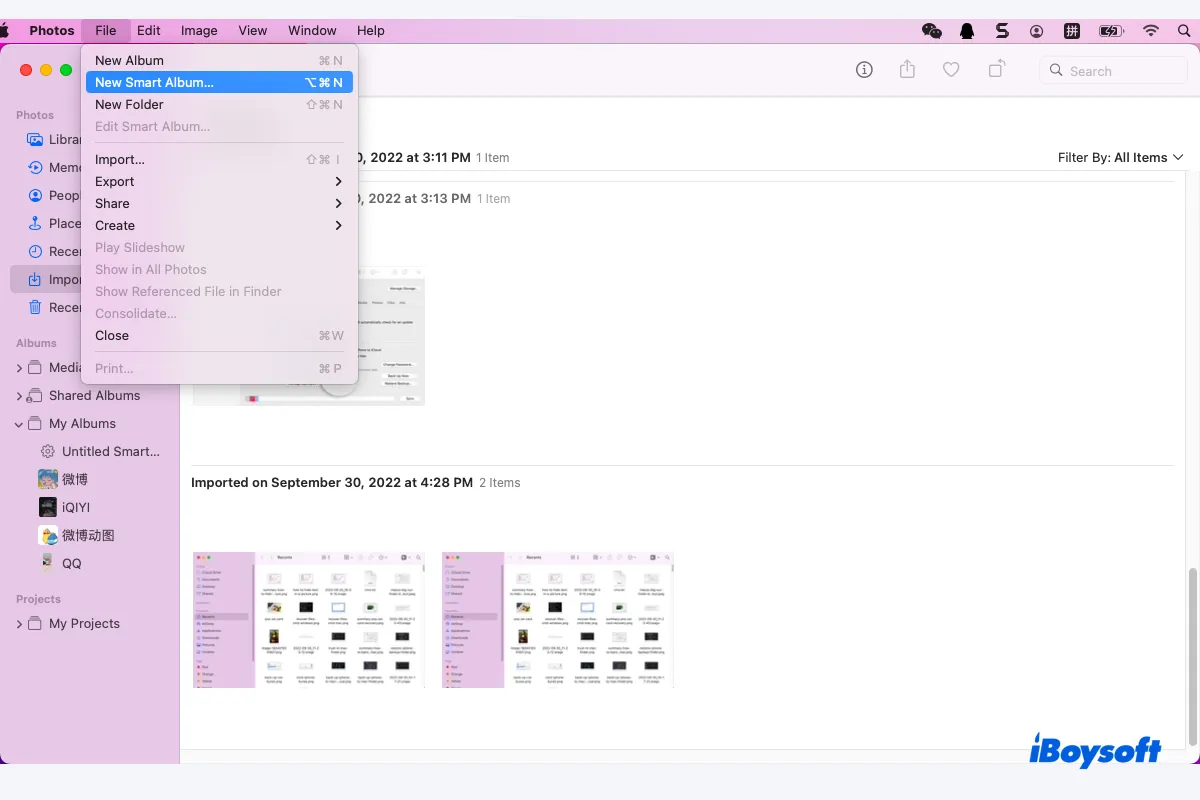To find and remove duplicate photos on macOS Ventura, you need to open the Photos app, and click Duplicates in the left sidebar. Then select the duplicate photos and videos you want to merge and click the "Merge [number] Duplicates" button.
These duplicates will appear automatically but it may take some time for Photos to process them. If you have a large photo library, you can speed up the process by minimizing the Photos app and keeping it overnight.
Read also: Fix Ventura Photos Duplicates Not Showing|Remove Duplicates
I also find the "Similar Photos" feature of iBoysoft MagicMenu really useful. When I need to remove duplicate photos from a folder on Mac, I can simply right-click on it and select the button to remove all duplicates without deleting the originals.
If you're interested, click the button below to test it out.