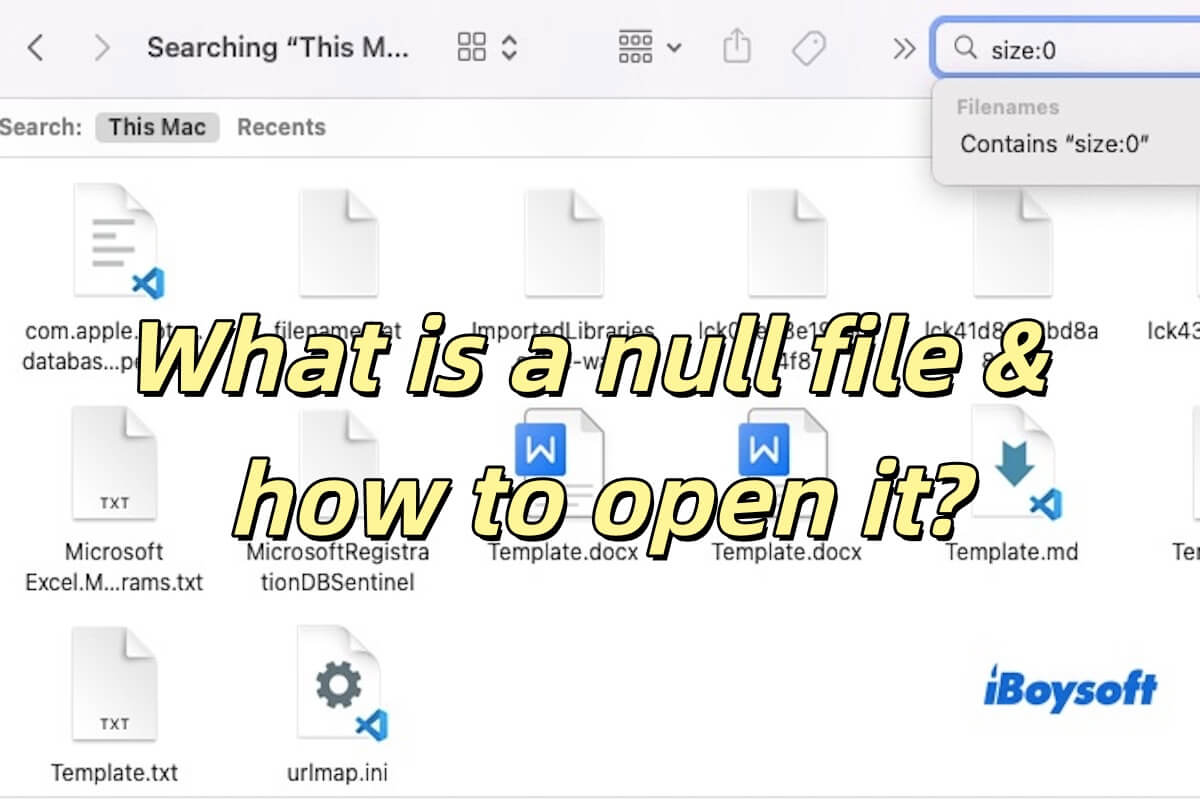Whether you choose to delete duplicates or merge duplicate Photos on Mac, you will get one photo of each group remaining in the Photos app.
macOS Ventura adds the Duplicates album feature in the Photos app, it automatically scans the Photos Library and finds duplicate items. When it detects any duplicate items in Photos, the Duplicates album shows up on the left sidebar.
It provides an option to merge duplicates above each set. If you click Merge (number) items, it automatically picks one photo to keep and removes the rest to the Recently Deleted folder. You should delete the photos in the Recently Deleted folder to thoroughly remove them from Mac and release disk storage.
In terms of the metadata of the duplicates, it seems that the algorithm varies according to the macOS version. Some Mac users said that the album structure and keywords are not combined, and some found that the title and location of the last image appear to be used, while other metadata is combined. Another Mac user complained that Photos tries to combine the metadata, which occasionally results in conflicting metadata. It is recommended that the "merge" tool should only be used for true duplicates instead of similar ones.
Related read:
To remove duplicate images outside of the Photos app, try iBoysoft MagicMenu.