iTunes, or Apple Music, has been an integral part of the digital music landscape, providing a platform for purchasing, downloading, and organizing music, as well as managing other media such as movies, TV shows, and podcasts.
However, during the usage, there may exist some duplicate songs or audio files for some reason, which makes you so annoyed. You have to know that duplicate files clutter your library and consume unnecessary storage space. Moreover, they can also lead to confusion and disrupt the seamless music playback experience.
So deleting duplicates in Apple Music/iTunes is on a tight schedule. This article will guide you through the methods to do iTune remove duplicates.
An Overview Ways of iTunes delete duplicates:
| Methods | Easy level | Advantages | Disadvantages |
| Use iBoysoft MagicMenu | High cost-effectiveness; Can delete all duplicates at once; Clean and complete deletion; Other useful file management functions | Not support for phones | |
| Use direct deletion one by one | See the exact song information | Need another action in Trash; So time-consuming; So difficult for large song files | |
| Use iTunes own functions | Find the duplicates accurately | Need to check the download folder | |
| Use iTunes Smart Playlists | Find the exact and needed duplicates for artists, albums, and others… | Need high-standard filtering level; High possibility not to find all duplicates |
If you like these ways, share them with more people.
The prior choice to delete iTunes duplicates
We absolutely will talk about other methods to delete duplicate songs in iTunes on Mac, but they all need to do some troublesome actions manually or can't delete the files completely. Therefore, there is a better tool iBoysoft MagicMenu, which can easily and quicker find and remove duplicate songs from iTunes on Mac Finder.
iBoysoft MagicMenu is a tidy and user-friendly tool designed to assist Mac users in swiftly identifying and removing duplicate songs in iTunes for a single one or all, at the same time, it owns other useful right-click functionalities like new file creation, cleaning similar photos, converting images....
Follow the steps using iBoysoft MagicMenu with iTunes to delete duplicates:
- Free download, install, and open iBoysoft MagicMenu.
- Click the Extension in the main interface, scroll down to find the Duplicate Files then click the download button near it.

- Right-click the folder where you downloaded the songs in iTunes, and choose Duplicate Files.
- In the listed results, choose the duplicate songs and click Delete selected files > Ok.
(If you want to delete all duplicate songs in iTunes at once, choose Delete all selected files.)
iBoysoft MagicMenu can delete duplicate songs in iTunes cleanly and safely, and its other file management functions will also surprise you, why not try it now?
How to delete duplicates in iTunes manually?
Despite iBoysoft MagicMenu, there are some manual ways to iTune delete duplicates, but they may be time-consuming and can't ensure a whole deletion. Do you have much time and energy? Learn these one by one:
Delete iTunes duplicates via Direct removal
The traditional approach involves manually scouring your download playlists or location for duplicate songs and removing them individually. While this method offers a direct view of the singers or the albums, it can be so troublesome, whether on Mac, iPad, or iPhone, especially for your large and irregular download music files:
- Open iTunes/Music on your Mac.
- Song > download > Navigate to your music library.
- Scroll down and find the duplicate songs.
(You can filter the files with the option as list, which will list the music files name from a to z.) - Right-click on the duplicate song and select Move to Trash.
- Dock > Trash > Right-click the deleted ones > Delete immediately.
While you directly delete duplicate songs in iTunes on Mac, you can extend the cleanup process to your iOS devices. By syncing your music library across Apple ecosystem devices, you can direct them to the iPhone or iPad, offering a seamless deletion.
Delete iTunes duplicates via iTunes built-in features
You need to know that iTunes includes functionality to assist Mac users in identifying duplicate items within the library. If your iTunes library contains only a handful of duplicate songs and you prefer not to delete duplicate songs in iTunes one by one, you can utilize this feature and manually perform the cleanup process.
- Open iTunes/Music on your Mac.
- File > Library, press the Option and Shift keys together.
- Choose Show Exact Duplicate Items.
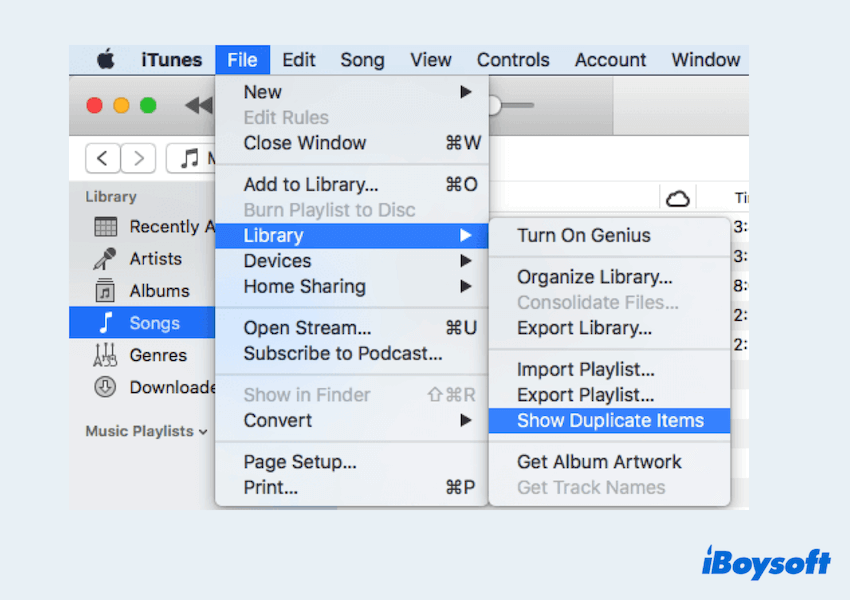
- The collections of found results characterized by matching names, artists, albums, and lengths will show you.
(Pay attention that duplicate songs may share these attributes, but differ in aspects like sample rates, audio quality, or size.) - Right-click the duplicates and select the Delete from Library.
If you find yourself uncertain about which song to retain or discard, it's advisable to prioritize keeping the higher-quality version.
Aside from exact duplicates, your iTunes library might also contain various versions of the same song, like a studio rendition and a live performance. Unless you're a dedicated enthusiast, you might prefer to retain only your favored version.
To identify this kind of iTunes duplicate, refrain from holding down the Shift and Option keys during step 2 then choose Show Duplicate Items.
Delete iTunes duplicates via Smart playlists
Utilizing smart playlists is a smarter way to identify, manage, and delete duplicate songs in iTunes. By setting up criteria to filter out duplicate tracks based on artist, or track name, you can create a playlist specially tailored to highlight duplicates for easy deleting.
- Open iTunes/Music on your Mac.
- File > New > Smart Playlist.
- Set up the standard to show only duplicate songs. For example, you can choose Artist, Name, and set the condition to is and 2…
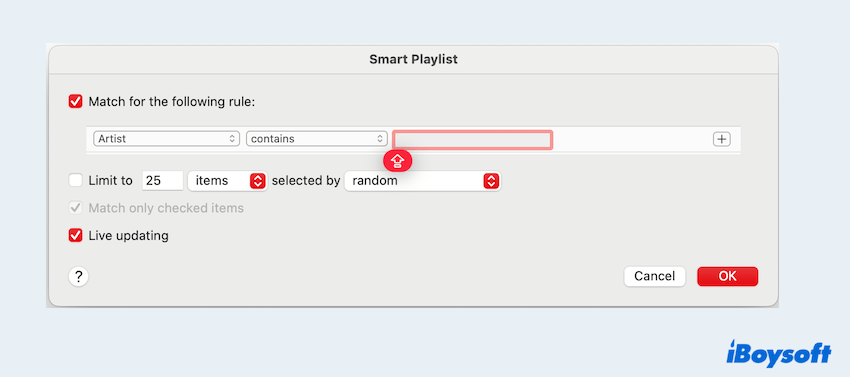
- Review the generated Smart Playlist to ensure it's accurately showing duplicates.
- Manually delete the duplicate songs from the Smart Playlist.
However, the screening range is large and complex, and the accuracy is not high, maybe you even need to check whether they are all downloaded or not, so it is suitable for everyone to choose. Why not share these ways to help others free from duplicates?
Reasons: Why there are duplicate songs in iTunes
After learning how to delete duplicate songs in iTunes, let's learn why there are so many duplicates on Mac iTunes:
- Importing music from multiple sources: Users may import music from different sources such as CDs, downloads from online stores, or files from other devices.
- Metadata differences: Variations in metadata, such as song titles, artist names, or album names.
- Syncing with multiple devices: Sometimes syncing iTunes with other devices may be due to many duplicates.
So you can regularly backup and manage your iTunes/Music library on your Mac to avoid so many duplicate songs accumulating on your Mac.
Summary
In conclusion, to maintain a tidy music library on your Mac, you'd better delete duplicates in iTunes. Choose manual ways or not, iBoysoft MagicMenu may be the best choice for you to quickly and easily delete iTunes duplicate songs at once~
