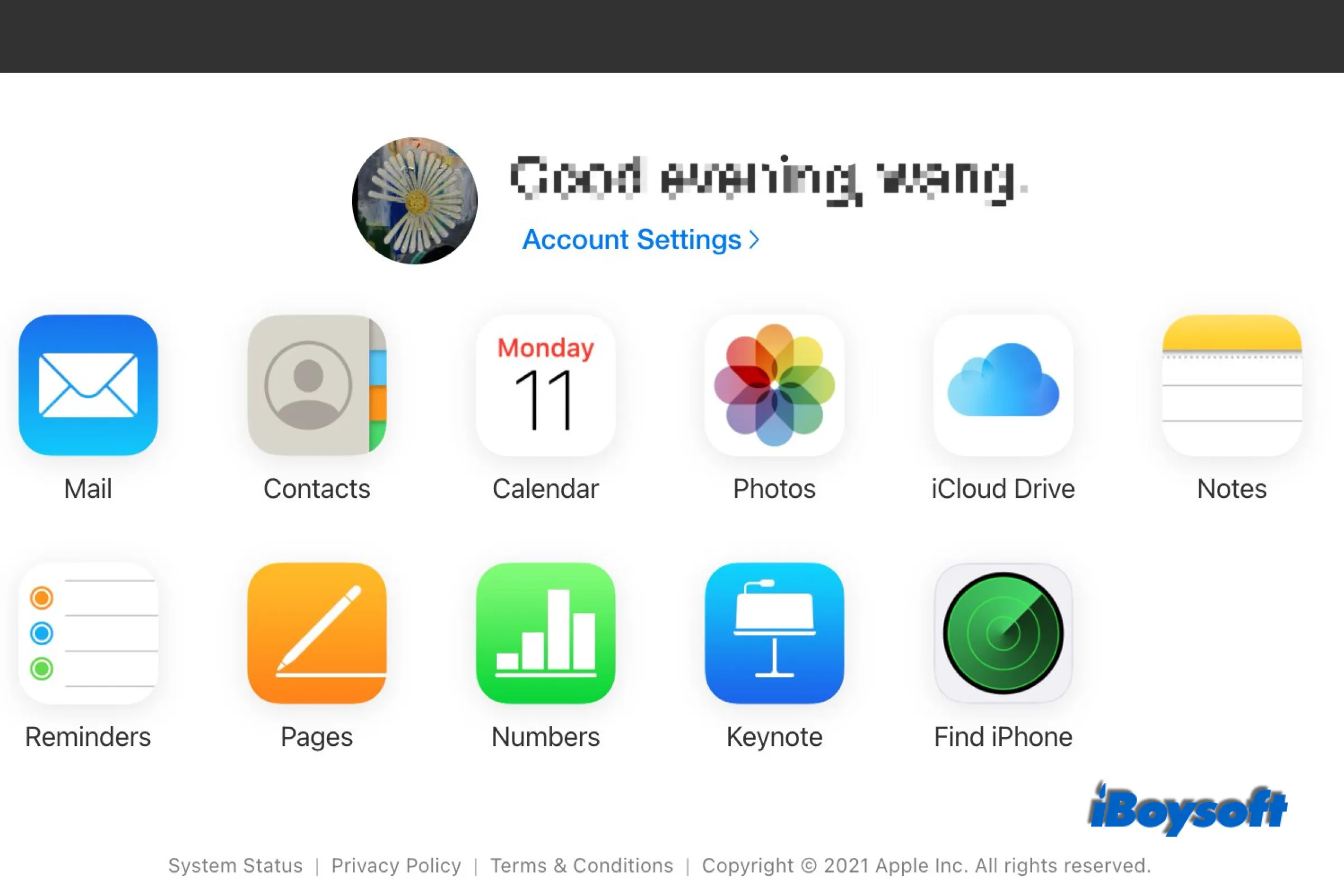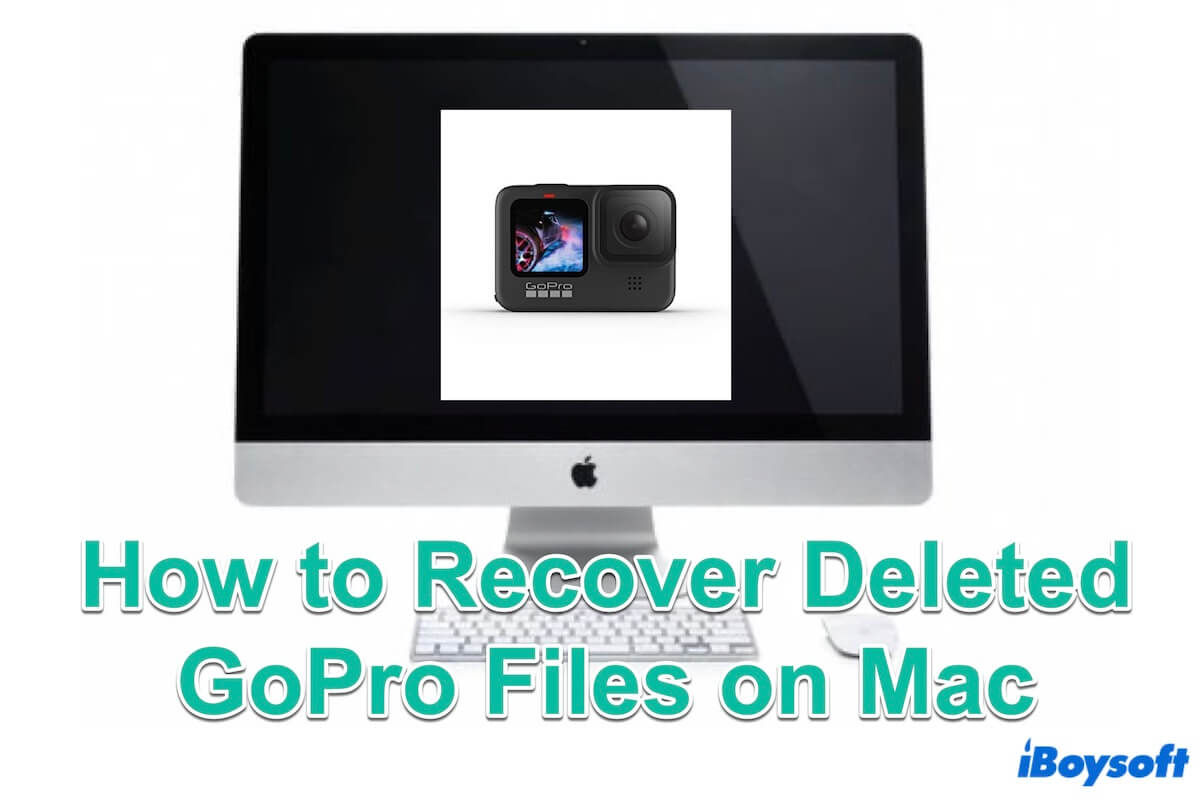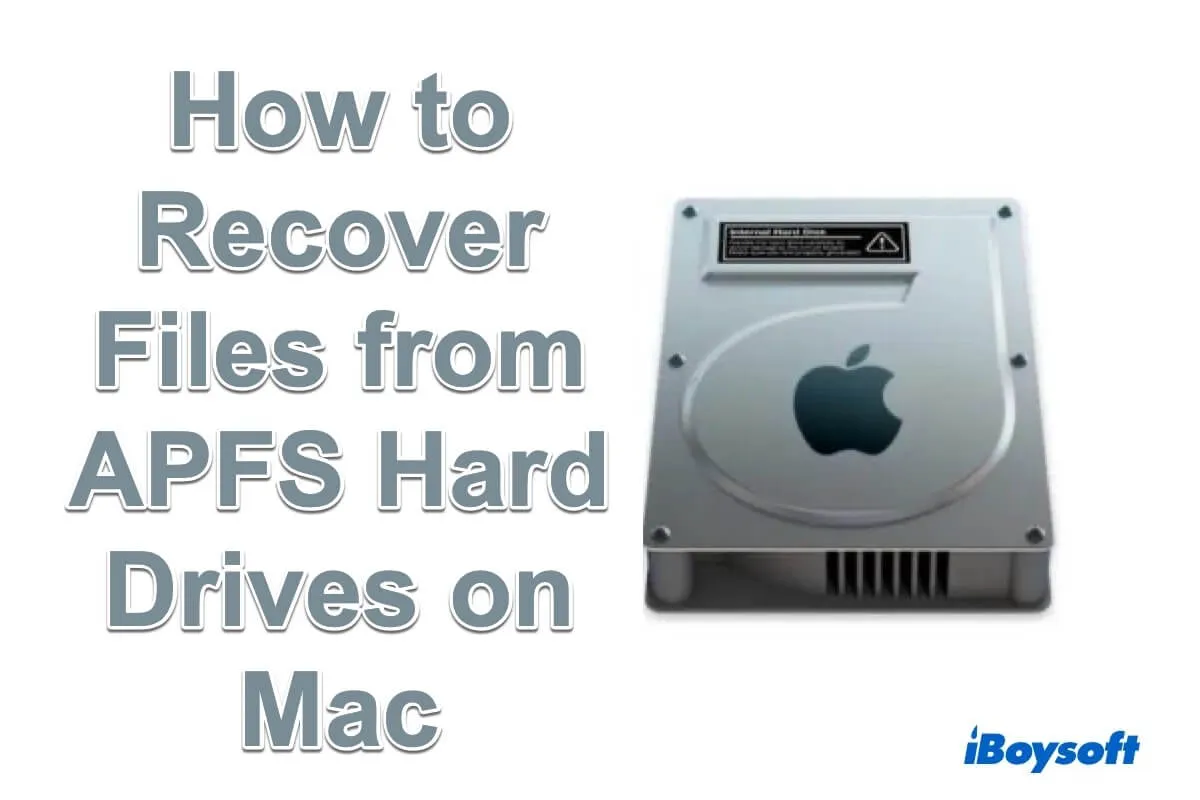To recover lost and deleted files from Lacie hard drive on Mac, you can try iBoysoft Data Recovery for Mac. This software stands out for its high recovery rate, read-only and risk-free environment, Finder-like UI, etc. You can free download this software to give it a shot!
The Lacie drive is a little old, and there may be some bad sectors on the drive. And as you said you can see some empty folders on the drive but they should contain your files, it seems that the external hard drive is corrupted. Before running data recovery software, you can try to fix corrupted external hard drive on Mac by repairing it with Disk Utility's First Aid feature.
If the lost files don't show up after repairing, you can proceed to use iBoysoft Data Recovery for Mac to recover lost files on external hard drive. It can help to Here is how:
- Download, install, and run iBoysoft Data Recovery for Mac.
- Connect the Lacie hard drive to a working USB port on your Mac.
- Choose Data Recovery > Storage Device, and select the connected drive.
- Click the Search for Lost Data button to start scanning the drive.
- Filter and preview the scanned results.
- Tick the files you want to recover and click Recover to save them.