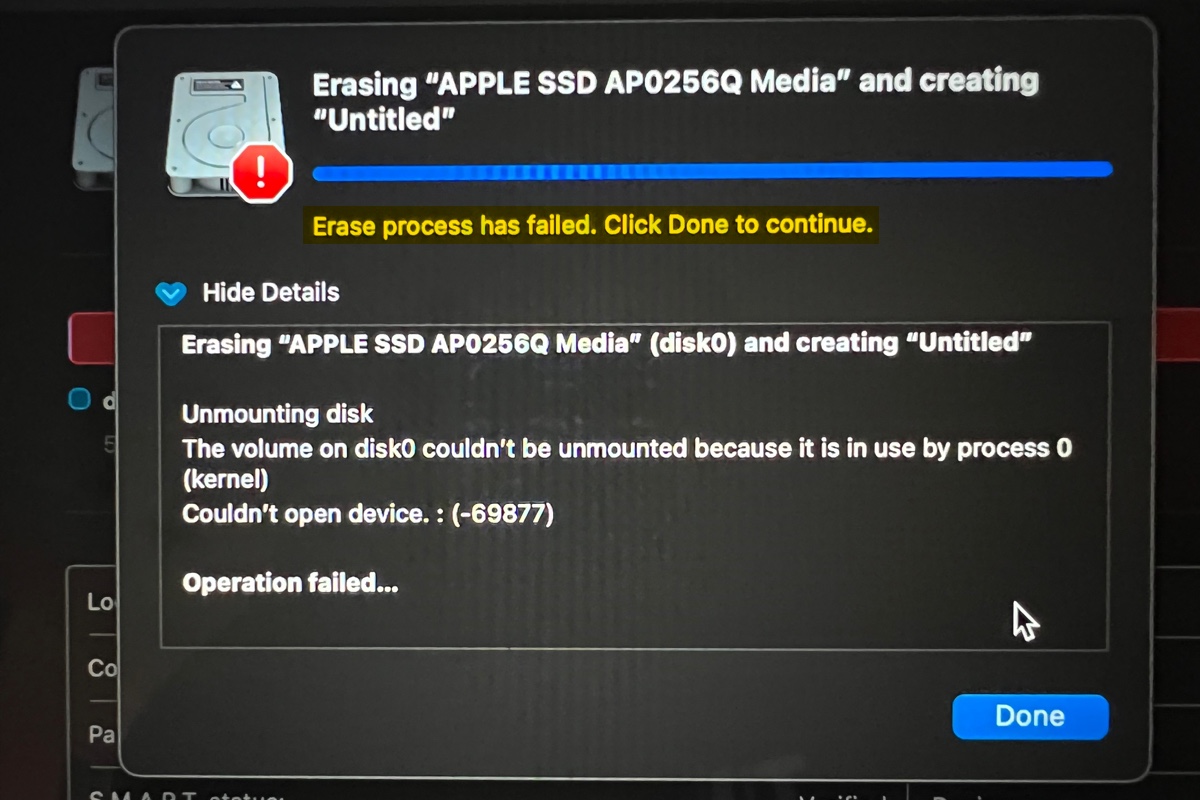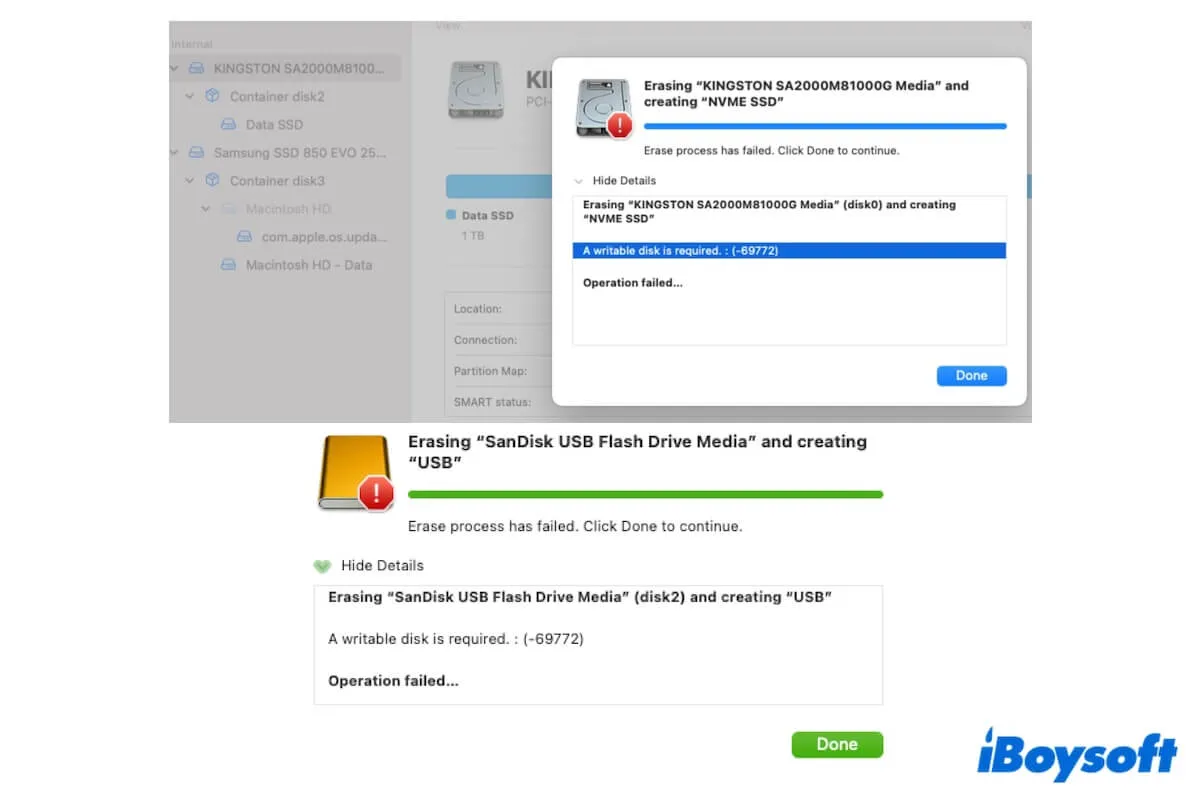Yes, your solution works to make the Lacie hard drive containing the copied data from Toshiba hard drive readable and writable on both Mac and Windows PC.
Before you format the new Lacie hard drive, you can check the file format of the Toshiba hard drive on both Windows PC and Mac. If the file format is FAT32 or exFAT, you can directly read and write to it on your MacBook also, then you don't need to format the Lacie external drive for further operations.
In case the file system of the Toshiba hard drive is NTFS, a Windows-exclusive format, it is a read-only drive on macOS. Instead of formatting the NTFS Toshiba hard drive which will lose all data, you can format the Lacie external drive as FAT32 or exFAT, then copy data from the Toshiba drive to Lacie drive on a Windows PC.
There is also another alternative to enable NTFS write on Mac without reformatting and losing data, it is the NTFS driver for Mac such as iBoysoft NTFS for Mac. It allows you to read and write NTFS drive on Mac without any restrictions just like you can on a Windows PC. And iBoysoft NTFS for Mac has updated to support the latest macOS Ventura.