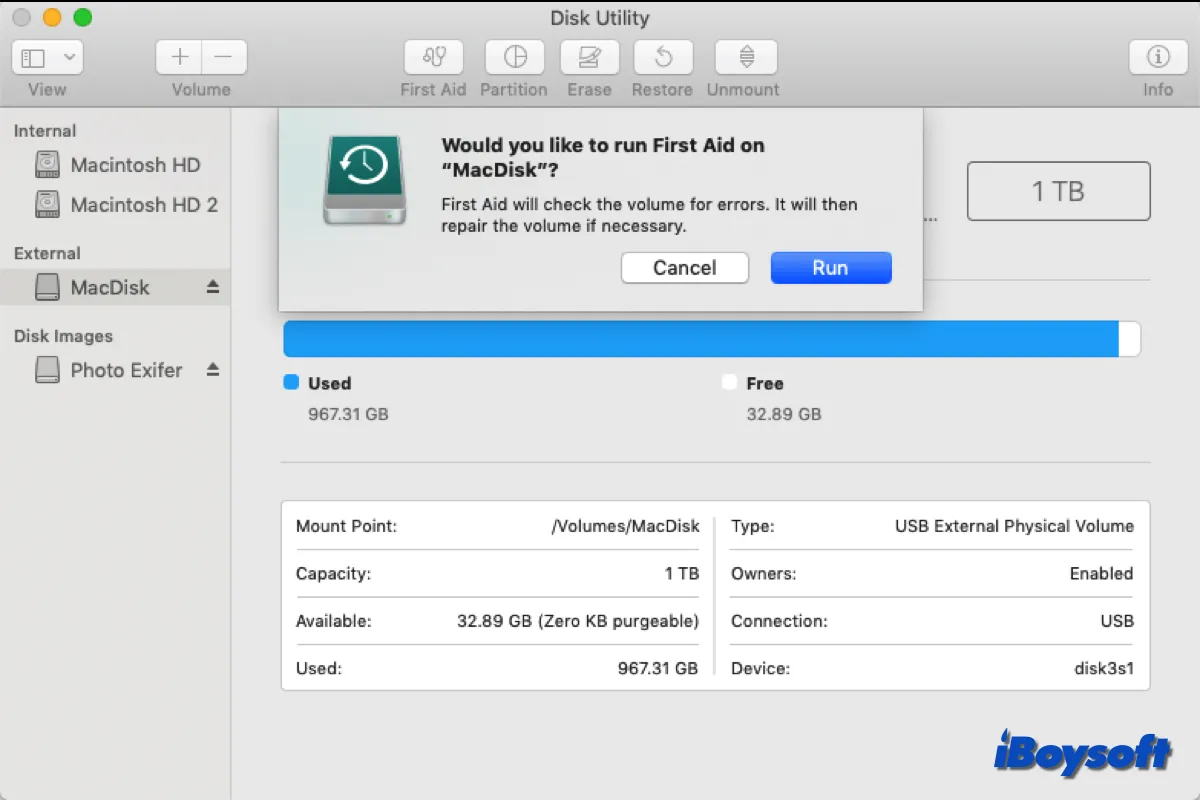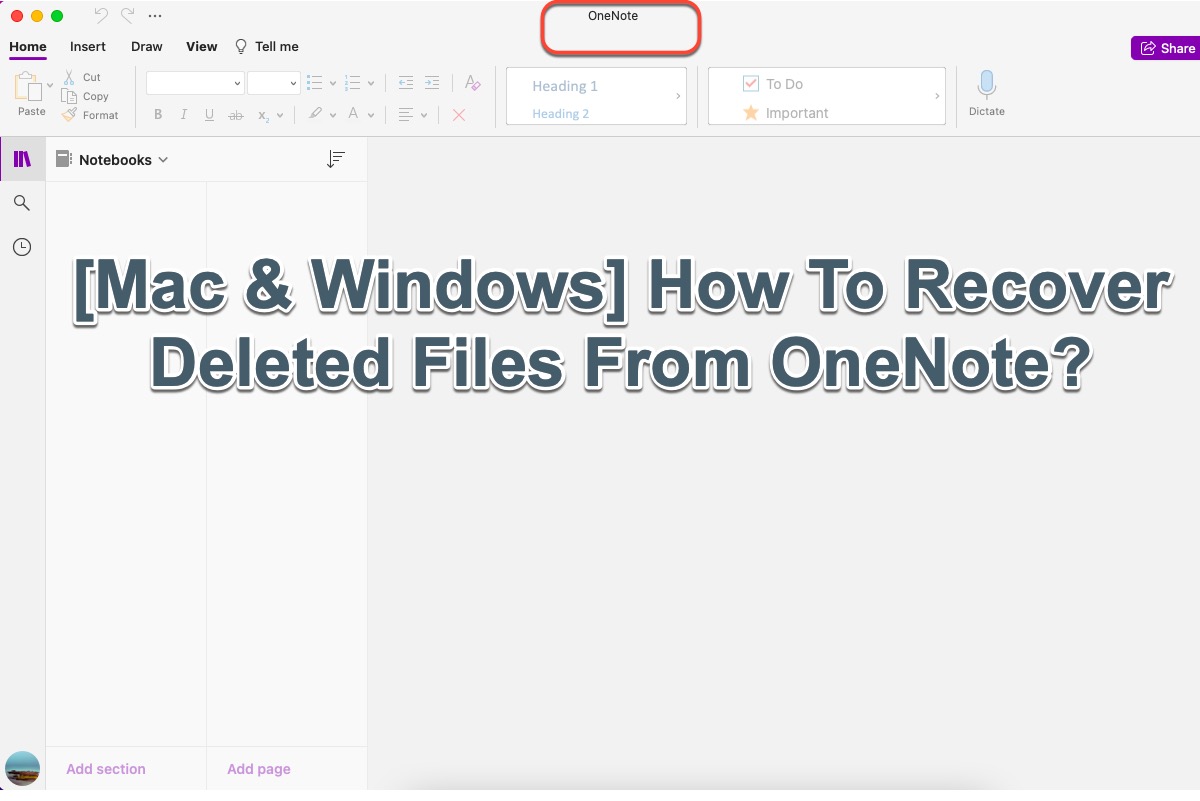If you have used the same converter to connect the SD card to different computers, the problem may relate to the USB converter. Or the SD card is damaged due to the accidental bump. You can try to recover data from the unreadable SD card and then fix it to make the SD card readable again.
According to the description, the SD card was functioning well until you accidentally bumped it, then it could be deduced that the SD card was damaged manually. Therefore, when you connect it to your computers, you received the error message "The disk you inserted was not readable by this computer."
When such an error occurs, you cannot access the data stored on the drive again, facing the risk of data loss. Luckily, it also indicates that this SD card can still be detected by your computers, and it is not a dead one, otherwise, the SD card is not showing on your Mac.
First of all, change a USB converter to see if the SD card turns to be readable again. If it fails, you can proceed to recover data from the unreadable SD card with iBoysoft Data Recovery for Mac before you fix the SD card.
- Step 1. Download, install, and launch iBoysoft Data Recovery on your Mac.
- Step 2. Connect the SD card to your Mac, select it under Data Recovery, and click Search for Lost Data to start scanning.
- Step 3. Preview the scanned results and select the desired files and click the Recover button to save them to a different location.
Then, try the following methods to fix the unreadable SD card on your Mac:
- Method 1: Re-insert the external hard drive
- Method 2: Update the drivers on your Mac
- Method 3: Run first aid to fix the unreadable disk
- Method 4: Initialize the disk to repair the unreadable disk