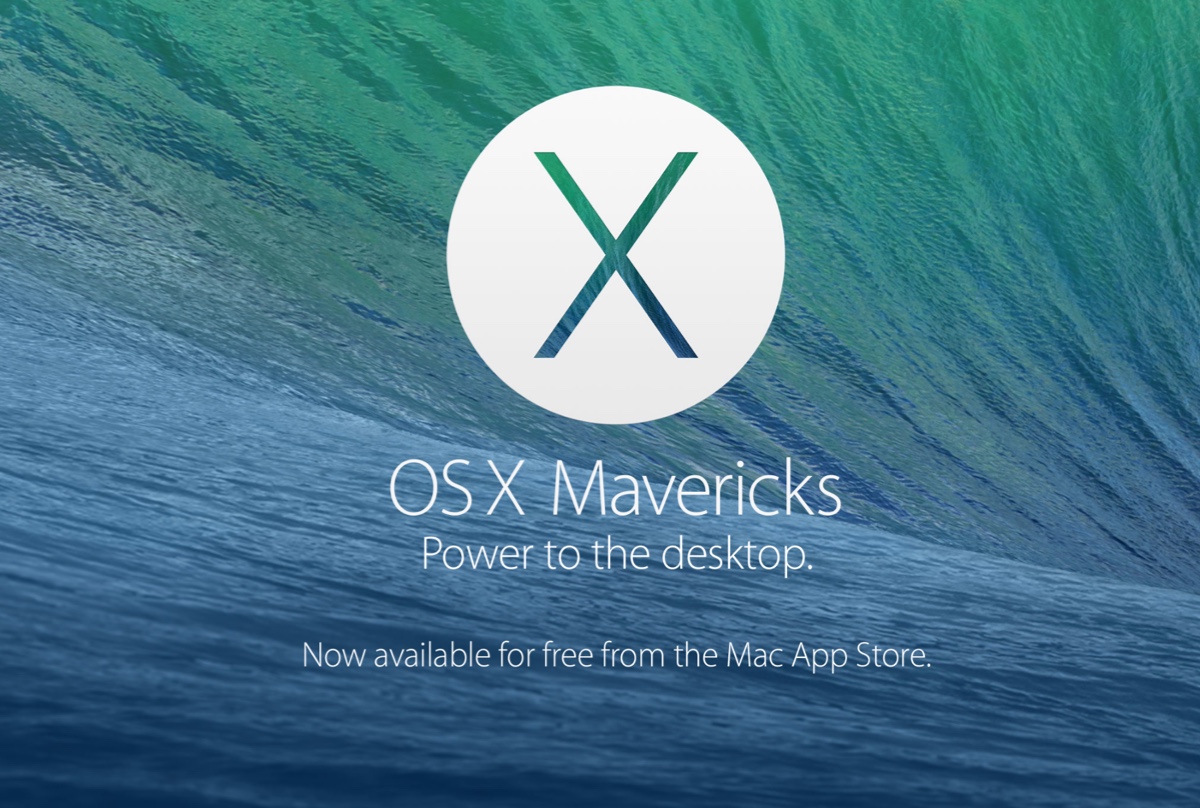The 'Recents' list is just a list of files you have opened recently. File names will stay on the list until they are replaced by new Pages files that have been opened more recently. First, you can search it using Spotlight to check if the Pages file is really deleted from your Mac not just moving from one place to another place.
If it can't be found by Spotlight, open your Mac Trash Bin to see if your 'deleted' file is still there. If yes, just right-click on this file and choose 'Put Back', then this Pages file will go to where it was stored before. If you can't find it in Trash yet, you have to try other ways to perform recovery.
If you ever have backed up your Mac with Time Machine or iCloud, you can perform data recovery using Time Machine or iCloud. But if you have no backups in hand, then the data recovery software should be your last choice to retrieve your deleted Pages file.
Here, iBoysoft Data Recovery for Mac is recommended to find your Pages file. It is a professional data recovery software for Mac to recover deleted files from Mac Trash Bin. This powerful data recovery tool is compatible with Intel Macs and Apple Silicon Macs with M1 and M2 chips and also works on macOS 13/12/11/10.15/10.14/10.13/10.12 and OS X 10.11, which is also able to recover emptied Mac Trash.
To recover the deleted Pages file from Mac using iBoysoft Data Recovery for Mac, do the following:
Step 1: Free download, install, and launch iBoysoft Data Recovery for Mac on your Mac.
Step 2: Select Storage Device or Disk Image under Data Recovery.
Step 3: Select your macOS internal disk and click Search for Lost Data to start scanning.
Step 4: Once the scanning process is finished, you can filter these recoverable files by different categories and then preview the scanning results. Select the Pages file you want to recover and click "Recover" to retrieve it from the Mac disk. Rember to not store it in its original place to avoid data loss.