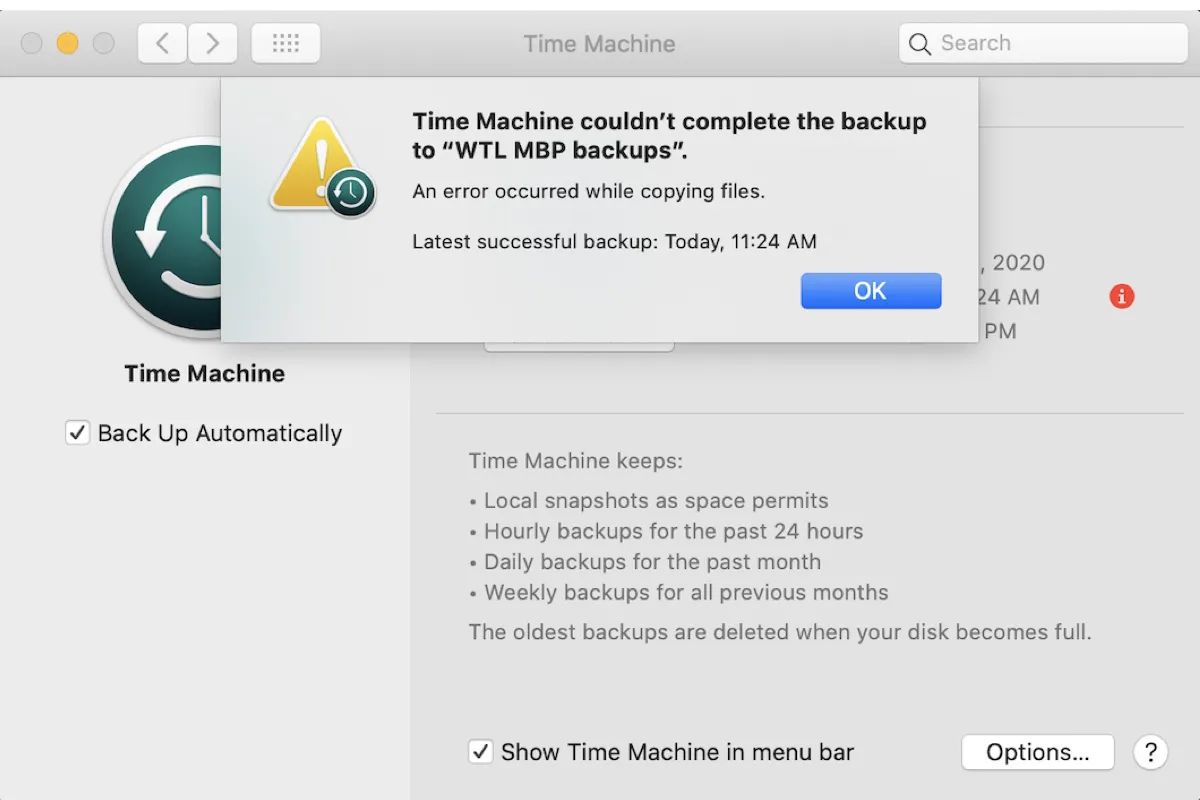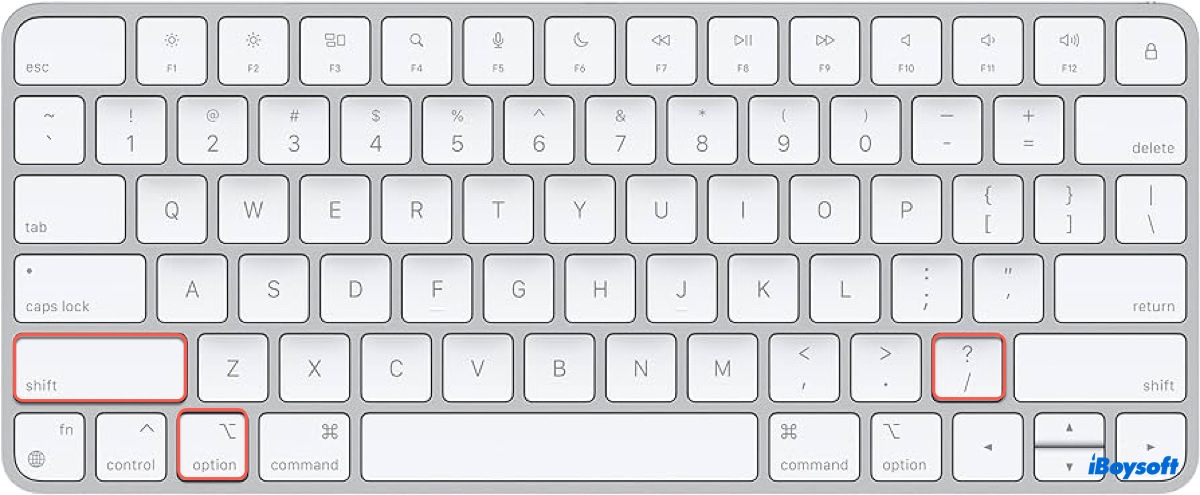On Windows, Ctrl+Alt+Del is typically used to access the secure login screen. Since you're on a MacBook Air running Windows 8, the standard keyboard mapping might be causing issues. To solve it, please try the following steps:
- Use the Ctrl+Alt+Delete key combination on an external keyboard plugged into your MacBook Air.
- Another solution is to use the on-screen keyboard provided by Windows. You can access this by going to Ease of Access in the bottom right corner of the login screen.
- If neither of these options works, you might want to check Boot Camp settings or drivers to ensure proper keyboard functionality.
To set up BitLocker and store the recovery key on a USB thumb drive:
- Open the Control Panel and navigate to "System and Security" > "BitLocker Drive Encryption."
- Select the drive you want to encrypt and click "Turn on BitLocker."
- Choose how you want to unlock the drive. Since you're considering using a USB drive, select "Save to a USB flash drive."
- Follow the prompts to complete the encryption process. Make sure to safely store the USB drive with the recovery key in a secure location separate from your computer.