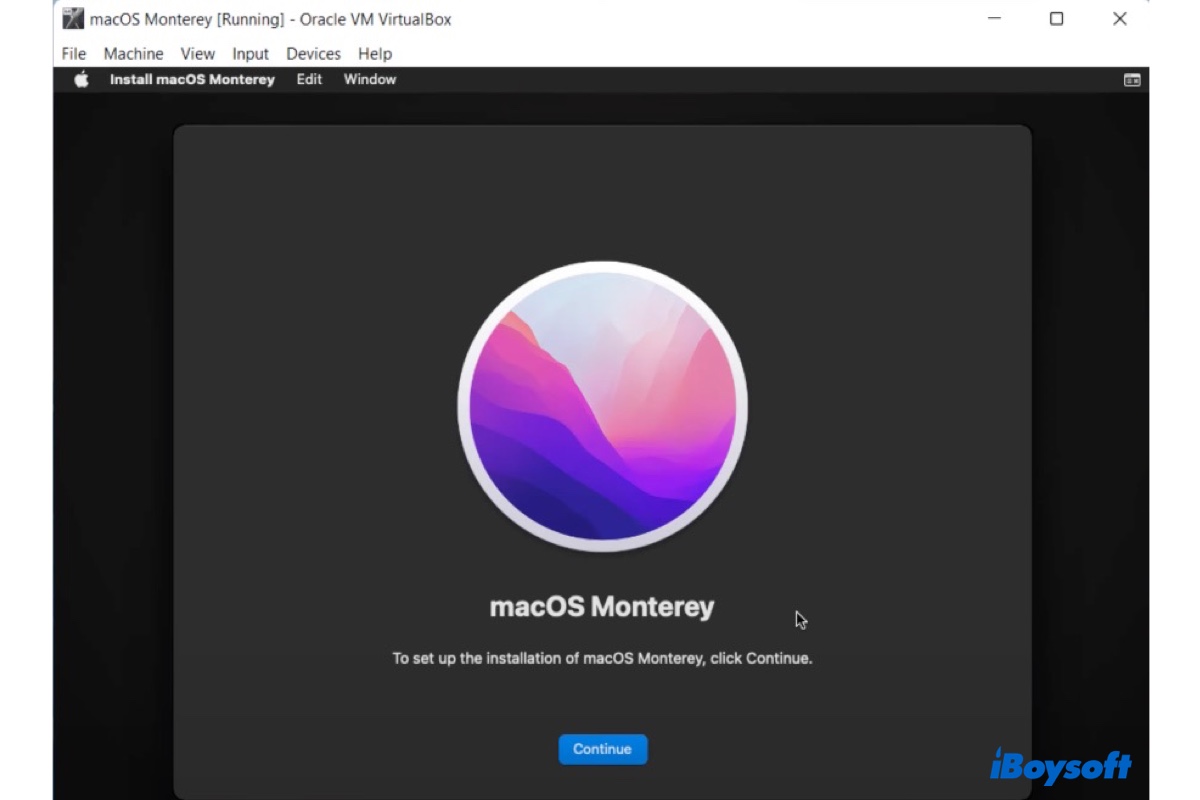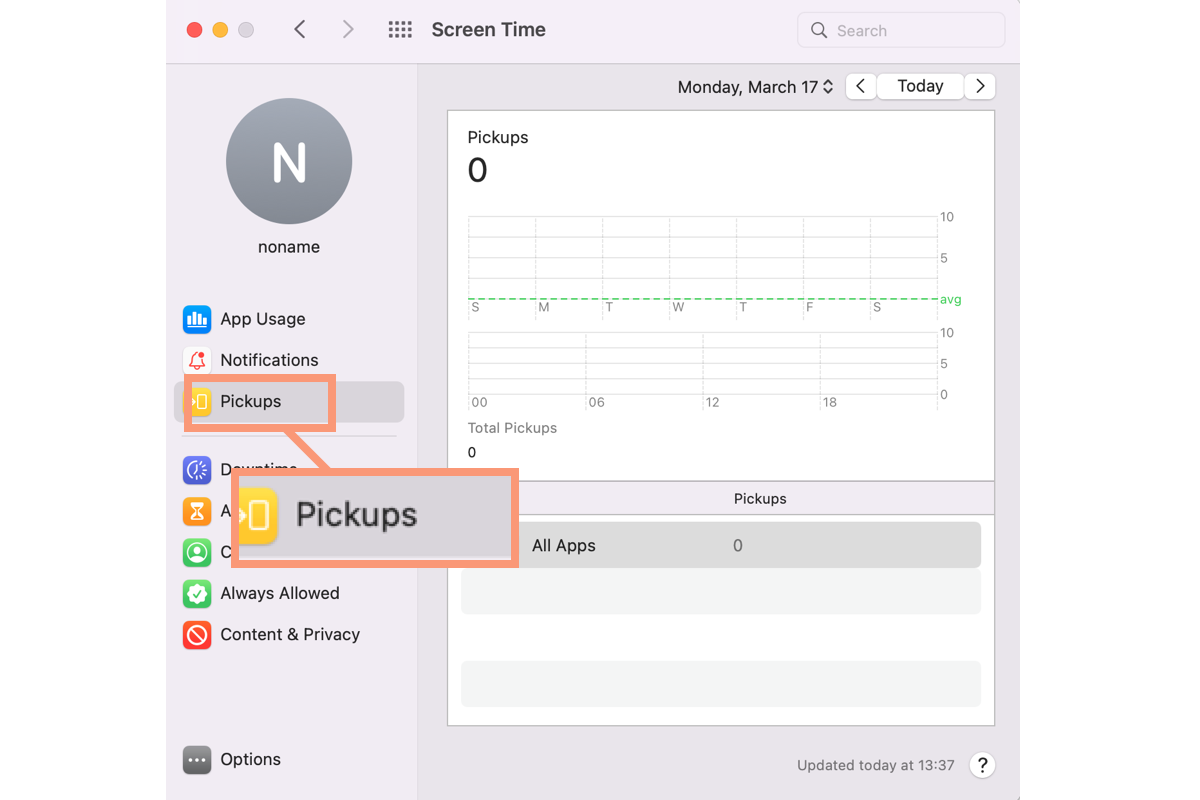To restore write permissions on your Seagate NTFS drive after the Big Sur update, adopt the following steps:
1. Update NTFS for Mac Software and ensure that you are using the latest version of the NTFS for Mac software.
2. Go to System Preferences > Security & Privacy and make sure that the NTFS for Mac software has the necessary permissions under the Privacy tab.
3. If the current NTFS software continues to err. Uninstall the current NTFS for Mac software and use an alternative NTFS driver like iBoysoft NTFS for Mac, which is often updated to keep up with macOS changes.
Best NTFS for Mac by iBoysoft
4. Try manually mounting the drive with write permissions using Terminal. Use the command as follows and replace /dev/disk2s1 with the actual identifier for your drive, which can be found using diskutil list:sudo mount -t ntfs -o rw,auto,nobrowse /dev/disk2s1 /Volumes/MySeagateDrive
After these steps, the problem should be solved. By the way, as the questioner asked, when selecting an external hard drive, consider these options for your information: Western Digital My Passport for Mac, Seagate Backup Plus for Mac, LaCie Rugged Mini, Samsung T5/T7 Portable SSD, and others.