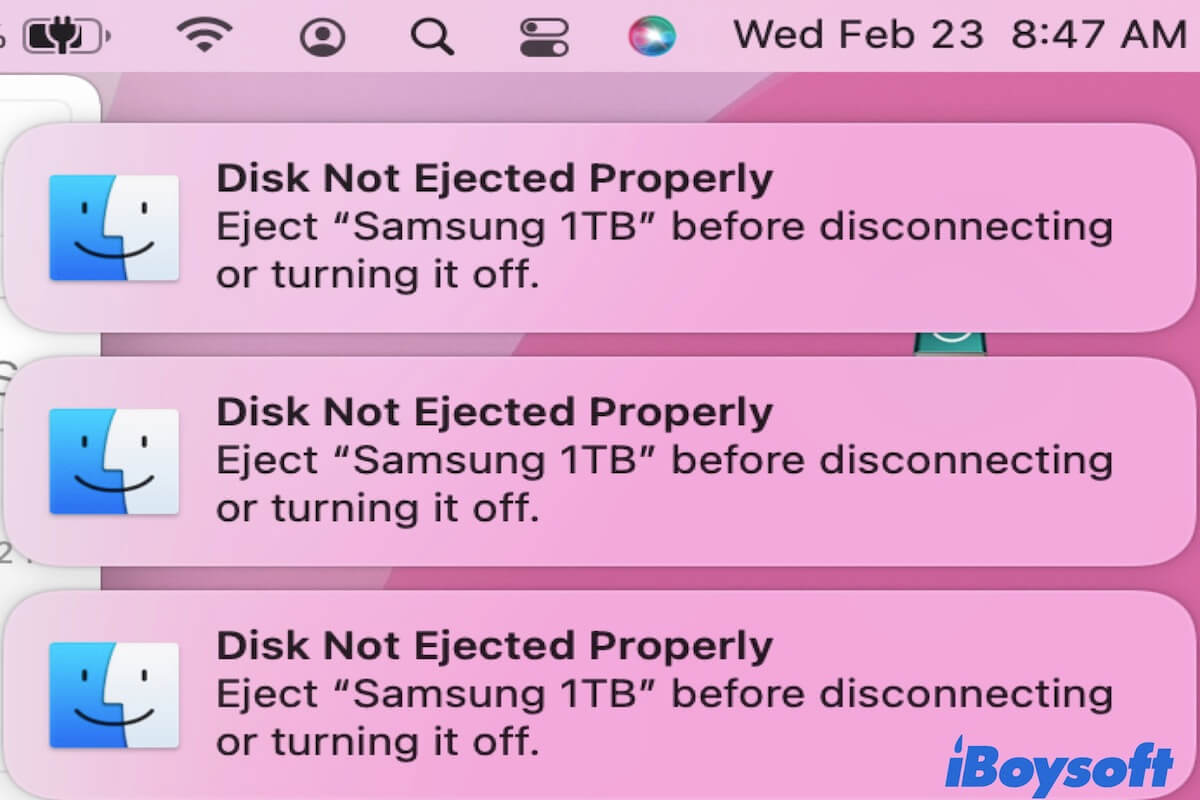Here are feasible steps to solve the problem:
1. Try connecting the drive to a different USB port on the iMac.
2. If using a USB hub or adapter, connect the drive directly to the iMac to rule out issues with the hub or cable.
3. Ensure the drive is receiving adequate power. If the drive has an external power source, make sure it's connected.
4. Restart the iMac and reconnect the drive.
5. Reset the System Management Controller (SMC) and Non-Volatile Random-Access Memory (NVRAM) on the iMac. Instructions for resetting SMC and NVRAM can be found on Apple's support website.
6. Check if any third-party software (e.g., NTFS drivers like Paragon or Tuxera) might be conflicting with the drive's operation. Ensure these are updated or try uninstalling NTFS drivers like Paragon or Tuxera. Then download iBoysoft NTFS for Mac as an alternative optimal choice to see if it works.
7. Check for any macOS updates that might address USB connectivity issues.
8. Consider temporarily using the MacBook Pro to transfer files from the NTFS drive to another storage medium (like a different external drive formatted in exFAT or a network drive) that the iMac can recognize.
9. If the problem persists, contacting Apple Support might be necessary.