Every newly released macOS not only welcomes functions and enhancements but also brings new issues, so does macOS Sequoia 15, the new Mac operating system published by Apple.
While among all of its issues and problems, the NTFS for Mac not working on macOS Sequoia issue draws the heatest attention. It can result in the issues like an NTFS drive read-only on Mac, an NTFS drive not recognized or mounted by a Mac, an NTFS drive not showing up on Mac, and so on.
Yet be at ease, please. This post walks you through why the NFS for Mac not working on macOS Sequoia and how to fully read and write files to an NTFS drive on macOS Sequoia 15 seamlessly!
Tips: Is your NTFS for Mac not working on macOS Tahoe? Learn how to enable read/write access to NTFS on macOS Tahoe.
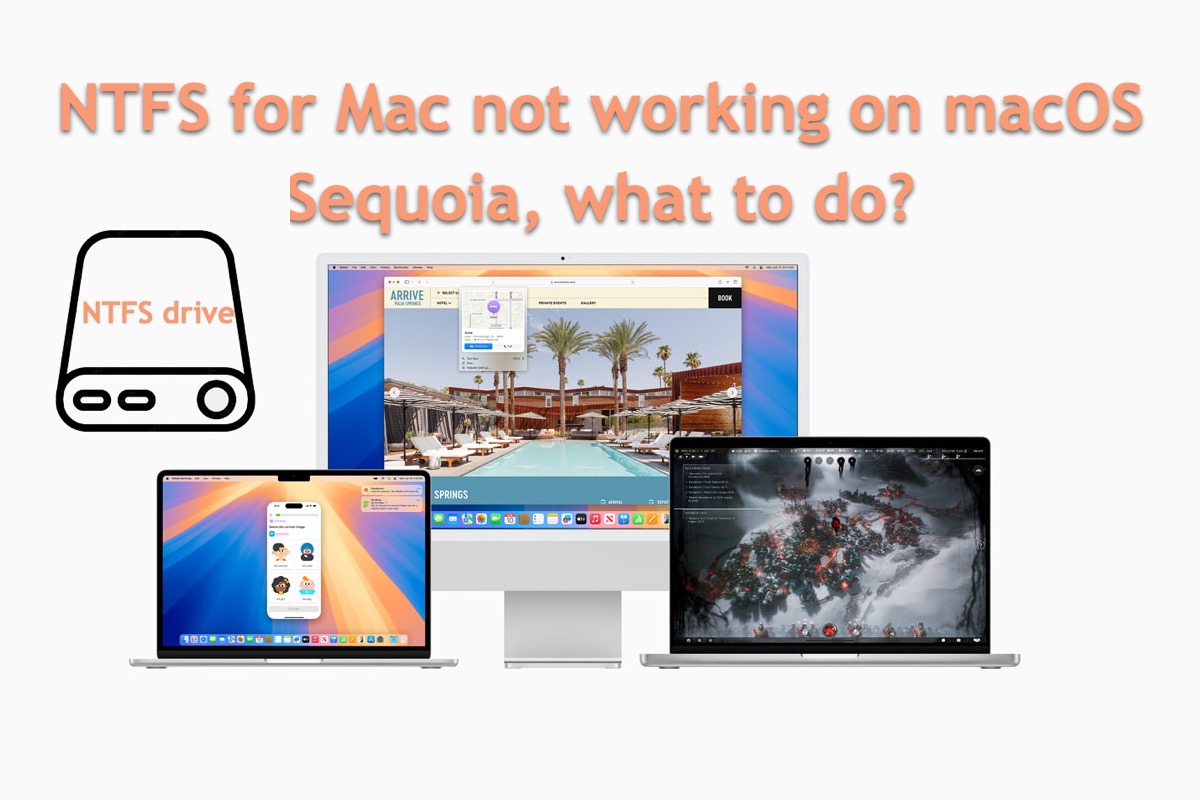
How to fix NTFS for Mac not working on macOS Sequoia:
1. Try the best alternative to NTFS for Mac -- iBoysoft NTFS for Mac
2. Ask the NTFS for Mac team for a professional method
If your Mac runs the latest version, read NTFS for Mac not working on macOS Tahoe.
NTFS for Mac not working on macOS Sequoia, what to do?
Tuxera, Paragon, SYSGeeker, or any other NTFS for Mac not working on the new macOS Sequoia is a server trouble, which holds you back from completing any writing actions to the NTFS drive, interfering with your normal business.
In such case, you can try the methods below to read and write to NTFS drives on macOS Sequoia.
Solution 1: Try the best alternative to NTFS for Mac (recommended)
Once the installed NTFS for Mac stops working or misbehaves, you can give iBoysoft NTFS a shot! iBoysoft NTFS for Mac is configured to mount the NTFS drive in read-and-write mode automatically once connected, it allows you to use NTFS drive on macOS Sequoia.
It allows you to delete, edit, rename, and write files to the NTFS drive destination on macOS Sequoia just like what you do to an APFS, HFS, and HFS+ drive. Therefore, it's not required to format the NTFS drive to a file system compatible with macOS, nor to complicate installing Windows on your Mac.
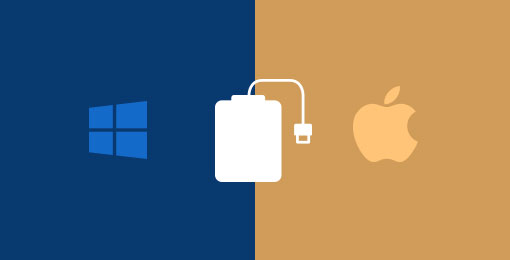
What's most exciting is that it always catches up with the macOS updates and fully supports every new macOS release, even the latest macOS Tahoe 26 and Sequoia 15. Also, you can use it on a device running macOS Sonoma, macOS Ventura, macOS Monterey, macOS Big Sur, macOS Catalina, macOS Mojave, and macOS High Sierra on Intel-based and Apple Silicon Macs.
How to read and write an NTFS drive on macOS Sequoia 15:
Step 1: Free download and install iBoysoft NTFS for Mac on your Mac computer.
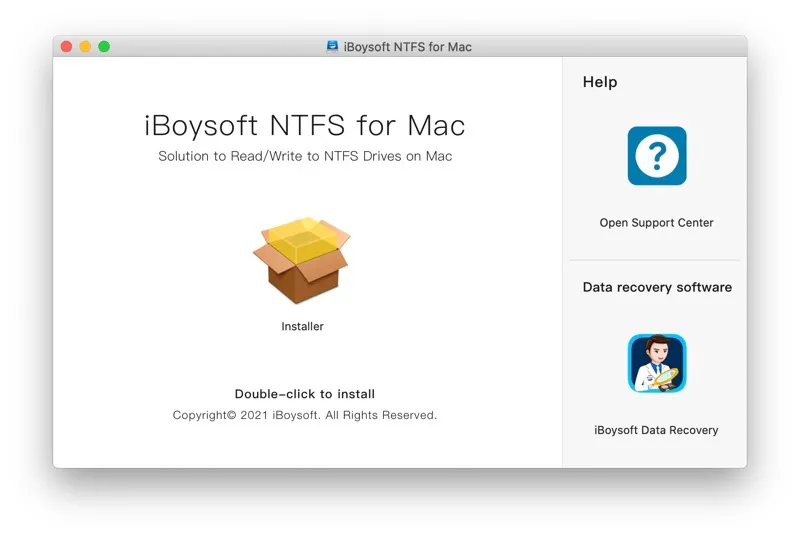
Step 2: Launch this utility and connect your NTFS hard drive to your Mac computer, and then the drive will be mounted in read-and-write mode.
Then, you can open the NTFS hard drive on your Mac and edit, copy, or delete files on it seamlessly.
Note: You may be prompted by iBoysoft to install an NTFS driver and allow System Extensions to gain full disk access during the installation process. In order to install iBoysoft NTFS for Mac for the first time, you must grant the program permission to access files located in your Desktop folder.
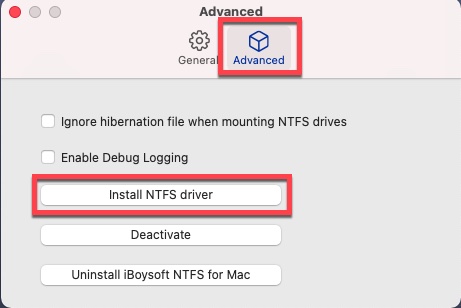
On top of the primary function -- read and write NTFS drive, iBoysoft NTFS for Mac holds so many other advantages deserving your liking:
- Support full read and write access to any brand of NTFS drives on Mac.
- Allow you to format drives to NTFS on Mac.
- Support repairing NTFS drives if it finds errors on them.
- Auto-mount the NTFS drives once they are connected to your Mac.
- Make your NTFS drives work smoothly on the Mac like a native APFS drive.
- Very fast data transfer speed.
- Easy to uninstall.
- Secure, reliable, and Apple-authenticated.
- Easy-to-operate.
Attracted by this wonderful utility? Then share it with more people on your social platform!
Solution 2: Ask NTFS for Mac team for a solution
If you discover that NTFS for Mac is not working properly on macOS Sequoia 15, even though its website claims it fully supports the new macOS, you can contact its team for assistance.
As general, the team will email you an official app package for the further reinstall. You can completely uninstall the NTFS for Mac from your Mac and then install the one given by the team. After the reinstall, please check if NTFS for Mac works properly on your device running macOS Sequoia.
Or, some teams offer professional remote technical support. They explore the final reason causing the NTFS for Mac app not workable on your device and fix it directly, helping you use NTFS for Mac on your machine without a hitch!
Thanks for sharing!
Why does NTFS for Mac not work on macOS Sequoia?
The most possible reason leading to NTFS for Mac not working on macOS Sequoia is the software compatibility issue. Put it simple, the NTFS for Mac utility doesn't get official update making it incompatible with the new macOS.
Moreover, several NTFS for Mac programs, such as NTFS-3G, have stopped updating since macOS Ventura. Therefore, you're highly recommended to utilize an always-updated and professional NTFS for Mac, such as iBoysoft NTFS for Mac.

Here we gathered 16 known macOS Sequoia problems including the macOS Sequoia download issues, macOS Sequoia install issues, macOS Sequoia battery heating and draining, etc., and iBoysoft provides effective solutions to fix these macOS Sequoia update issues.
Conclusion
Having NTFS for Mac now working on macOS Sequoia drives people crazy, for it makes you lose the full read and write access to an NTFS hard drive all of sudden.
If you, however, have no desire to install a Windows partition on your Mac or format the drive to APFS for writing access, can read this post to get the ultimate NTFS for Mac helper -- iBoysoft NTFS for Mac, to fully write files to an NTFS-formatted external/internal hard drive!
This utility is so fabulous that allows you to write any files to a Windows NTFS drive in a fast and stable speed, you no doubt will love it as long as you have a try!