Today we're going to review iBoysoft NTFS for Mac for you. It is an easy-to-use menu bar app that enables you to have full read and write access to Windows NTFS-formatted drives/partitions on Mac. It can help solve your Mac external hard drive read-only issue due to the Microsoft NTFS file system easily.
One of the highlights of iBoysoft NTFS for Mac is: it supports writing to NTFS drives on Mac without enabling kernel extensions.
Even though we are the developers, it is fair to say that this review is trustworthy because we are going to tell what it truly is.
Here is a quick takeaway about iBoysoft NTFS for Mac:
- Pros:
- Allow full read-write NTFS drives on Mac.
- Compatible with ARM-based M1, M2, M3, M4 and Intel-based Mac.
- Support macOS 26 Tahoe - macOS 10.13 High Sierra.
- Offer NTFS format option.
- Install and uninstall easily.
- No virus - 100% safe.
- Cons:
- Unable to access BitLocker-encrypted NTFS drives on Mac.
Are you an iBoysoft NTFS for Mac user? Share the review with more people.
Key features of iBoysoft NTFS for Mac
Full NTFS read-write support
Normally you can only read NTFS drive on Mac, which means you are only capable of viewing these files on NTFS drives. Any written actions are not allowed. To fulfill the purpose of writing an NTFS drive or partition on Mac without formatting it with a Mac-compatible file system, you need a professional NTFS for Mac software. So, what is NTFS for Mac?
iBoysoft NTFS for Mac lets you have full read and write control over Microsoft NTFS file system in macOS environment. All NTFS write operations are possible. You can edit, move, delete, rename, create, and copy files to the NTFS drive on Mac.

Fast data transferring
Compared with NTFS for Mac free apps, NTFS for Mac by iBoysoft can transfer files at super-fast speed with its advanced algorithm. During our tests, copying a 2GB file from a Mac to an external NTFS formatted external drive only takes a few seconds without any errors, equivalent to that of native APFS or Mac OS Extended.
Efficient disk management
This advanced NTFS for Mac software can also serve as an excellent disk management tool. iBoysoft NTFS for Mac can open, eject, mount, unmount, repair, and format NTFS drives. In addition, it can verify, open, and format a non-NTFS volume to NTFS format and use it on Windows PC.
High macOS Compatibility
Microsoft NTFS for Mac by iBoysoft always catches up with macOS updates. This dedicated utility is compatible with the latest macOS and Mac models.
It grants you full read-write access to NTFS volumes in macOS 26 Tahoe, macOS 15 Sequoia, macOS 14 Sonoma, macOS 13 Ventura, macOS 12 Monterey, macOS 11 Big Sur, macOS 10.15 Catalina, macOS 10.14 Mojave, and macOS 10.13 High Sierra. NTFS for Mac OS X is also available by sending support emails separately.
Microsoft NTFS for Mac by iBoysoft is also one of the few NTFS for Mac apps that support Apple Silicon chips.
Do you like this review? Share it now.
iBoysoft NTFS for Mac: Editions & Prices
Microsoft NTFS for Mac by iBoysoft provides one edition, pricing at $19.95. One license can be used only on one Mac. And the price for a lifetime license is $49.95. You can try its free trial before purchasing.
How to use iBoysoft NTFS for Mac
The whole process to master Microsoft NTFS for Mac by iBoysoft is as easy as pie. First, follow these simple steps below to download and install it:
- Download iBoysoft NTFS for Mac on the official website of iBoysoft or in the App Store.
- Double click the box in the middle of the pop-up named Installer.
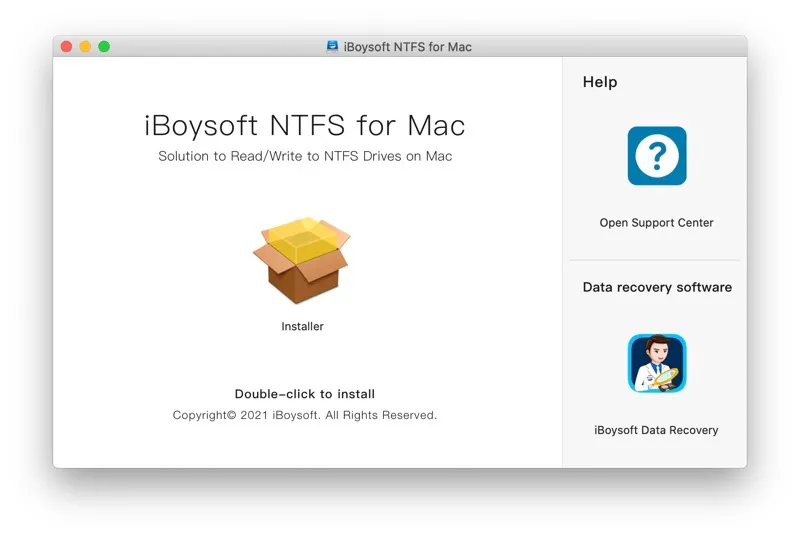
- Enter your password to install it. Click the Continue Installation.
- Save all changes and close up all windows.
Then connect the read-only NTFS drive to your Mac. iBoysoft NTFS for Mac will automatically mount the NTFS drive as a local drive in read-write mode. Open the software, you will be brought to its main user interface.
Note: If you can't read and write to your NTFS disk after installing the software, you should install an NTFS driver by iBoysoft and enable System Extensions as the prompt shows.

Open: You can open all the documents on your NTFS drive in the Finder window. Then any writing operations are available.
Unmount: Just by one click, the system will unmount the volume so that the volumes can not be accessed.
First Aid: Check if there are any NTFS file system errors on your disk. The software can try to repair the errors if there are.
Erase: Clean up all your contents on the NTFS drive and reformat it into other file systems such as APFS, HFS+ (Mac OS Extended), FAT, and exFAT.
Besides, If you select a non-NTFS volume from the left sidebar. You will see added Format to the NTFS option.
How to uninstall iBoysoft NTFS for Mac
If you do not like this app and want to remove it after the trial is expired, it is easy to uninstall iBoysoft NTFS for Mac.
- Open iBoysoft NTFS for Mac.
- Select the "iBoysoft NTFS for Mac" option from the Apple menu bar and choose Uninstall to completely remove iBoysoft NTFS for Mac from your Mac.
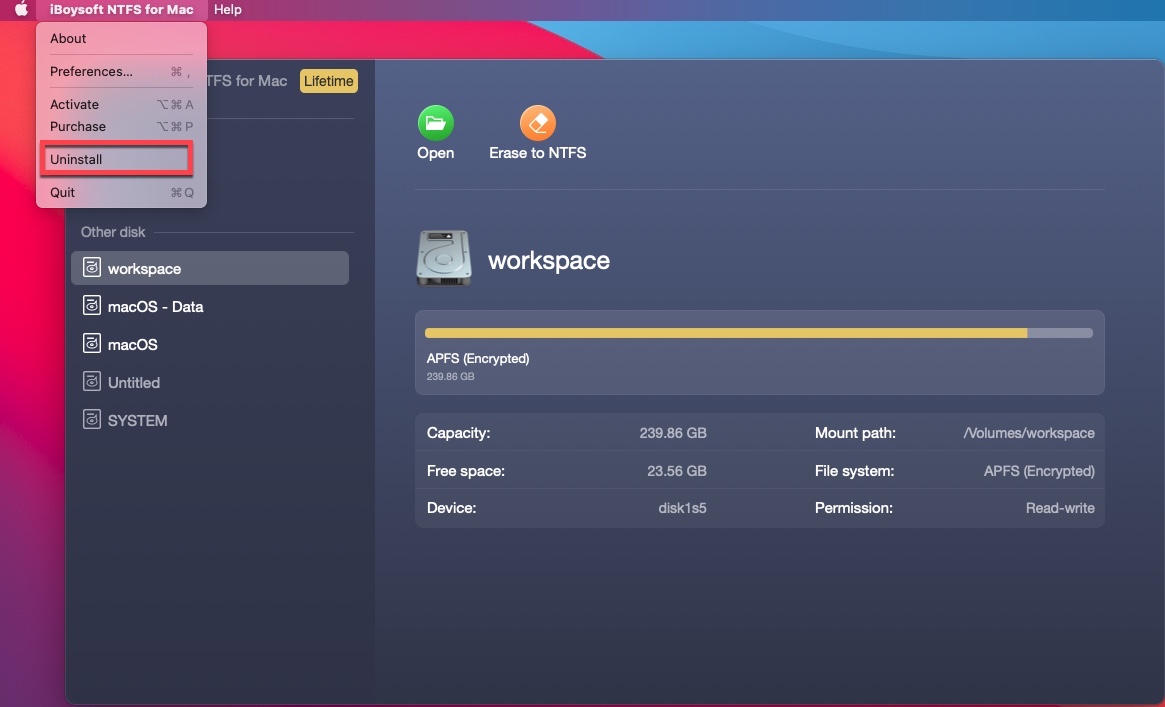
- Click Yes when an uninstall pop-up appears. And input your administrator password when required. Then the uninstall is completed.
And please be noted that if you just delete the iBoysoft NTFS for Mac app from the Applications folder in Finder, there still are two driver components left. To completely remove these two driver components, the following commands need to be used:
sudo rm -rf /Library/Filesystems/iboysoft_NTFS.fs
sudo rm -rf /Library/Extensions/ms_ntfs.kext
Input the two commands in the Mac Terminal utility and press the Return key, iBoysoft NTFS for Mac will be cleanly uninstalled.
FAQs about iBoysoft NTFS for Mac
- QIs iBoysoft NTFS for Mac safe?
-
A
Yes, it's 100% safe if you download it from our website or other official and reliable platforms like App Store. But if you use iBoysoft NTFS for Mac crack or Keygen, it's not so reliable because it may contain viruses.
- QCan Microsoft NTFS for Mac by iBoysoft mount encrypted NTFS drives?
-
A
No. Microsoft NTFS for Mac by iBoysoft cannot mount NTFS drives encrypted by BitLocker or any third-party encryption software. iBoysoft BitLocker for Mac can mount NTFS drives encrypted by Windows BitLocker Encryption on Mac.
