Written by
Vain RoweA major macOS Sonoma update cuts the compatibility of an array of software, resulting in all of them not working properly on a brand-new environment, such as apps designed for Intel Mac stop working on Apple Silicon Macs. This issue happens because of Rosetta 2 support incompatibility on macOS Sonoma.
Normally, you will run into any weird quirks or glitches the moment that a new major macOS comes out. And macOS Sonoma is not an exception. This post lets you know how to deal with the app incompatibility on macOS Sonoma caused by Rosette 2 support.
Rosetta basics you should know
As we all know, Apple still puts both Intel-based Macs and Apple Silicon Macs on the market nowadays, although it gradually drops Macs configured with Intel chips. The first Mac lineup with Apple Silicon chip lays a huge difference from the one soldered with an Intel processor, which two are running on fairly different environments.
However, the trouble occurs that M1, M2, and M3 Macs can't use applications built for Intel Macs. And that's why Rosetta comes out.
Rosetta 2 enables a Mac with Apple Silicon to use applications designed for a Mac with an Intel processor. It is not an app that you open or interact with. Rosetta works automatically in the background whenever you use an app that was built only for Mac computers with an Intel processor.
It translates the app for use with Apple silicon. Just Simply open your app and use it like you normally would. If Rosetta is not installed, you're automatically asked to install it.
Feel free to share this article if you find it informative!
How to fix the Rosetta 2 support issue on macOS Sonoma?
You may run into a Rosetta compatibility issue as you upgrade to macOS Sonoma like "This package is incompatible with this version of macOS." and so on. Facing this scenario, you can read on for multiple workable solutions to pass it directly.
Reinstall Rosetta
Once Rosetta is malfunctioning on your Mac end running macOS Sonoma, you can uninstall Rosetta and install it again to make it normal. Given that Rosetta is not an application, there is no third-party uninstaller needed yet a certain command line is required here:
- Shut down your Mac.
- Press and hold the power button until the startup options appear.
- Click Options > Continue.
- Select your account and enter your password.
- Click Utilities > Terminal.
- Copy and paste the command below, and press Enter to disable SIP on your Mac.csrutil disable
- Type in your username and password.
- Click the Apple logo and choose Restart.
- Open Terminal from Launchpad > Other.
- Copy and paste the command below, and press Enter to obtain a list of files, directories, and LaunchAgents you need to delete.pkgutil --files com.apple.pkg.RosettaUpdateAuto
- Open Finder and click Go > Go to Folder.
- Input /Library/Apple/usr/ and hit Enter.
- Navigate to /Library/Apple/usr/lib/libRosettaAot.dylib, right-click on it, and choose Move to Trash.
- Enter your password and press OK.
- Navigate to /Library/Apple/usr/libexec and /Library/Apple/usr/share/rosetta, and delete these two folders as well.
- Empty your Trash.
- Repeat steps 1 to 5.
- Execute the command below to re-enable SIP on Mac.csrutil enable
Till now, Rosetta has been removed from your Mac, and it will pop up the notification asking you to install Rosetta before running an app designed only for Intel Macs in the future. You can follow the steps below to install it:
- Make sure that your Mac is connected to the internet.
- Open any app that needs Rosetta. If the app opens, Rosetta is already installed and working.
- If Rosetta is not installed, you're automatically asked to install it.
- Click Install, then enter your username and password to allow installation to proceed. If you click Not Now, you will be asked again the next time you open an app that needs Rosetta.
Check the software updates available
After installing macOS Sonoma on your computer, the app may keep non-updated. In sequence, the gap between the updated operating system and the old app generates trouble without a doubt. At this moment, you can go to the App Store or Apple logo > About This Mac > Software Update to check if any update is available. If there is, update it straightforwardly!
'Installing Rosetta 2 on This System Is Not Supported.' how to fix it?
Some users are paused by an error saying "Installing Rosetta 2 on This System Is Not Supported." in the middle of Rosetta installation. To be frank, this error appears because you installed Rosetta 2 on an Intel-based Mac whereas it is only compatible with Apple silicon Mac.
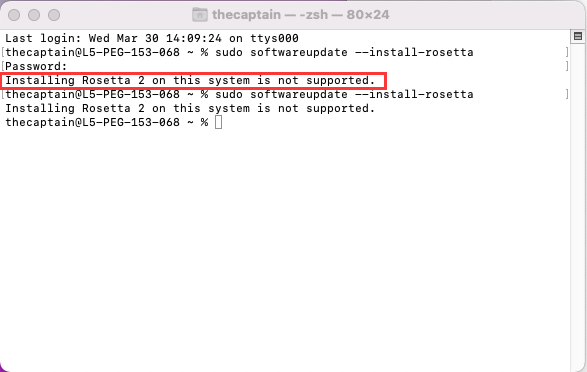
Rosetta Mac is an emulator that translates apps built for Intel Mac so that they can run on Apple Silicon Mac with macOS Big Sur and later macOS versions installed. And it is not required on a Mac with an Intel processor.
If the Apple Silicon Mac runs into this error, go to uncheck "Open using Rosetta" in Get Info directly.
Final word
To tell if the app requires Rosetta 2, just do the following:
1. Select the app's icon in the Finder.
2. From the File menu in the Finder menu bar, choose Get Info.
3. In the Info window that opens, look for the information labeled Kind. If the kind is Application (Intel), the app needs Rosetta to work on a Mac with Apple silicon.
4. If the kind is Application (Universal), the app doesn't need Rosetta, because it supports both Apple silicon and Intel processors.
It's worth mentioning that some universal apps include the settings to "Open using Rosetta." This setting enables a universal app as a web browser to use plug-ins, extensions, and other add-ons built for Intel Macs, which haven't been updated to offer support for Apple silicon.
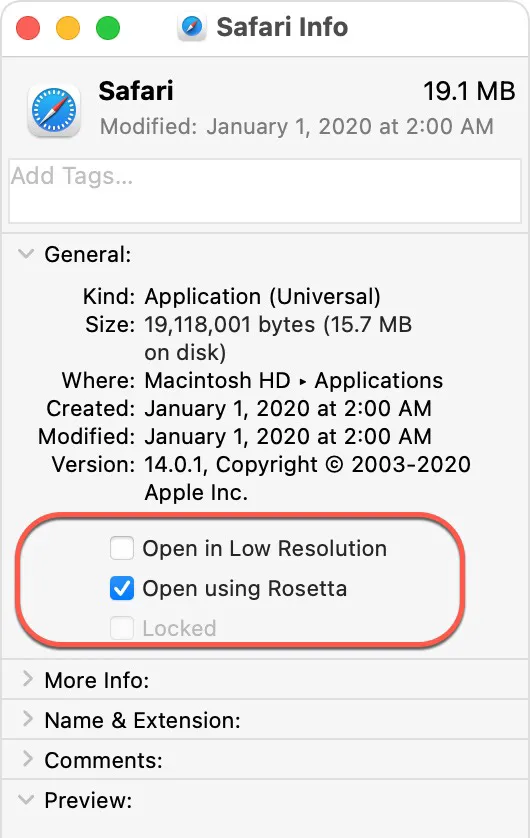
If a universal app doesn't recognize an add-on that you installed for the app, you can quit the app, select this setting, and try again.
If the Intel-targeted app doesn't work well on an Apple silicon Mac, try to reinstall Rosetta or check the software update!

