Rosetta 2 is essential for Apple Silicon users who want to work with apps built for Intel Macs. However, some users may wonder how to uninstall Rosetta 2 when it's no longer needed, or if a new installer needs to be tested without Rosetta present. Others may be curious whether Rosetta 2 is Installed on their M1 Macs. This post gives you the answers.
How to check if Rosetta 2 is installed?
When you attempt to launch an app built for an Intel-based Mac for the first time, macOS will ask you if you want to install Rosetta 2 with the notification, "To open "App", you will need to install Rosetta. Do you want to install it now?". If you click "Install" and enter your username and password, it will automatically finish the installation.
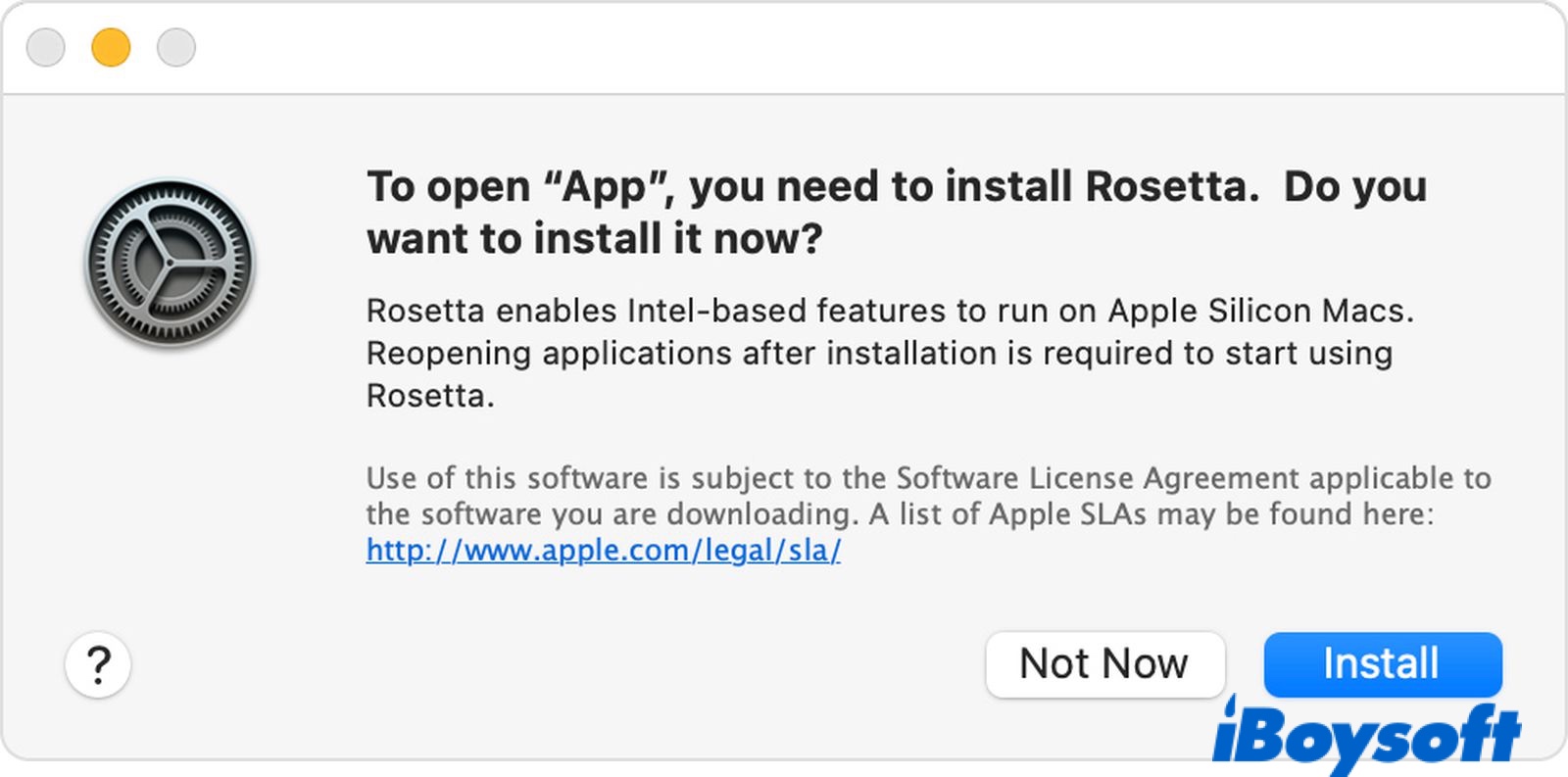
After that, you will not be asked to install Rosetta 2 again, and it will work automatically in the background whenever you run an Intel architecture application. Since Rosetta 2 isn't an app you can open or interact with, you won't be notified if the installation is complete.
If you want to be sure, you can use the following ways to check if Rosetta 2 is installed on your M1 Mac:
- Open an app built only for an Intel Mac. If Rosetta 2 is installed on your Mac, you won't be required to install it again.
- Execute the command below in Terminal. If it returns an error like "Bad CPU type in executable," Rosetta 2 isn't present on your Mac. If it changes the shell to bash, Rosetta 2 is on your Mac.arch -x86_64 bash
- Check if the oahd process is running by executing the following command in the Terminal. Rosetta is known as OAH internally. If the command shows you a process ID, you know Rosetta 2 is installed.pgrep oahd
How to uninstall Rosetta 2 from your M1 Mac?
If you need to uninstall Rosetta 2, follow these steps:
- Shut down your Mac.
- Press and hold the power button until the startup options appear.
- Click Options > Continue.
- Select your account and enter your password.
- Click Utilities > Terminal.
- Copy and paste the command below, and press Enter to disable SIP on your Mac.csrutil disable
- Type in your username and password.
- Click the Apple logo and choose Restart.
- Open Terminal from Launchpad > Other.
- Copy and paste the command below, and press Enter to obtain a list of files, directories, and LaunchAgents you need to delete.pkgutil --files com.apple.pkg.RosettaUpdateAuto
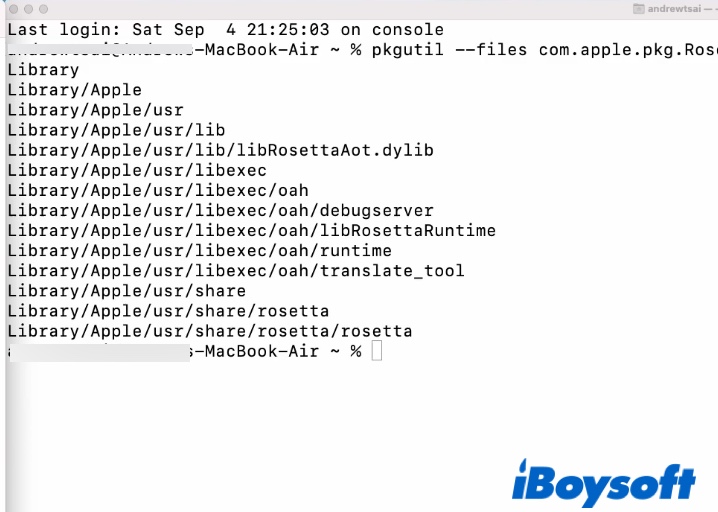
- Open Finder and click Go > Go to Folder.
- Input /Library/Apple/usr/ and hit Enter.
- Navigate to /Library/Apple/usr/lib/libRosettaAot.dylib, right-click on it and choose Move to Trash.
- Enter your password and press OK.
- Navigate to /Library/Apple/usr/libexec and /Library/Apple/usr/share/rosetta, delete these two folders as well.
- Empty your Trash.
- Repeat steps 1 to 5.
- Execute the command below to re-enable SIP on Mac.csrutil enable
Now that Rosetta 2 is uninstalled from your M1 Mac, it will pop up the notification asking you to install Rosetta before running an app designed only for Intel Macs in the future.
Click the button below to help your comrades uninstall Rosetta 2!
Is Rosetta bad for Mac?
Many M1 Mac users have two major concerns regarding Rosetta: 1) Is Rosetta safe? 2) Will Rosetta slow down apps? The short answer is No. Rosetta is not a third-party app but an emulator designed by Apple to translate commands issued from Intel-based apps into ARM commands, which your Apple Silicon Mac understands.
Since an app needs to be translated by Rosetta before running, it makes sense that it will be slower than running natively on your M1 Mac. However, it's still faster than running on Intel Macs as M1 chips are much faster than Intel chips.
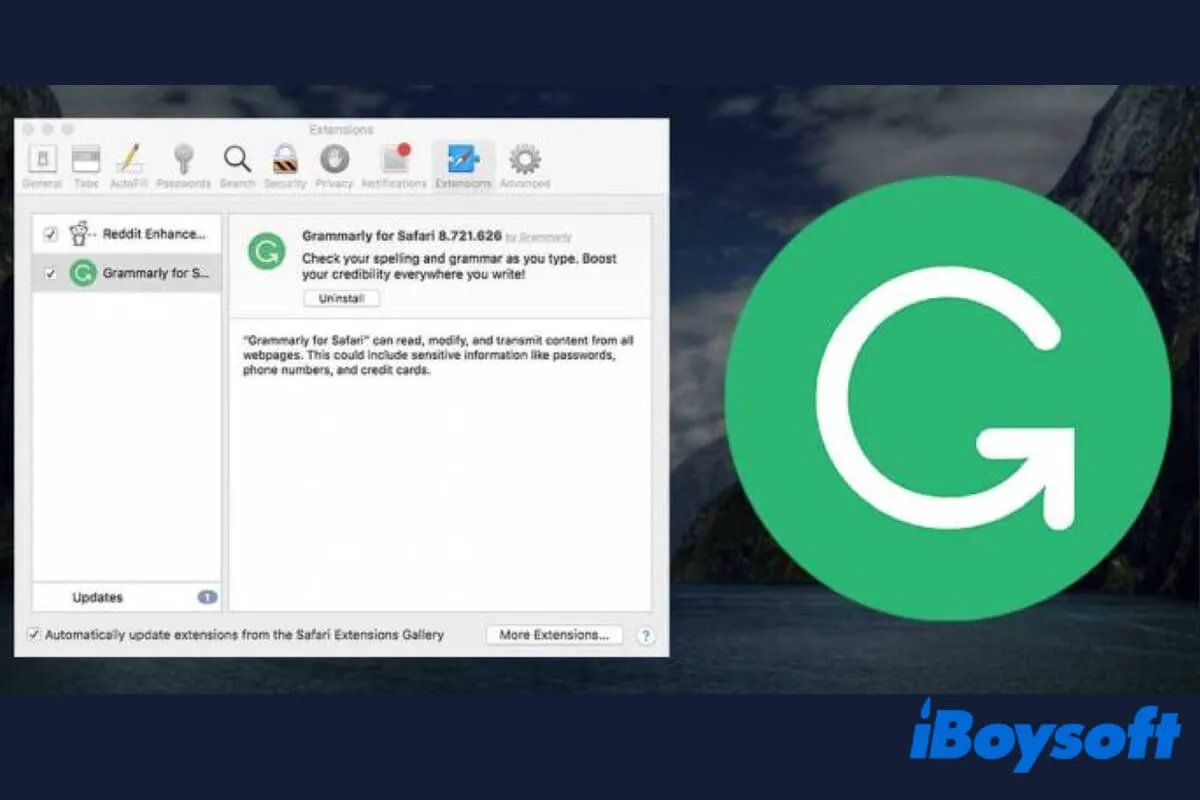
How to Uninstall Grammarly on Mac [Detailed Tutorial]
This article tells how to uninstall Grammarly on Mac, and how to remove the Grammarly extension from browsers. Deactivating a Grammarly account is covered too. Read more >>