The macOS High Sierra DMG file is essential for installing macOS High Sierra on a computer. Whether you're looking to create a macOS High Sierra bootable USB installer or directly install macOS High Sierra on your Mac, you'll need to download the full installer DMG first.
In this article, we'll introduce different ways to download the latest macOS High Sierra 10.13.6 full installer DMG file with or without the App Store.
Note: To download macOS High Sierra DMG or create a bootable USB from the High Sierra installer, it's suggested to use iBoysoft DiskGeeker. With it, you can download the macOS High Sierra 10.13.6 DMG file much faster than a regular download and make a boot disk in a few clicks, which is recommended for both inexperienced and tech-savvy users.
# macOS High Sierra 10.13.6 download DMG
- Free download iBoysoft DiskGeeker, then launch it.
- Connect an external storage device to your Mac. (If you want to make a bootable USB for macOS High Sierra.)
- To download the macOS High Sierra installer DMG only, select an internal partition and click Download Image, then choose macOS 10.13 High Sierra and click Get.
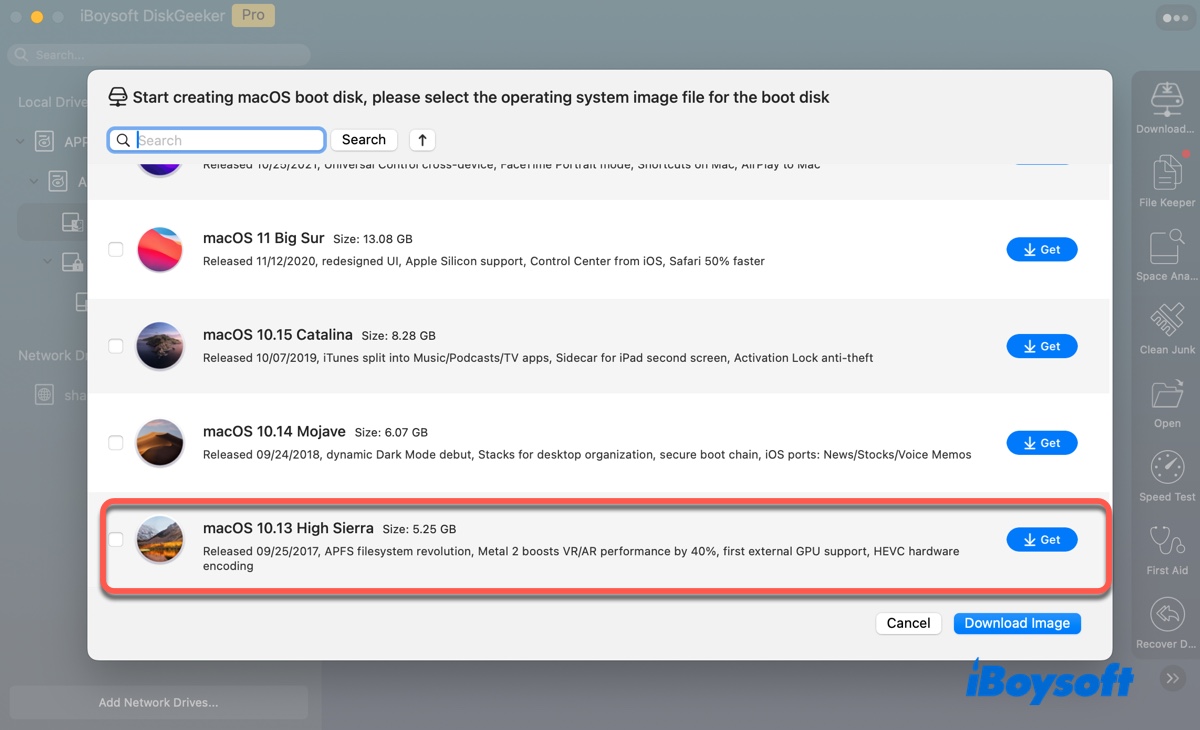
- To create a bootable USB with the macOS High Sierra DMG file, select the external disk and click Create boot disk, then select macOS 10.13 High Sierra installer and click Create boot disk.

If you want other macOS updates, follow: Mac OS update download. If you need an ISO file, convert the DMG file to ISO.
How to download macOS High Sierra DMG?
Here are 3 ways to download the macOS High Sierra DMG file. You can choose the one that's convenient for you.
① macOS High Sierra download DMG from iBoysoft DiskGeeker
The best way to download High Sierra installer DMG is from iBoysoft DiskGeeker.
iBoysoft DiskGeeker
- Download High Sierra DMG, Mojave DMG, Catalina DMG, Big Sur DMG, Monterey DMG, Ventura DMG, Sonoma DMG, and Sequoia DMG files.
- Create bootable USB installers for macOS High Sierra, Mojave, Catalina, Big Sur, Monterey, Ventura, Sonoma, and Sequoia.
- Find and remove unnecessary files on Mac.
- Clean junk files
- Support Intel & Apple Silicon Macs
Read-only & risk-free
This disk manager allows you to download the DMG files that are commonly used and create bootable USB installers for macOS High Sierra and later versions. Its disk cleaning features also help you clean your Mac, preventing download failures.
Here's how to download High Sierra DMG:
- Download and install iBoysoft DiskGeeker.
- Open it, then select your data volume (e.g., Macintosh HD - Data) from the left side.
- Click Download Image.
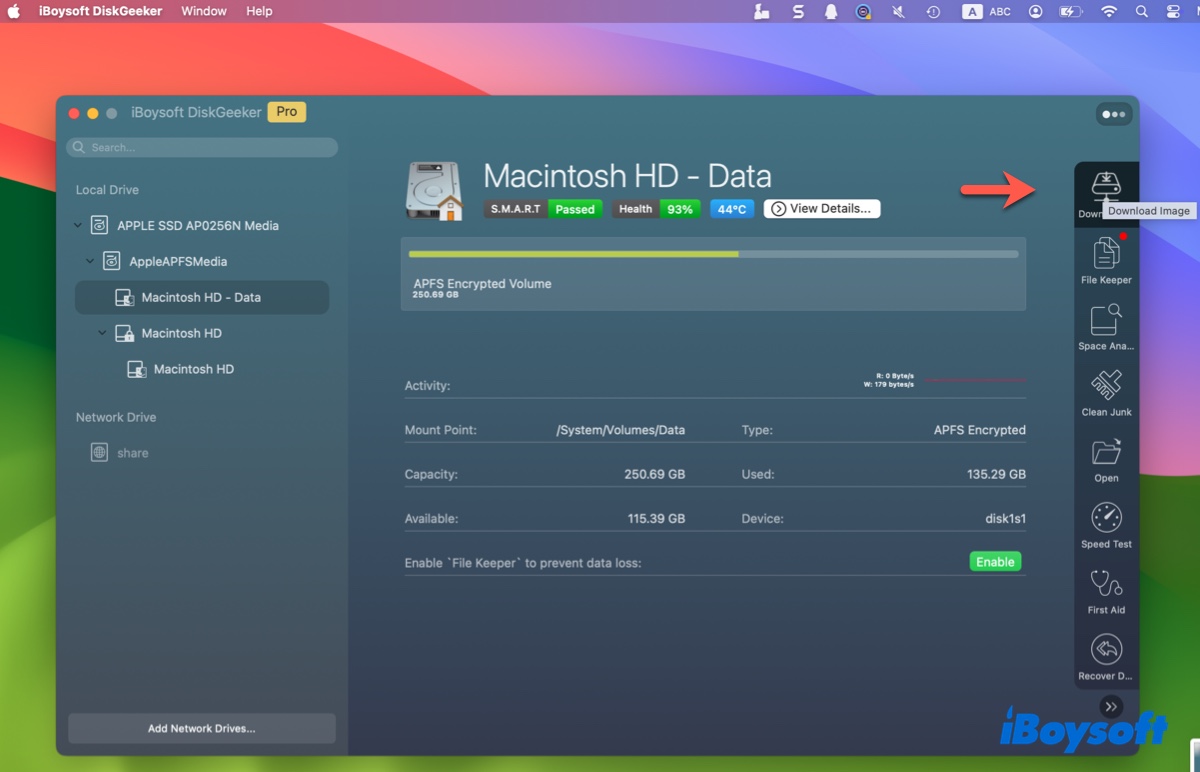
- Scroll down to find the macOS High Sierra DMG file.
- Click Get, choose a location to save it, then tap Save.
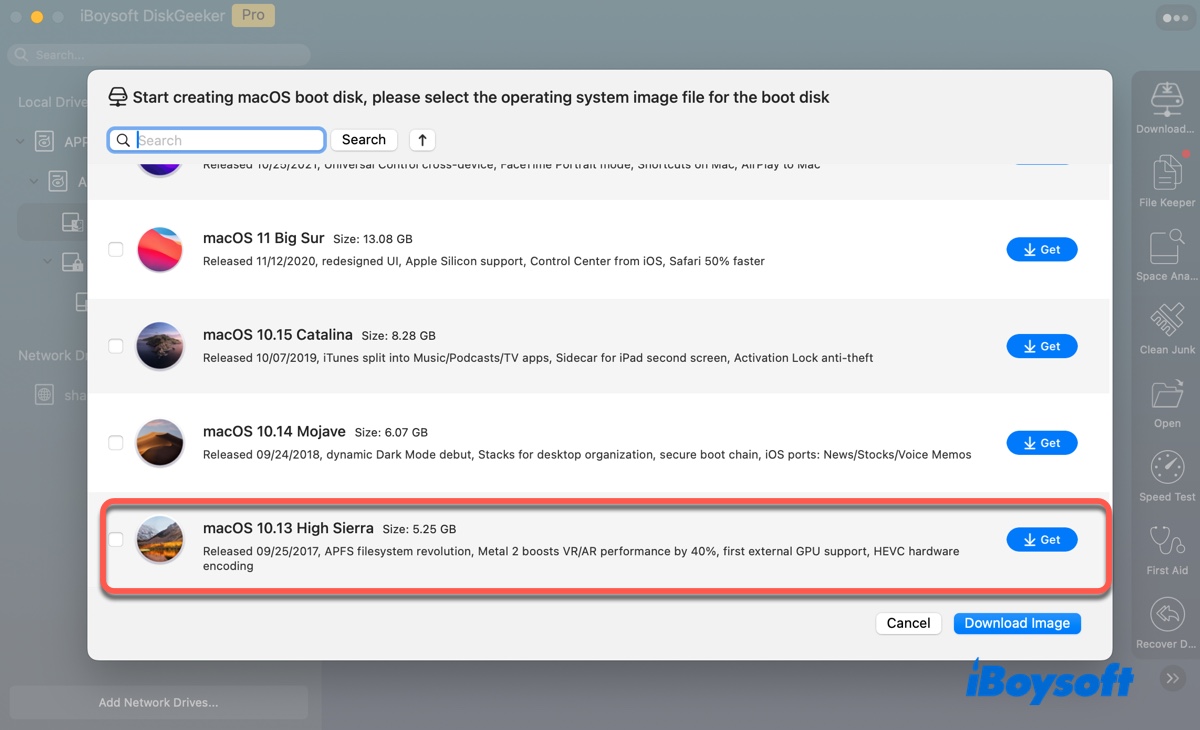
If you want to create a High Sierra bootable USB installer, take the following steps instead:
- Connect a USB disk with 10 GB or more storage space to your Mac. (Ensure it's backed up.)
- Select the USB partition where you want to store the High Sierra installer.
- Click Create boot disk.
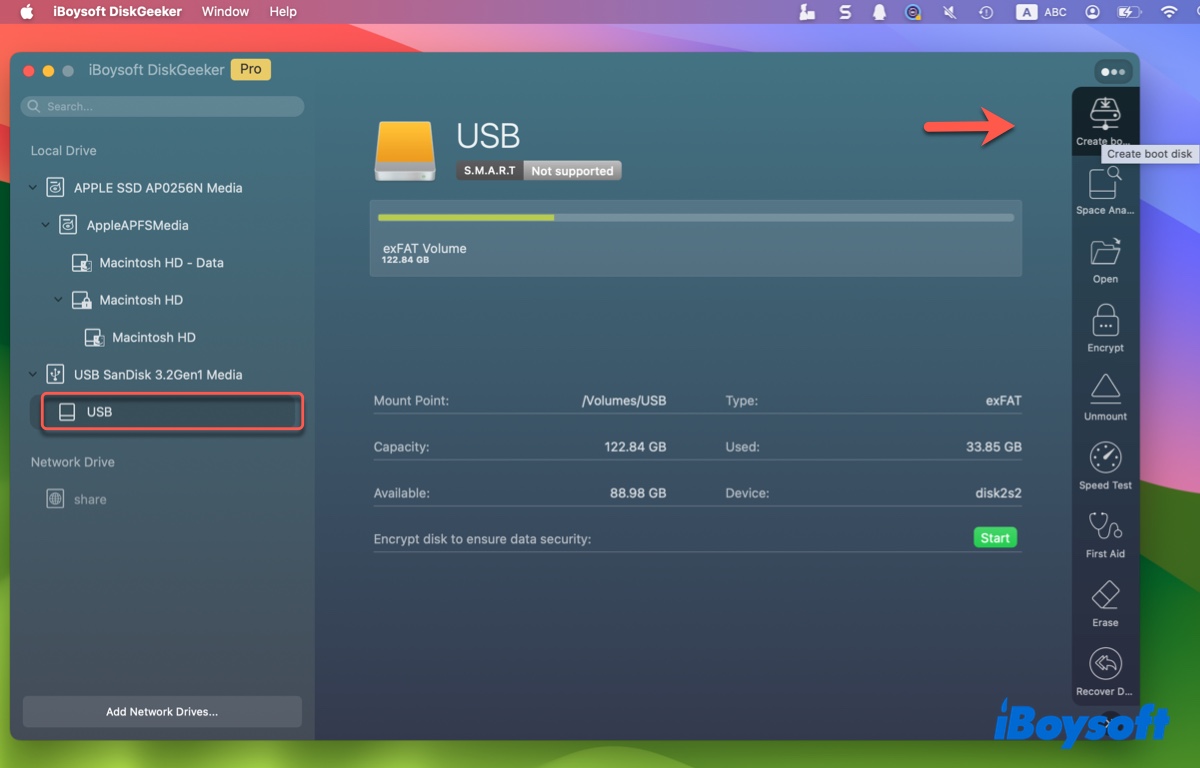
- Choose macOS 10.13 High Sierra and click Create boot disk.

- Follow the instructions to format your drive and make a High Sierra bootable disk.
Share this app to benefit others who want to acquire macOS High Sierra 10.13.6 download!
② Download macOS High Sierra DMG from Apple Store
You can download the macOS High Sierra full installer from the App Store if the Mac you're using is compatible with it. Otherwise, you'll receive the error message "Update not found. The requested version of macOS is not available. Please check if your Mac is compatible with this software."
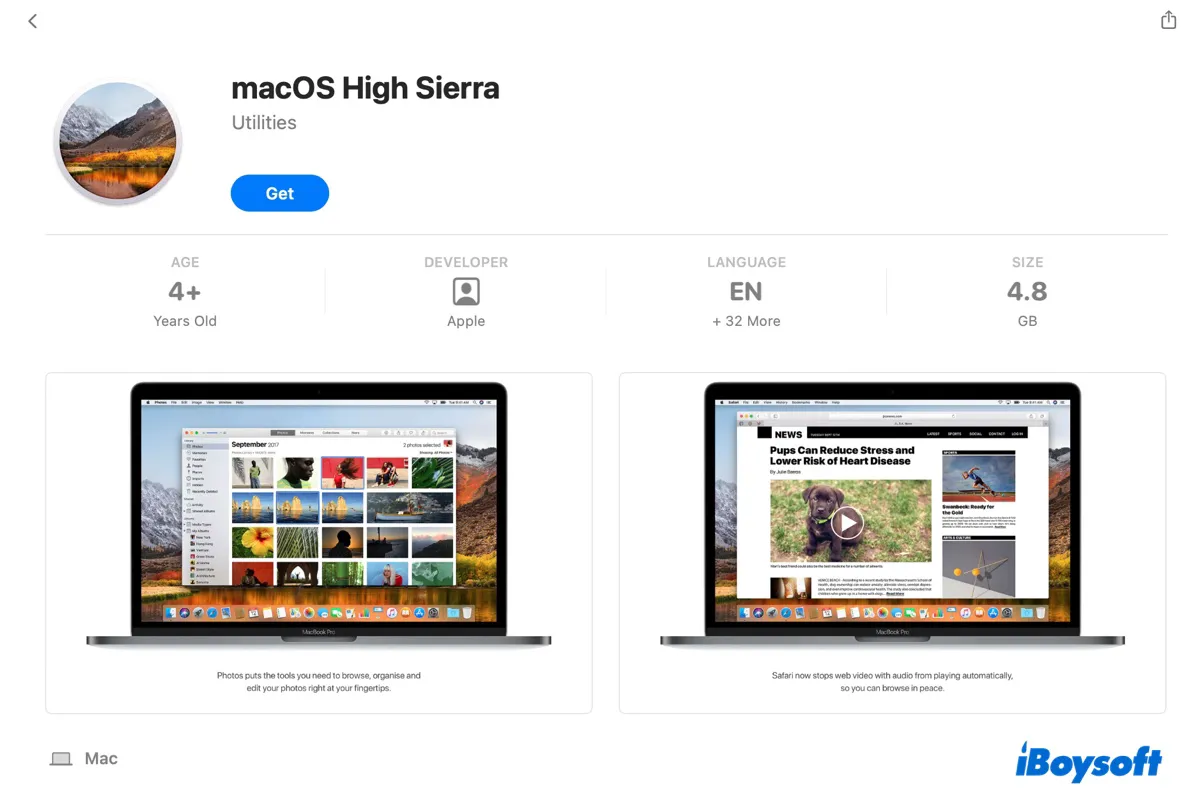
Here's the list of Mac models compatible with macOS High Sierra:
- MacBook (Late 2009 or newer)
- MacBook Pro (Mid 2010 or newer)
- MacBook Air (Late 2010 or newer)
- iMac (Late 2009 or newer)
- Mac mini (Mid 2010 or newer)
- Mac Pro (Mid 2010 or newer)
- iMac Pro (2017)
③ Direct download link
If you have a Windows PC, an incompatible Mac, or are currently running a macOS version newer than High Sierra, you can't download the installer from the App Store. Instead, you need to directly download the macOS High Sierra full installer DMG file through the link below.
macOS High Sierra 10.13.6 download in Google Drive (credit goes to techrechard)
Share this post to help others get the macOS High Sierra DMG download without App Store.
How to install High Sierra from DMG file?
Once you've downloaded the macOS High Sierra DMG file, you can follow the steps below to install it on your Mac:
- Double-click the DMG file to mount it as a disk.
- Open the macOS High Sierra installer and click Continue.

- Follow the on-screen instructions to finish the installation.
How can I reinstall macOS High Sierra?
① Install from macOS Recovery
The easiest way to reinstall macOS High Sierra is by booting into macOS Recovery. Turn off your Mac, turn it on, and immediately press and hold one of the following keys, then release the keys when you see the Apple logo or spinning globe. When the macOS Utilities window loads up, select "Reinstall macOS High Sierra."
- If the last macOS installed on your Mac is macOS High Sierra, use Command + R.
- If macOS High Sierra is the latest macOS compatible with your Mac: use Option + Command + R.
- If macOS High Sierra is the macOS shipped with your Mac, use Shift + Option + Command + R.
② Install from a High Sierra bootable USB installer
Alternatively, you can create a bootable installer with the HDMG file and boot from it to install macOS High Sierra. Note that you need to create the bootable installer with the macOS High Sierra DMG file on a compatible Mac.
Tips: If you want an app to assist you in creating a macOS High Sierra bootable USB installer, download iBoysoft DiskGeeker. This software can simplify the process and help you quickly get the boot disk.
If you prefer to make the High Sierra bootable USB manually, follow the steps below:
- Double-click the dmg file to mount it.
- Double-click the .pkg file inside to install the macOS High Sierra installer in your Applications folder.
- Prepare a USB storage device with at least 14 GB of available storage. (Back it up if it contains essential data.)
- Open Disk Utility from the Applications > Utilities folder.
- Click View > Show All Devices.
- Select the top level of your USB drive and click Erase.
- Give the drive a name.
- Choose Mac OS Extended (Journaled) as the format.
- Select GUID Partition Map as the scheme.
- Click Erase.
- After the drive is formatted, launch the Terminal app from the Applications folder.
- Replace MyVolume with the name of your USB volume and run the command below:
On a Mac running macOS High Sierra or later:sudo /Applications/Install\ macOS\ High\ Sierra.app/Contents/Resources/createinstallmedia --volume /Volumes/MyVolume --nointeractionOn a Mac running macOS Sierra or earlier:sudo /Applications/Install\ macOS\ High\ Sierra.app/Contents/Resources/createinstallmedia --volume /Volumes/MyVolume --applicationpath /Applications/Install\ macOS\ High\ Sierra.app --nointeraction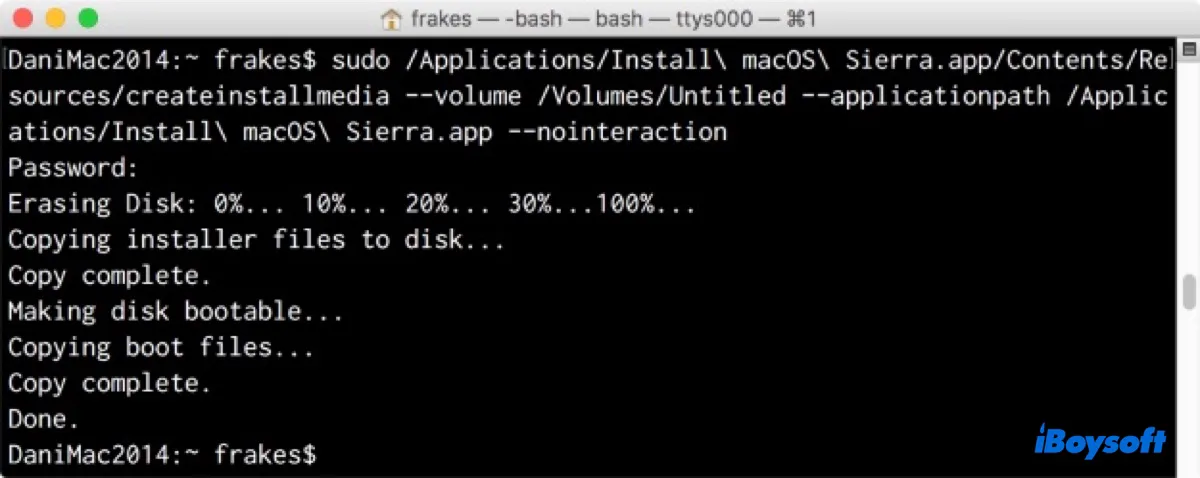
- Type your administrator password and hit Enter.
- Once Terminal is done, quit it.
- Ensure your Mac is connected to the internet.
- Reboot your Mac, then immediately press and hold the Option key.
- Release it when you see a dark screen showing your bootable volumes.
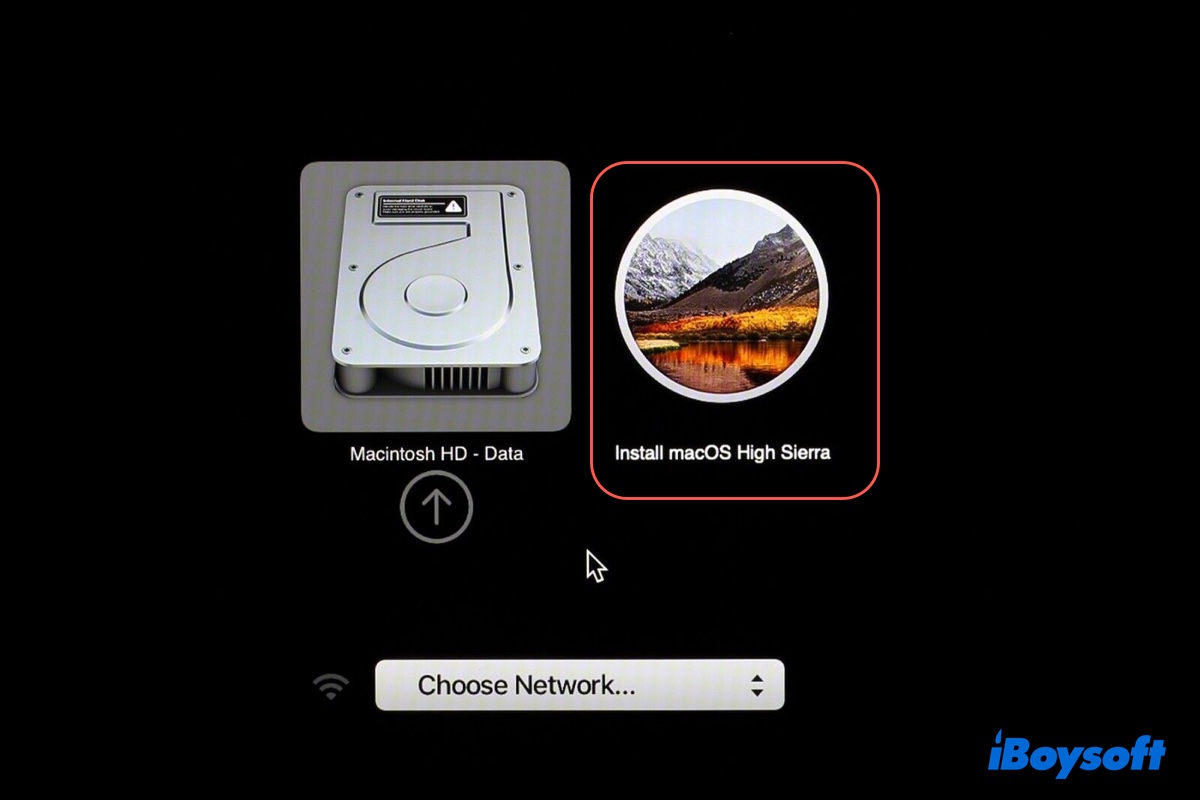
- Select the volume of the bootable installer and click the onscreen arrow.
- Click "Install macOS High Sierra" and follow the instructions.
Note: T2-based Macs must set Startup Security Utility to allow booting from external or removable media before booting from the USB installer.
Also read:
How to Create a MacOS Bootable USB from Windows 10/11? [Full Guide]
How to Download El Capitan 10.11.6 Full Installer DMG File?
macOS Sierra 10.12 DMG & ISO Download Link (Full Installer)
Download OS X Yosemite DMG Directly | Install Yosemite from USB
Download/Create Bootable macOS High Sierra ISO File
If you're satisfied with this post, share it with your friends!