Written by
Amanda Wong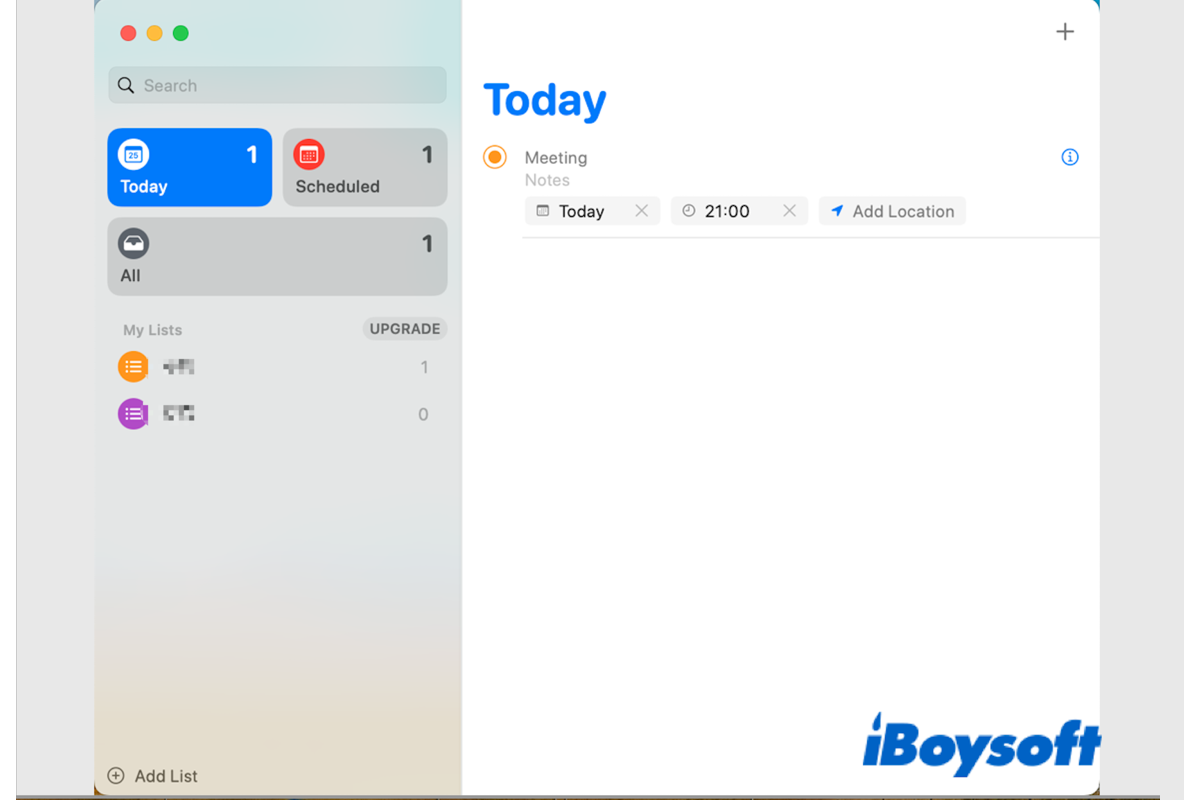
A bright spot of Apple devices is the Apple Ecosystem, which brings you a better user experience if you have multiple Apple devices. iCloud syncing could be a part of this strategy. You can sync the Reminders across all your devices, such as iPhone, iPad, and MacBook Air/Pro/iMac.
But it could be a headache if you found the Apple Reminders not syncing on macOS Ventura/Monterey/Big Sur/Catalina, you may miss some important things if the Reminders fail to sync and send you notifications. And some other messy situations could occur to you when the Reminders not syncing across your devices.
I'm having troubles getting the Reminders app to sync across my devices through iCloud, this issue is happening for months, I suspect it happens since I jumped to the new reminders app on macOS Catalina. If I create a reminder, it will take hours, or days, to sync with other devices. If I mark it as completed on one device, it will take forever to disappear from the other devices.
Whatever the issues you have encountered caused by the not sying Reminders on macOS Monterey/Big Sur/Catalina, you can apply the fixes below to get the Reminders synced across all your devices, including:
- 1. Fix 1. Check for Apple System Status
- 2. Fix 2. Update devices to the latest firmware
- 3. Fix 3. Sign in with the same Apple ID
- 4. Fix 4. Enable Reminders on your devices
- 5. Fix 5. Check date and time settings
- 6. Fix 6. Restart the Reminders app
- 7. Fix 7. Reset network settings
- 8. Fix 8. Restart iPhone/iPad and Mac
You can share this post to help people troubled with the same issue!
Fix 1. Check for Apple System Status
In rare cases, there may be a service outage of the Apple System status or the connection is not stable which leads to the Reminders failing to sync on your Mac. You can visit the Apple System Status page to check whether the iCloud Reminders service is available to use.
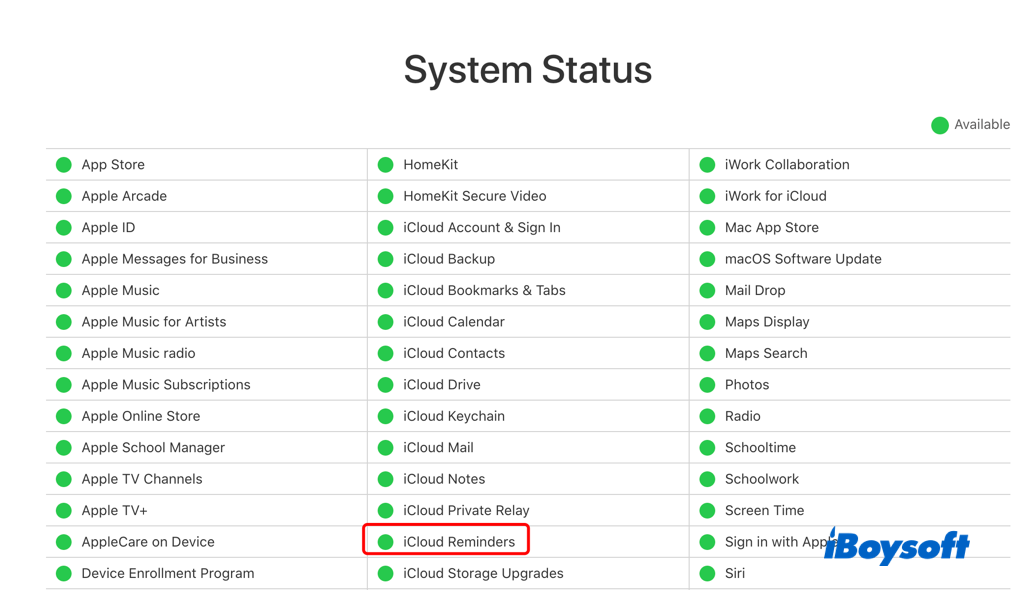
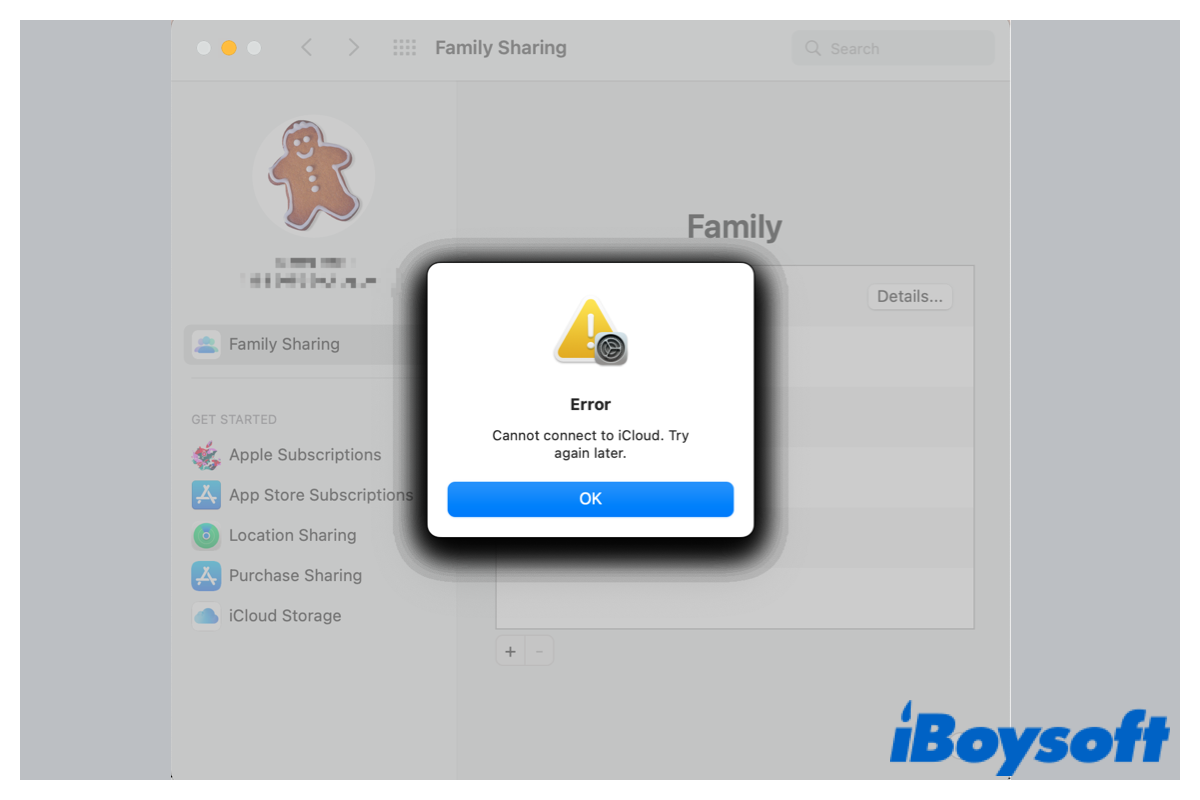
Fixed! Cannot Connect to iCloud on Mac
This post provides 8 fixes for the error connecting to iCloud on Mac. After reading this post, you can get rid of the can not connect to iCloud on Mac issue and access your iCloud again. Read more >>
Fix 2. Update devices to the latest firmware
You'd better make sure all your Apple devices are on their latest. If any of the devices haven't been updated to the latest firmware, it could cause the Reminders sync problems across other devices. Therefore, you can update your devices if there is an update available.
On an iPhone/iPad: Go to Settings > General > Software Update, then update your iPhone/iPad if there's any pending update available.
On a MacBook Air/Pro/iMac: Open the Apple menu > System Preferences > Software Update, then check for updates and click Update now if there is an update found. If you have updated to macOS Ventura, head to the Apple menu > System Settings > General > Software update.
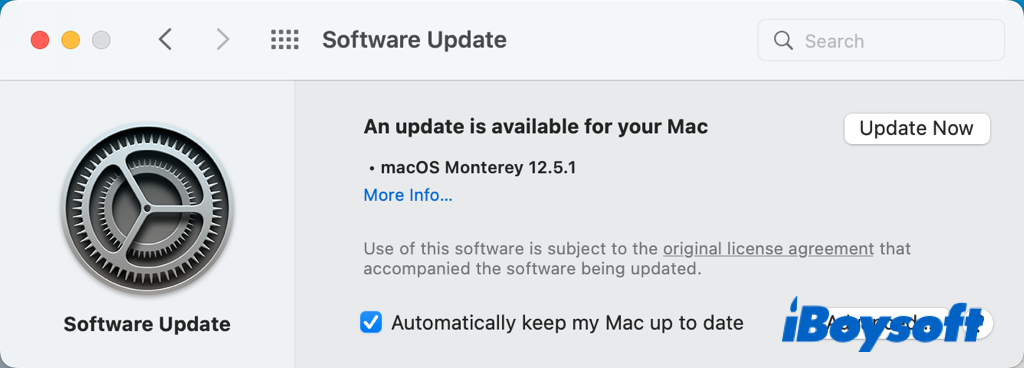
Fix 3. Sign in with the same Apple ID
If you are using different Apple IDs on your devices, then it is not strange the Reminders not syncing on macOS Monterey/Big Sur/Catalina. Therefore, it is necessary to check whether you have signed in on your iPhone, iPad, and Mac with the same Apple ID.
On an iPhone/iPad: Open the Settings app, and tap the profile with your name on the top, then you can see the email address associated with your Apple ID.
On a Mac: On Monterey and earlier, click on the Apple logo > System Preferences, then tap the Apple ID on the profile, on the left sidebar of the new windows, you can see whether the associated email address is the same as the one on your other devices. On Ventura, click the Apple menu > System Settings, then tap the Apple ID on the top of the lest column.
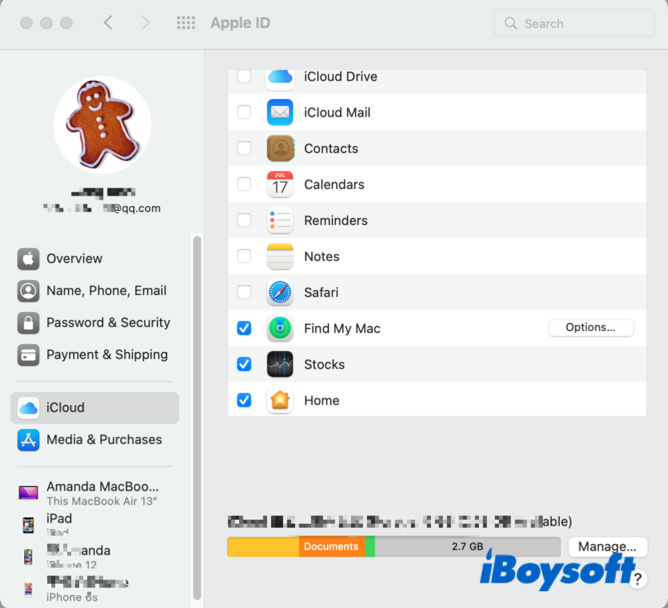
Fix 4. Enable Reminders on your devices
You need to enable the Reminders on both devices so that you can sync the Reminders between Mac and iPhone/iPad. You can easily check this by following the steps below:
On an iPhone/iPad: Launch the Settings app on your iPhone/iPad and tap your name on the top, choose iCloud, then find Reminders and make sure the toggle is enabled.
On a Mac: On Monterey and earlier, navigate to the Apple menu > System Preferences > Apple ID, scroll down and find iCloud on the left column, and check the box of Reminders to sync with other devices. On Ventura, go to Apple menu > System Settings > Apple ID > iCloud.
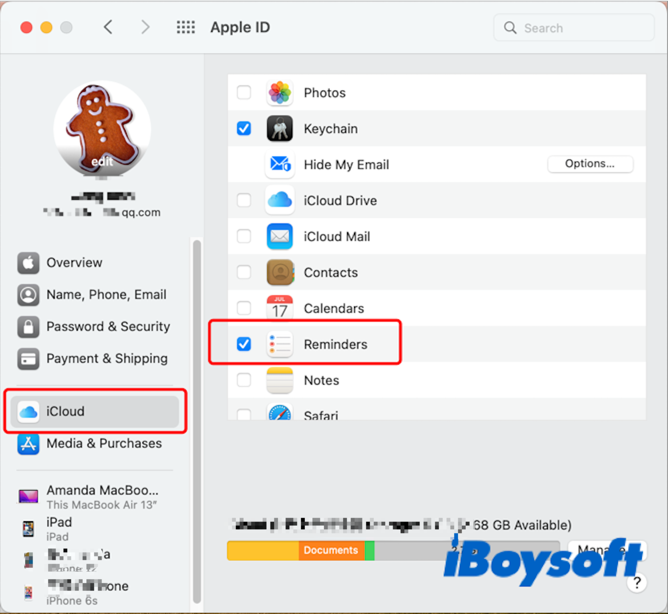
Fix 5. Check date and time settings
Different date and time settings on your Apple devices could also be the culprit of the Reminders not syncing on Mac issue. You should set the Mac and iPhone/iPad to the same time zone so that there is no time delay and advance.
On an iPhone/iPad: Go the Settings > General, tap Date & time, then toggle the button of Set Automatically to sync the time with the Apple server.
On a Mac: On Monterey and earlier, open System Preferences from the Apple menu, choose Date & Time, then unlock the pane with your Touch ID or password, choose date & Time, and check the box of Set date and time automatically, as well as the box under Time Zone. On Ventura, head to Apple menu > System Settings > General > Date & Time.
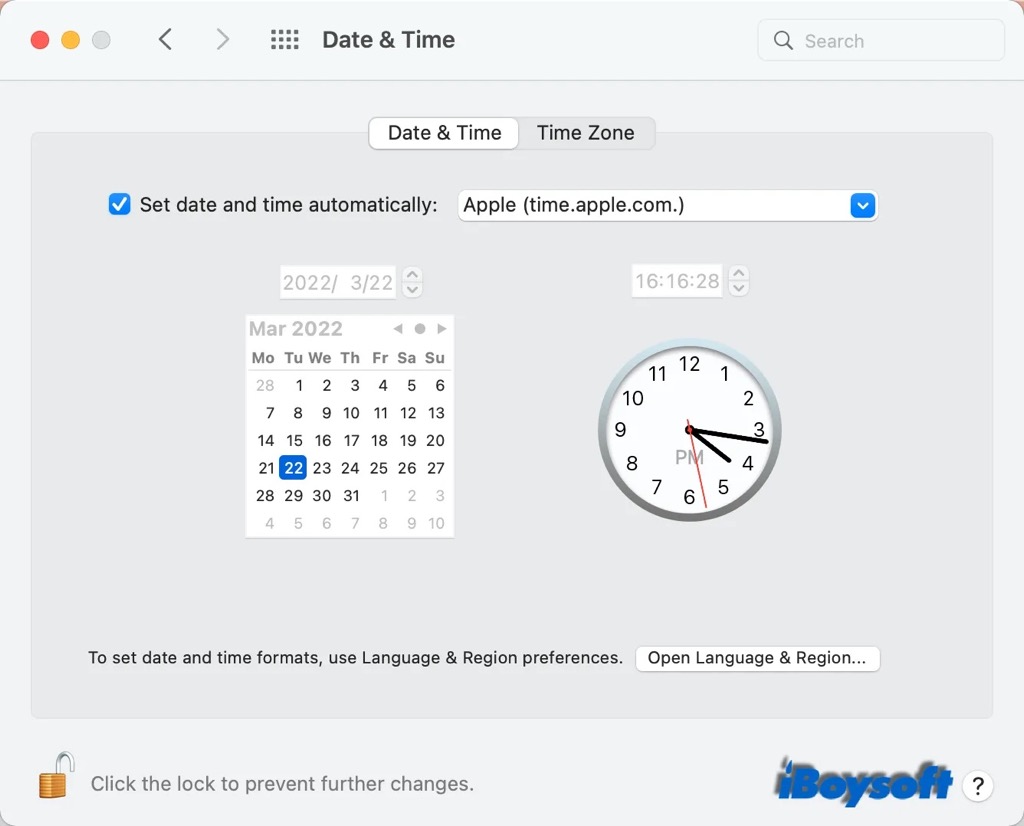
Fix 6. Restart the Reminders app
If the Reminders app fails to sync on your iPhone/iPad and Mac running macOS Monterey/Big Sur/Catalina, you can force quit on Mac and on other devices and restart the reminders to give the app a fresh start. It will reconnect to the service and try to sync the reminders across all devices. You just need to close the app on your devices and re-launch it again.
Fix 7. Reset network settings
It may be the network malfunction to be blamed for the Reminders not syncing issue among your Apple devices. Then you can reset network settings on Mac, iPhone, and iPad to see whether it works to get the Reminders not syncing issue fixed.
On an iPhone/iPad: Open Settings > General, scroll down and tap on Transfer and Reset iPhone, choose Reset > Reset Network Settings, then enter your password to begin the process.
On a Mac: You can reset network settings on Mac in System Preferences by deleting and adding a WiFi connection, or deleting configuration files of the network on Mac.
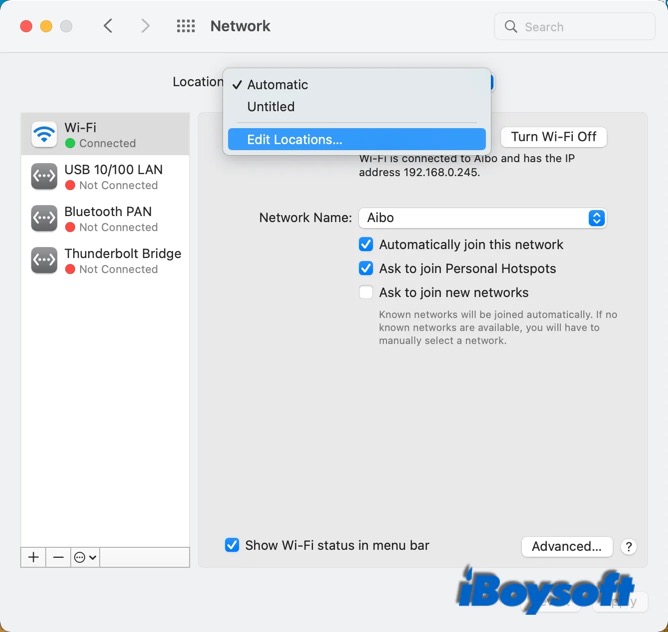
Fix 8. Restart iPhone/iPad and Mac
This is a quick fix when you encounter problems on your Apple devices. Restarting Mac and other Apple devices could forcibly terminate all the opened processes on the device and start it from scratch. This may work to fix the issue caused by some malfunctioned applications. You can give it a shot to fix the Reminders not syncing problem by restarting both devices.
Share this post to let more people know how to fix the Reminders not syncing issue.

