You double-click on the mouse or Trackpad to open a certain file or folder on your Mac but get no response. The target file or folder is absolutely still in Finder or Desktop. Just as the user from Apple discussions describes:
Double-clicking is not working on my MacBook Pro. I am not able to go inside subfolders by double-clicking the folder. Seems to be a problem with the software. Any help?
If you want to solve the Mac double-click not working issue, you can get help from this article. This post explains why double-clicking won't open files on Mac Monterey/Big Sur and give you some workarounds. You can move on to learn more.
How to fix double-click not working on Mac/MacBook:
| Workarounds to fix Mac double-click not working | Specific steps |
| Adjust the Pointer Control settings | 1. Click the Apple menu > System Preferences > Accessibility. 2. Select Pointer Control. 3. Move the slider next to Double-click speed to adjust the speed. |
| Reset Mouse preferences (for a Mac desktop) | 1. Click the Apple menu > System Preferences > Mouse > (Point & Click). 2. Check the primary mouse button you set and adjust the double-click speed. |
| Restart Mac | Click the Apple menu > Restart. |
| Check the mouse or Trackpad | 1. Connect the wired mouse to another port. 2. Turn off the Bluetooth and then on to reconnect the wireless mouse 3. If you use Trackpad, send your MacBook for a repair |
| Update Mac | Click the Apple menu > System Preferences > Software Update |
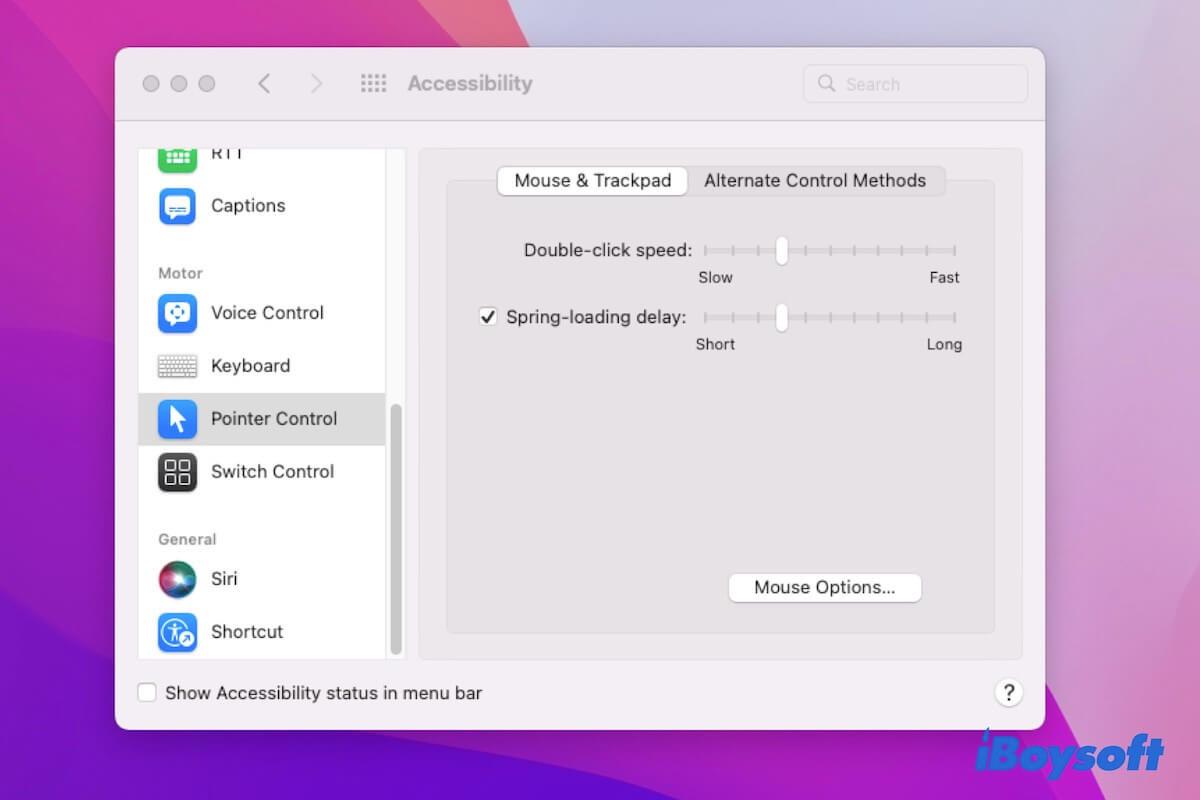
Share the ways to help others fix the double-click not working issue on Mac.
Why isn't double-click working on your Mac?
The Mac double-clicking not working issue is usually related to the mouse or Trackpad settings. And software problems can also cause double-clicking misbehavior.
Don't ignore the hardware glitches on Trackpad and mouse. They can also lead to double-clicking not working on your MacBook Air, MacBook Pro, or so.
Double-click not working on Mac, how to fix?
Since different problems can lead to Mac double-clicking not working, you can try the methods below to make the double-click functionality back to normal.
Adjust the double-click speed
Usually, an adjustment of the time interval between clicks can fix the double-clicking not working issue on your Mac.
Here's how:
- Click the Apple menu > System Preferences (System Settings) > Accessibility.
- Select Pointer Comtrol from the left sidebar.
- Move the slider beside Double-click speed to adjust the speed.
After resetting the double-click speed, tap on your mouse or Trackpad to check if the double-click functionality works now.
Reset your mouse preferences (for a Mac desktop)
Perhaps, you've changed the settings for your mouse. So, when you double-tap on your mouse, the target file won't open or open too slowly. You can check and reset your mouse preferences to get out of the Mac double-click not working trouble.
- Open the Apple menu > System Preferences (System Settings) > Mouse.
- Adjust the double-click speed to a faster speed and check if you set Left as the primary button.
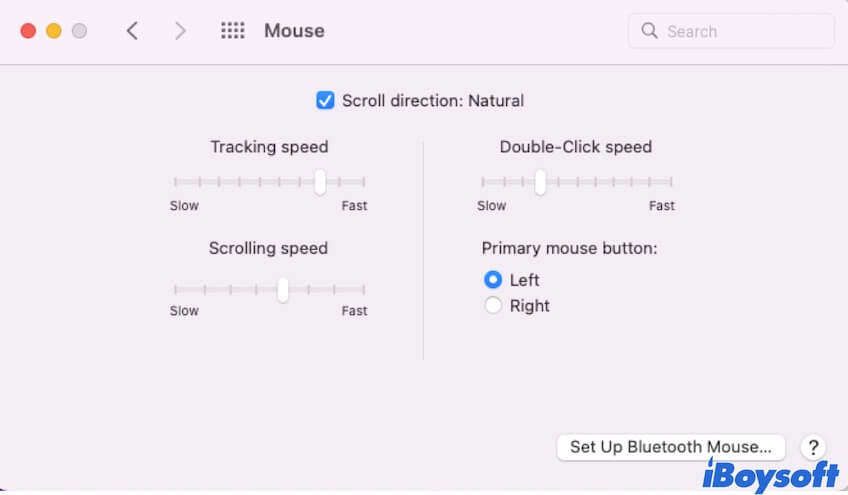
Restart Mac
If the double-click still doesn't work on your Mac, it may be blocked by an unknown software glitch. You can restart your Mac to refresh the OS to its original state. Then, double-tap on your Magic Mouse or Trackpad to check if you can open a folder or not.
Check the mouse or Trackpad
Perhaps, your Apple mouse is totally not working, resulting in your Mac double-click not working either. You can try to slide off the switch on your mouse and then on. For a wireless Apple mouse, re-enable Bluetooth on your Mac and re-pair the Magic Mouse with your Mac. While for a wired mouse, connect the mouse to another port on your Mac. If these tricks help nothing and your mouse doesn't work on your Mac, try to change to a new one.
If you use a MacBook, the Trackpad not working can cause double-click not to perform. You can reset Trackpad settings in System Preferences and reset NVRAM to check if Track can work. If not, you need to send your MacBook for repair.
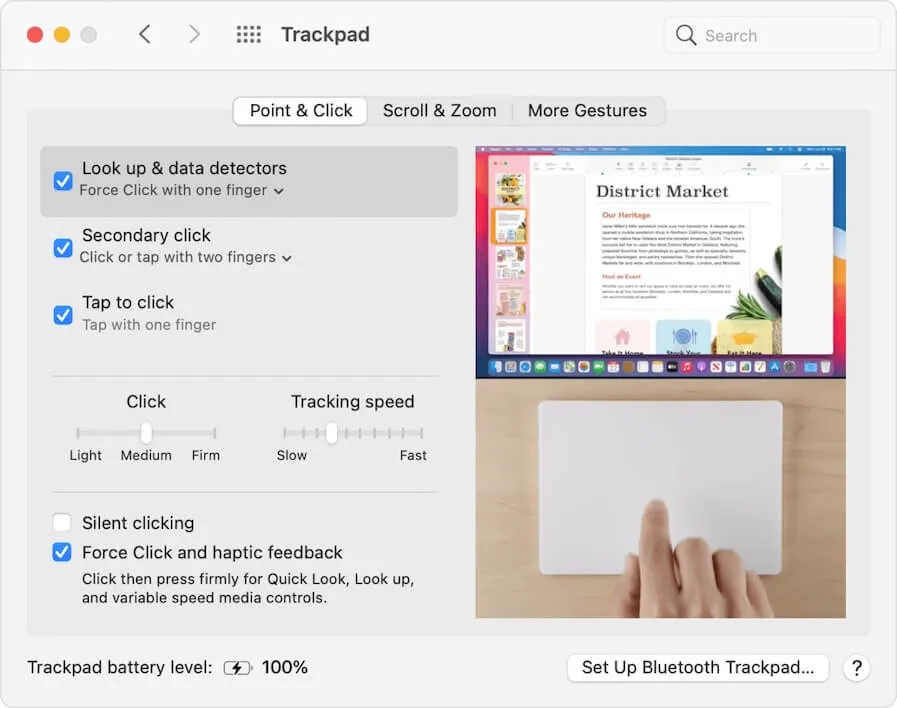
Update Mac
Sometimes, the temporary system error can make MacBook double-click not work. This usually happens after a macOS update. You can update your Mac if the latest minor update is available.
If you think this post is workable for fixing the Ma double-click not working problem, share it with more people.
FAQs about Mac double-click not working
- Q1. How do I fix my Mac not clicking?
-
A
You can go to the Apple menu > System Preferences > Mouse (or Trackpad) to check and reset your clicking settings. Also, go to Accessibility in System Preferences to check and adjust the Pointer Control settings.
- Q2. How do I enable double tap click on my MacBook Pro?
-
A
Click on Apple menu > System Preferences (System Settings) > Trackpad > Point & Click. Check and reset the Secondary click and Tap to click settings. Also, move the slider under Click to adjust the click speed.