It's really fretting when you're concentrating on your work while the email notifications prompt ceaselessly. Or, spam always attacks your left-of-mail account constantly. In such a case, you can stop these boring notifications by logging out of your mail account.
This article from iBoysoft helps you out of endless email notifications by offering how to log out of your Mail account on Mac. Meanwhile, if you want to farewell to the annoying emails, you can also remove the mail accounts on your Mac.
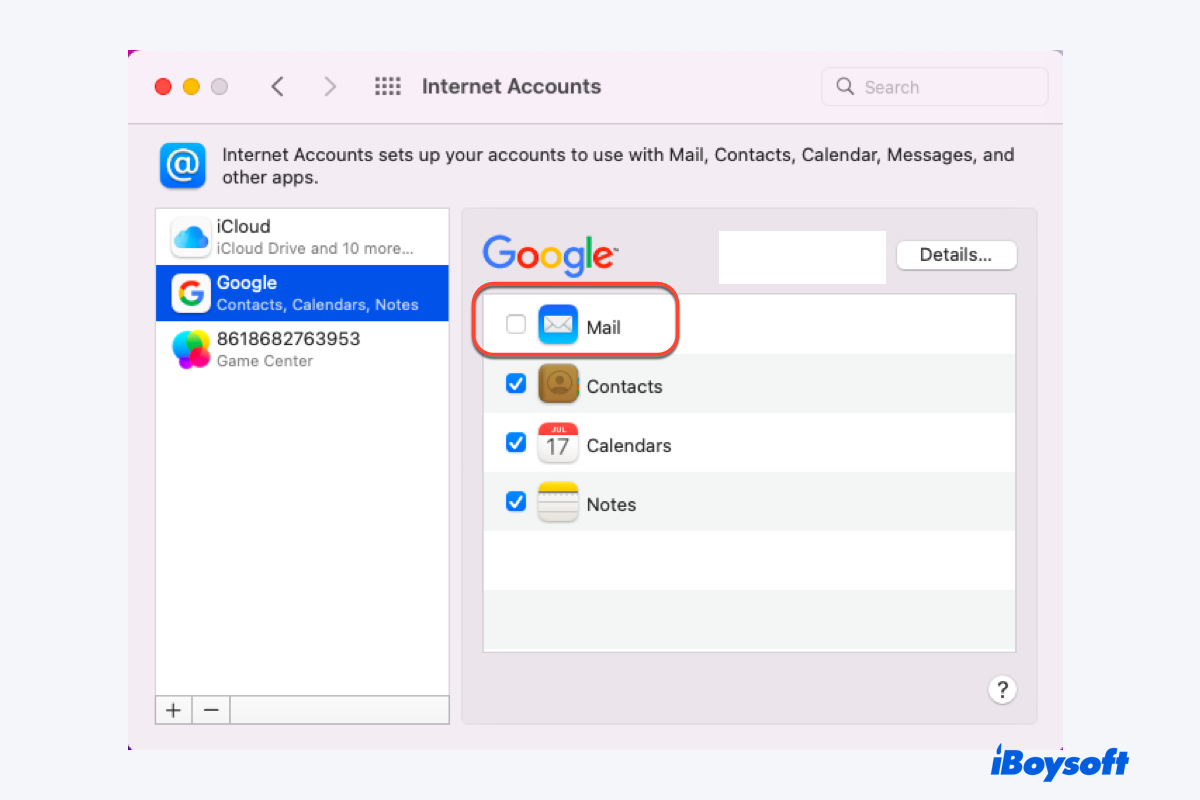
How to log out of a Mail account on Mac?
Logging out of a mail account can save you from stacks of email notifications. You're allowed to log out of your account from the built-in Mail app temporarily or permanently. You can try one according to your demands.
Before logging out of your account, you can copy or move the important emails to your desktop or Sticky Notes for Mac for later use.
How to log out of a Mail account on Mac?
If you're a frequent user of the Mac built-in Mail app, you can follow these steps below to log out of your account:
- Launch the Mail app on Mac through Home Folder on Mac or Launchpad.
- Tap the Mail and then select the Accounts option from the top menu bar.
- Untick the mail account that you intend to log out of.
- Close the main windows to save your actions.
With these operations above, you can enjoy a quiet workstation without email notifications.
If you want to log out of the Mail account permanently, you can remove your account from the Mail app.
How to remove the Mail account on Mac?
- Open the Mail app on your desktop.
- Click the Mail option from the upper left of your desktop screen.
- Select the Accounts option from the dropdown menu.
- Choose the account that you want to delete, and then click the minus icon on the lower corner of the main window.
- Click the OK button when you're prompted by a notification.
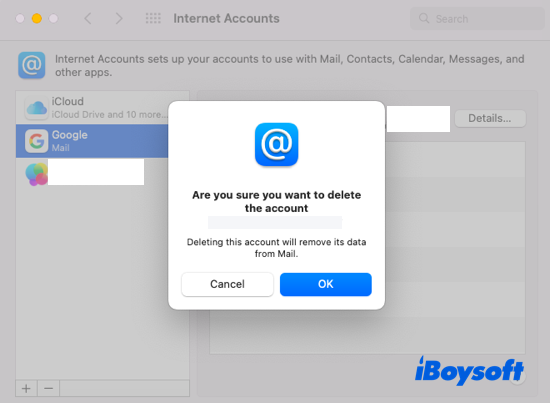
These actions are also suitable for you to remove any needless or useless accounts from your Mac. If you think this article useful, share it now!
How to log out of the Gmail account on Mac?
Some people get accustomed to Gmail more, for it's possible to apply it on a website on Mac, iPhone, and iPad with the same Apple ID.
Operations on performing the Gmail account logging out is quite easy. You can run an eye over them:
- Visit the Gmail website on Google Chrome.
- Click your profile picture on the upper right corner of the webpage.
- Click the Sign Out button to log out of your Gmail account.
How to delete a Gmail account on Mac?
If you want to clear the unused Gmail account, here are the steps on how to complete that task:
- Launch Google Chrome and open a new page.
- Click the bigger profile on the new webpage and select the Manage your Google Account button.
- Head to Data & Privacy tab, and select the Data from apps and services you use option.
- Locate the Download or delete your data tab, and click the Download your data character to back up your data or flies.
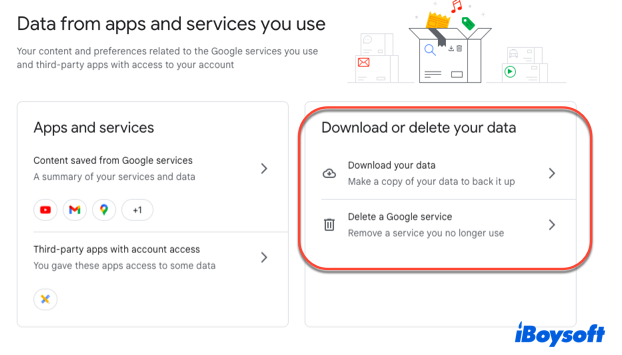
- Choose the Delete a Google service option, and then enter your account password.
- Click the trash can button next to the Gmail option.
- Enter an existing email address you want to sign in to Google services with and click the Send verification email option. You cannot use another Gmail address.
- Open the email from Google and click on the link to delete your account.
- When prompted, select the "Yes, I want to delete my Gmail account" option.
- Click the Delete Gmail option and then the Done button to confirm your actions.
The deletion of the Gmail account is not that simple, but you can perform this task successfully with the specific operations mentioned above.
Share these tricks to help more people!
How to log out of a Microsoft Outlook account on Mac?
Microsoft develops lots of wonderful software for people, for example, Microsoft Office for Mac, Microsoft Outlook, and so on. When the Outlook app prompts you frequently, the demands of signing out of the Outlook account come naturally.
Note that you'd better copy or back up the items or messages in your account, or all of them will be removed from your computer. You can create a new folder on Mac to place them on your desktop for later usage.
If you just want to remove or log out of your account, here are the steps:
- Launch the Microsoft Outlook app on your device.
- Click the Tools tab on the top menu bar, and then select the Accounts option from the context menu.
- Choose the account that you want to log out of, and click the minus icon on the lower corner of the main window.
- Tap the Sign Out button to confirm your actions.
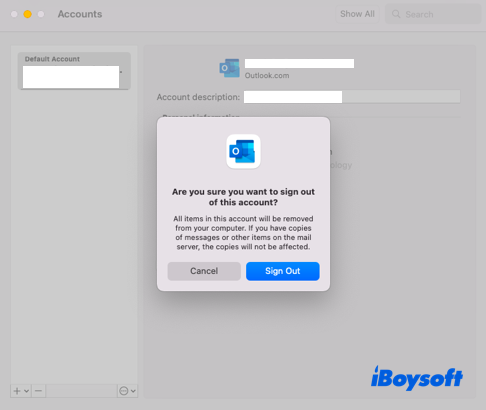
Final thoughts
Ceaseless email notifications are really annoying. If you cannot stand them anymore, go straightforwardly to log out of the mail accounts in the Mail app, Gmail, and Microsoft Outlook.
Also, you can remove the mail account on Mac to delete mail storage on Mac for avoiding the Mac running slow issue with too many junk files on your device.
If you want to surf the internet without notifications, go ahead to turn off popup blockers on Mac straightforwardly.
Also read:
FAQ about how to log out of a Mail account on a Mac
- QHow do you log out of an account on Mail?
-
A
You can log out of an account on Mail with the following steps: Launch the Mail app on Mac through Home Folder on Mac or Launchpad > Tap the Mail and then select the Accounts option from the top menu bar > Untick the mail account that you intend to log out of > Close the main windows to save your actions.
- QHow to sign out of Gmail on Mac?
-
A
Visit the Gmail website on Google Chrome > Click your profile picture on the upper right corner of the webpage > Click the Sign Out button to log out of your Gmail account.