In 2020, Apple released its Mac transition to Apple Silicon Mac. The new M1 Mac not only offers advanced performance and efficiency but also allows running iOS apps on the Mac. If you always want to run your favorite iOS apps or games on your Mac, such as downloading and running Netflix on Mac, then you really should not miss this guide. It will walk you through the instructions to help you run iOS apps on Mac.
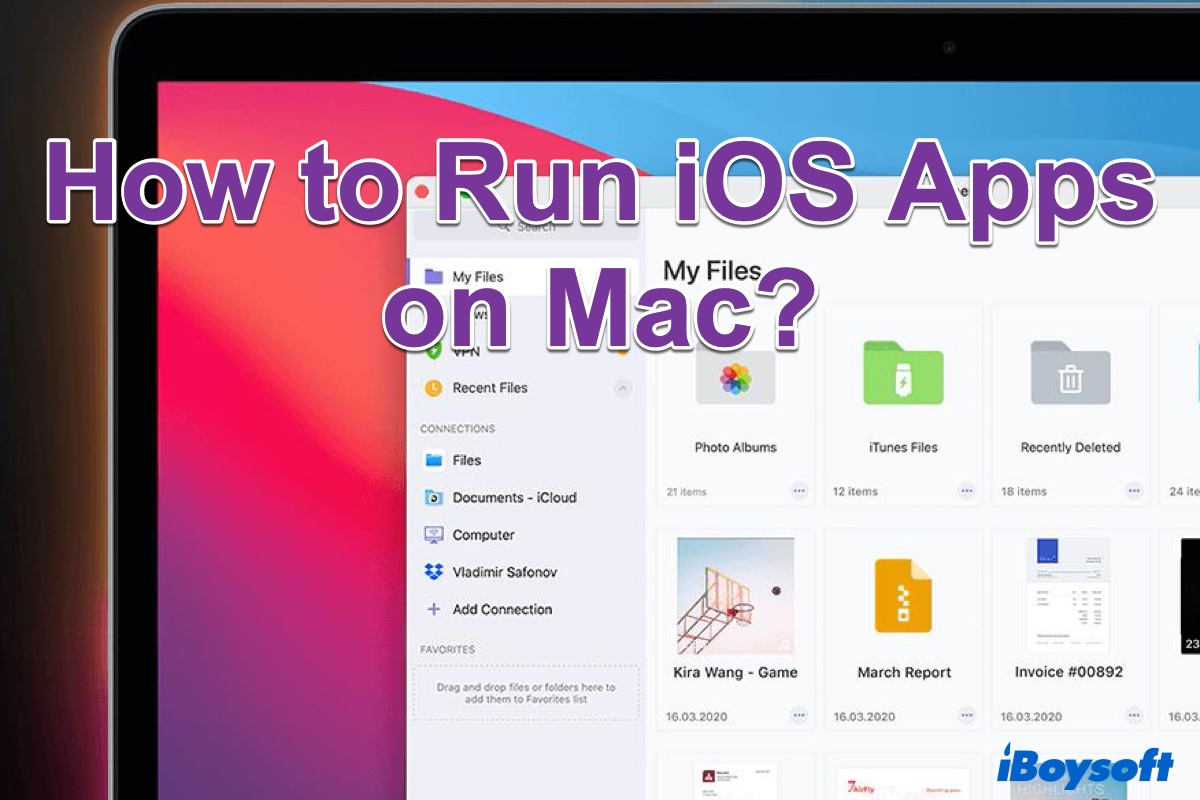
Can I run iOS apps on my Mac
To successfully run iOS apps on your Mac, your Mac should be powered by one of Apple's custom silicon chips and running macOS Big Sur or newer.
To check if your Mac has an Apple Silicon chip, do the following:
- Click on the Apple menu in the top left corner of your Mac screen.
- Click on About this Mac.
- If you see Apple M1(or higher, such as M1 Pro, M1 Max, M1 Ultra, or M2) in the 'Chip' section, it means you're using a Mac with an Apple Silicon processor. then you're capable of running iOS apps on your computer.
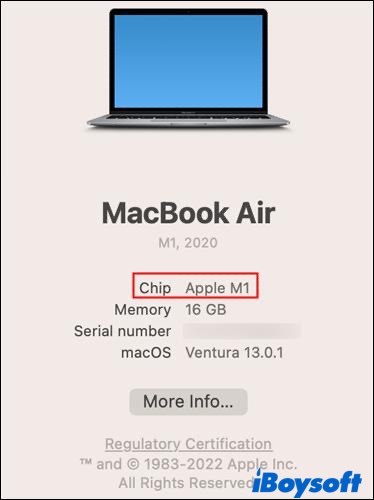
Under the bottom of the window, you should also see what macOS your Mac or MacBook is running. The macOS name with its version number is listed here, such as macOS Ventura in the above picture. Now that you've confirmed that your Mac with an M1 chip is running macOS Big Sur or newer, proceed with the next part to run iOS apps on Mac.
How to run iOS apps on M1 Mac
Now simply follow us to successfully run iOS apps on Apple Silicon Mac.
- Open the App Store on your Mac. You can do this by going into the Finder's Applications folder and finding App Store there. Or press the Command + Space keys to bring up Mac Spotlight Search and look for AppStore.
- In the Mac App Store, click the Search box on the left side of the window. Here, input the name of your favorite iPhone app or iPad app and search for it.
- When the search results appear, click on the iPhone & iPad Apps tag under Results. This will show you only the iOS and iPadOS apps for your needs.

- Click on your app from the result. Now, tap on the GET button or the iCloud icon on the following screen. The iCloud icon means you've downloaded this app on your iPhone or iPad before. Enter your Apple ID password or authenticate yourself using Touch ID if asked before the app starts downloading.
- After finishing downloading, click on the OPEN button to start the app. Or you can go back to the Launchpad directly, and you should be able to see it there and launch it.
Find this post useful? Share it with more people!
Can I run iOS apps on Intel Mac
If your problem is that your Mac is Intel-based but you still want to run iOS apps on it, what should you do? Don't worry, there is still a way to run iOS apps on non-M1 Mac. Just continue reading.
To run iOS apps on Intel Mac, the first thing you should know is what is an iOS emulator for Mac. Just as the name implies, an iOS emulator is software that copies the hardware information of an iOS device so that you can run iOS apps on other operating systems, such as macOS. This means you can play iOS games or apps on Mac for a bigger screen and a better experience with the help of an iOS emulator for Mac.
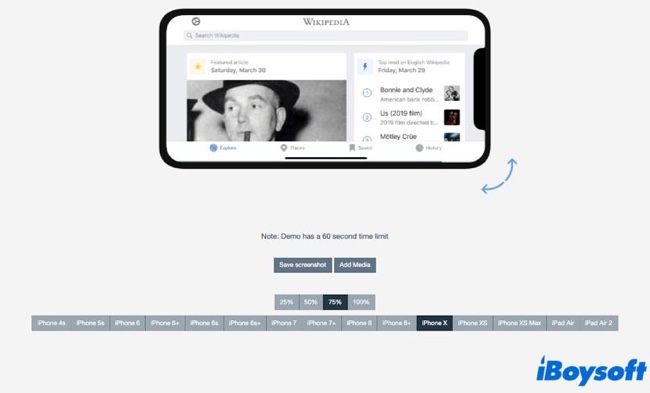
There are some main iOS emulators for Macs in the market, such as Xcode, TestFlight, and Appetize.io. Xcode or TestFlight is suitable for developers while Appetize.io is more suitable for average Mac users. Appetize.io allows Mac users to upload apps and do the testing on its website directly, which means you can run iOS apps on non-M1 Mac without downloading this third-party app on the Mac.
Now, your problem with how to run iOS apps on Mac should be resolved. We'd be appreciated it if you share this tutorial with more people!