Are you getting tired of your messy Mac desktop with all kinds of files scattered everywhere? The littery desktop misleads you to think that you can't create a new folder on the Mac desktop.
Maybe it's time to clean up desktop on Mac to remove the clutter. The good news is that macOS makes it easy to organize your Mac desktop by giving several customization options. Let's see how to do it.

How to organize Mac desktop by creating folders?
The simplest way to clean up your Mac desktop is to create folders and use them to separate files categorically. For example, you can add folders for personal and work use or for different file formats and dates. Also, you can organize photos on Mac desktop by creating folders for them.
To create a folder on a Mac desktop:
- Right-click in an empty area on the desktop.
- Select New Folder. You can also use the Command + Shift + N key combo.
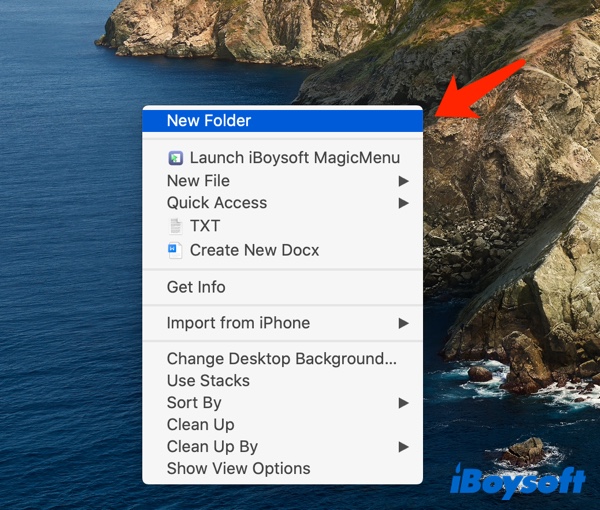
- Click on the title of the folder you just created and rename it to suit your needs. Click Enter to confirm.
- Repeat Steps 1 through 3 to add more folders on the desktop if you need more.
Now you can drag any scattered files into the appropriate folder. This is the easiest way to make the Mac desktop clutter-free. By the way, to create a new file on Mac, you can follow this post: How to create a new file on Mac?
How to align and sort desktop items automatically on Mac to make it tidy?
After you create folders, you can add some structure to your desktop folders by sorting them into a grid so that you can get a tidy Mac desktop. Here's how to do it:
- Right-click any blank space on your macOS desktop.
- Select Clean Up By from the context menu.
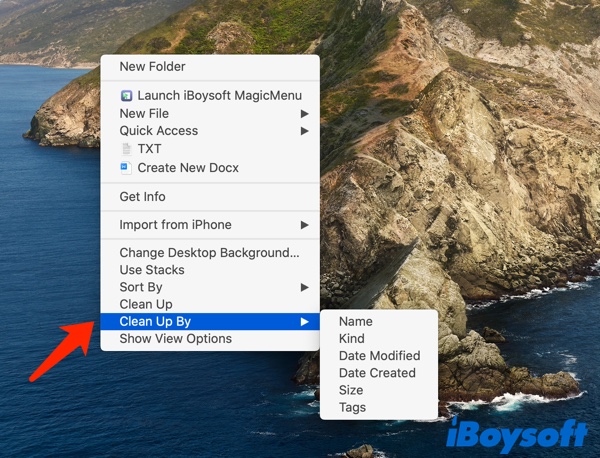
- Choose the option you want from the given list: Name, Kind, Date Modified, Date Created, Size, and Tags.
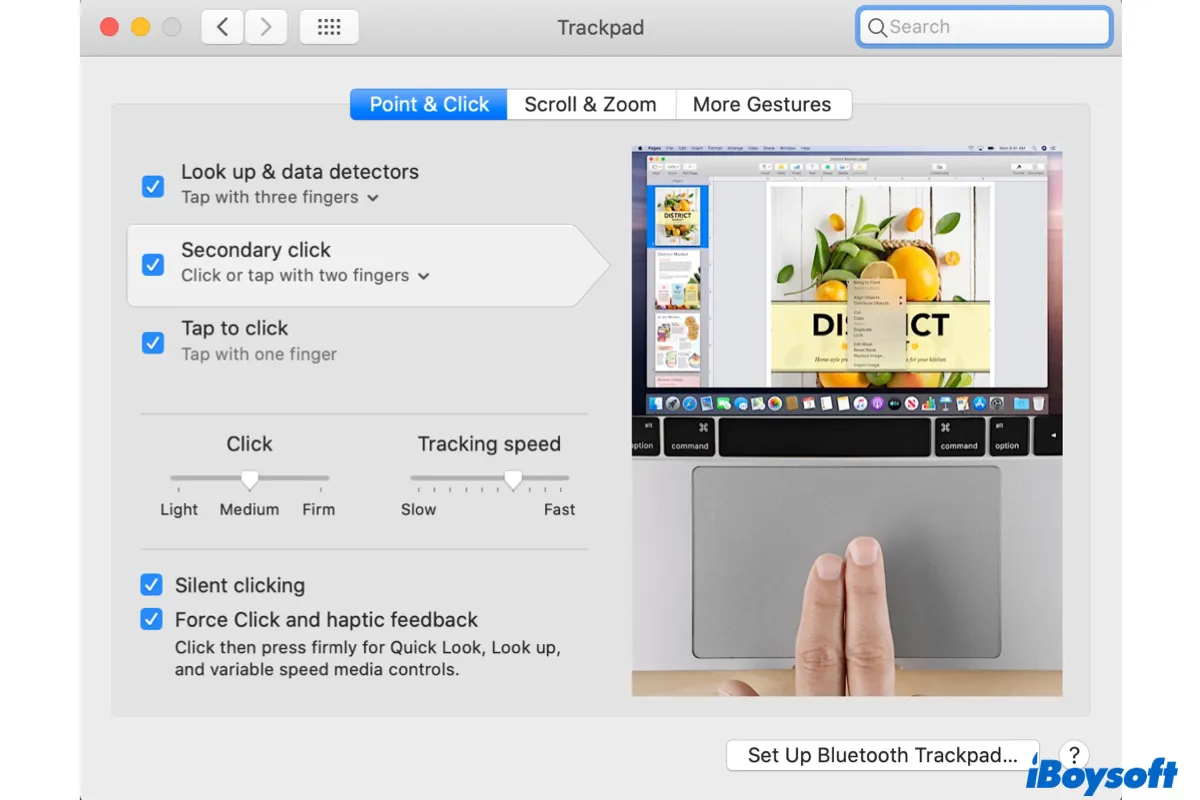
How to Right Click on a Mac? (5 Proven Ways)
Your Apple Magic Mouse doesn't have a right-click button, how do you right-click on a Mac? This post lists 5 ways to perform the right-click on Mac. Read more >>
How to clean up desktop on Mac by modifying the desktop icons?
Sometimes, your Mac or MacBook desktop is messy is not because of too many items scattering but because the size of the desktop icon too big or the grid space too narrow. Luckily, Apple also makes it simple to organize the desktop on Mac by customizing the appearance of the desktop icons. Just do the following:
- Again, right-click any blank space on Mac's desktop.
- Click Show View Options.
- Now, you can adjust the desktop icon size and the grid spacing with the slider. Besides, you can change the text size, and label location. If you don't want too much item info to display under the file or folder, simply uncheck the Show item info option.
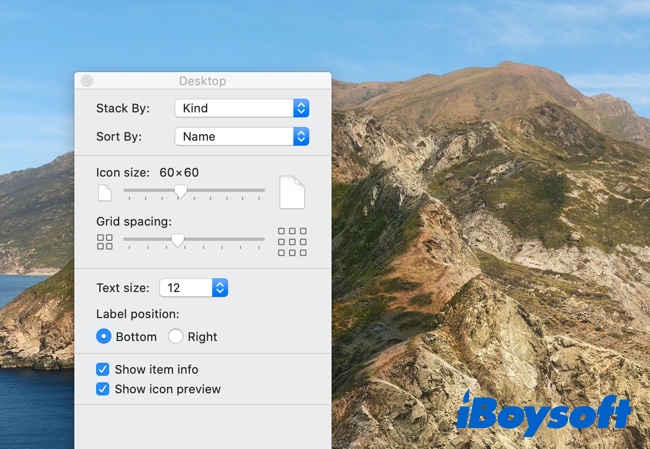
How to organize desktop on Mac by using Stacks?
Another way to clean up Mac desktop is to use Stacks. macOS Stacks is an intuitive feature to neatly organize all of your files on your desktop into little piles. To turn on Stacks on Mac, do the following:
- On your Mac desktop, click on any blank area and then the Mac Finder menu bar will appear.
- From the top menu bar of the Mac Finder, select View.
- Select Use Stacks from the context menu, alternatively, you can press the Control + Command + 0 keys.
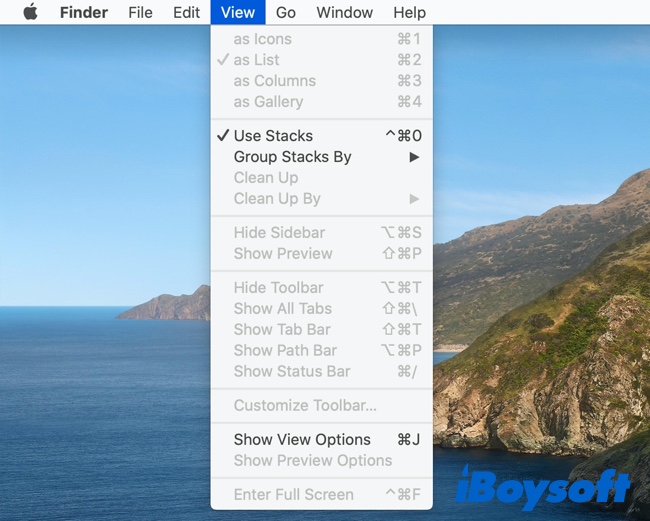
Now, all your file stacks will go to the right side of your Mac screen. If you think the Mac desktop still seems messy after organizing by Stacks, maybe you can try to hide files and folders on Mac desktop so that you'll not see those desktop files temporarily. To do it, use a third-party app to help you.
Free download and install iBoysoft MagicMenu on your Mac or MacBook, right-click on the empty area on your Mac desktop and select Common > Hide All Items from the drop-down menu. Now your Mac desktop should be completely clutter-free. If you want those files to appear on the desktop when needed, choose Common > Unhide All Items.
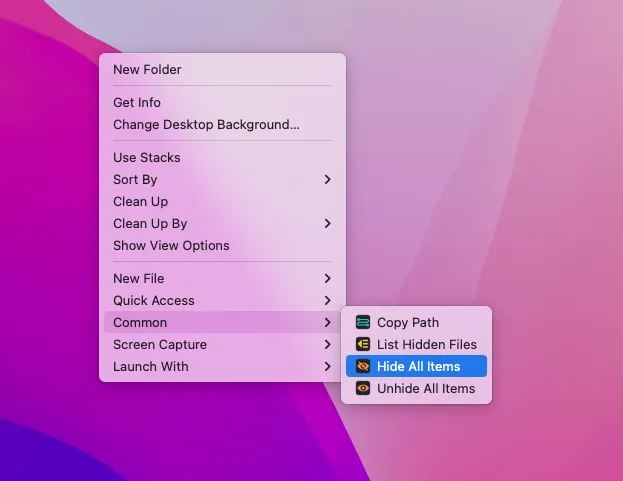
How to clean up Mac desktop using a third-party Mac desktop organizer?
All the above-mentioned ways on how to organize Mac desktop are provided by macOS. There are still some brilliant third-party apps to tidy up your Mac desktop, such as Spotless, Unclutter, and Magnet. All three tools can let you create different workspaces on your desktop and eliminate the Mac desktop's clutter. If you're interested, download it to organize your Mac desktop now.