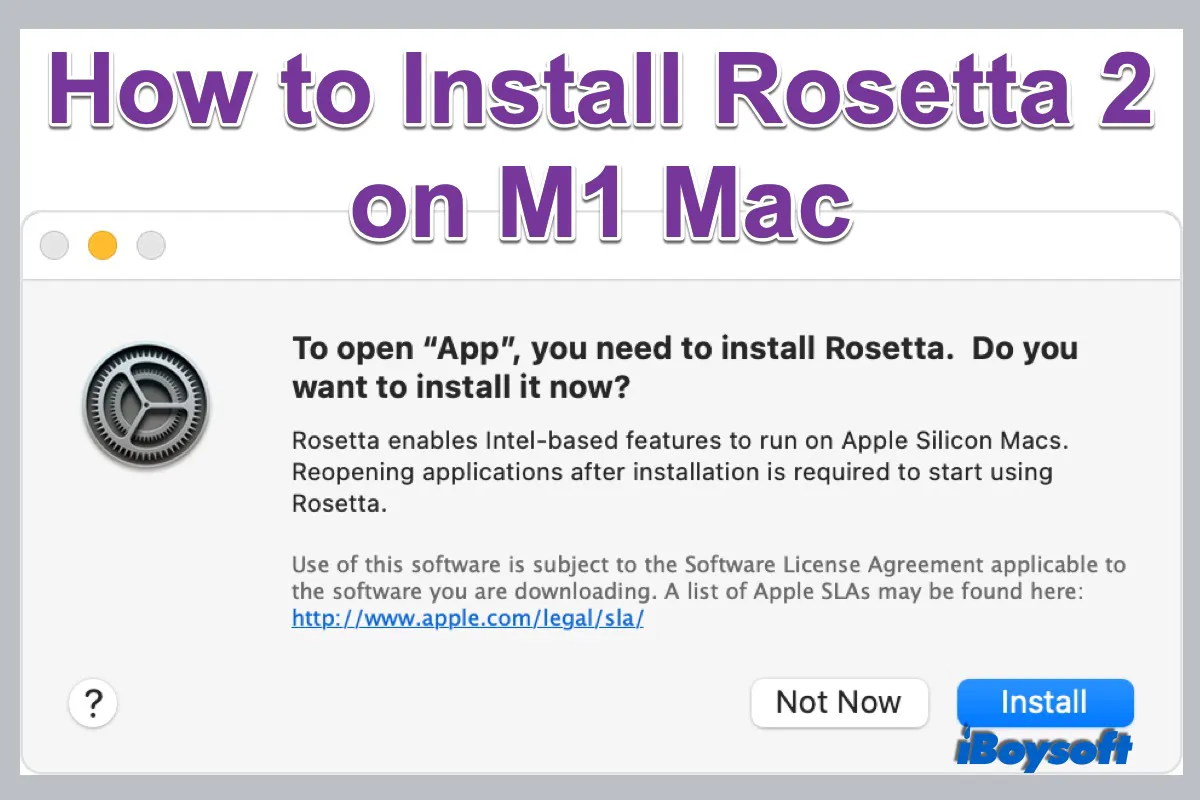
With the first release of the Apple Silicon Mac in late 2020, Apple has embarked on the journey of the transition from Intel-based Macs to Macs embedded with self-designed chips including M1, M1 Pro, and M1 Max. But you may find that you can not run Intel apps on M1 Macs straightforwardly. This is where Rosetta 2 comes in. Reading this post, you will know how to install Rosetta 2 on M1 Mac.
Should I install Rosetta on my Mac?
Apple made its big decision to transition from Intel-based Macs to its self-designed Apple Silicon Macs. Intel and Apple chips apply different instruction set architectures, X86/X64 and ARM, respectively. (ARM VS. X86) Then there comes the compatibility issue of the applications - the apps designed for Intel chips are not compatible with M1 Macs. You may encounter other compatibility issues on Mac such as "This package is incompatible with this version of macOS."
This requires the application developers to update their software to run on newer hardware. But it may take a long time before you can natively run the apps that are for Intel Macs on M1 Macs. During this transition period, Apple introduces Rosetta 2 for this dilemma.
This is indeed the third time Apple switches the architecture of the processors applied on its Mac computers, beginning with the Motorola 68000, PowerPC, Intel chip, then the Apple Silicon. Apple released the first version of Rosetta during the transition from PowerPC processors to Intel processors. Rosetta translated PowerPC applications to allow them to run on Intel-based Macs.
It is similar to Rosetta 2, an emulator made by Apple, working to translate Intel applications on Apple Silicon Macs. Therefore, if running certain Intel-only applications on M1 Macs is what you need, you should install Rosetta on your Mac.
How to install Rosetta on M1 Mac?
On M1 Macs running macOS Big Sur and Monterey, the Rosetta 2 is not installed by default. You need to install it manually. Different from installing other third-party applications from Mac App Store or websites, macOS will ask you if you want to install Rosetta on your Mac when you attempt to open an Intel app for the first time on an M1 Mac.
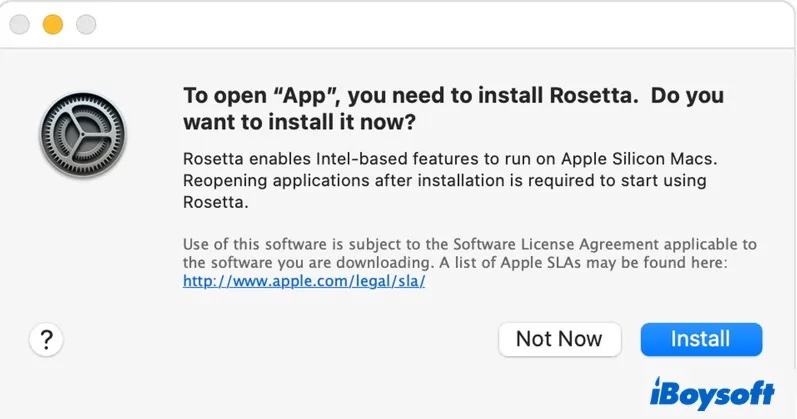
When the dialogue pops up, you just need to click the Install button and enter your username and password to start the installation. Once the process completes, you can run any Intel-compatible apps on Macs with M1, M1 Pro, and M1 Max chips.
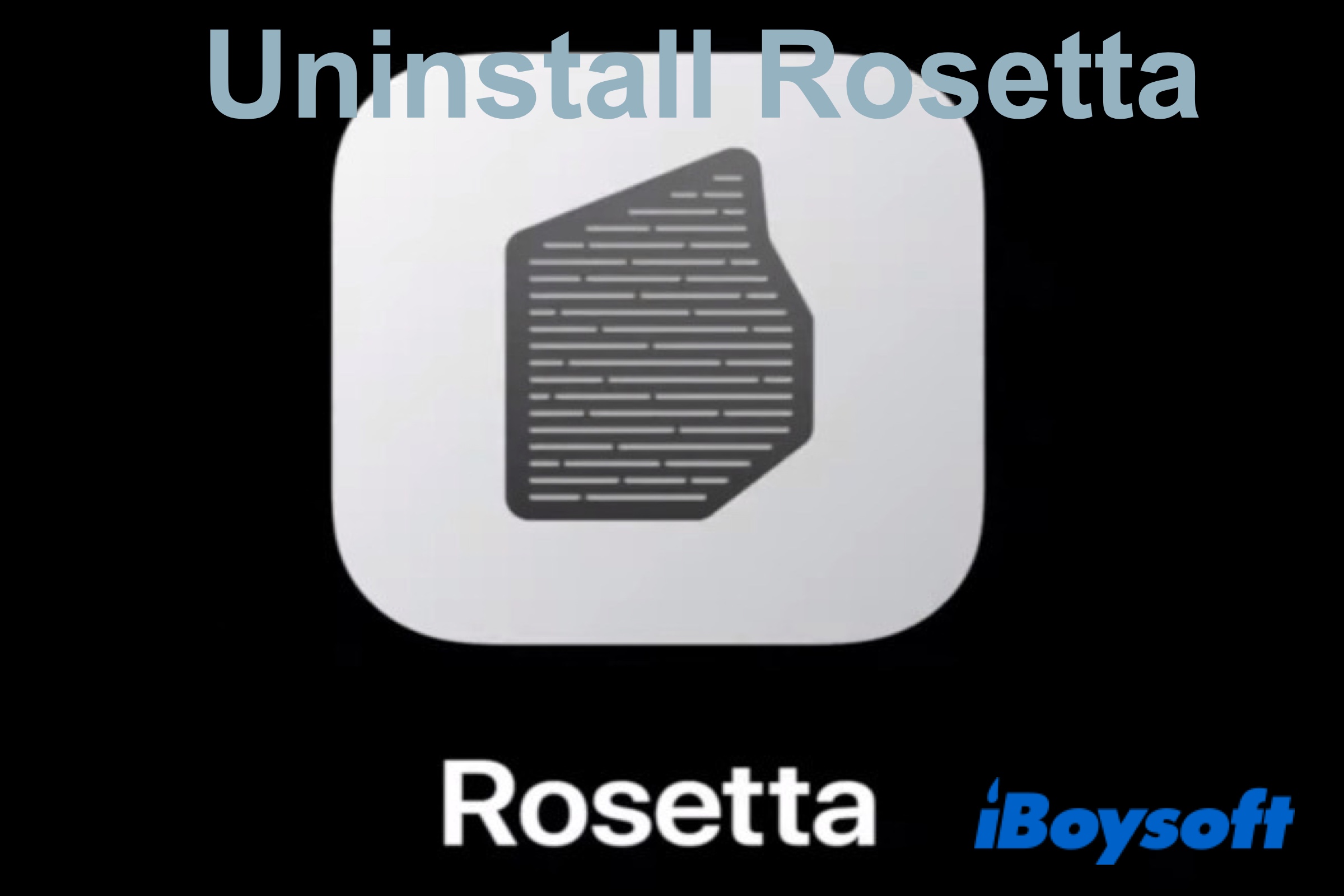
(Step-by-Step) How to Uninstall Rosetta 2 from an M1 Mac?
This post will guide you to uninstall Rosetta 2 step by step and tell you how to check if Rosetta 2 is installed on your M1 Mac. Read more >>
If macOS doesn't ask for installing Rosetta
Abnormally, macOS doesn't prompt a window to ask you to install Rosetta, you can still install Rosetta 2 on M1 Mac using commands in Terminal.
- Press Command-Space to open Spotlight Search, then enter Terminal.
- Click on Terminal to launch the utility.
- Type the following command: /usr/sbin/softwareupdate --install-rosetta --agree-to-license
- Press the Enter key.
Usually, you can successfully install Rosetta on the M1 Mac via Terminal with the above steps. But what if the Terminal says installing rosetta 2 on this system is not supported after you enter the command? Some Mac users solve this issue by unchecking Open using Rosetta.
- Launch Finder and go to the Applications folder.
- Locate an app you want to use via Rosetta.
- Select Get Info from the drop-down menu.
- Under General, uncheck Open using Rosetta for apps labeled as Application (Universal).
You can check whether an app needs Rosetta to run on M1 Macs with the above steps as well. If it says Application (Intel) next to the Kind tab, it means this is an Intel App and needs Rosetta to work on M1 Mac. If it is shown as Application (Universal), it indicates the app supports both Apple Silicon and Intel chips and uses Apple Silicon by default.
If you prefer the Intel version of an app that can also natively run on Apple Silicon Macs, or you need to use some browser extensions that are only compatible with Intel, you can still check the Open using Rosetta option. Open using Rosetta option is missing? This option is only available for Universal binaries, not Intel.

How to Run Windows on M1 Mac
This post explains whether you can run Windows on Apple silicon Mac, and it introduces how to run Windows on M1 Mac with different methods, including virtual machine, emulator, and cloud server. Read more >>