Do you know how fast is the SSD/HDD on your Mac? Whether you purchase a new Mac or have a Mac used for years, you may want to know the read and write speed of the SSD/HDD on your Mac. Besides, sometimes, you may check the external hard drive speed. Here, we are going to walk through the Mac disk speed test. Read on to know more.
Should you test disk speed on a Mac
The Mac assists you in doing a lot of everyday work like writing a work report, watching HD movies, searching materials online, and maybe some heavy graphics-intensive projects that require a lot of hardware performance.
Smooth and fast performance(read&write speed) on a Mac is what everyone wants. Hence, making a disk speed test on a Mac can ascertain whether your drive's performance is up to the mark, providing you with indicators to take further measures to improve performance.
Besides, the result of a disk speed test also tells whether you can run certain programs (such as heavy creative software) effectively. It is also a handy tool when you want to troubleshoot your Mac, make a performance comparison between two Mac models, etc.
How to test disk speed on a Mac
There is no built-in feature on Mac computers to check disk speed on Mac. Therefore, you need to download third-party software on your Mac in the first place.
Among all the disk speed test programs, these four rank at the top of the list:
- iBoysoft DiskGeeker
- Blackmagic Disk Speed Test
- NovaBench
- GeekBench
iBoysoft DiskGeeker. This versatile tool for Mac can test drive's read-write speed. It provides 2 modes for internal hard drives and 6 modes for external hard drives. Meanwhile, it detects more drive info and displays under the drive name, including the health state, temperature, etc.
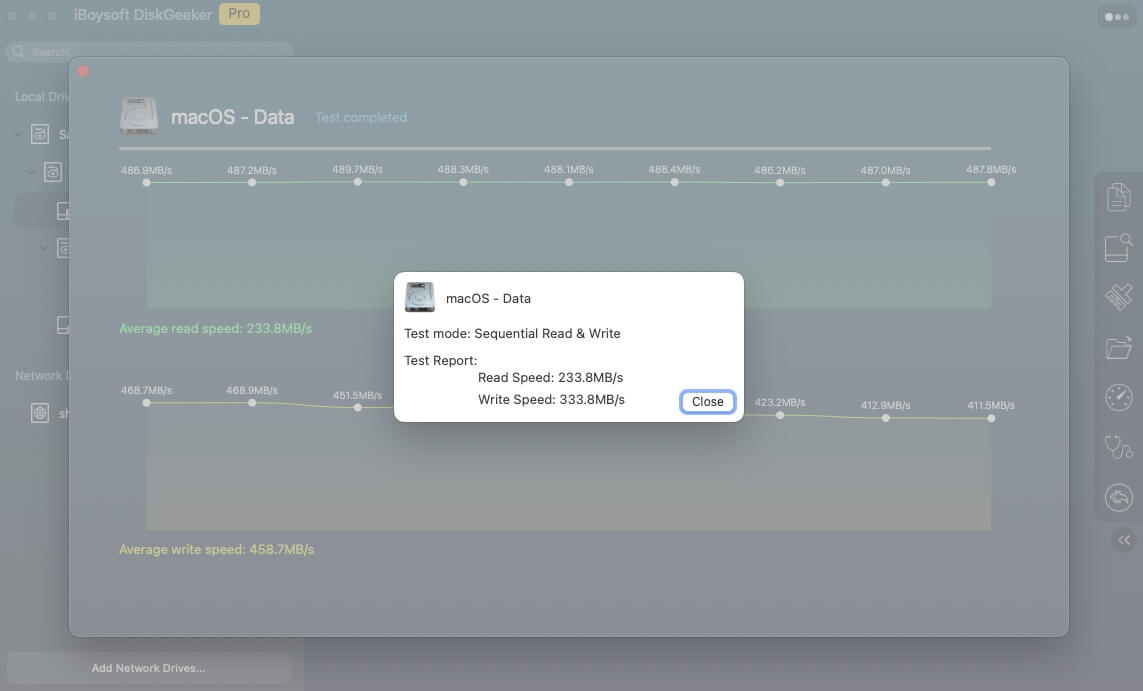
In addition to test speed, this all-in-one disk management tool also can read/write BitLocker drive and NTFS drive on Mac, encrypt/unlock drive using FileVault and BitLocker, clean junk files on the Mac, clone internal and external drives, back up APFS volumes, etc. Free download it if meets your needs!
Blackmagic Disk Speed Test. It is free to download from the Mac App Store. There is only one window, and it displays write and read speed in MB/second. It only supports the startup disk speed test and RPM for HDD.
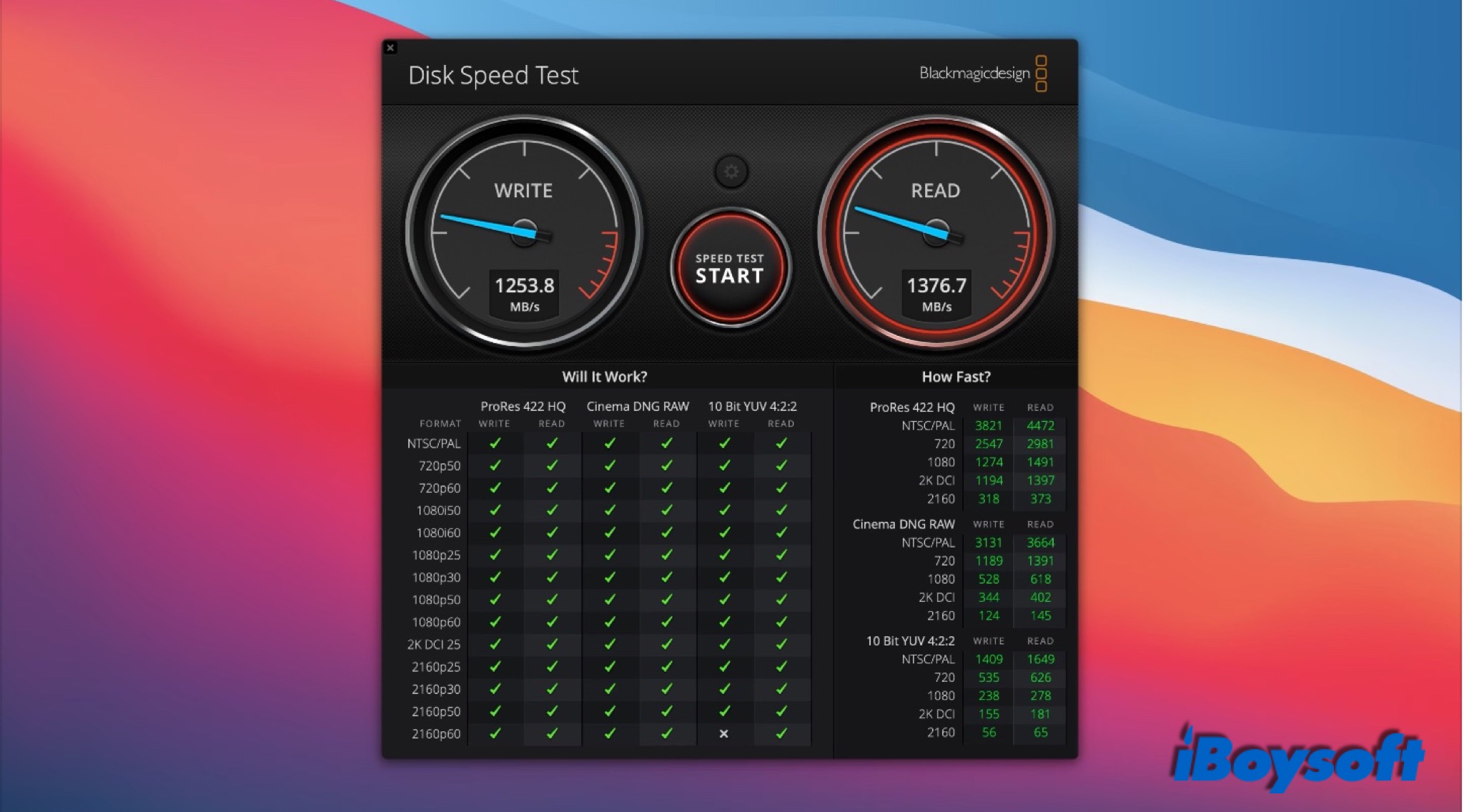
NovaBench. This free benchmark app measures Mac's disk speed, and other capabilities including RAM, graphics, and CPU performance. It will give scores, the higher, the better.
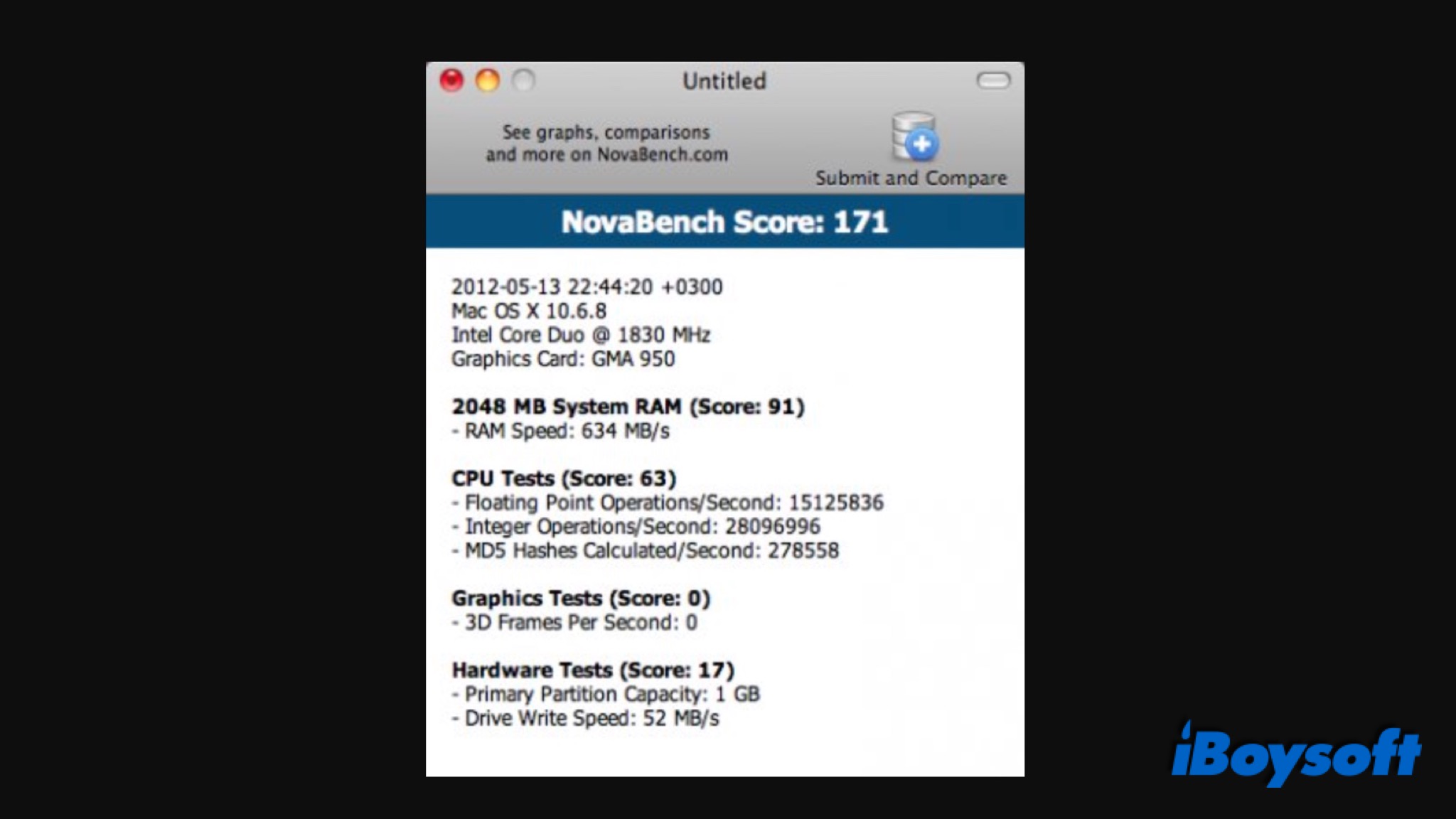
GeekBench. It is free to run a 32-bit benchmark and paid to run a 64-bit test. It is a useful tool for measuring your Mac's CPU performance and memory speeds.
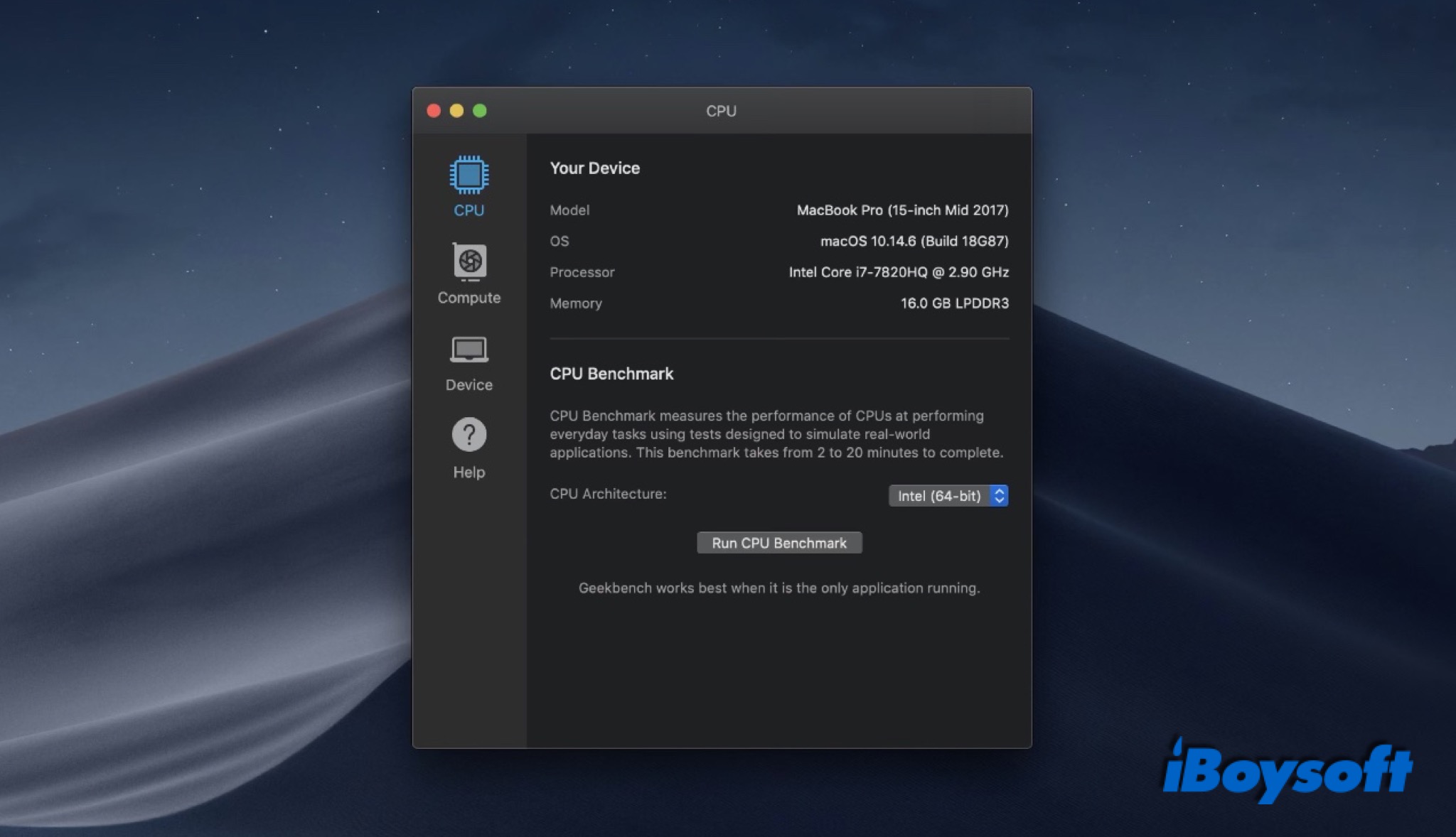
Before starting a test, you'd better quit other apps on your Mac. In this way, you can get more accurate results. It is also recommended to perform multiple rounds of testing on multiple programs.
Now, you can launch the installed testing program on your Mac, and select your startup disk(Macintosh HD), then click start/begin on the window. Waiting for the test to complete, and the results will be displayed here. If you want to test both the read/write speed of the internal and external hard drive, download iBoysoft DiskGeeker!
What if the Mac disk speed is slow
If it seems like your Mac performs slowly or abysmally, you can try the fixes listed below to make it work more efficiently.
Free up disk space. No more available storage will slow down the read and write speed. You can delete unwanted files, clean junk via iBoysoft DiskGeeker, clear caches on Mac, upload large files to a cloud drive, etc.
Download and upgrade macOS. An updated Mac operating system may make your computer run slowly. It's better to upgrade your macOS to the latest version to speed up Mac performance.
Replace the disk drive. If you want to improve the disk performance greatly, you can replace the disk drive with a new one. But bear in mind that this may void the warranty. (How to Upgrade Mac HDD/SSD Without Losing Data?)
Use external drives. You can choose to use an external HDD or SSD as a supplement to your installed disk by connecting it to your Mac with a USB.
Final Words
Performing a disk speed test on a Mac will let you know whether your disk is up to par. And these speed test programs are easy to use. If the result is not satisfactory, try the methods above to fix it.
When the test result is extremely bad, it indicates there may be serious problems on your disk. You should back up data first to avoid further data loss accidentally.
- QHow do I check my disk speed on a Mac?
-
A
To check the disk speed on a Mac, you will need third-party software such as iBoysoft DiskGeeker:
Step 1. Download, install, and run iBoysoft DiskGeeker on your Mac.
Step 2. Select the internal hard drive or connected external disk on the left list.
Step 3. Click the Speed Test button on the right toolbar.
Step 4. Select a mode and wait for the process to finish.
- QDoes Mac have built in Speedtest?
-
A
No, macOS doesn't provide any feature to test disk speed. You need to use third-party tools like iBoysoft DiskGeeker, BlackMagic, NovaBench, and GeekBench to run speed tests on Mac.
- QWhy is my Mac slow all of a sudden?
-
A
There are many possible reasons why your Mac may be running slowly. Insufficient free disk space could be the main cause. You can erase unnecessary files from the startup drive after moving necessary files to a different disk or an external storage device to release disk space.