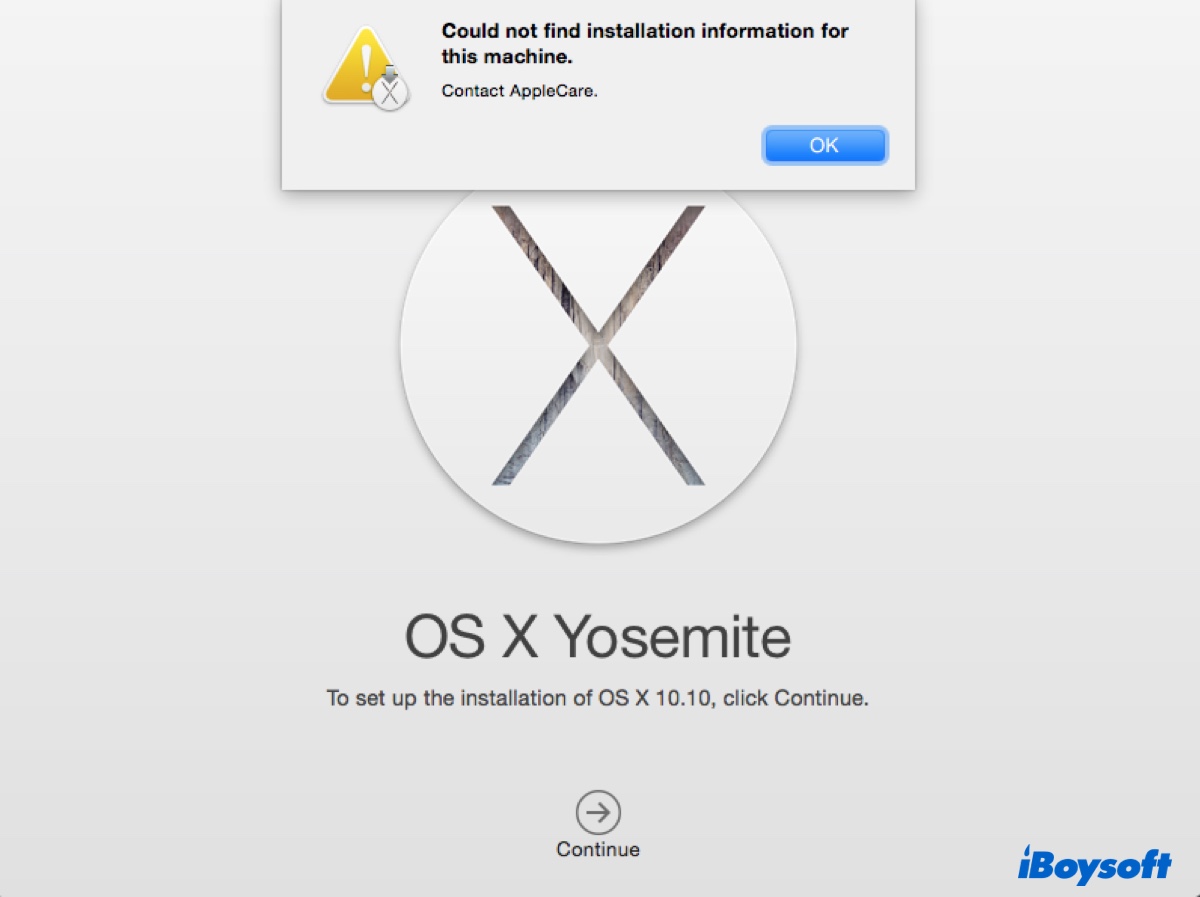
The error "Could not find installation information for this machine. Contact AppleCare." mainly occurs when (re)installing older Mac operating systems after erasing the startup disk.
It has been reported to happen on OS X 10.7 Lion, OS X 10.8 Mountain Lion, OS X 10.9 Mavericks, OS X 10.10 Yosemite, OS X 10.11 El Capitan, macOS 10.12 Sierra, etc., after clicking Continue in "To download and restore OS X, your computer's eligibility will be verified with Apple."
Here, we'll discuss the proven solutions to the error and help you install or reinstall OS X or macOS successfully.
Fix 1: Check your internet connection
When you receive the "Could not find installation information for this machine." error on Mac, it usually means that your internet connection is having issues, preventing the server from verifying your Mac's eligibility.
To fix it, you can select a different WiFi network from the upper-right corner, use an ethernet cable, or connect to your phone's hotspot.
If the networks around you don't work, try it at another place that has better internet connections.
Fix 2: Reset the NVRAM
Some users were able to resolve "Could not find installation information for this machine" on their MacBook Pro or MacBook Air by resetting the NVRAM. If you haven't tried it yet, give it a shot.
NVRAM, standing for Non-Volatile Random Access Memory, is a small amount of memory used to store information your Mac needs before it loads the operating system, including your startup disk selection, screen resolution, time zone, date and time, and speaker volume.
To reset the NVRAM on Intel-based Macs:
- Shut down your Mac.
- Hit the power button, then immediately press and hold Option + Command + P + R.
- Keep holding the keys down until your Mac restarts for the second time.
After that, you can boot into Recovery Mode again to reinstall the operating system.
Fix 3: Use Internet Recovery Mode
If you encountered the error when installing macOS from the built-in Recovery Mode entered by pressing Command + R, try using Internet Recovery Mode instead. Shut down your Mac, then immediately press and hold one of the following combinations:
- Option + Command + R: Use this combination if you want to install the latest macOS version compatible with your Mac.
- Shift + Option + Command + R: Use this combination if you need to install the macOS version that came with your Mac or the closest one that's still available.
Release the keys when you see the startup screen. Select a stable and strong WiFi network if asked. When you get to the macOS Utilities window, choose "Reinstall OS X" or "Reinstall macOS" to install your operating system.
Fix 4: Make a bootable macOS installer
Another way to fix "Could not find installation information for this machine. Contact AppleCare." is by installing macOS from a bootable macOS installer. You can make the installer on another working Mac or Windows PC.
If you have a spare Mac, you can follow this guide to create a macOS bootable installer: Complete Guide on How to Create A Bootable Installer for macOS
After the installer is ready, follow the steps below to boot from it and install the operating system on your Intel-based Mac:
- Connect the bootable macOS installer with your Mac.
- Make sure your internet is working correctly.
- Turn on your Mac, then immediately press and hold the Option key.
- Release the key when seeing your bootable volumes.
- Select the volume that contains your bootable installer and click the onscreen arrow.
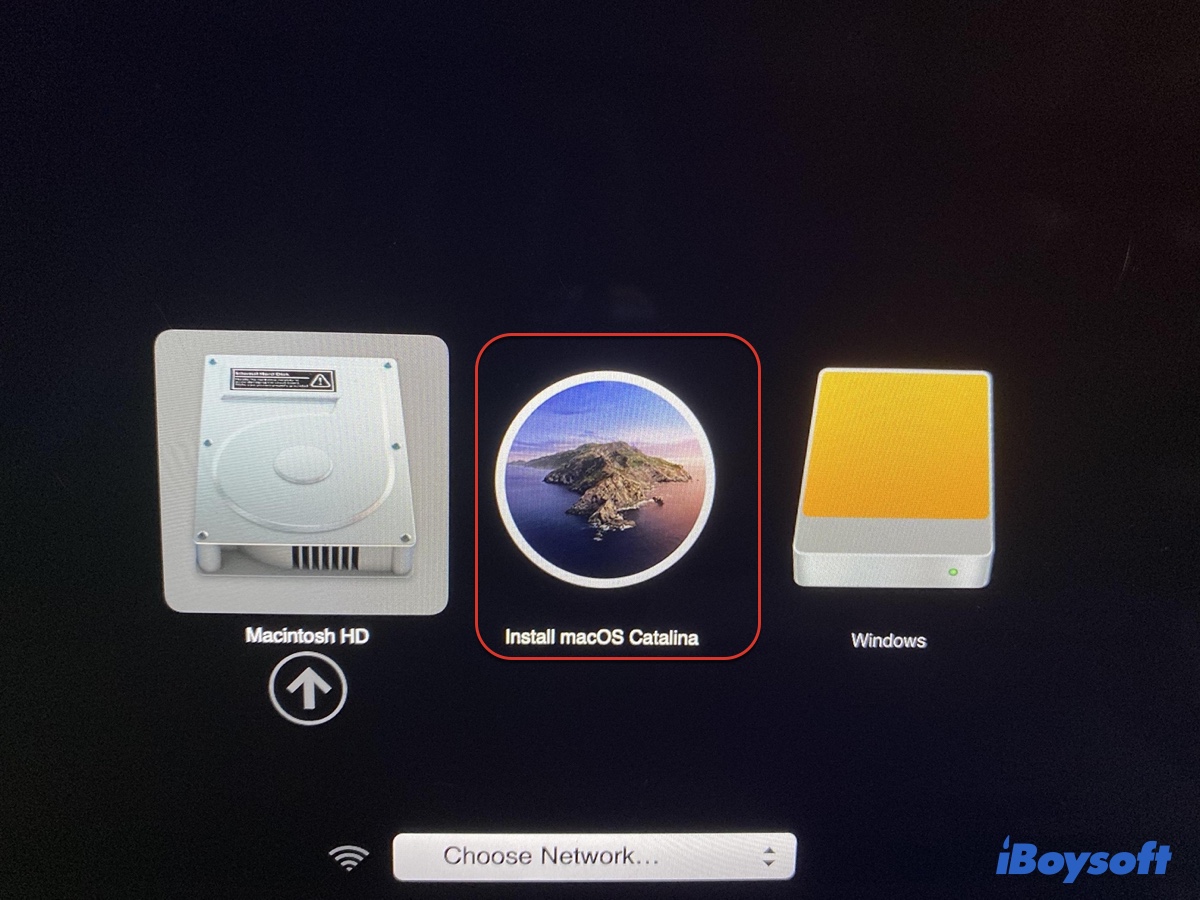
- Choose your language if required.
- Click "Install OS X" or "Install macOS" and follow the onscreen instructions to complete the installation.
Conclusion
This article explains 4 ways to fix the error "Could not find installation information for this machine. Contact AppleCare." on Lion, Mountain Lion, Mavericks, Yosemite, El Capitan, Sierra, and other Mac operating systems. You can apply them to your MacBook Pro, MacBook Air, iMac, Mac mini, and Mac Pro.
Help us spread the solutions by sharing this post!