Final Cut Pro is a professional video editing software with powerful editing, effects, and color-tuning capabilities that can be used on any Mac device.
Typically, the Final Cut Pro Project file is saved in .fcpbundle format, which contains all the editing details and project settings so that you can open, modify, and continue working at any time.
However, Final Cut Pro has flaws like any other software. Some unfortunate circumstances may cause your Final Cut Pro project to be deleted or disappear. If you're here for help, don't worry, we've listed several ways to help you recover your missing or deleted Final Cut Pro project.
Why does a Final Cut Pro project disappear?
Final Cut Pro project may disappear or be deleted because of a variety of reasons, here are some potential reasons for your reference.
- Accidental Deletion: You might accidentally delete a project from the Final Cut Pro library.
- Corrupted Files: Corruption can happen due to improper shutdowns, system crashes, or hardware issues. So regularly backing up your projects and using reliable storage devices is necessary.
- External Drive Disconnection: If your project files are stored on an external drive, disconnecting the drive without ejecting it properly can cause file loss.
- Software Updates: Updating Final Cut Pro or macOS might lead to compatibility issues or loss of project files. So you should ensure backups are made before updating software to avoid data loss.
Spread this article with your friends to let them know more about Final Cut Pro.
How do you recover a deleted or disappeared Final Cut Pro project?
We list many ways to recover deleted or disappeared Final Cut Pro projects.
Recover deleted Final Cut Pro projects through iBoysoft Data Recovery
If you want to recover deleted or disappeared Final Cut Pro projects with a fast speed, using iBoysoft Data Recovery is ideal.
This kind of data recovery software has a high success rate in recovering deleted data. With just a few easy clicks, you can instantly start the scanning process, preview all recoverable files, and safely restore them.
In short, with this software, you can easily recover deleted Final Cut Pro projects. Try it for free and recover your deleted files, now!
How to recover deleted Final Cut Pro projects using iBoysoft Data Recovery:
- Free download and install iBoysoft Data Recovery.
- Select the hard drive where your Final Cut Pro project exists and click the Search for Lost Data button.

- Wait until the scanning process finishes.
- Preview the files you want to recover, then select them and click the Recover button to recover.

A few simple steps make your disappeared or deleted Final Cut Pro project back.
Recover deleted Final Cut Pro projects through the Recents folder
In macOS, the Recents folder automatically displays your recently opened or modified files, documents, and other items for quick access. You can see if you can find your deleted Final Cut Pro projects here. Here's how to open the Recents folder:
- Click on the Finder icon.
- Click Recents on the left sidebar.
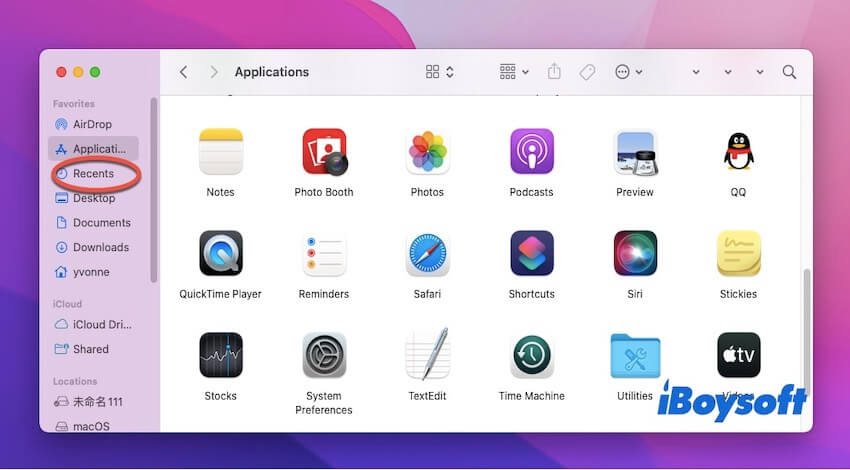
- Search for .fcp in the search bar in the upper right corner.
- If you find deleted Final Cut Pro projects in the Recents, you can copy them back to the Projects folder.
Recover deleted Final Cut Pro projects via Trash
This method may sound simple, but you'll be surprised how easy it is to overlook. If you delete Final Cut Pro projects on your Mac, they usually end up in the Trash. The data in the Trash can be stored for 30 days, you can find your Final Cut Pro project in the Trash. Here are the steps we provide to help you recover deleted Final Cut Pro projects from Trash.
- Click the Trash icon on your dock and open it.
- Look for your Final Cut Pro project in the Trash.
- If you find your deleted Final Cut Pro project in the Trash, right-click and select Put Back to recover it to its original location.
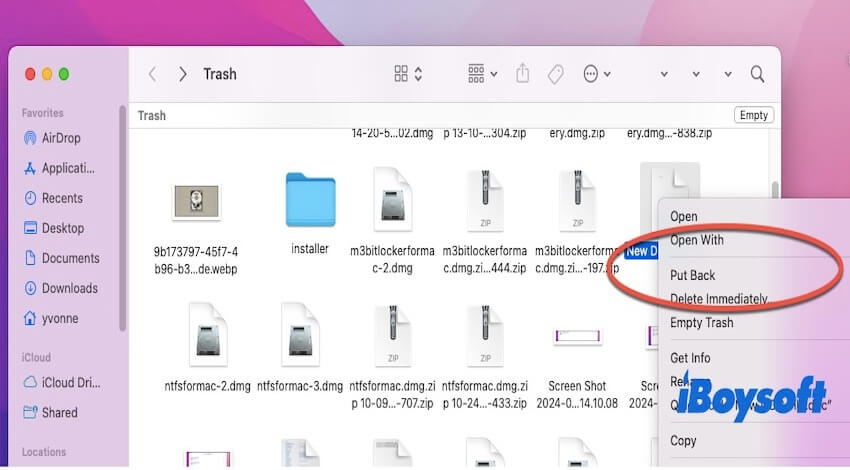
Recover deleted Final Cut Pro projects through Final Cut Pro automatic backups
Final Cut Pro offers an automatic backup feature that periodically saves project files as backup copies as you edit. These backup files can restore projects in the event of crashes, misoperations, or other unexpected problems, ensuring your work is not lost. Although it won't save your project in every case, it's worth trying.
- Open Final Cut Pro.
- Click File, Open Library, and then From Backup in the menu bar.
- Click Restore From, select the latest backup that includes your deleted project, and click Open.
- Check the backup to ensure there is your deleted Final Cut Pro project, and then restore it.
Recover deleted Final Cut Pro projects using Time Machine
Time Machine is a backup tool suited for all Mac devices and helps you automatically back up all the files on your Mac. If you have enabled automatic backup on Time Machine, it is possible to recover deleted or disappeared Final Cut Pro projects. Here's how to do it:
- Click the Time Machine icon in the upper-right corner. (You can also find Time Machine by navigating to Launchpad → Other → Time Machine.)
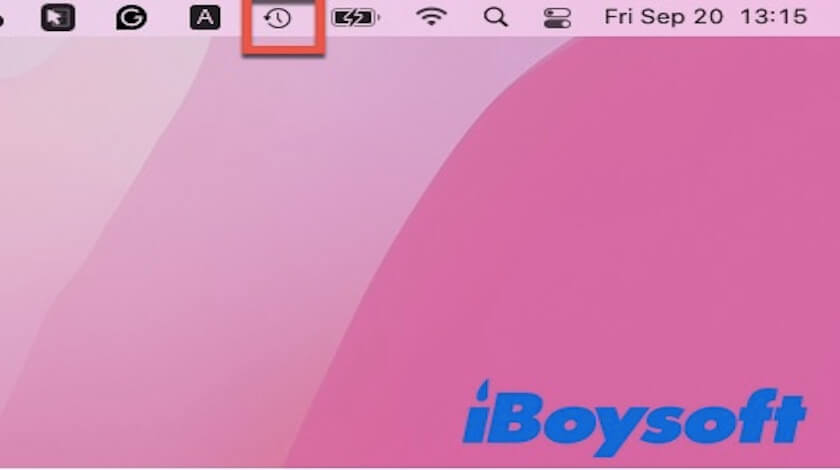
- After opening the Time Machine, search for the files in the upper right corner.
- If you find a file that needs to be recovered, then click Restore.
How to avoid Final Cut Pro projects missing files in the future?
After recovering deleted or disappeared Final Cut Pro projects, it would be better to take measures to prevent future mishaps. To avoid missing files in Final Cut Pro projects in the future, follow these best practices:
- Enable Automatic Backups: Final Cut Pro automatically creates a backup of your library. So, make sure library Backups are enabled under Final Cut Pro > Preferences > Backups. You can also store the backup on a different drive to prevent disk failure.
- Use External Drives for Media Storage: You can store project files and media on a reliable external hard drive. Keep this drive connected and make sure it is well maintained.
- Update your FCP, other apps, and macOS regularly, which keeps your files from disappearing.
- Back up your Final Cut Pro projects regularly using Time Machine or another backup tool.
Final thoughts
Final Cut Pro project disappearing or being deleted is very distressing, but fortunately, there are many ways to recover it. Among the above 5 methods can help you recover disappeared or deleted Final Cut Pro projects. However, it has to be said that using iBoysoft Data Recovery is the most reliable method.
Share this post to help more people recover deleted or disappeared Final Cut Pro projects.
