Key points about the external hard drive not being recognized, showing up, or being mounted after the force-eject from your Mac:
- The external drive probably has file system corruption after the force eject.
- The most reliable way to fix the corrupted drive is to reformat it.
- Reformat the unrecognizable or unmountable drive will erase all data on it. If you don't want to lose the data, you have to use data recovery software to get files off the corrupted drive.
It is so upsetting that the external hard drive is not recognized by your Mac after a recent force or improper ejection. It is not a rare issue and often happens on many Mac users.
Case 1: My Mac does not recognize my external hard drive after being force-ejected, but the USB light is still on. How can I make my Mac recognize it again? - A user from Quora
Case 2: My WD HDD is not showing up after being force-ejected from my MacBook Air - A user from the Apple Community
Case 2: My external hard drive is not recognized after being force-ejected from my MacBook Pro. Now, I can see the drive lights up and hear a typical sound when I plug it in. However, the drive is not showing up on my Mac. I've tried it on other Mac devices, but it's not being recognized either. - A user from MacRumors
The external hard drive that's not recognized, showing up, or mounted on your Mac after the force-eject is probably because it is corrupted. If you want to enable your Mac to detect this drive for your access, follow the workarounds in our article.
Click the share buttons to let others know the solutions
What happens if you force eject a hard drive on a Mac?
When you force eject an external hard drive by directly unplugging it from your Mac, you may face drive corruption, data corruption or loss, and hard drive recognition issues in the future.
A force disk ejection will interrupt the ongoing interaction between the external drive and the operating system. The file system structure of the drive will be corrupted if the operating system doesn't properly finalize file read or write operations on it in time.
If data hasn't been completely written to the drive before disconnecting it, unsaved information may be lost and data in transferring may be corrupted.
Repeated force ejections can lead to problems with the drive mounting or recognition later. It may also cause physical damage (bad sectors) to the hard drive, especially with spinning drives (HDDs).
Go to tell others what will happen if you force or improperly eject an external hard drive from your Mac.
External drive not recognized, showing up, or mounted after force eject on Mac, how to fix
A force ejection may corrupt the drive or not. The external hard drive that is not showing up on your Mac after a force ejection may also have a faulty connection or be damaged.
Therefore, you are suggested to troubleshoot with the following ways to fix the external hard drive that's not recognized after force eject on your Mac.
Tips: If you are afraid of permanent loss of valuable data on the external drive, you can download iBoysoft Data Recovery for Mac and see if it can detect the drive. If it can, use the tool to recover files from the external drive as early as possible. Then you can feel relaxed to fix the hard drive in the following ways.
Way 1: Restart your Mac and reconnect the drive
The previous improper ejection broke off the data transfer between your Mac and the external hard drive. This time when you connect the drive, your Mac can't continue the previous uncompleted progress.
Thus, you can power off and then restart your Mac to eliminate the system caches and refresh the operating system. Then, reconnect the external drive to your Mac completely, slightly, and properly to let your Mac recognize it.
Way 2: Check the USB port and cable
Perhaps, your external hard drive is not detected by your Mac due to the faulty connection rather than the previous force ejection. So, we suggest you check the connections.
- Try another USB port if your Mac device has more than one. If you use a USB hub, plug the drive into another USB port.
- Change a USB cable.
If the external drive is still not showing up on the desktop or Finder of your Mac, try the next way.
Way 3: Check if the external drive shows up in the Disk Utility
Disk Utility shows all the detected hard drives connected to the Mac. Therefore, when you can't find the external hard drive in the Finder sidebar or on the desktop, go to Disk Utility.
If the external hard drive is not showing up in Mac Disk Utility, it indicates that the drive has hardware issues. You can send it to a local repair center.
If the external drive appears in Disk Utility but is in an unmounted state, follow the solutions below.
Way 4: Manually mount the external drive
Sometimes, your external drive's driver gets corrupted through an "improper ejection" of the drive, making your Mac won't mount the drive again afterward. Thus, the drive is in an unmounted mode in Disk Utility.
In this case, you can click the Mount button on the toolbar to try to manually mount the external drive.
- Go to Disk Utility.
- Select the external drive and click Mount.
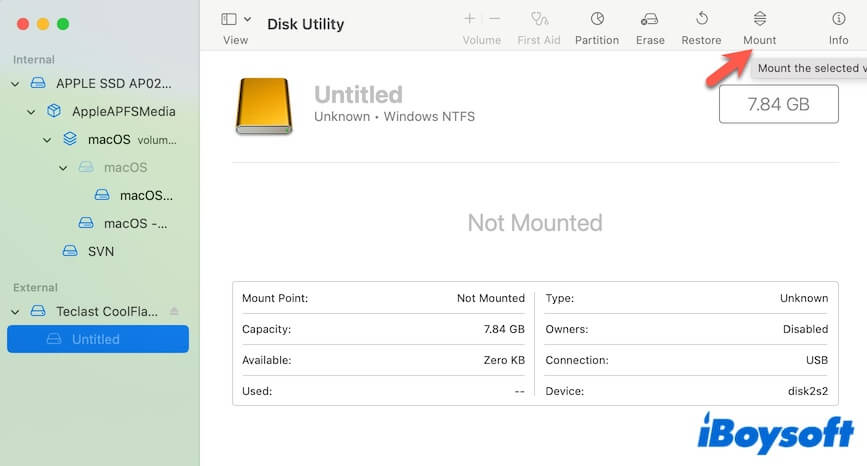
Way 5: Run Disk Utility First Aid to check the external drive
If the external drive cannot be mounted on your Mac even with the Disk Utility's Mount button, it shows that the drive has file system corruption. You can try to run First Aid to check and repair the external hard drive that won't mount after improper ejection from the Mac.
- Go to Disk Utility.
- Select the external drive on the sidebar and click the First Aid button on the toolbar.
- Click Run on the pop-up to start checking the drive.
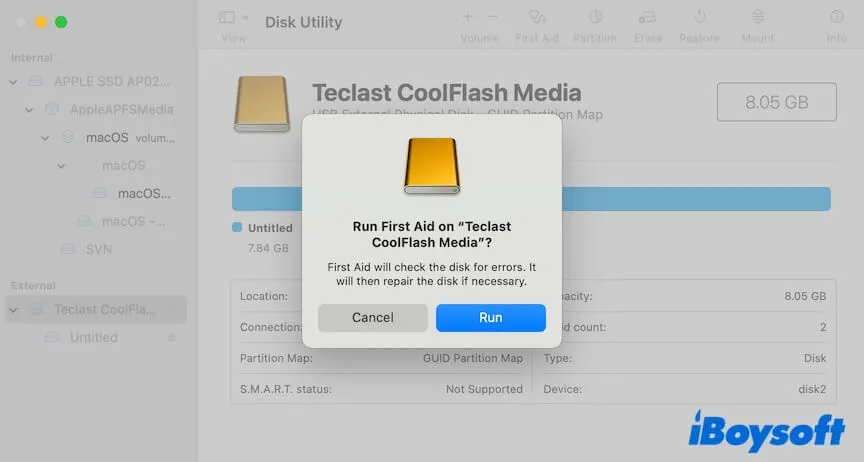
After doing some disk repairs, check if the external drive is recognized by your Mac device.
Way 6: Recover data and reformat the external drive
When you get to this point, it means that the external hard drive is seriously corrupted. Reformatting it is the only way to fix the external hard drive that's not recognized after force ejecting from your Mac.
However, reformatting the drive will erase all its contents. Since the drive is unmountable, using a data recovery app is the only chance to recover the files.
iBoysoft Data Recovery for Mac is a professional data recovery software that supports restoring files from corrupted, unrecognizable, or unmountable drives. Whatever the brands of external hard drives, USB flash drives, or other storage devices you have, this tool can help you get back the data with simple clicks.
Here's how:
- Download, install, and open iBoysoft Data Recovery for Mac.
- Select the unrecognized external drive on the software's main interface and click Search for Lost Data.

- After scanning, browse the scanning results.
- Preview your desired files, select them, and click Recover to save them to a different destination like your Mac.

After rescuing your files, you can reformat the external disk now.
- Launch Disk Utility.
- Select the external drive on the sidebar and click Erase.
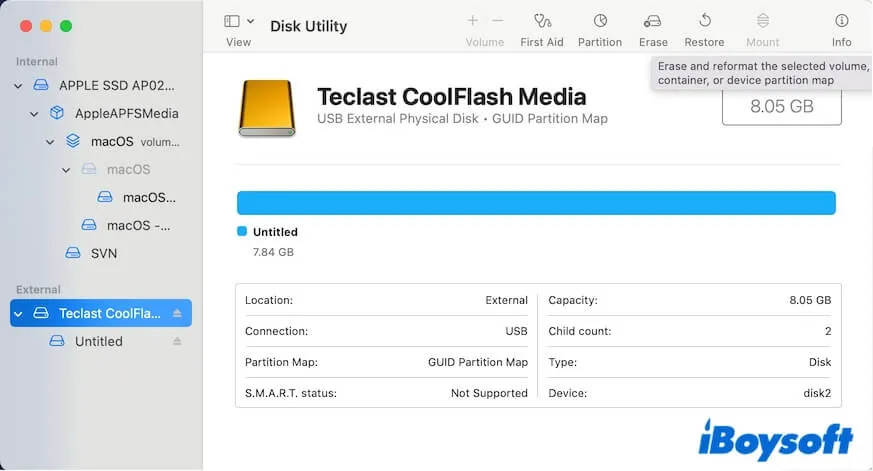
- Type a name, choose a format, and set GUID Partition Map as the scheme for the drive.
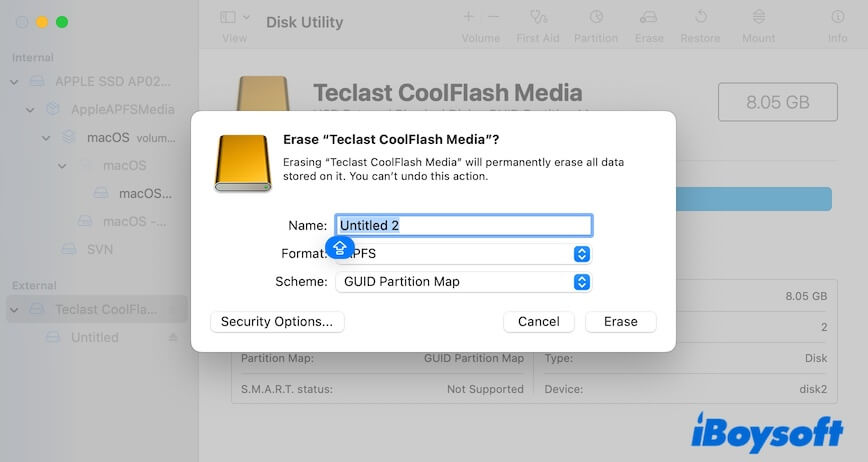
- Click Erase and wait for the process to complete.
After that, your Mac will detect, recognize, and mount the external drive. You can move the recovered data back to it and continue using the drive.
If you would like to watch the video to fix the external hard drive not showing up on the Mac issue, here it is.
Conclusion
Force ejecting an external hard drive is harmful to the drive. If the external drive is not showing up on your Mac after a force ejection, you can first check the connections. If no connection issues, the drive is corrupted. You can rescue the files from the inaccessible external drive with iBoysoft Data Recovery for Mac and then reformat it.
If you like this post for fixing the external drive that is not recognized after the force ejection, share it with more people.
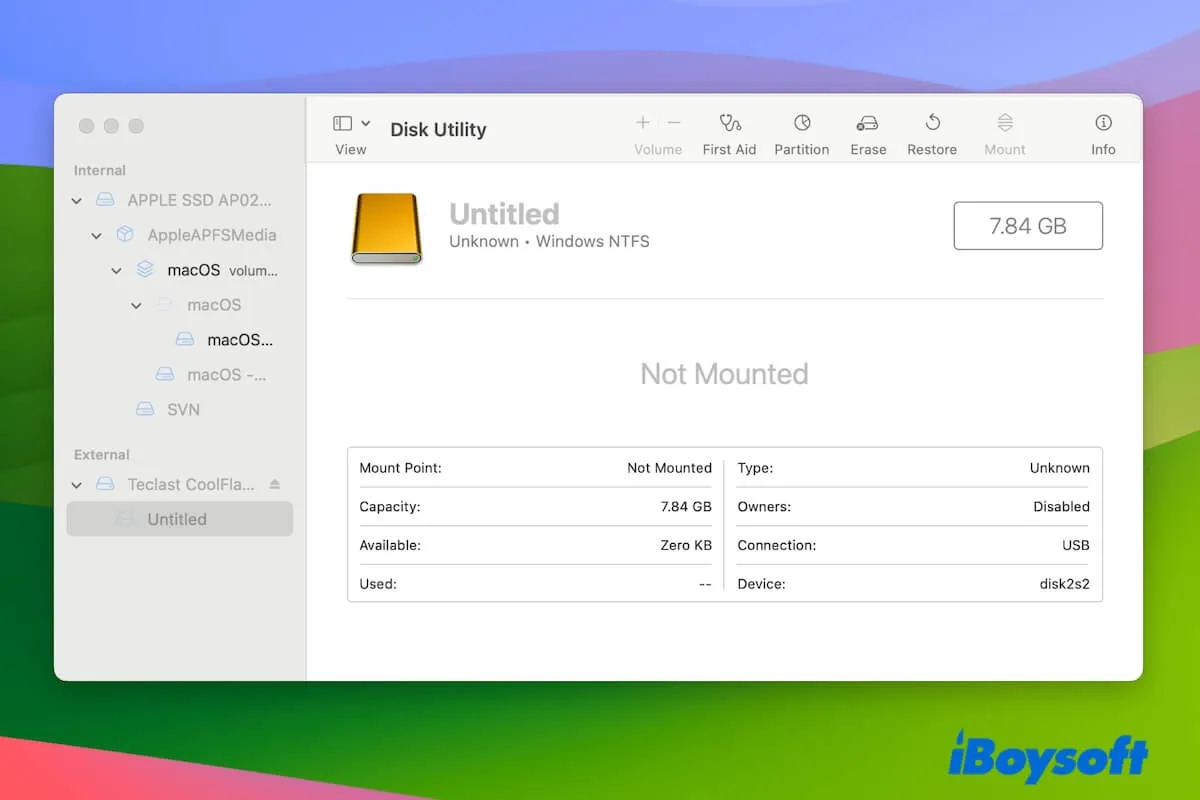
![How to fix external hard drive not showing up on Mac [10 methods]](https://img.youtube.com/vi/rXaq1iH2RuQ/0.jpg)