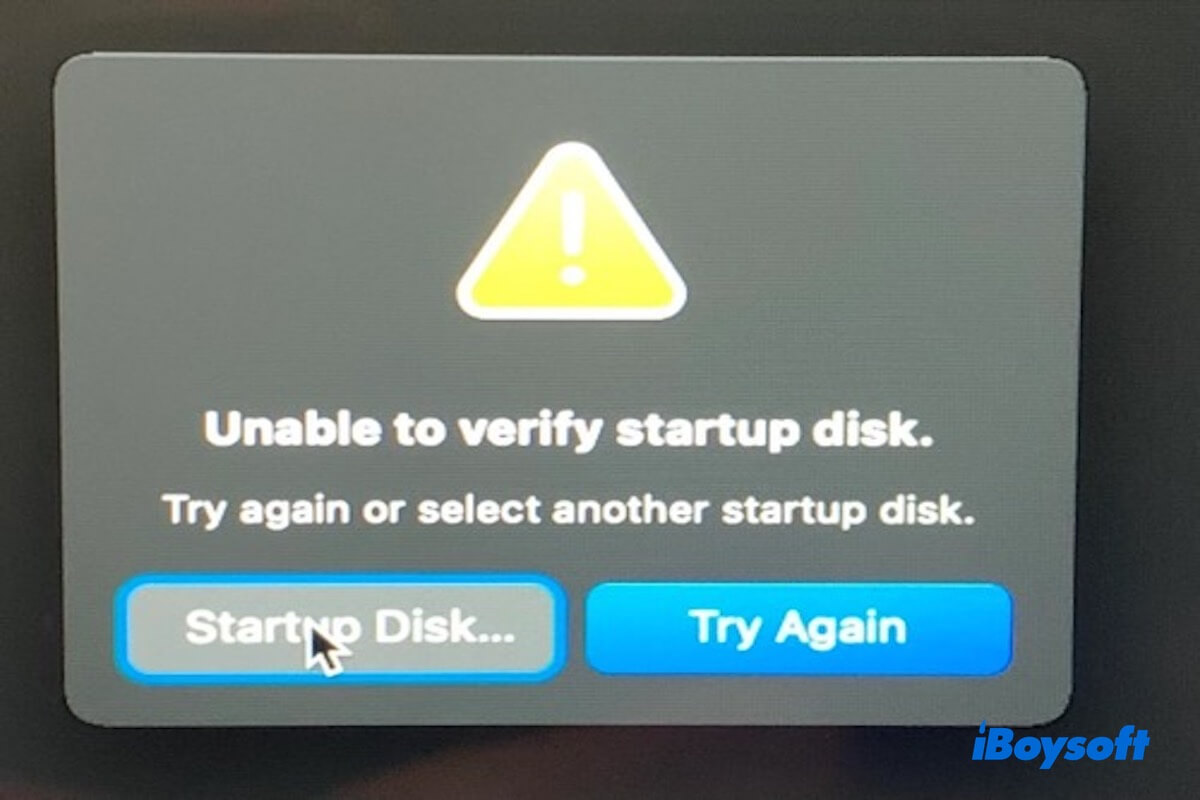I created a live USB with a Debian OS using Balena Etcher. However, after booting from the USB, I encountered the error: "Unable to Verify Startup Disk", and the system boots into recovery mode. - Apple Community
Hi! After a forced shutdown on my 2021 MacBook Pro, I could access the boot picker, but every option led to recovery with the error: "The startup disk could not be verified." - Reddit
When you boot your Mac, errors “Unable to verify startup disk” or “The startup disk could not be verified” may occur. In this situation, selecting “Try Again” often leads to repeated failed attempts, and the system still won't boot.
In this guide, we'll show you how to fix the “Unable to Verify Startup Disk” error on Mac and help you understand what causes it.
Click the button below to share this post with more people!
How to fix Mac unable to verify the startup disk
Although many users report that clicking “Try Again” doesn't help when the “Unable to verify startup disk” error appears, it's still worth trying if you haven't already.
In some cases, if the issue was caused by a shutdown interruption or a temporary glitch, clicking “Try Again” might allow the system to start up normally.
If it fails, don't worry, keep trying the methods below. One of them is sure to help!
Solution1. Reset SMC and NVRAM
SMC and NVRAM store information related to power management, startup disk selection, and display settings. Incorrect settings may affect startup disk verification. Resetting them could help you fix issues like "Unable to verify startup disk" and "The startup disk could not be verified."
Steps to reset NVRAM:
- Shut down the Mac.
- Press and hold Option + Command + P + R, then power it on.
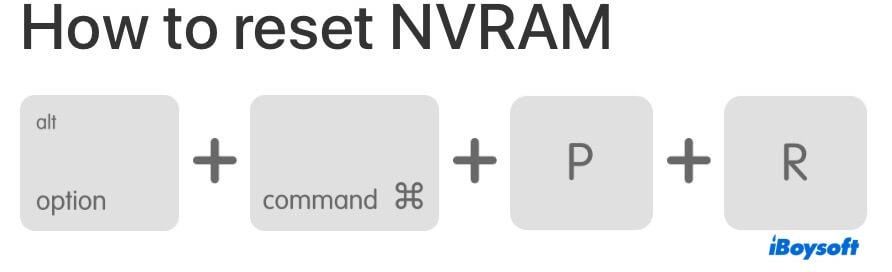
- Keep holding for 20 seconds, then release the keys.
Steps to reset SMC (Intel Macs only):
- Shut down the Mac.
- Hold Shift + Control + Option + Power button for 10 seconds.
- Release all keys and turn on the Mac.
Note: Apple Silicon Macs reset these settings automatically and do not require manual intervention.
Solution2. Using Disk Utility to repair the disk
File system corruption is a common cause of startup disk verification failures. The “First Aid” feature in Disk Utility can scan and attempt to repair APFS or HFS+ file structures.
To use it, restart your Mac and hold down Command + R to enter Recovery Mode. From there, open Disk Utility. Select your startup disk (usually named “Macintosh HD”), then click First Aid. Wait for the process to complete, then restart your Mac and try to boot again.
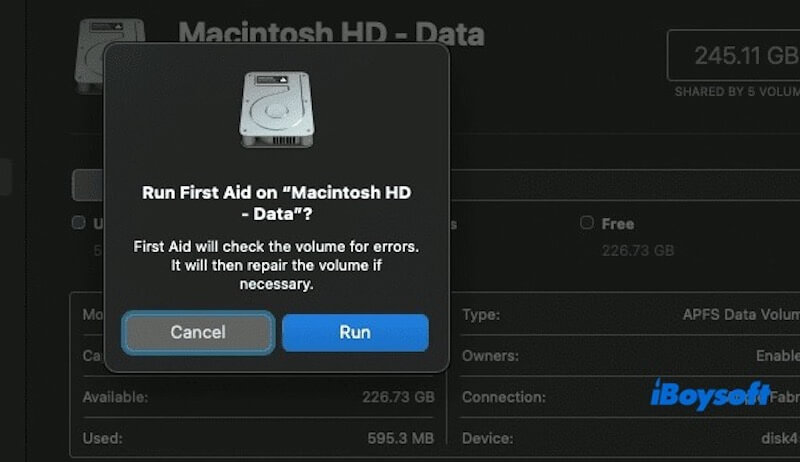
If the repair fails, it may indicate severe file system damage. In this case, you should use data recovery software to retrieve your files before reformatting the disk. Keep in mind that this method cannot fix physical damage to the disk. If the disk is physically damaged, replacing it is recommended.
Solution3. Create a bootable USB to reinstall macOS
If your Mac can no longer start up or the disk cannot be verified, creating a bootable installer can help you bypass the damaged system and boot your Mac from an external drive to repair the disk or reinstall macOS.
This is one of the most effective solutions to fix the “Unable to verify startup disk” error. However, creating a bootable installer manually can be quite complex and usually involves using Terminal commands.
If you're looking for a quicker and easier way, consider using iBoysoft DiskGeeker for Mac. It provides a simple and intuitive interface to help you create a bootable installer without using Terminal.
To ensure a smooth process, make sure you have made the following preparations:
- A working Mac (Used to create the bootable installer)
- A USB drive with at least 16GB of storage (All data on it will be erased, so back it up first)
Below are the detailed steps to create a bootable installer using iBoysoft DiskGeeker for Mac:
- Download and install iBoysoft DiskGeeker for Mac on your working Mac.
- Connect the external hard drive to your Mac.
- Open iBoysoft DiskGeeker for Mac, select a volume on the external drive, and click Create boot disk.

- When prompted that the external disk will be erased, click Continue to proceed.
- Select your desired macOS version and click Create boot Disk.
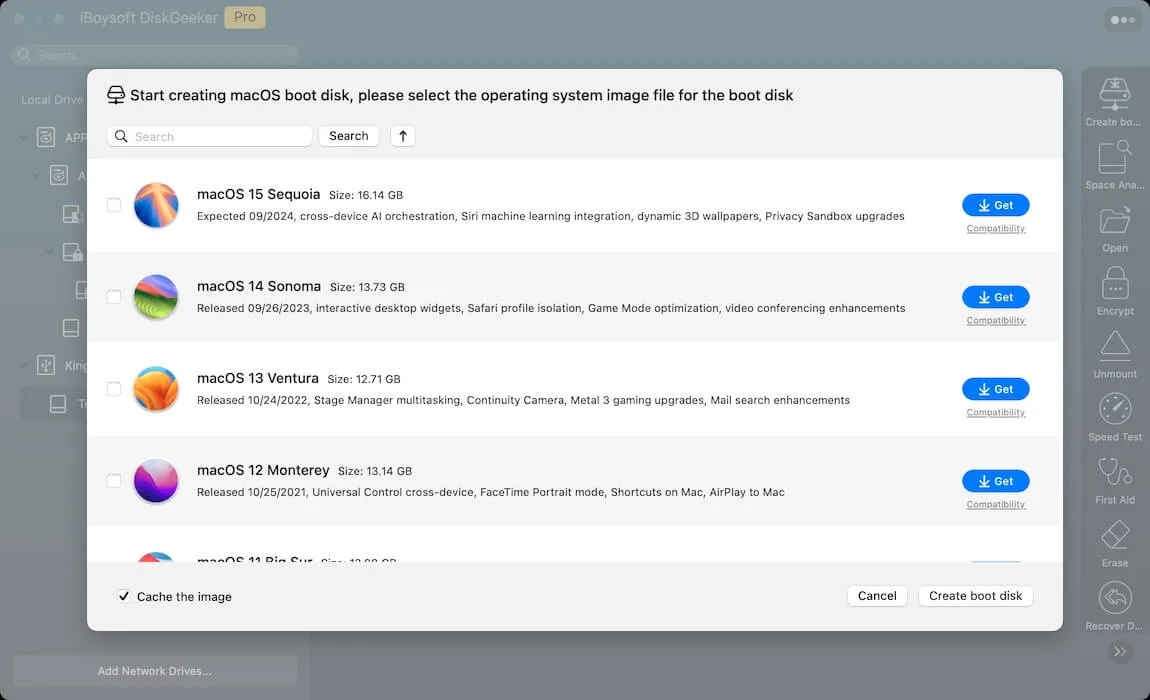
- Click OK when the message warns that the target partition will be erased.
- The app will first download the macOS DMG, then create the bootable USB automatically after you give permission to erase the drive.
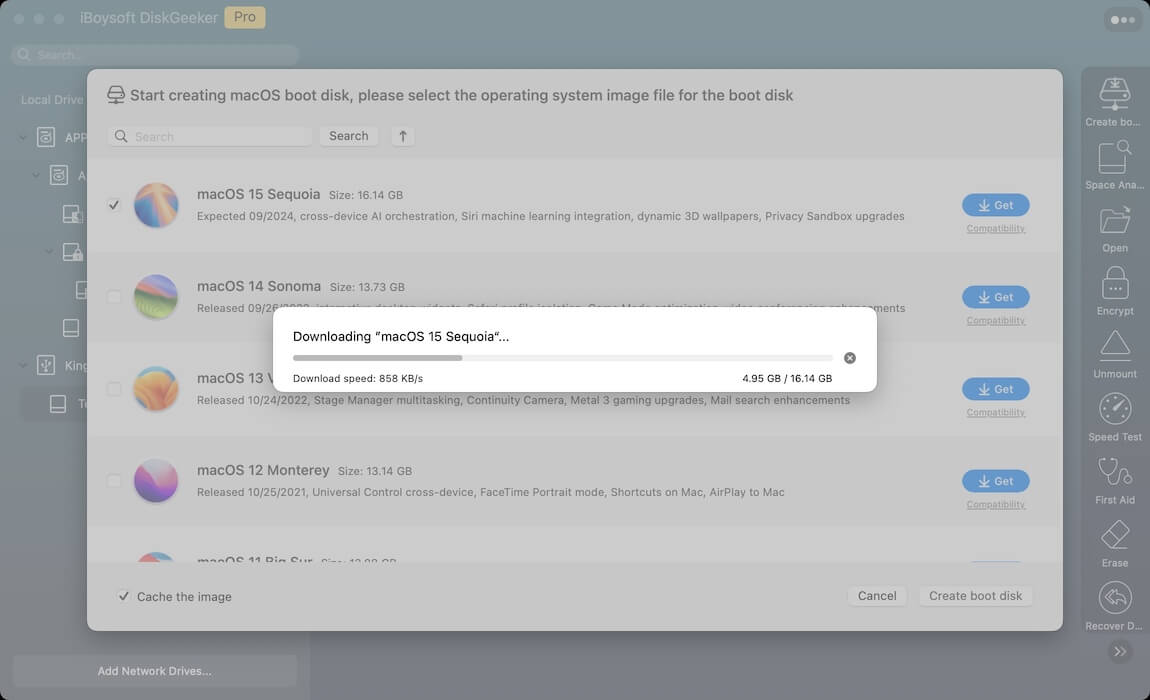
Now, you have created a bootable USB, and you can use it to start up your Mac and begin system repair or reinstallation.
How to boot an Apple Silicon Mac from a USB installer?
- Insert the bootable USB drive into your Mac.
- Shut down your Mac completely.
- Press and hold the power button until you see “Loading startup options” on the screen.
- Select the USB drive labeled “Install macOS [version]”, then click Continue.
- Your Mac will now boot from the USB drive and enter the macOS Utilities screen.
From here, you can choose Reinstall macOS to install a fresh system.
How to boot an Intel-based Mac from a USB installer?
On T2-equipped Macs, you should check that the Startup Security Utility allows booting from external or removable drives.
- Insert the bootable USB drive into your Mac.
- Shut down the Mac.
- Turn it on and immediately press and hold the Option (⌥) key until the Startup Manager appears.
- Select the USB installer, usually named “Install macOS [version]”, using the arrow keys or mouse, then press Return/Enter.
- Wait for your Mac to load into macOS Utilities, where you can install macOS.
Share the above three proven methods with more people!
Why is your Mac unable to verify the startup disk
macOS shows the “Unable to verify the startup disk” error because it detects that the disk may be incomplete, unsafe, or unauthorized. To protect the system, it blocks the startup process. Here are some common reasons:
- File system corruption
- APFS volume group or snapshot errors
- Failed or interrupted macOS update
- Unsigned or untrusted startup volume (e.g., unofficial system)
- Physical disk damage or aging
- T2 security chip preventing startup
- Abnormal SMC or NVRAM settings
Share this part with more people to let them learn why Mac is unable to verify the startup disk!