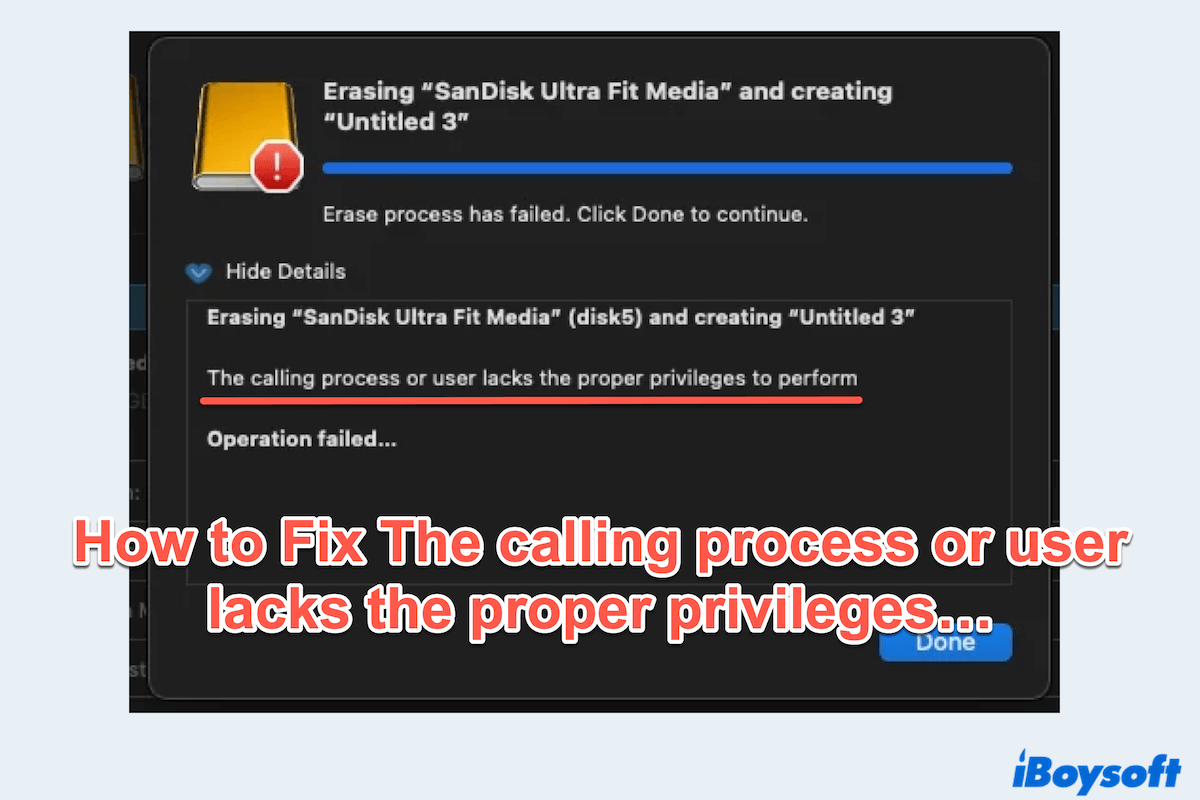Seeing the error The calling process or user lacks the proper privileges to perform the operation is so annoying. This issue typically arises when attempting to erase a disk or an SD card, access certain files, or run system-level commands without sufficient privileges.
I need to format an SD card, but when I tried, I got a "The calling process or user lacks the proper privileges to perform this operation" message. But when I click on permissions, I get a "you have custom access" message with no option to change it. How can I reformat my SD card on Mac? -Apple.community
I try to format my drive as the Time Machine backup, but I get the message that I lack the proper privileges. I don't know how to resolve it. Can you help me? -reddit.com
Don't panic, we list useful ways below to resolve this problem without losing all your cherished data on the drive.
Preparation: Recover data urgently before fixing the issue
Before attempting any fix, your top priority should be data recovery. When dealing with system-level errors or disk formatting issues, like the calling process or user lacks the proper privileges, there is always a risk of permanent data loss.
Trying to reformat, erase, or repair the drive/SD card without backing up will overwrite or corrupt your files, making them unrecoverable in the end. To avoid, use a reliable recovery tool like iBoysoft Data Recovery for Mac, which can recover all the data in the drive (Deleted, encrypted, formatted, unseen, unmounted...)
Let's get back data from the drive with iBoysoft Data Recovery for Mac:
- Free download, install, and launch iBoysoft Data Recovery for Mac.
- Select your problematic drive on the left, and click Search for Lost Data at the bottom.
- Preview the files after scanning.
- Choose your needed data and click Recover to save it to another location.

Once you proceed with disk repairs (even the internal or external), formatting, or system modifications, you may lose the chance to recover files. That's why it is critical to secure your data before moving on to any troubleshooting below.
Share this useful tool to help more Mac users.
How to fix the calling process or user lacks privileges on Mac
Now that your data is safe or backed up, let's walk through the possible solutions to remove this error:
# 1 Grant Full Disk Access
Sometimes, apps like Terminal, Disk Utility, or third-party tools, and your files are restricted by macOS privacy controls. To allow them to perform sensitive operations:
- Apple menu > System Settings > Privacy & Security.
- Click Full Disk Access and click the + button to add the app you want to use. (The app shows the error like Terminal, Disk Utility, and others).
- Toggle the switch next to the app to ON.
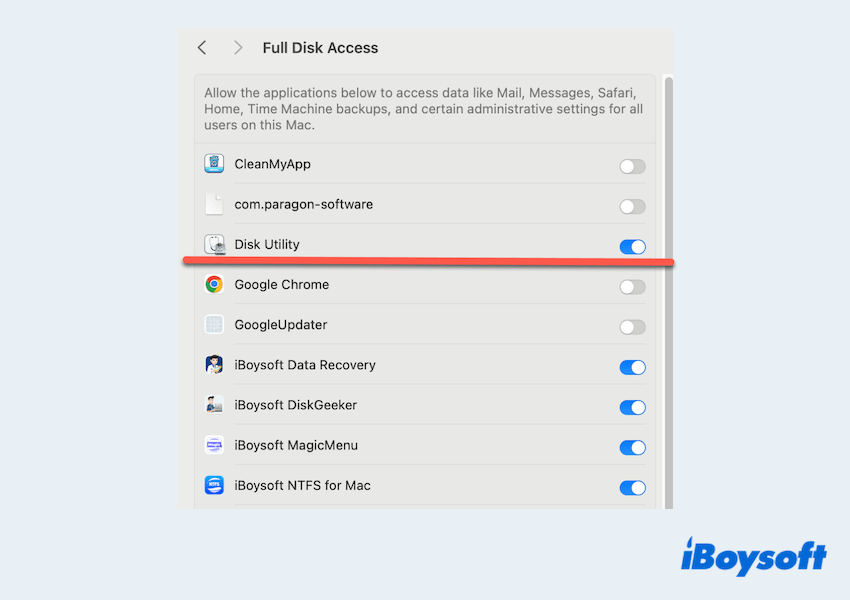
- Restart the app if it was already open.
# 2 Check and adjust drive permission
Lacking read/write access to a specific drive or file can trigger this error.
- Right-click on the drive or the folder, and select Get Info.
- Scroll to the Sharing & Permissions section at the bottom.
- Click on the lock icon, and enter your admin password.
- Ensure your user account has Read & Write access.
- If needed, click the + to add your user or change the privilege level.
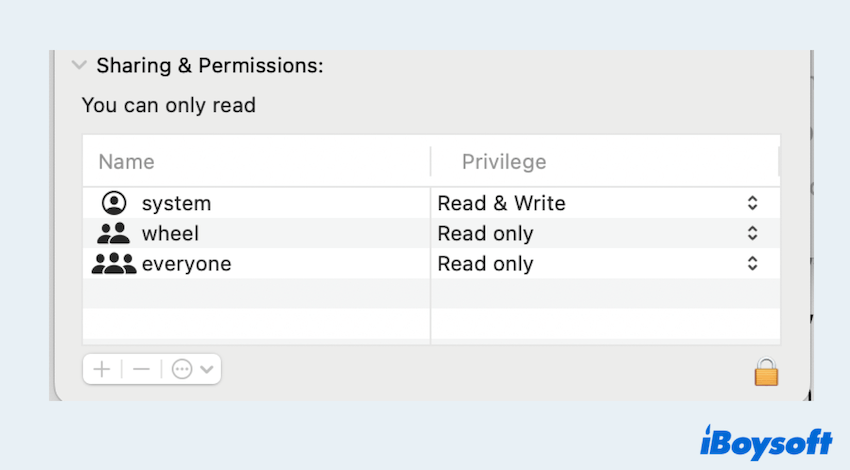
# 3 Check user account privileges
Some operations can only be performed by an administrator. To verify your account privileges can solve the Mac cannot format external hard drives anymore error.
- Apple menu > System Settings > Users & Groups.
- Locate your account on the left side.
- Confirm it is labeled as Administrator.
- If it's marked Standard, you will need to log in with an admin account or ask an admin user to make the changes.
# 4 Repair the drive using Disk Utility
Disk Utility's First Aid can repair directory and permission errors that might be causing the problem.
- Finder > Applications > Utilities > Disk Utility.
- Select the affected drive or volume from the sidebar.
- Click the First Aid button in the toolbar.
- Confirm and run the process; it may take a few minutes.
- Restart your Mac and try the action again.
If you fix the issue here, why not share our post?
# 5 Force format the drive using Terminal
If you can't format the drive with the error that the calling process...You can try formatting via Terminal. But remember to unmount the drive before erasing.
- Finder > Applications > Utilities > Disk Utility.
- Select the disk or volume you wanna erase.
- Click the Unmount button.
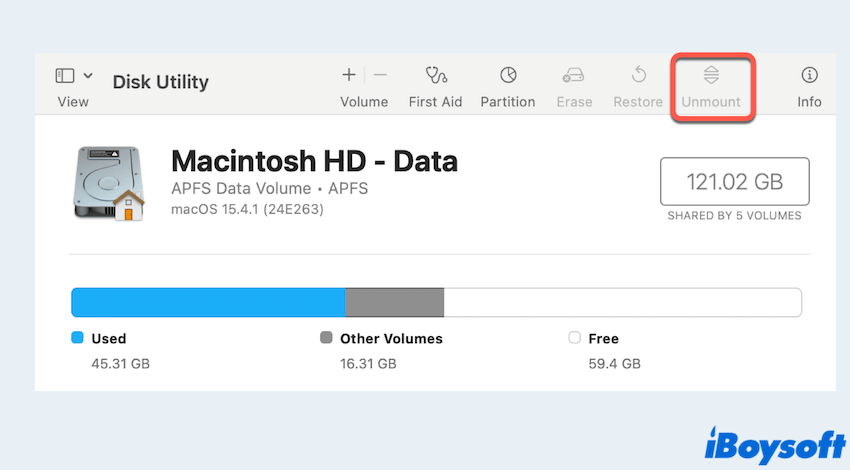
- Finder > Applications > Utilities > Terminal.
- Type the command diskutil list and press the Enter key.
(Find the identifier for the problematic disk, e.g., /dev/disk2) - Type sudo diskutil eraseDisk APFS "NewName" /dev/diskX and press the Enter key.
(Replace diskX with your actual disk identifier, and NewName with your desired volume name.)
# 6 Disable SIP temporarily
If all else fails, System Integrity Protection (SIP) may be blocking the operation. Disable it to gain full root access.
Note: Use with caution. Disabling SIP reduces your system's protection. Re-enable it once you are done.
- Restart your Mac and hold the Command + R keys to enter macOS Recovery Mode.
- From the top menu, click Utilities > Terminal.
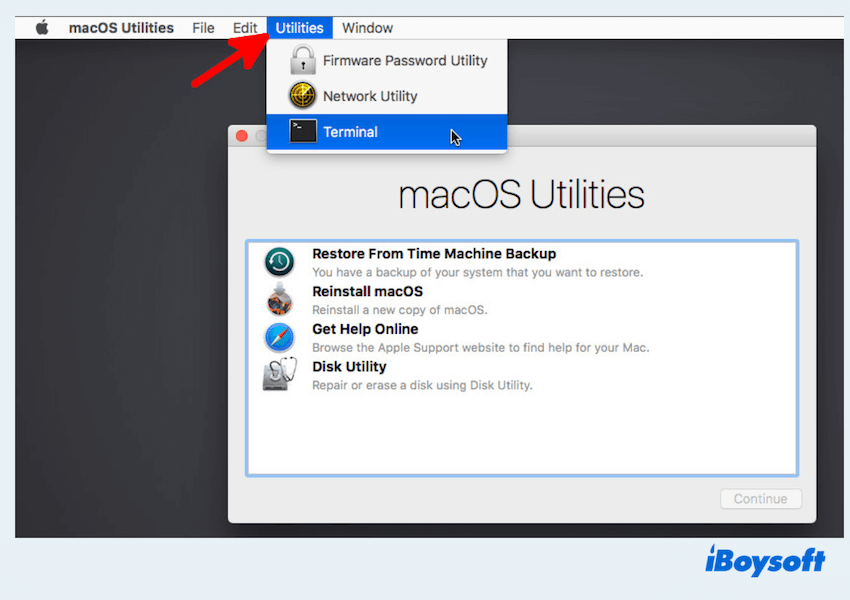
- Type csrutil disable and press the Enter key.
- After you check the issue, please enter this mode again.
- Type csrutil enable and press the Enter key.
# 7 Use macOS Recovery Mode to erase
As a last resort, use macOS Recovery to erase the drive with elevated privileges to remove incorrect permissions to format an SD card on Mac.
- Restart your Mac and hold the Command + R keys.
- Once in Recovery Mode, open Disk Utility from the Utilities menu.
- Select the disk you want to erase.
- Click Erase and choose the desired format (e.g., APFS or Mac OS Extended).
This method bypasses some of the privilege restrictions present during normal macOS use.
Final thoughts
"The calling process or user lacks privileges" error on Mac is a permissions-related issue that can usually be resolved through the methods above. The most important step, however, is to recover your data before attempting any fix, especially if you plan to reformat or erase a disk.
iBoysoft Data Recovery for Mac is a trusted solution that lets you recover files from internal/external drives—whether they are deleted, encrypted, unmounted, or corrupted. Once your data is safe, you can confidently proceed with the troubleshooting steps above and restore full functionality to your Mac.