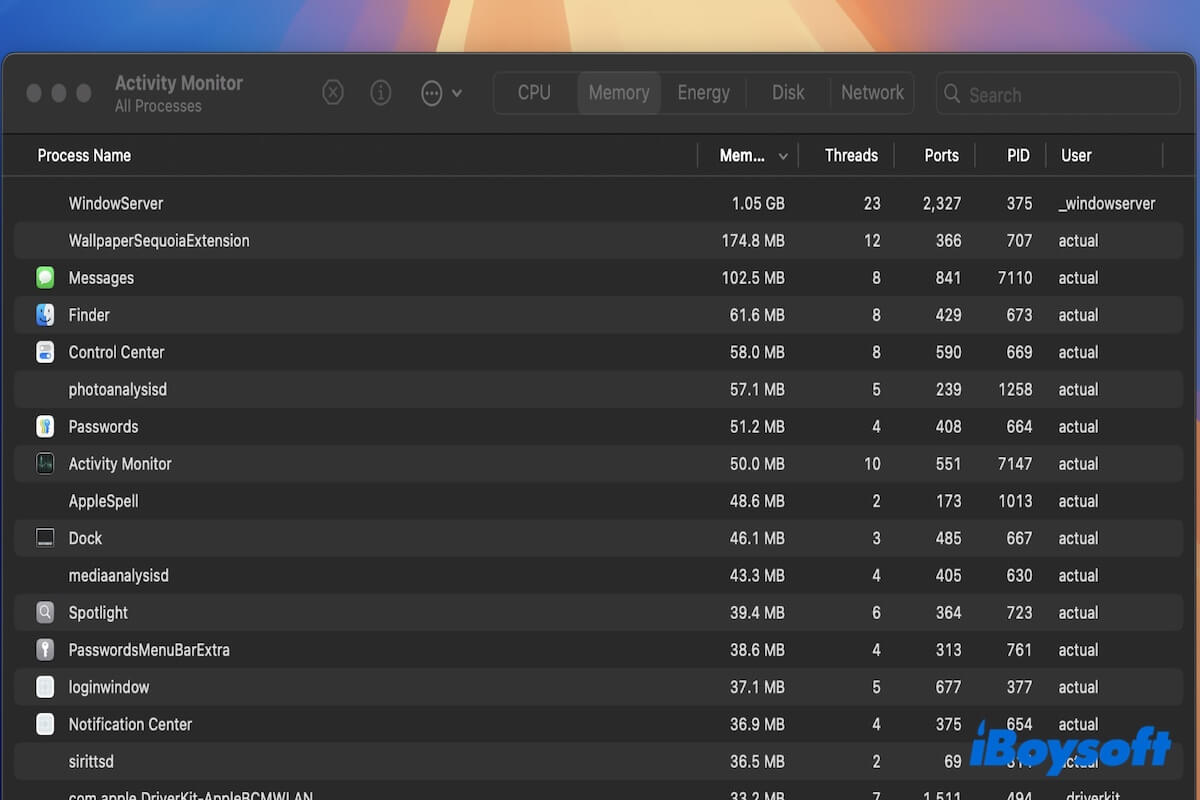Usually, the memory usage of each process in Activity Monitor won't be over 1 GB. If you find the total app, a certain app, or WindowServer random memory that gobbles up tens of GB of RAM, you face a macOS Sequoia massive memory leak.
Don't fret, you are not alone. Many users also encounter this issue and discuss it passionately in forums.
I have run into macOS Sequoia massive memory leak. WindowServer eats more and more RAM. Closing the apps doesn't reduce the processes memory usage. It seems an issue with all the macOS versions released in recent years. - A user from Apple community
I heard that memory leak happens on macOS Sequoia. So I am considering whether I should upgrade my Mac. Is this problem fixed now? - A user from Reddit
If you've tried recommended ways from forums but in vain, stop here. We will offer a series of verified solutions to fix the macOS Sequoia memory leaks.
If you face the memory leak on the latest macOS Tahoe Beta, follow: macOS Tahoe Beta issues and fixes.
How to fix macOS Sequoia's massive memory leak?
A memory leak occurs on macOS Sequoia, making the Mac run slowly, freeze randomly, or even crash. Here are the specific situations you may encounter:
- Memory is exhausted heavily per app window open. Closing the apps does not lower the processes' RAM usage.
- Only a few tabs open in Safari, Firefox, or other browsers but with GBs of app memory used.
- After opening iPhone Mirroring, the RAM of WindowServer becomes larger and won't be reduced when closing all the apps.
- WindowServer memory usage has been getting bigger and bigger since the Mac startup.
Since diverse reasons can lead to memory leaks on macOS Sequoia, you are suggested to troubleshoot the issue with the tricks we concluded based on surveys, discussions, and tests.
Quit excessive apps (Skip it if you've tried)
Usually, the more application windows your Mac displays at a time and the more frequently you switch among them, the process called WindowServer will consume more memory. That's why some of you see WindowServer memory usage eats a large amount of memory usage.
So, the first quick way you can try is to quit excessive applications to reduce the memory pressure. If you've done that, jump to the next method.
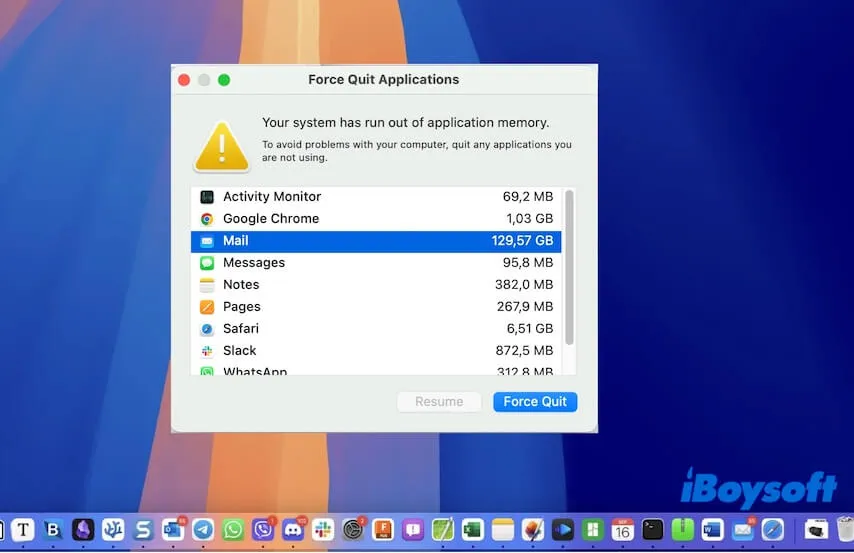
Disable iPhone Mirroring
If a memory leak persists on your Mac after you quit all applications, check if you have enabled your Mac for iPhone Mirroring. From the experiments, we identify the WindowServer memory issue is related to iPhone Mirroring bugs too.
You can remove your Mac device from iPhone Mirroring and then restart your Mac to see if the WindowServer and app memory usage in Activity is high or not.
Here's how to remove a Mac from iPhone Mirroring:
- Go to "Settings" > "General" on your iPhone.
- Tap "AirPlay & Continuity" > "iPhone Mirroring."
- Tap "Edit" and then remove your Mac.
Disable login items at startup
If a memory leak occurs from the Mac startup and you haven't opened any application, the login items may be the troublemakers. Perhaps you manually set some apps as the login items to allow them to open automatically when you log in to your Mac.
Or, you haven't done that but some third-party programs automatically add to the login item list when you install them on your Mac.
Whatever the cause is, go to disable the login items at your Mac startup.
- Click the Apple menu > "System Settings" > "General."
- Click "Login Items."
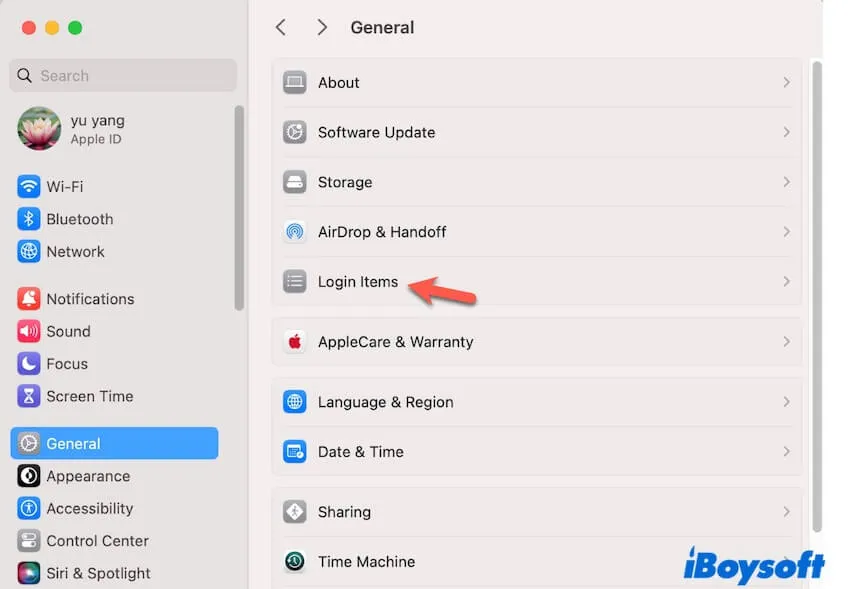
- Select the applications and click the remove button (-) to block them from being launched when you log in.
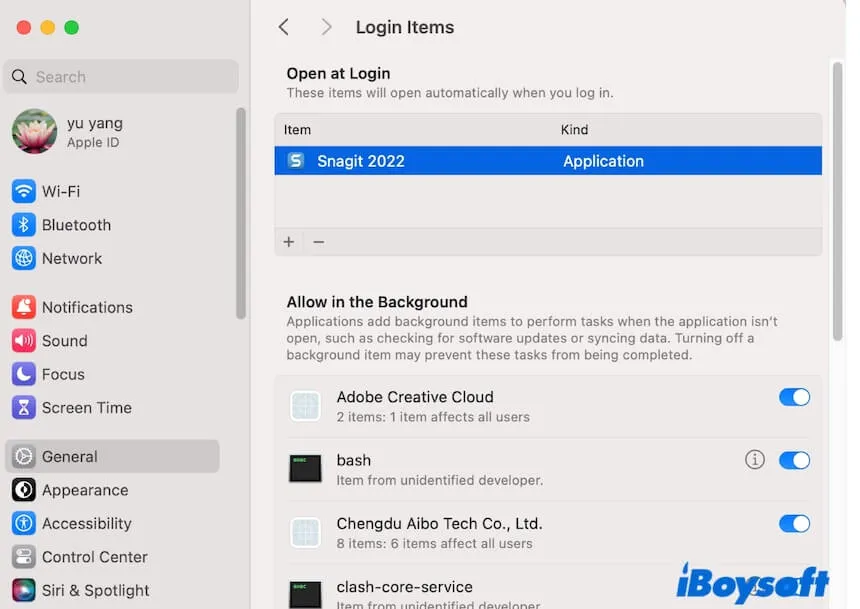
Update the apps
Apps misbehave due to bugs that can consume a lot of RAM in some cases, making macOS Sequoia a massive memory leak.
Go to the App Store and check if any of your third-party apps need to be updated.
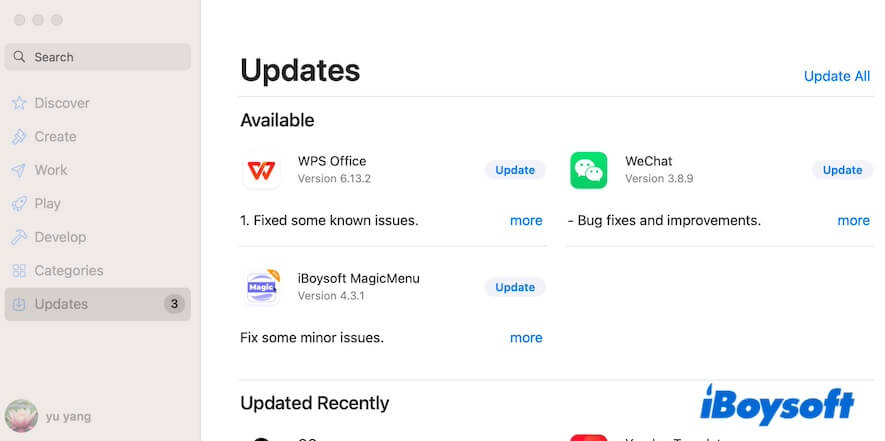
Uninstall useless apps and all their leftovers
Some third-party software is conflicted with the OS and once that is removed the problem goes away. Maybe you've done this but find the memory leaks still in existence.
That's because moving some apps to the Trash cannot uninstall them cleanly from your Mac. Some of its associated files remain on your Mac and continue running in the background, consuming your memory usage.
Usually, after uninstalling apps on your Mac, you should also remove app-associated files in the Library folder. But as you can see, these files are scattered in the Library folder, and manual removal is difficult to complete. Therefore, why not choose a professional app uninstaller?
CleanMyApp is a handy and lightweight application uninstaller that can help you uninstall your unwanted third-party apps and all their leftovers with only a few clicks.
- Download, install, and open CleanMyApp on your Mac.
- Select the apps you want to uninstall on its main interface.
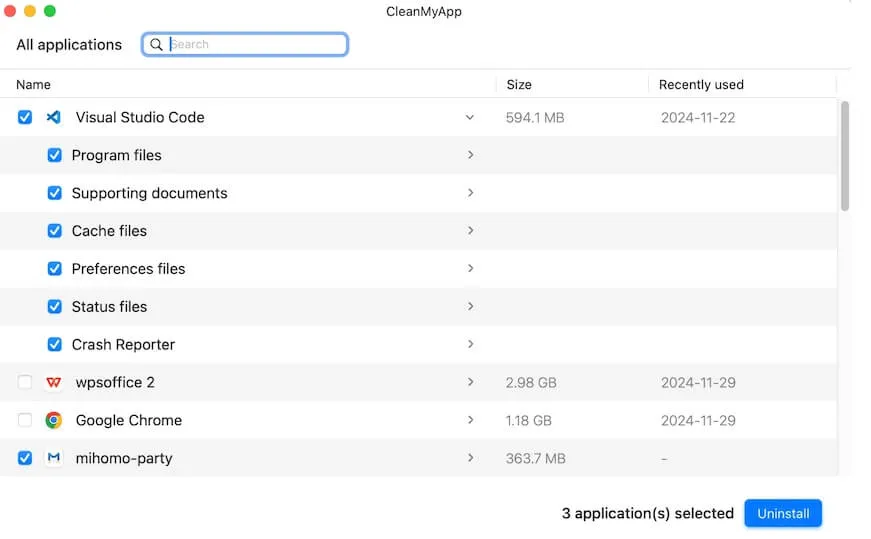
- Click "Uninstall" > "Continue uninstall" to fully uninstall them and their leftovers from your Mac.
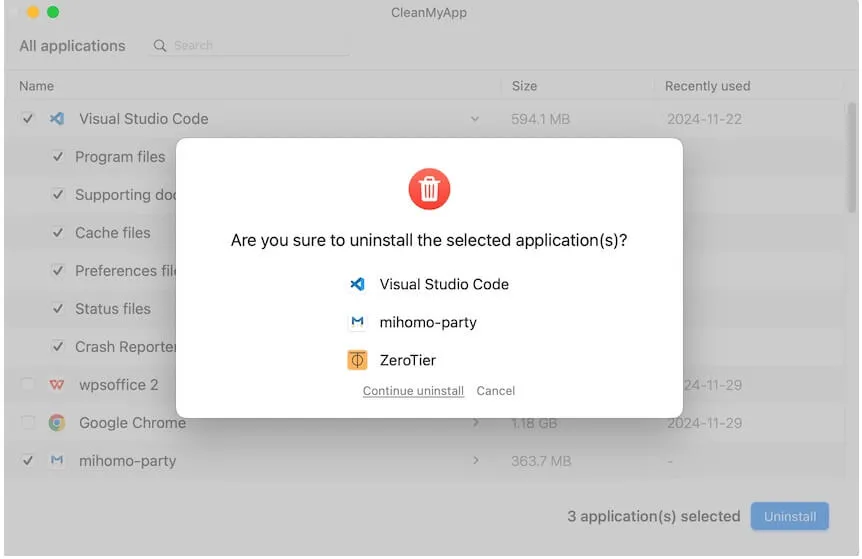
Share this easy-to-use tool to help others completely uninstall apps on Mac.
Reduce display effects
Reducing visual effects is also a trick to reduce the memory pressure and consequently, may fix the macOS Sequoia memory leak.
- Click the Apple menu > "System Settings."
- Select "Accessibility" > "Display."
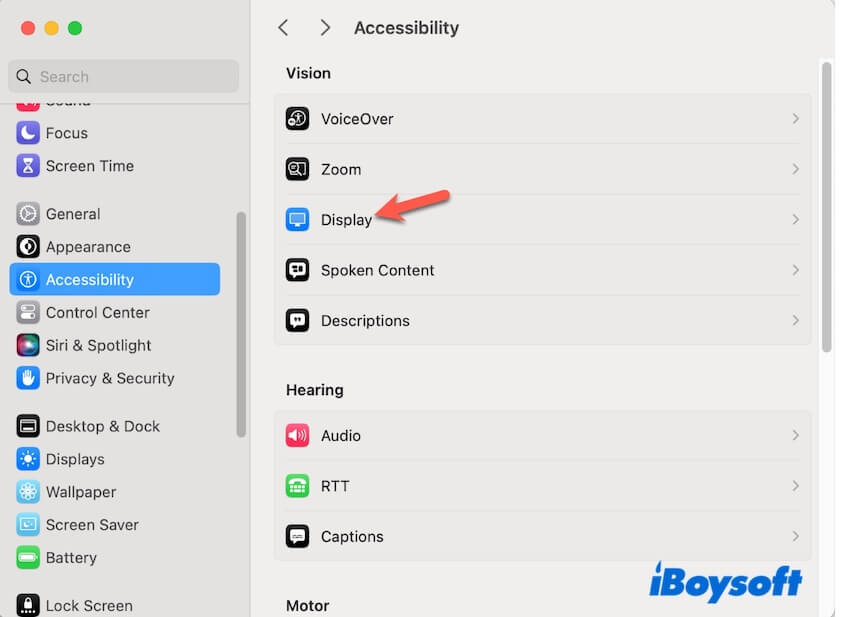
- Enable "Reduce Transparency."
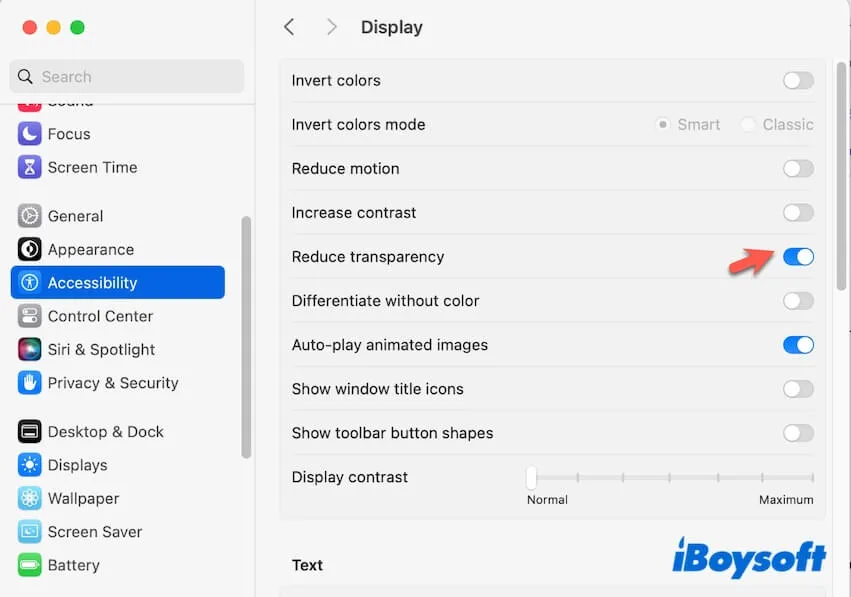
Disable all accounts and delete recovered folders in the Mail
Some users say that the Mail app maxes out RAM after the macOS Sequoia upgrade, leading to massive memory leaks.
The Mail utility eating so much of memory is probably due to the recovered deleted folders, the long-lasting load process of the messages, or huge amounts of emails.
You can try deleting the useless messages, deleting the recovered folders, and disabling all accounts in the Mail utility. Then, check if the memory usage of Mail drops down or not.
Here's how to disable all accounts in Mail on your Mac:
- Open Mail from the Dock.
- Click "Mail" on the menu bar and select "Settings."
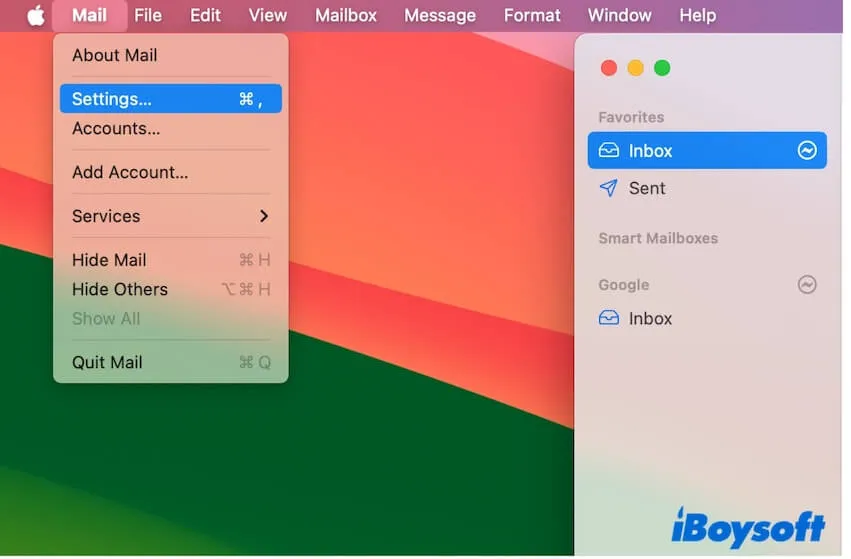
- Click "Accounts" and uncheck "Enable this account" of each account.
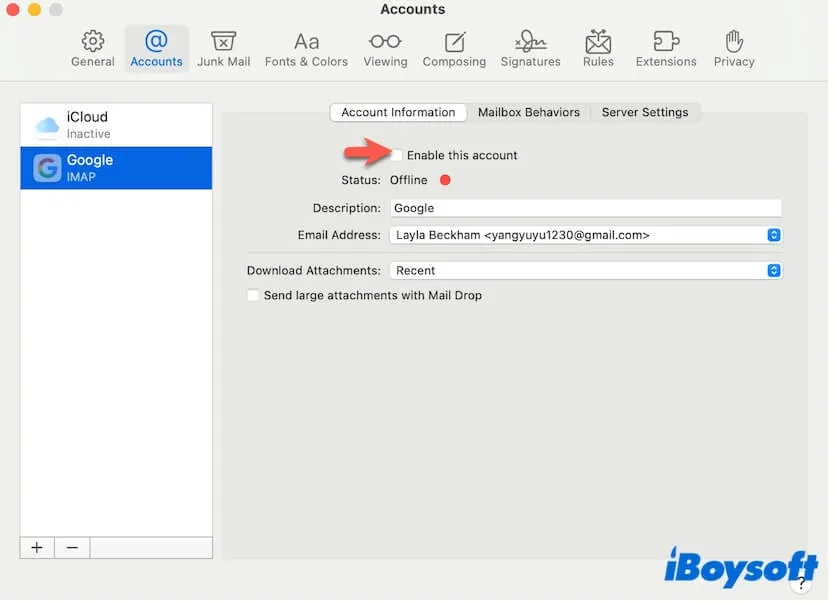
- Quit Mail and restart your Mac.
Disconnect external displays
For some users, the increased RAM usage results from USB-C or HDMI monitor connections.
For some Mac models, the dual displays will swallow the limited memory usage and make your Mac laggy.
So, if you have an external monitor connected to your Mac, simply remove it and see if the memory leak is resolved.
Remove suspicious browser extensions
From our survey, macOS Sequoia memory leaks can also happen on browsers like Safari and Firefox. Even if there are a few tabs opened in Safari, Firefox, or other browsers, their RAM reaches up to dozens of GBs.
Why? Browser extensions may be the cause. Go to check the extensions of your Safari or Firefox and remove those unfamiliar and auto-added ones. You can refer to: How to delete extensions on Mac?
Update your Mac or clean reinstall macOS
If you tried all the above solutions out but the massive memory leak persists on macOS Sequoia, may be it due to system bugs.
You can update your Mac when there's any minor update available or directly clean install macOS Sequoia on your Mac to drive away the possible errors.
Why does a memory leak happen on your Mac?
A memory leak occurs when apps don't properly release the memory they take after completing their processes, causing the app memory usage to be high and leaving less room for other apps.
We find that many users in forums claim that this is a bug of macOS 15 as this excessive memory usage issue happens after upgrading to Sequoia. It is not absolute.
Apart from the system bug, the macOS Sequoia memory leak is also probably caused by multiple apps running simultaneously, outdated software, app misbehavior, interference from background programs, external displays, iPhone mirroring errors, browser extension issues, etc.
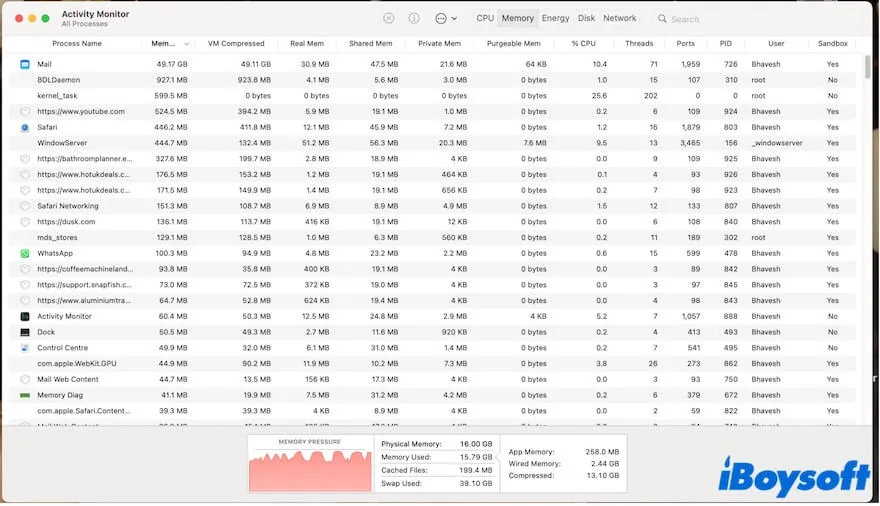
Go to help more people understand the reasons why memory leak happens after upgrading to macOS 15 Sequoia.
Final words
The increased memory usage doesn't always mean a memory leak on your Mac. If the memory usage of a certain process reaches more than one GB or the total app memory usage gets dozens of GBs, you're experiencing memory exhaustion.
The ways to fix the macOS Sequoia memory leak in our post are listed with detailed steps. Hope they can help you out of the trouble.
If this post helps you fix the issue, don't be shy to share it to help more people.